A comprehensive view of the entire team, displaying each Member's Name, Email, and Access Level at a glance. Easily send invitations, streamline team management, and maintain a clear overview of roles and permissions within a user-friendly platform.
The tab shows the total number of active Members, including those who have not yet accepted their invitations, as well as Internal Contractors, External Project Contractors (External), and Project Guests.
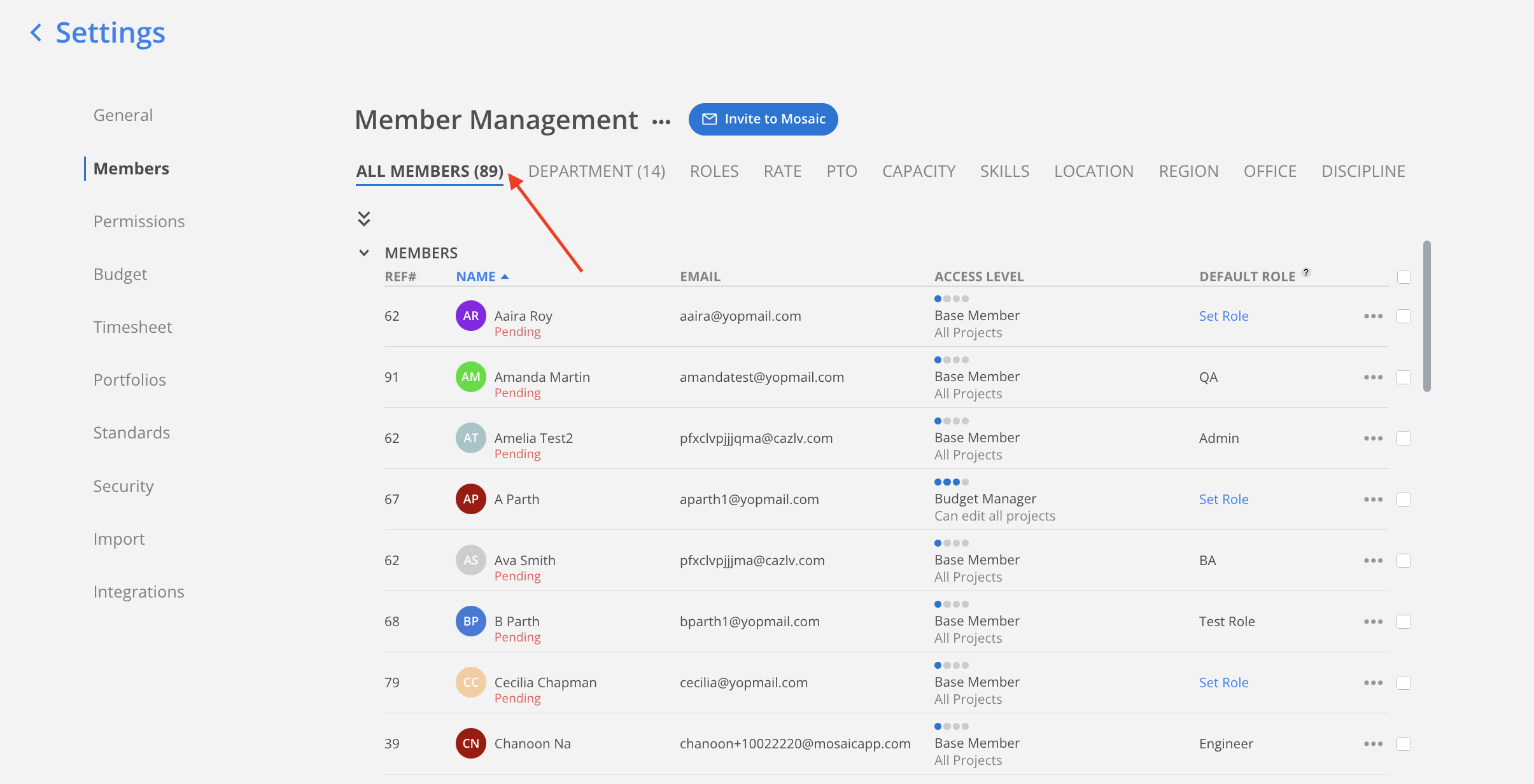
To facilitate the management of team members within Mosaic, on the top of the page several features are available:
Invite to Mosaic:
The blue Invite to Mosaic button allows inviting new Members to join the platform. Clicking this button opens a prompt to send invitations via email to selected individuals.
Three-dot Menu:
Located next to the Invite button, the menu contains two options:
Download Members:
Enables exporting the list of Members as a .CSV or .XLSX file. This allows external analysis or recordkeeping of Member data, including details such as Department, Discipline, Skills, Capacity, and more.
Import Members:
Allows bulk importing of Members into the system using a .CSV or .XLSX file. This is useful for onboarding large teams efficiently by uploading structured Member data.
These features streamline the process of managing team composition by offering quick access to import, export, and invite actions directly from the Member Management section.

Click on a column header to sort the table by Member Name, Email, Access Level, Default Role, or Email Notification in ascending (ASC) or descending (DESC) order. By default, the table is sorted by Member Name in ascending order. This will be saved automatically for future access.
Access levels are sorted hierarchically, starting with Admin, followed by FM (Functional Manager), WP (Work Planner), and TM (Team Member).
Within each role, permissions are prioritized in descending order of access:
Edit (All)
Edit (Project Member)
Edit (Project Manager)
View (All)
View (Project Member)
View (Project Manager)
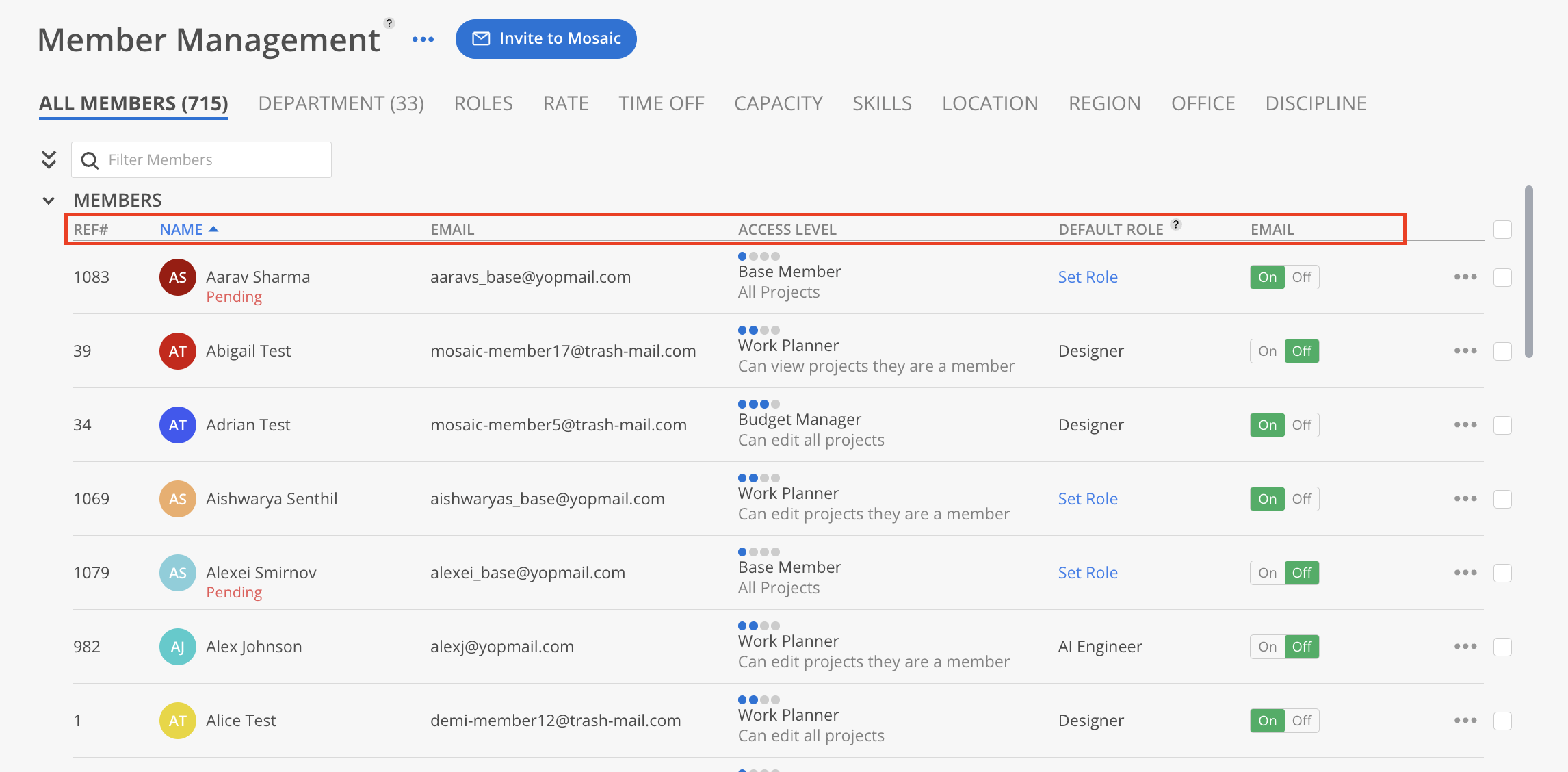
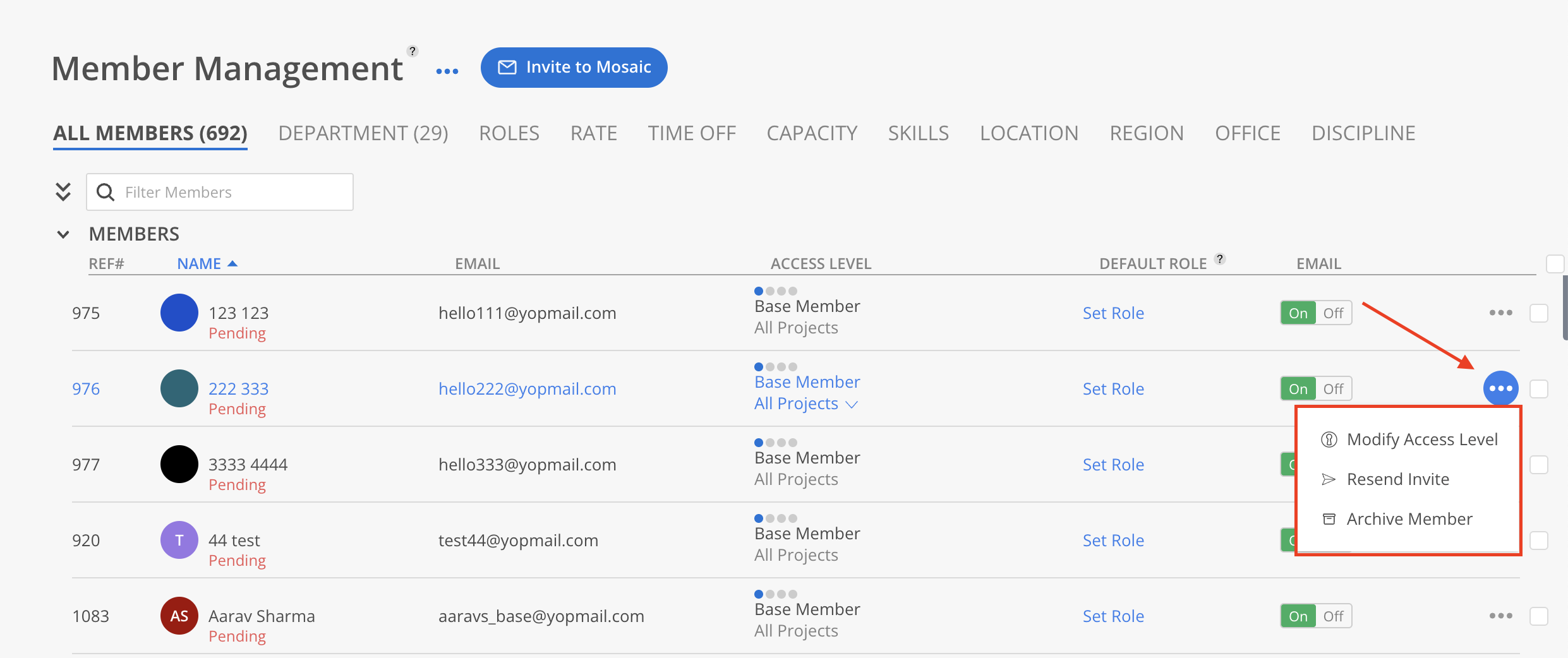
Modify Access Level: Opens a menu to change the Member’s current Access Level (e.g., Base Member, Work Planner, Budget Manager, Admin).
Resend Invite: Sends a new invitation email to the Member if their status is still marked as Pending.
Archive Member: Removes the Member from the active roster, deactivating their access without permanently deleting their data.
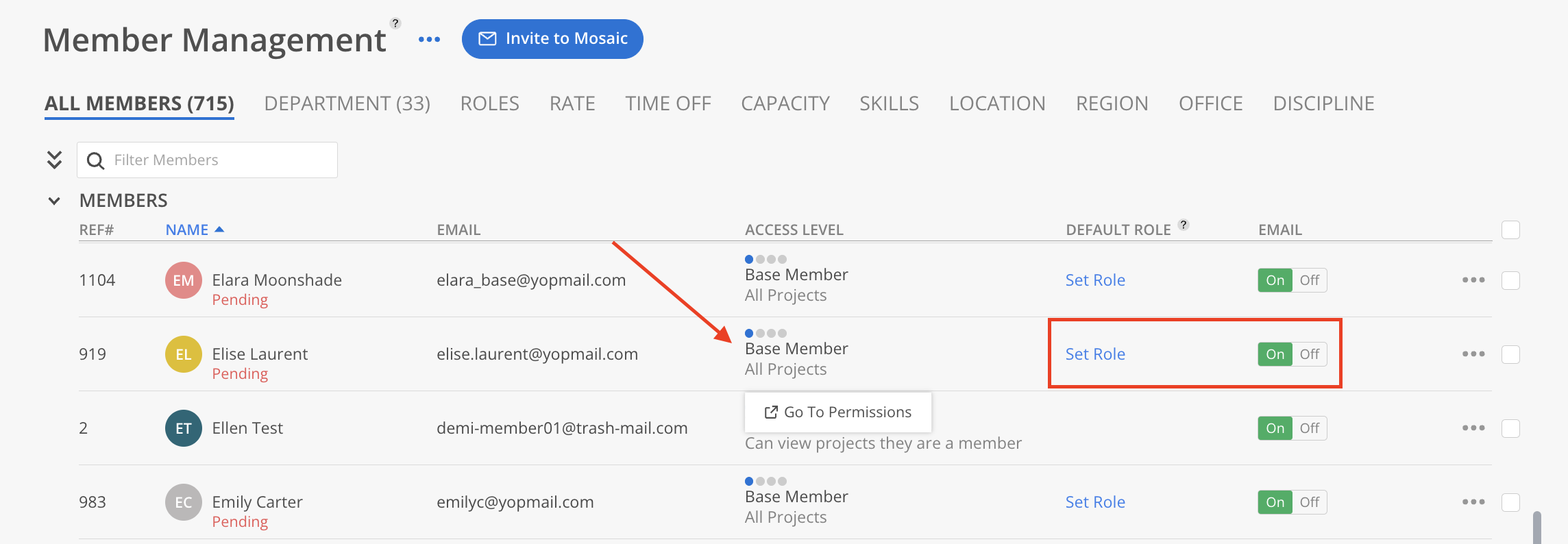
Access Level
Member access levels cannot be modified directly on this page. Clicking on an access level opens a menu with an option to navigate to the Permissions tab in Organization Settings in a new browser tab.
Set Default Role
Change the default role of a Member by clicking the value in the Default Role column. The default role defines the Member's role when first assigned to a Project. The role can be changed on a per-project basis after the member is added to a Project.
Email Notification
Toggle the email notification setting for a Member by click the toggle in the Email Notification column. This setting determines whether a Member will receive email notifications. Members may also toggle this setting in their personal settings.
How to archive/unarchive members?
How to set member default bill rate?