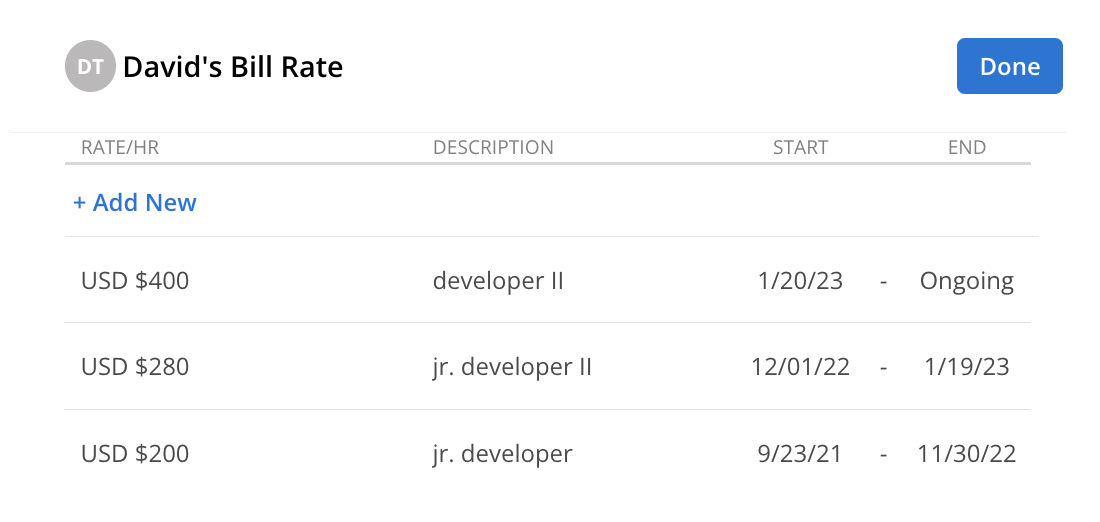The Bill Rate is a crucial component in project budgeting and financial planning. It represents the rate at which a member's work is billed to clients, directly impacting revenue calculations. By setting a Bill Rate for each team member, organizations can ensure consistency in billing practices across projects. This predefined rate simplifies the process of creating accurate project budgets and tracking costs, aligning financial expectations with actual work performed.
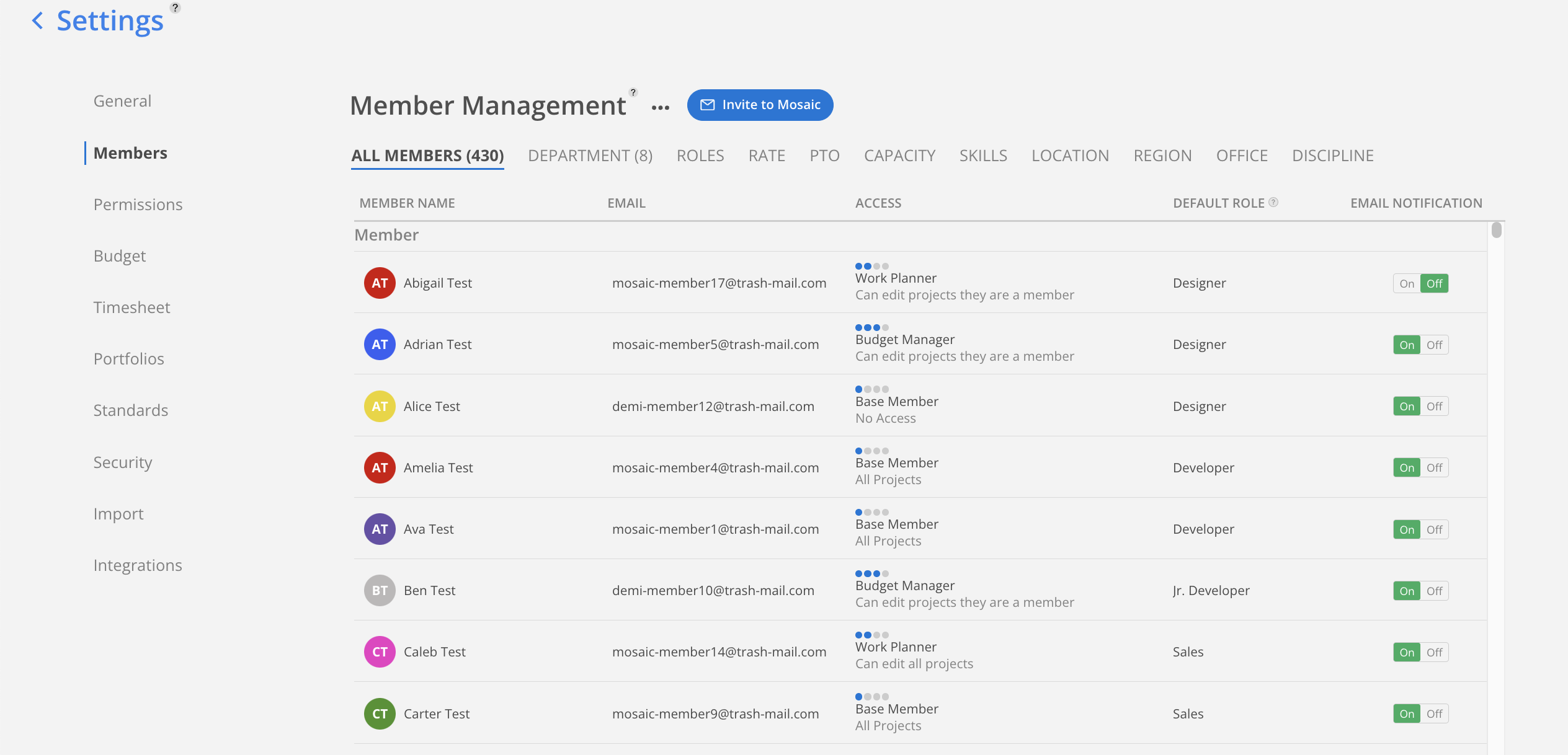
Member Bill Rates are used by Projects and Phases for budgeting purposes. These rates may be adjusted through project-level or phase-level overrides.
Navigate to Org Settings > Members > Rates. Click Set Rate.
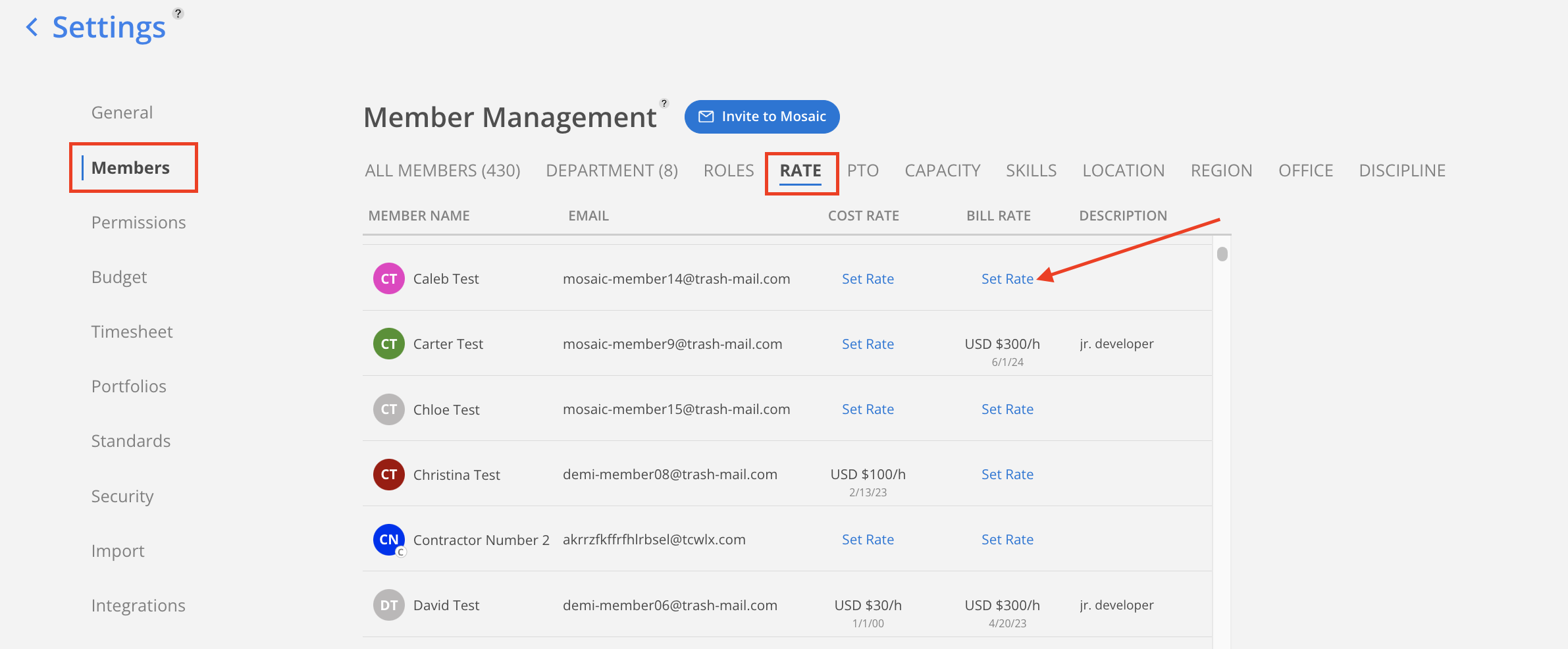
A modal shows the Member's rate timeline will open. Click + Add New.
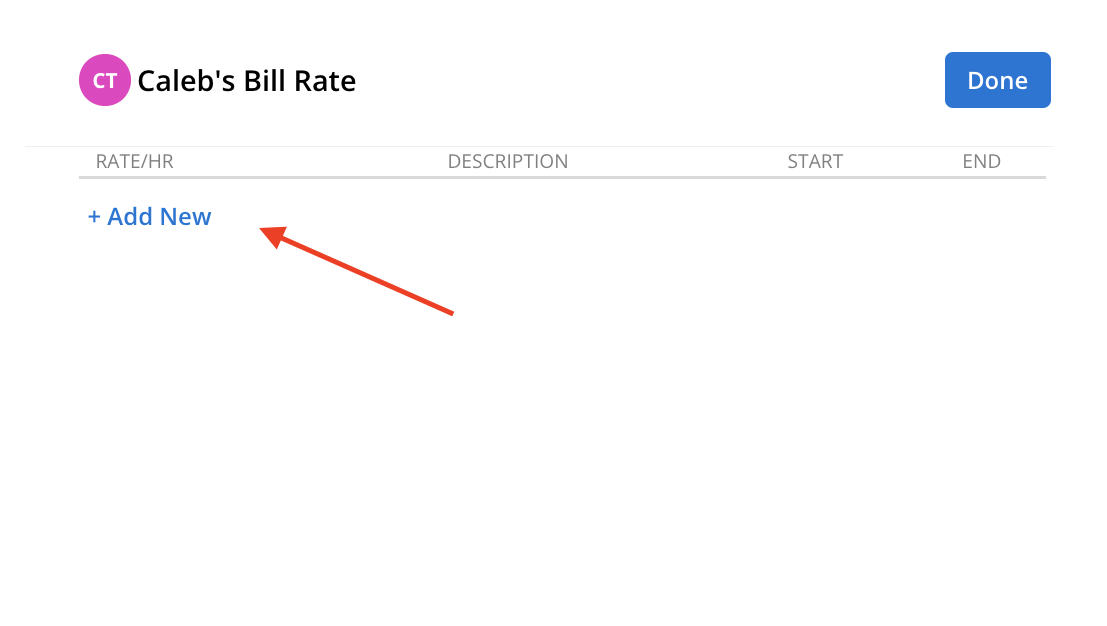
A Standard Rate can be selected to assign to the Member. Rates can be searched by description or the currency can be changed as needed.
Edit Standard Rate button allows the creation of new standard rates or modifications to existing rates or descriptions directly within the current view, without needing to navigate to a different page.
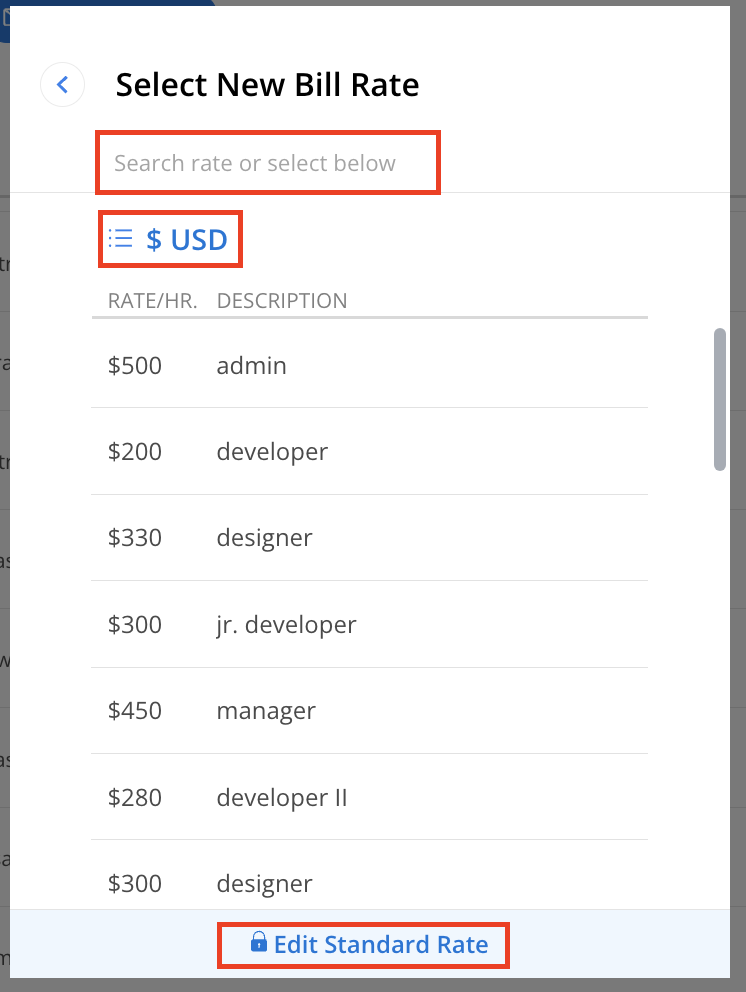
After selecting the rate, a confirmation modal will appear to confirm whether to apply the updated rate to all existing projects and phases or only to new ones. Select the option that best suits the specific needs of the project.
Yes: Pushes the updated rate to all existing projects and phases. This cannot be undone.
No: Keeps current rates unchanged for existing projects and phases, applying the new rate only to future ones.
A "Cancel" button is available to exit without making changes.
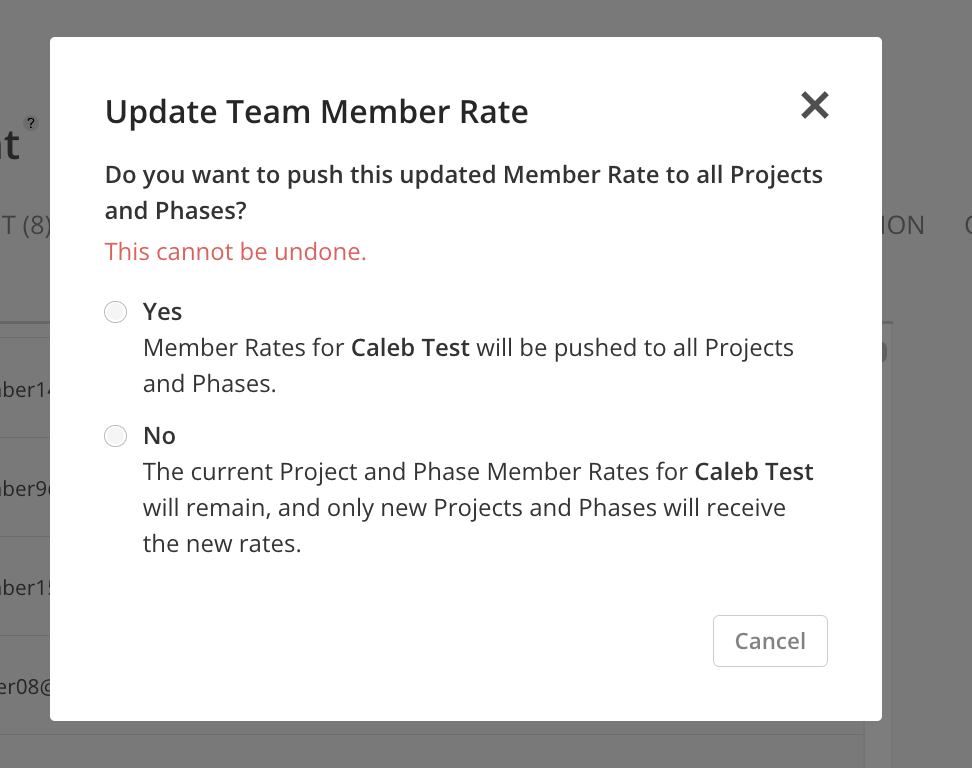
A new rate will be displayed on the modal of the Member's rate timeline. Click Done to close this modal.
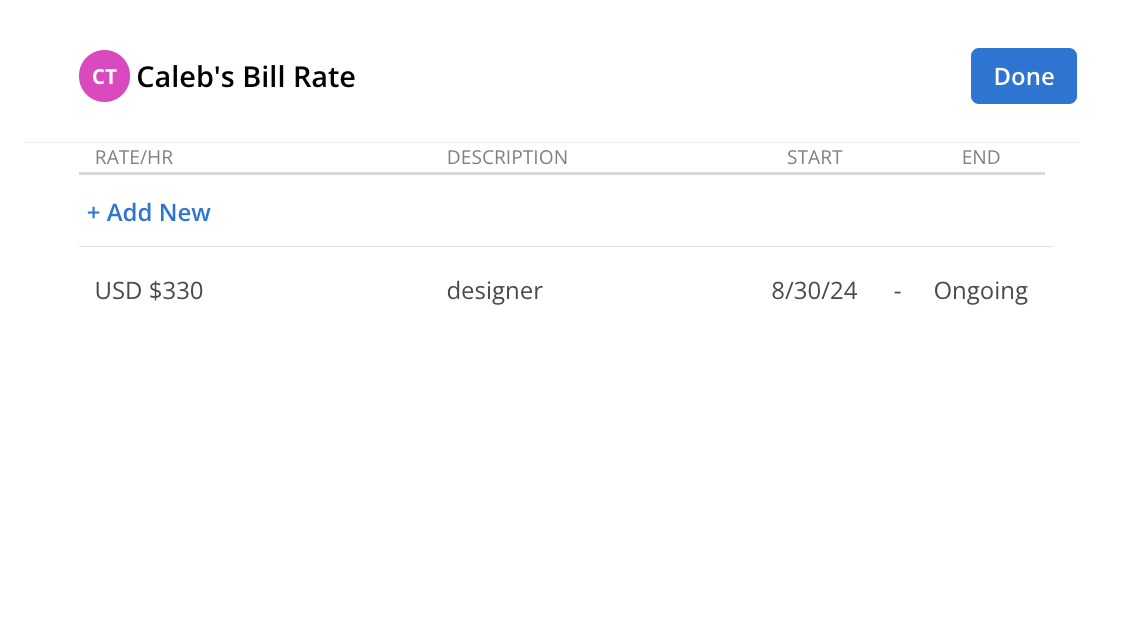
Click on the Member Rate to open Member's rate timeline modal.
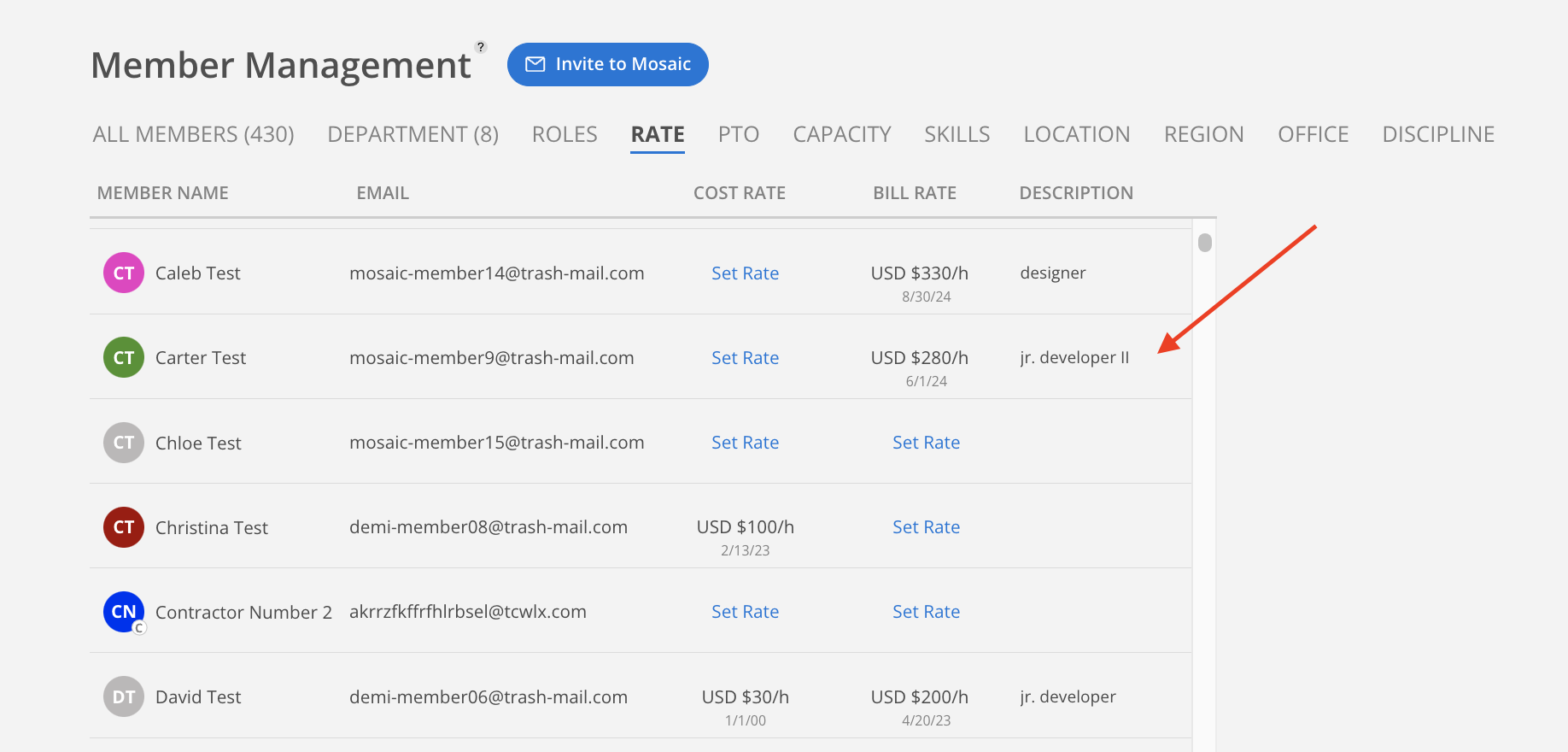
Select the rate date that needs adjustment. Select a new Date on the calendar. Click Done on the calendar.
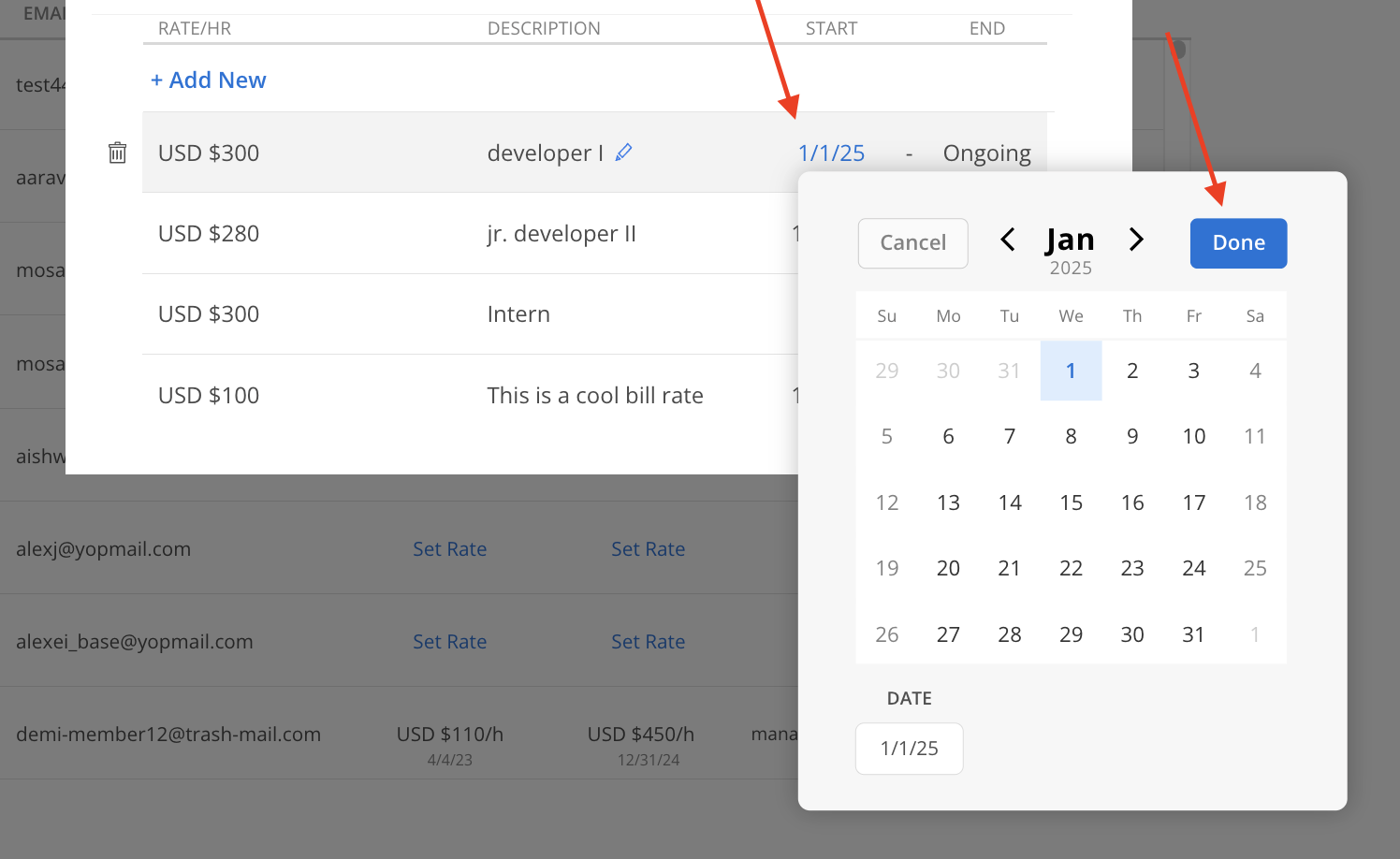
A confirmation modal will show. Select the option that best suits the specific needs of the project.
Yes: Pushes the updated rate to all existing projects and phases. This cannot be undone.
No: Keeps current rates unchanged for existing projects and phases, applying the new rate only to future ones.
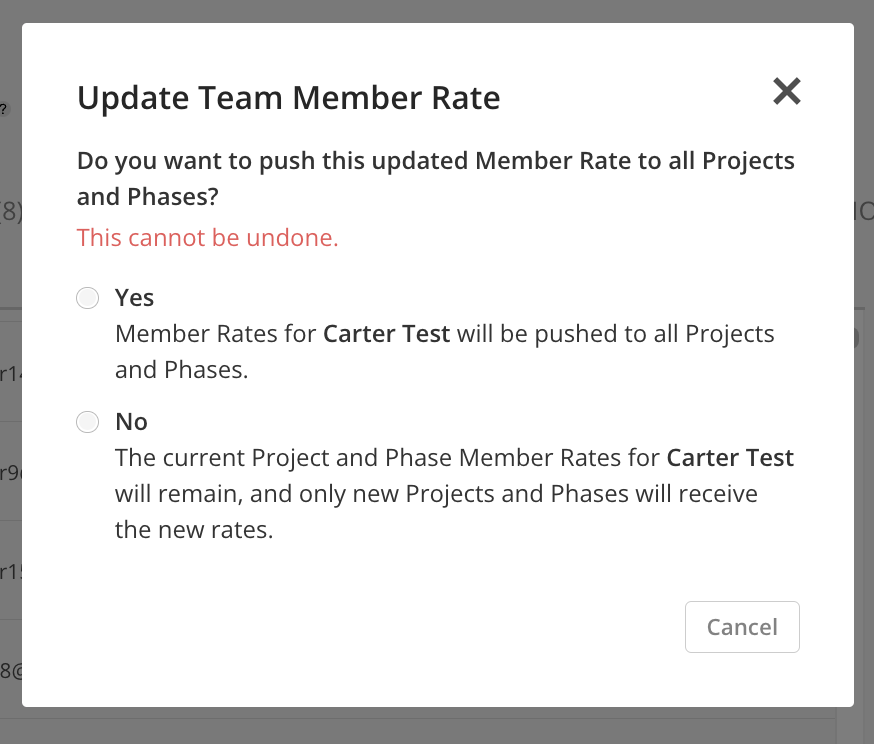
The date should be adjusted, and the end date of the previous rate should be updated accordingly.
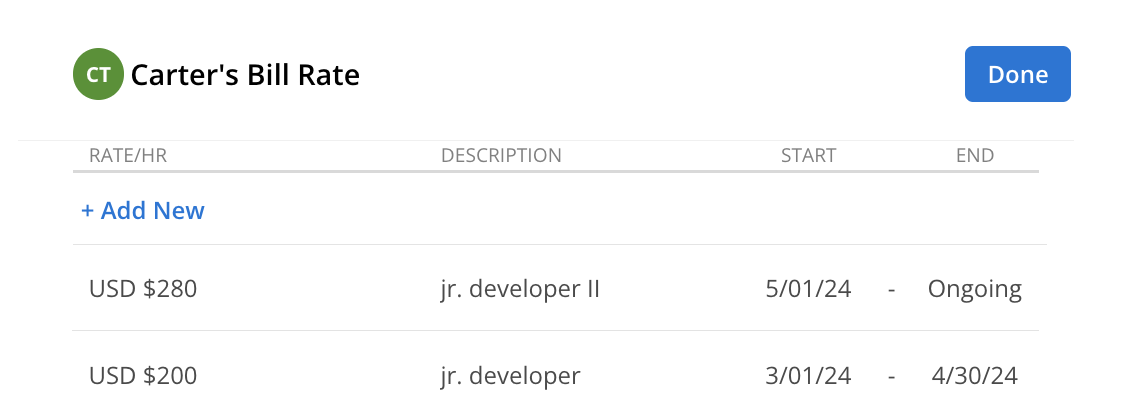
When updating dates with multiple rates, all corresponding dates for each rate will adjust accordingly.
If the updated date overlaps with the date range of an adjacent rate on the timeline, for example, changing the start date of "jr. developer II" to before September 23rd, 2021, or the end date to after April 19th, 2023, the overlapping adjacent rate will be deleted.
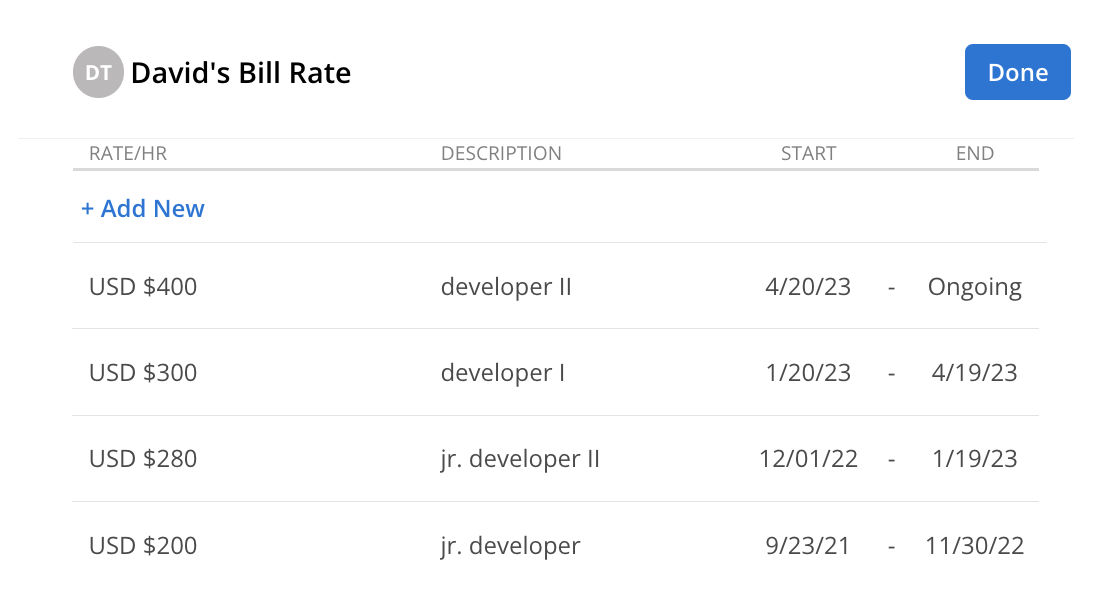
This is used for updating Member Bill Rate for the set date range on the timeline.
Click on the Member that has rates.
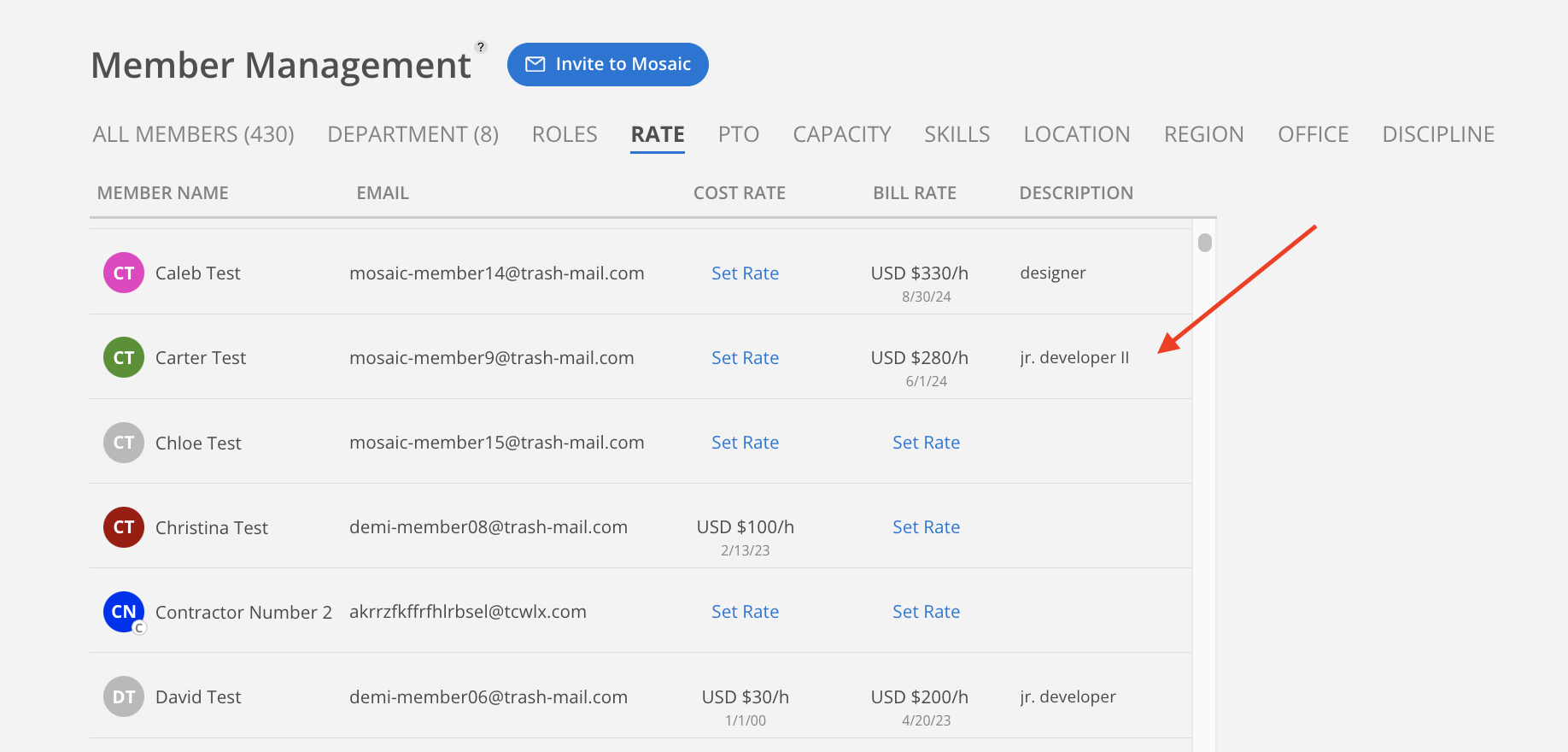
Click the rate description that needs adjustment.
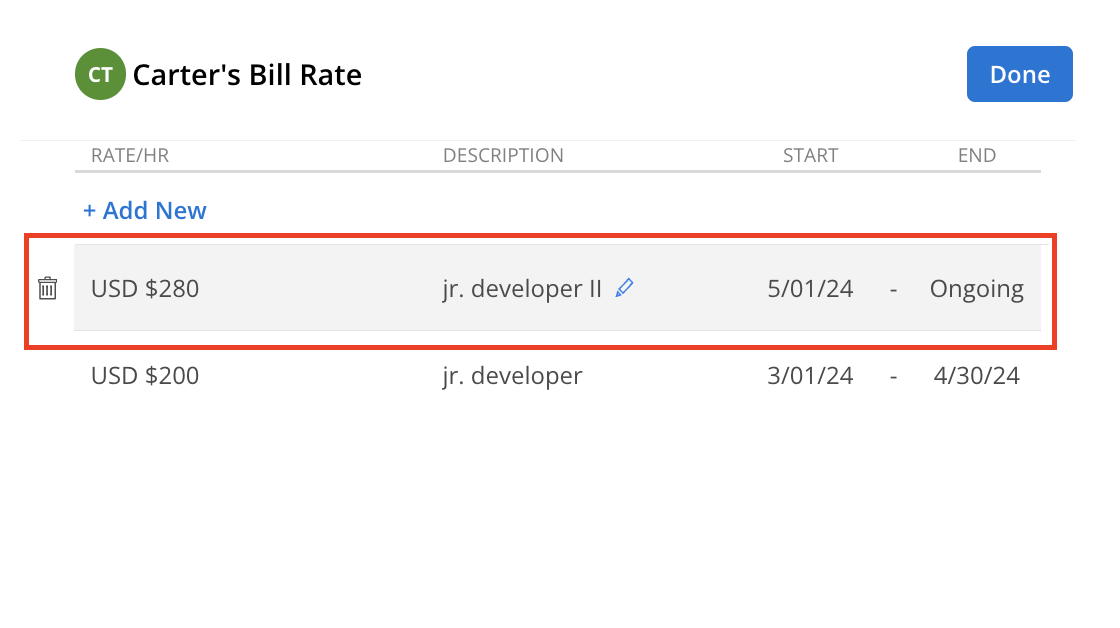
A Standard Rate can be selected from this date range to assign to the Member. Rates can be searched by Description, and the currency can be changed as needed.
Edit Standard Rate button allows the creation of new standard rates or modifications to existing rates or descriptions directly within the current view, without needing to navigate to a different page.
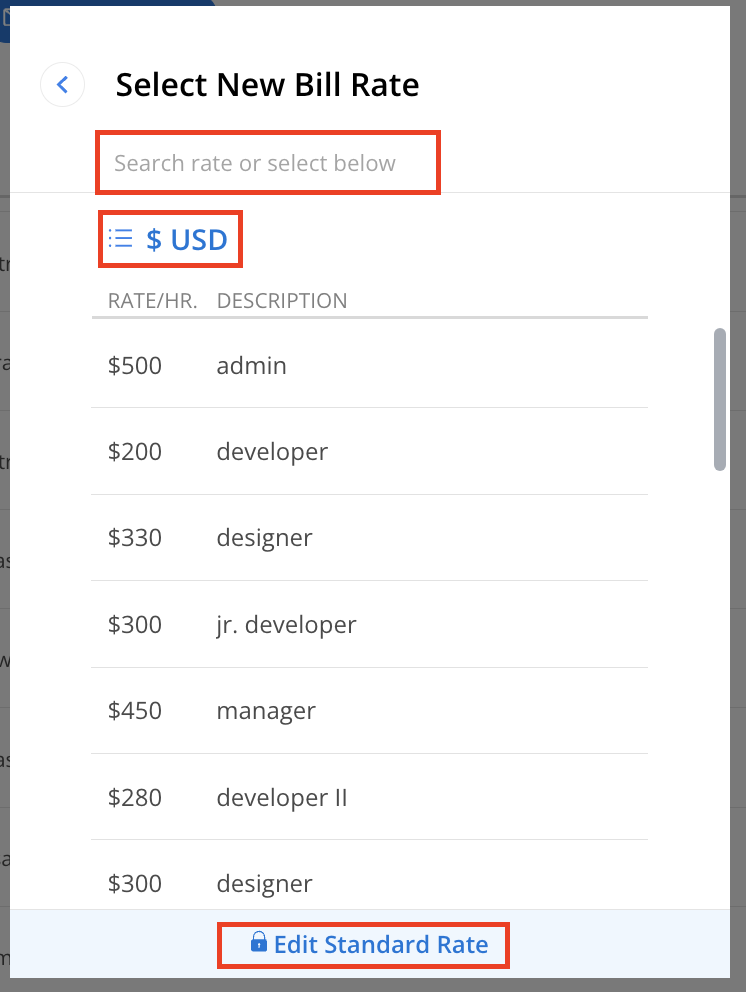
A confirmation modal will show. Select the option that best suits the specific needs of the project.
Yes: Pushes the updated rate to all existing projects and phases. This cannot be undone.
No: Keeps current rates unchanged for existing projects and phases, applying the new rate only to future ones.
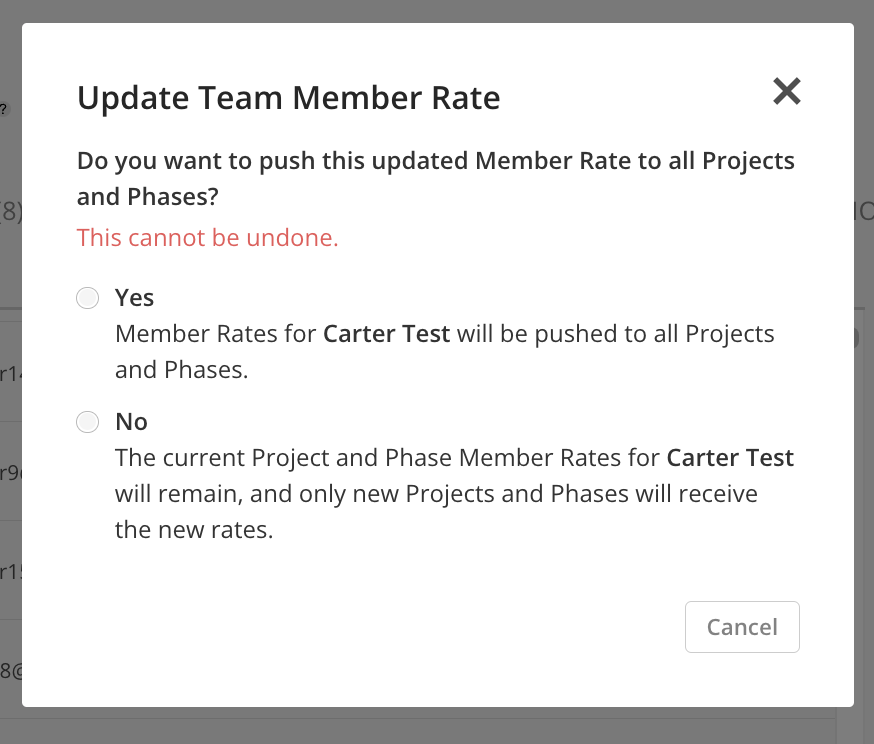
The Rate will be updated, while the Start Date and End Date will remain unchanged.
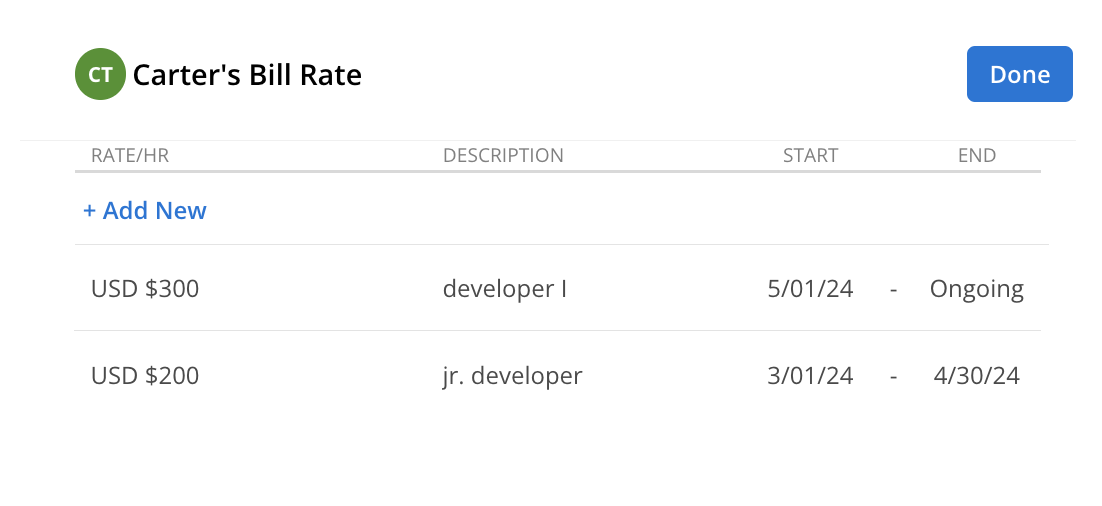
Click on the Member that has rates.
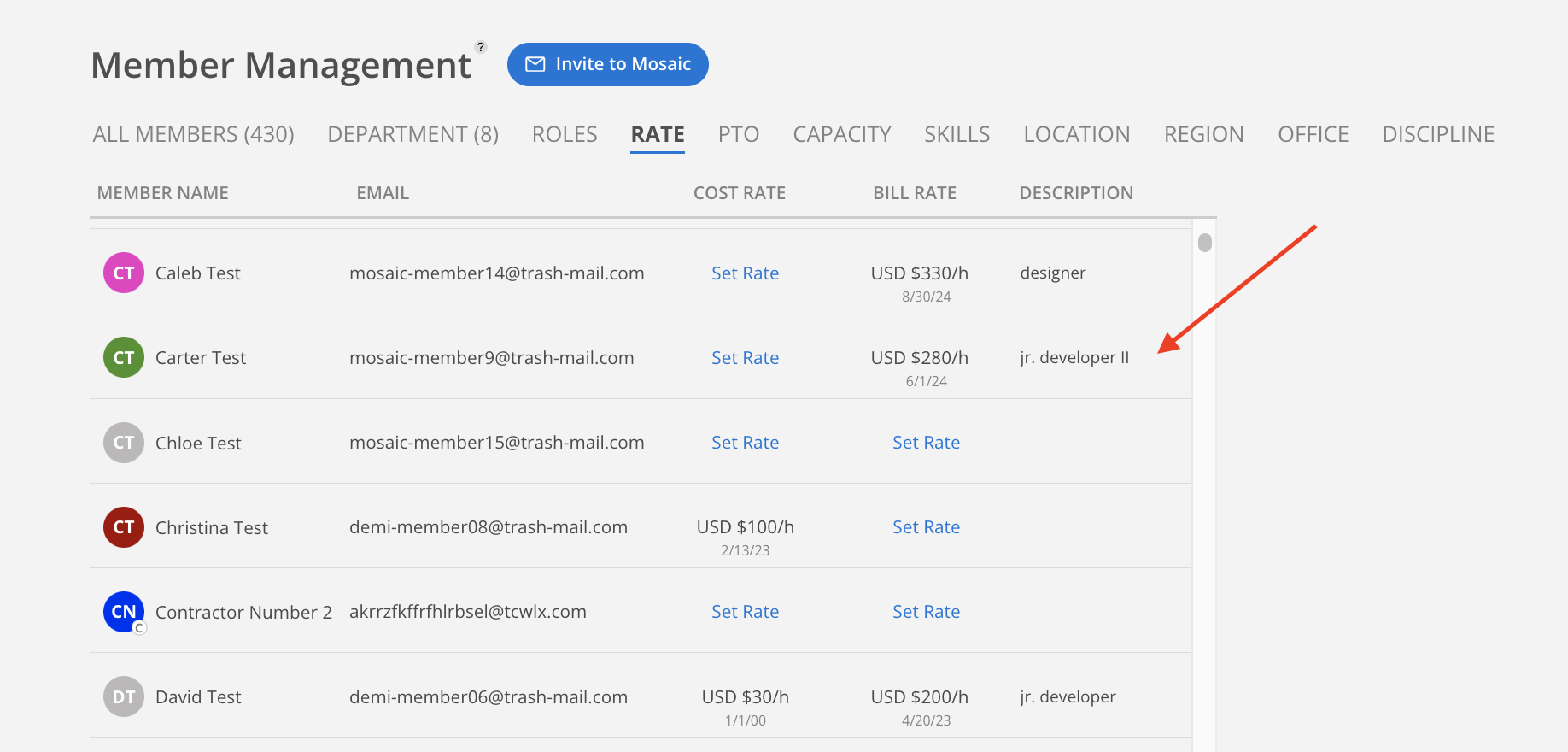
Hover on the rate to see the delete icon. Click the delete icon.
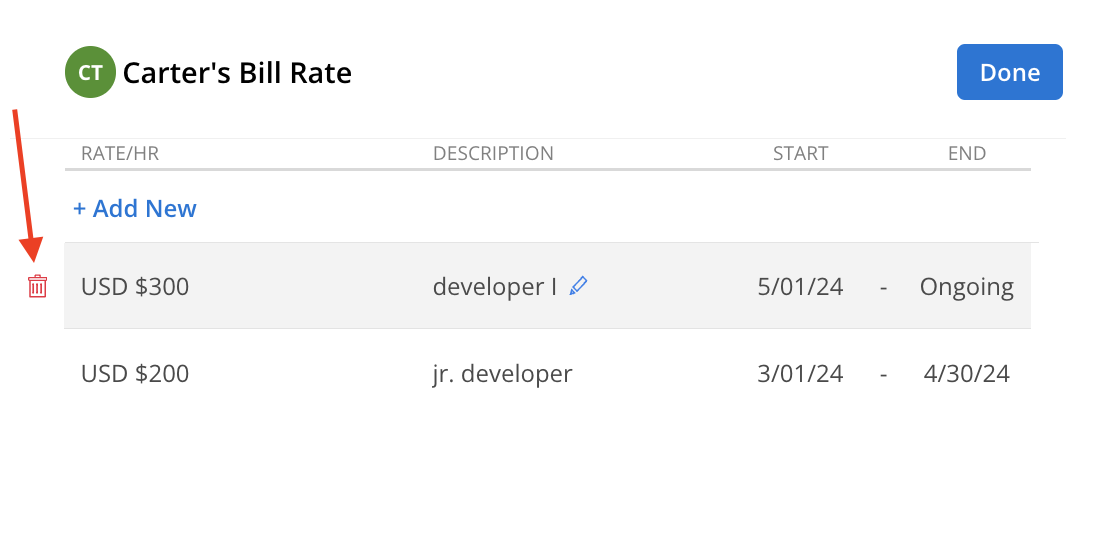
A confirmation modal will show. Select the option that best suits the specific needs of the project.
Yes: Pushes the updated rate to all existing projects and phases. This cannot be undone.
No: Keeps current rates unchanged for existing projects and phases, applying the new rate only to future ones.
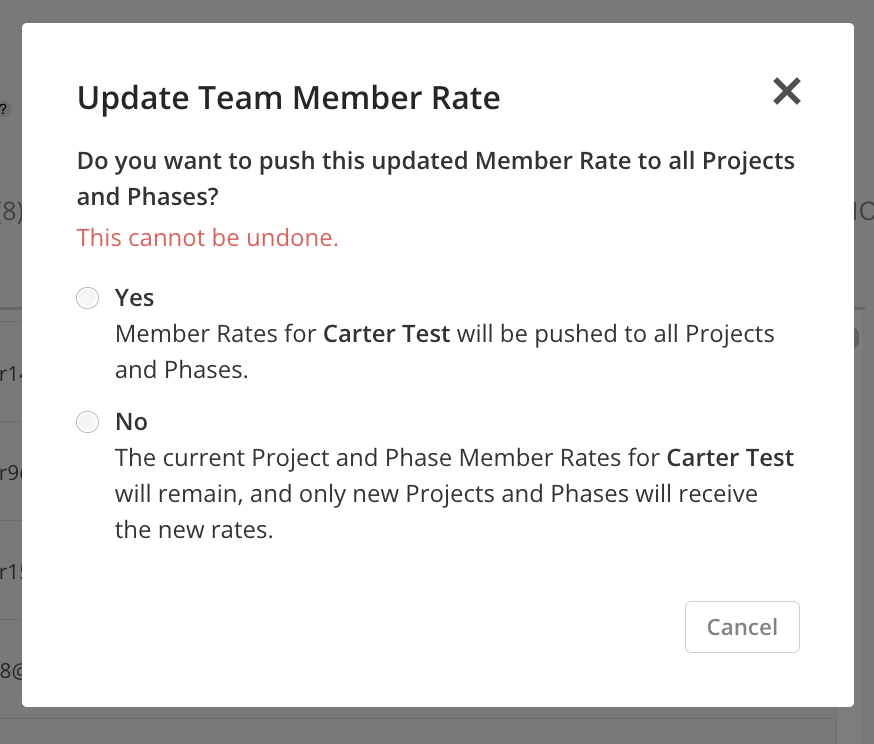
The rate will be deleted.
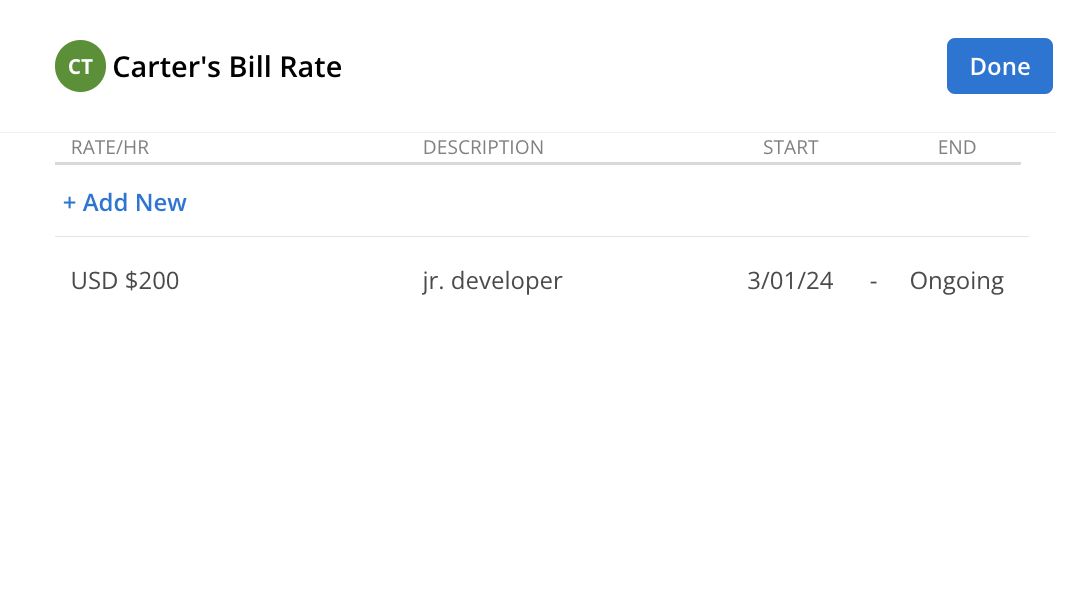
When deleting a rate in a timeline with multiple rates, the start date of the subsequent rate will shift to fill the gap. For example, deleting "Developer I" rate below, the start date for "Developer II" will be updated to January 20th.
Before
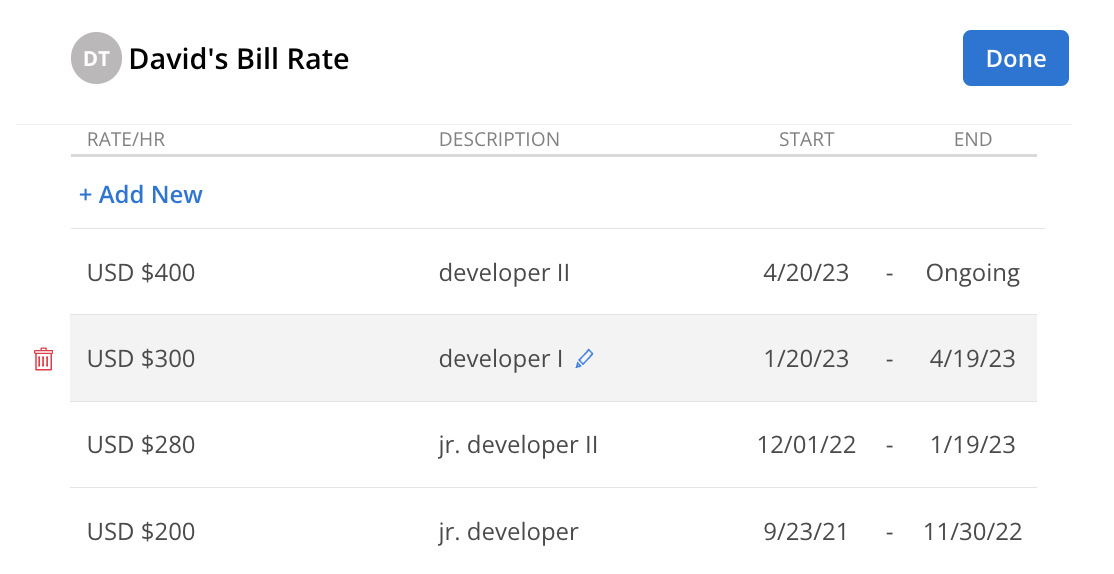
After