The Permissions tab control what each Access Level can see and do in Mosaic.
Use the Members tab to assign Access Level for each Member.
Use the Org Access and Project Access tab to define what actions each Access Level can perform, such as editing Timesheets, managing Portfolios, or inviting Members.
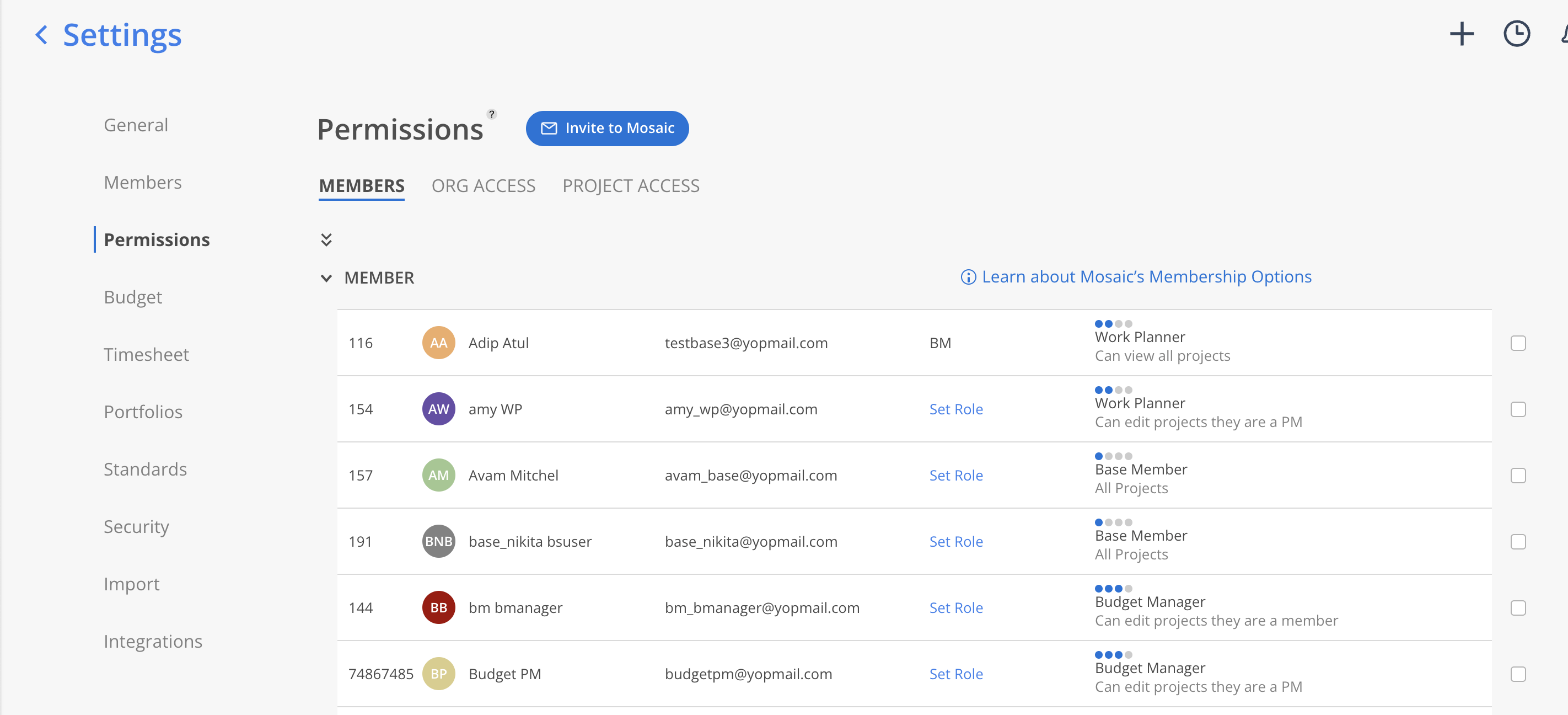
Learn more about each access level
Members will have different capabilities depending on their access level in Mosaic. Use the permissions to control what access is available to members.
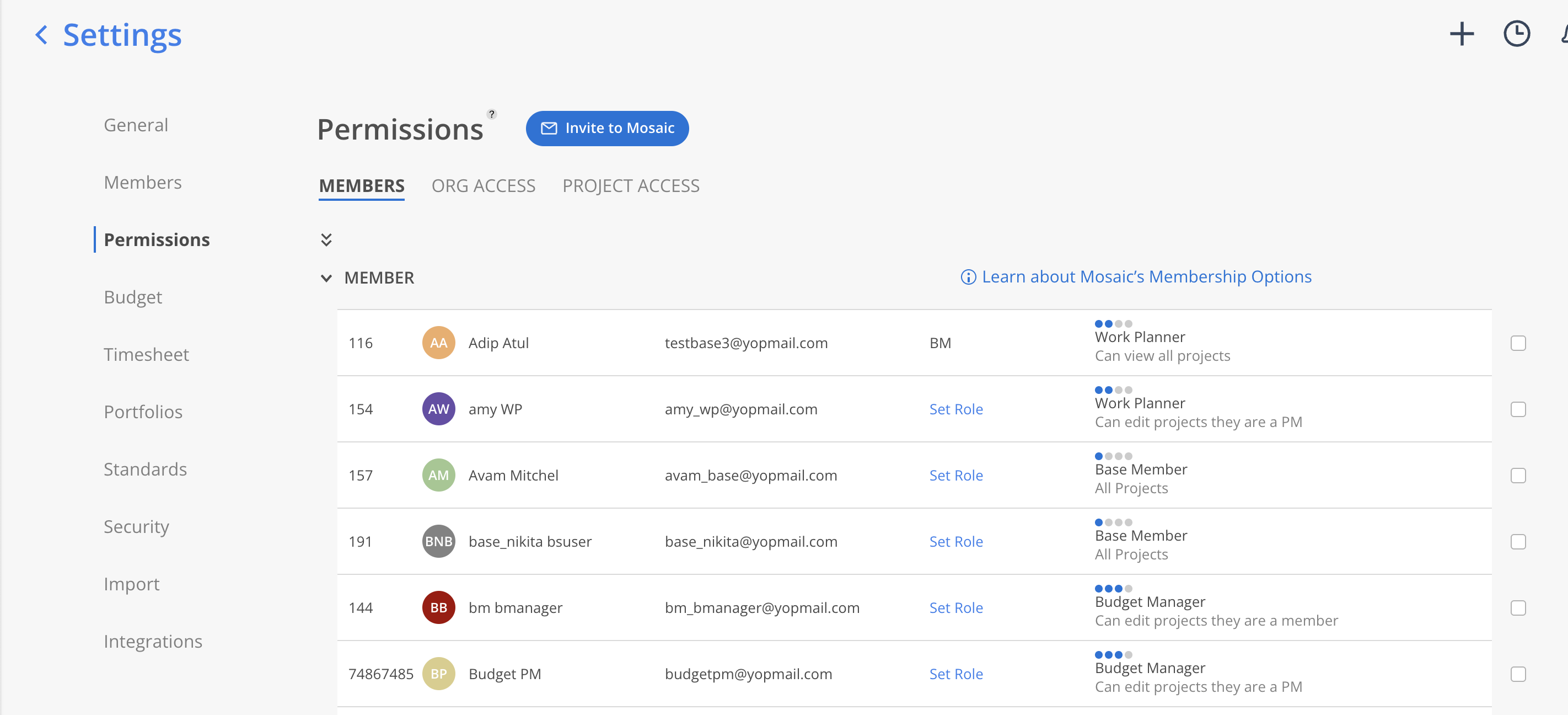
Click on the link to view a video walkthrough
Click the Access column next to the Member's name.
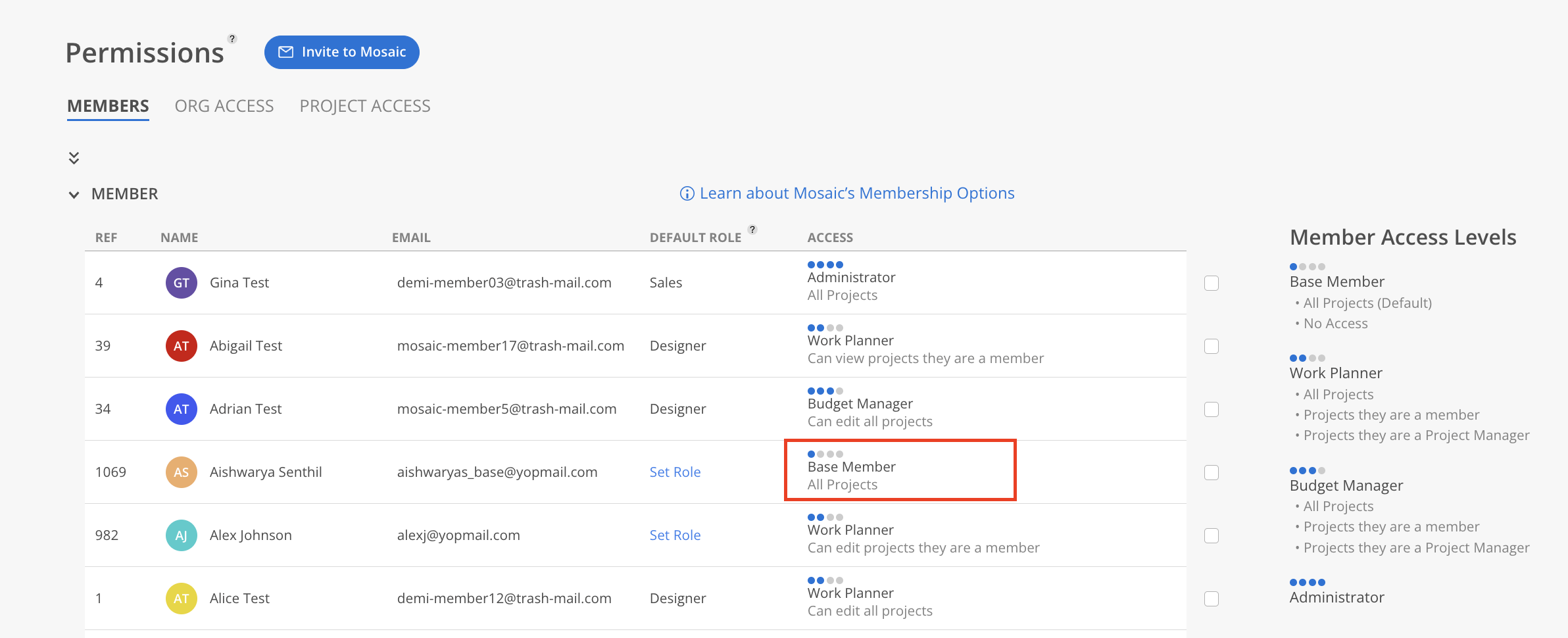
Select the desired Access Level from the list of available options. Choose the appropriate permission type—View Only or Can Edit. Define the scope of access, such as limiting permissions to specific Projects or allowing broader organizational access.
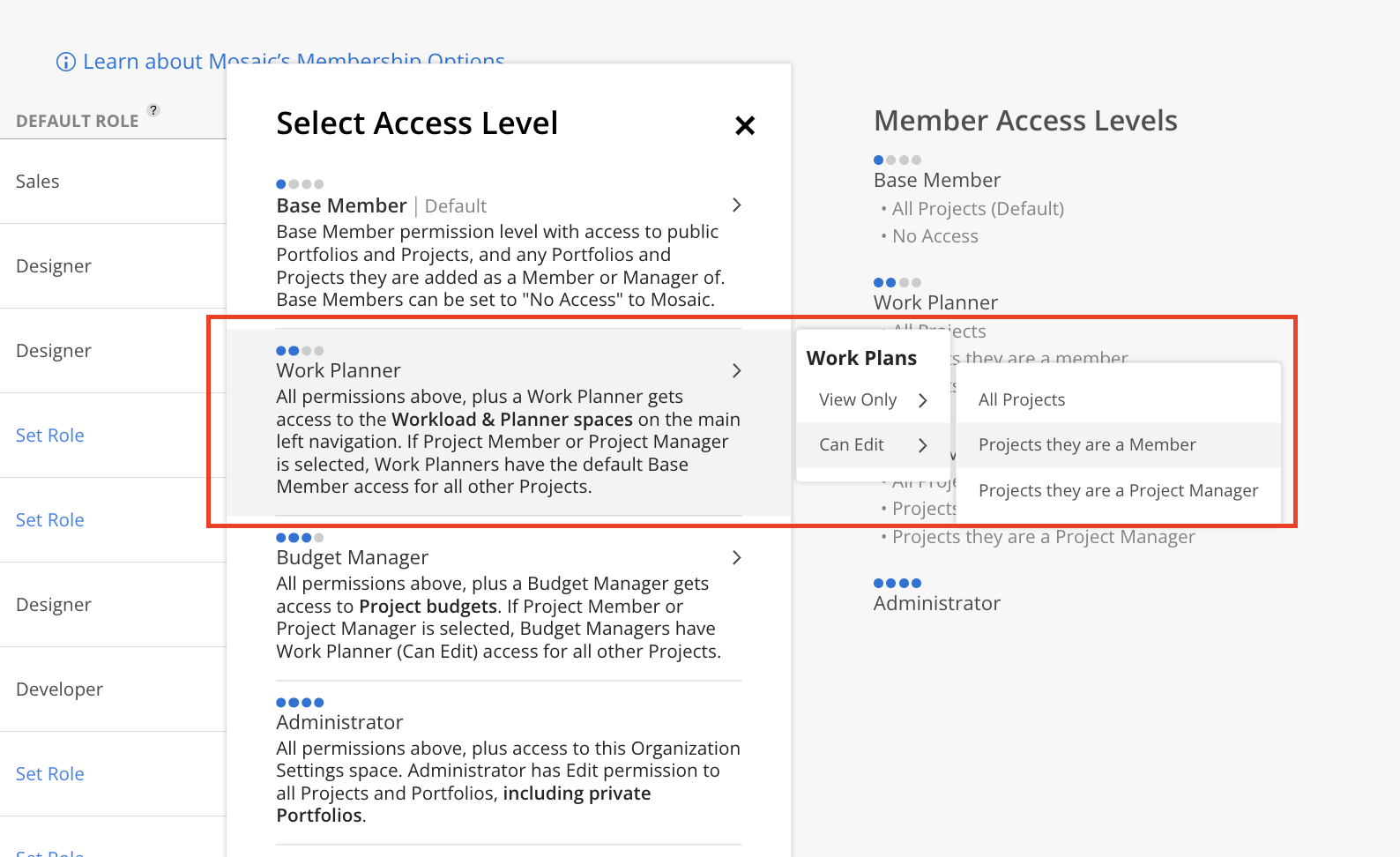
A confirmation modal will appear. Click Confirm to apply the changes. Optionally, check “Do not show this again” to skip this step in the future, then click Confirm to apply the changes.
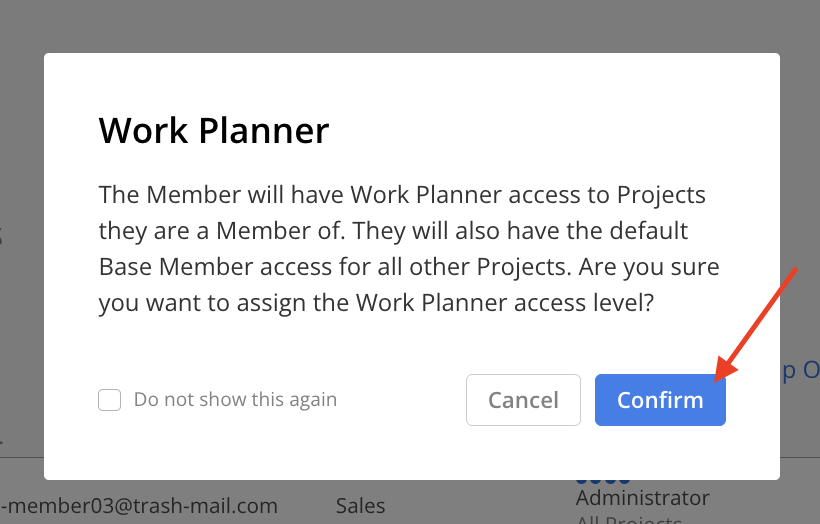
The Access column will update to the new Access Level.
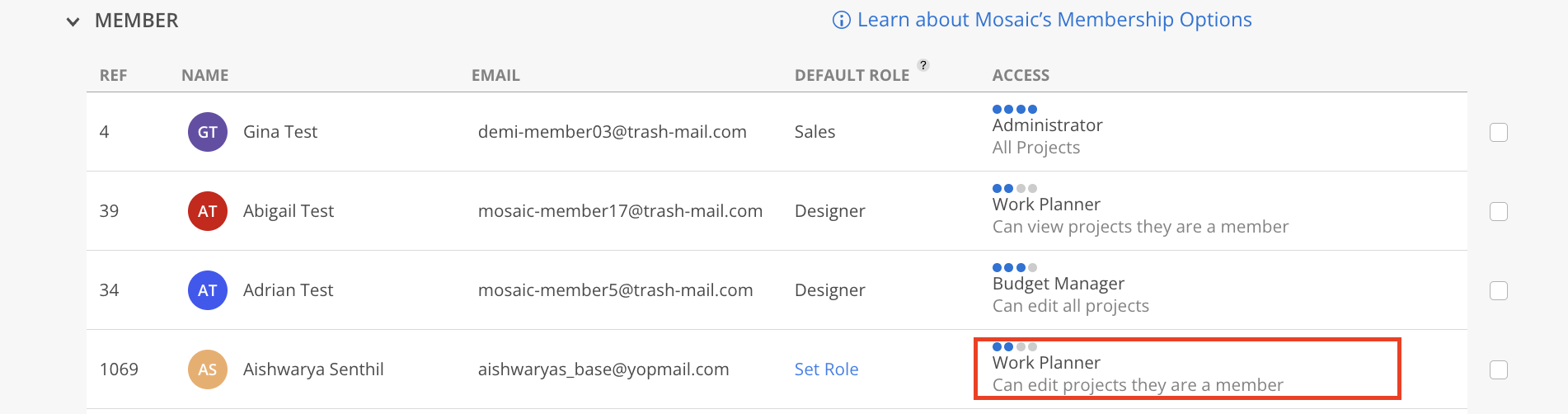
Click the access level column.
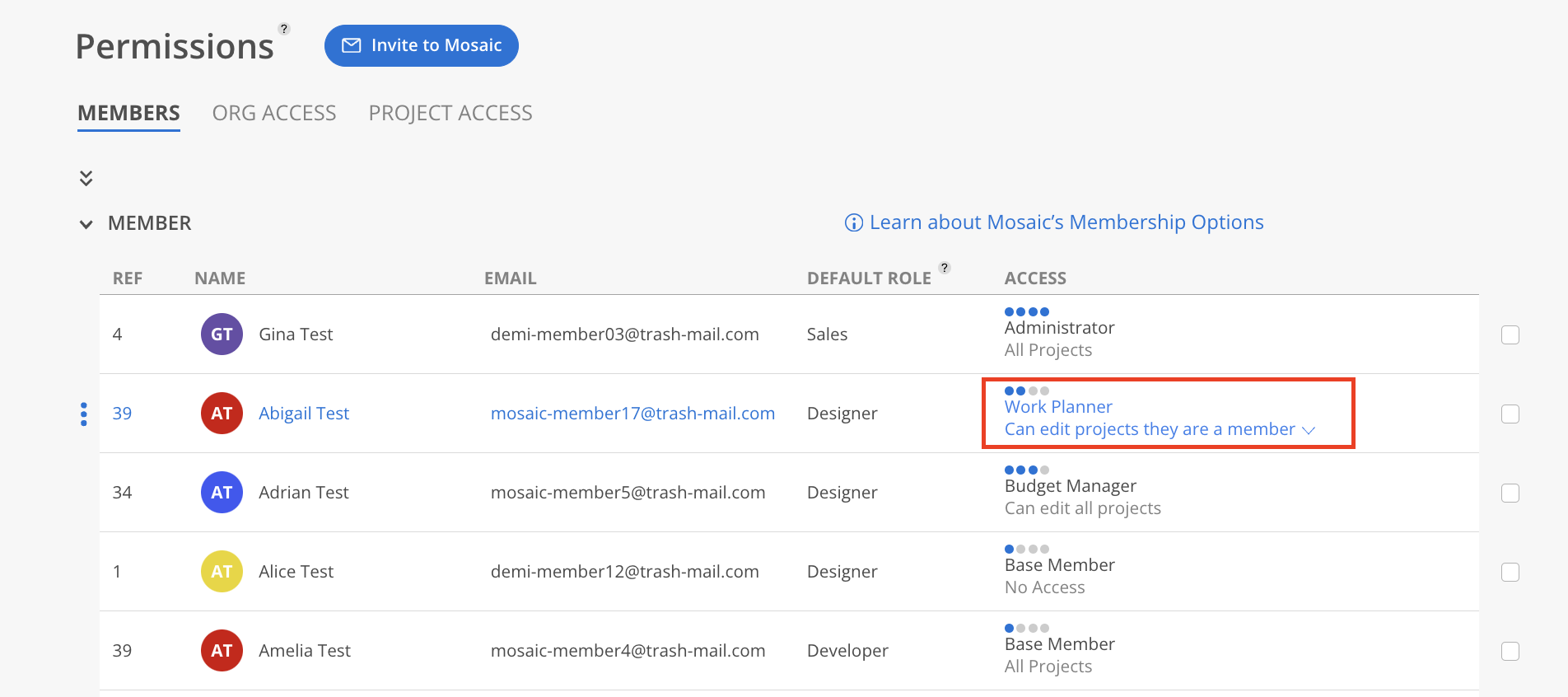
Click Archive Member on the menu.
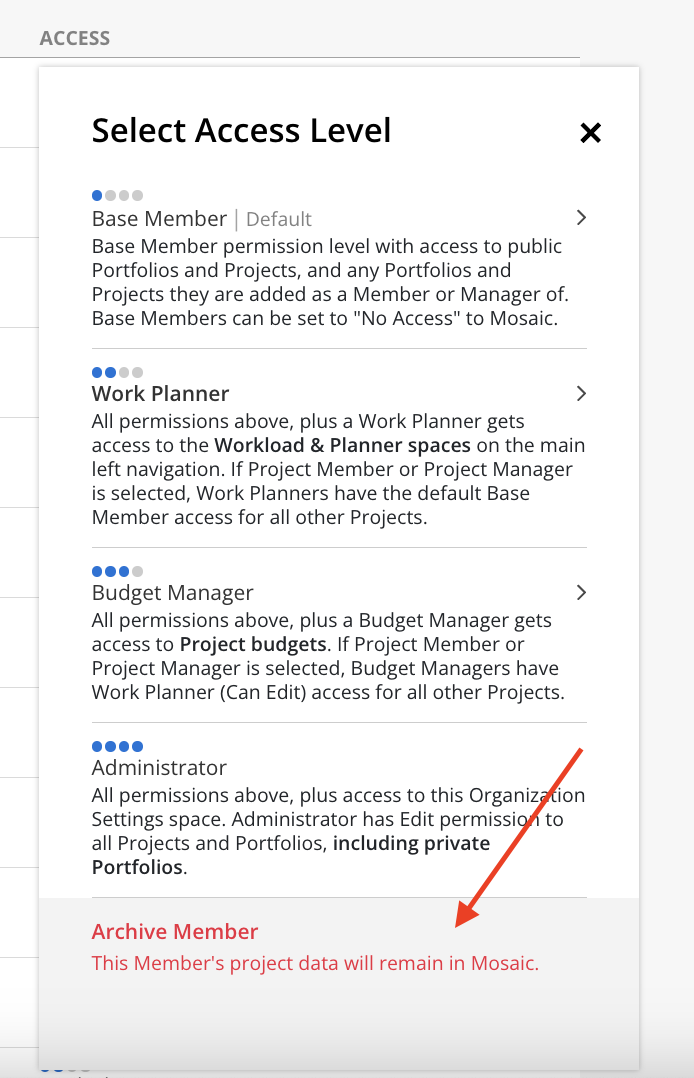
Click Archive Member on the confirmation modal.
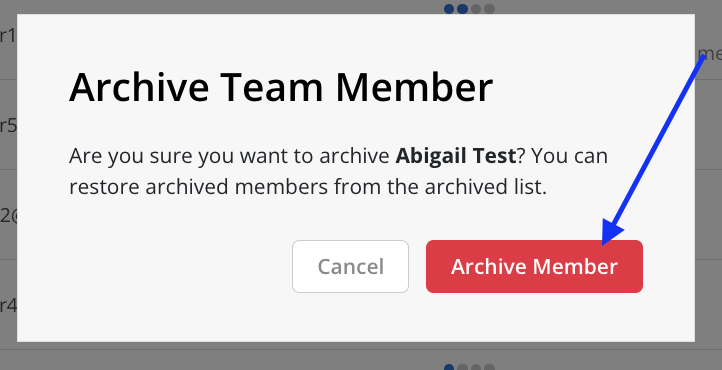
Alternatively, click the three-dot menu next to the Member's name and select Archive Member from the dropdown.
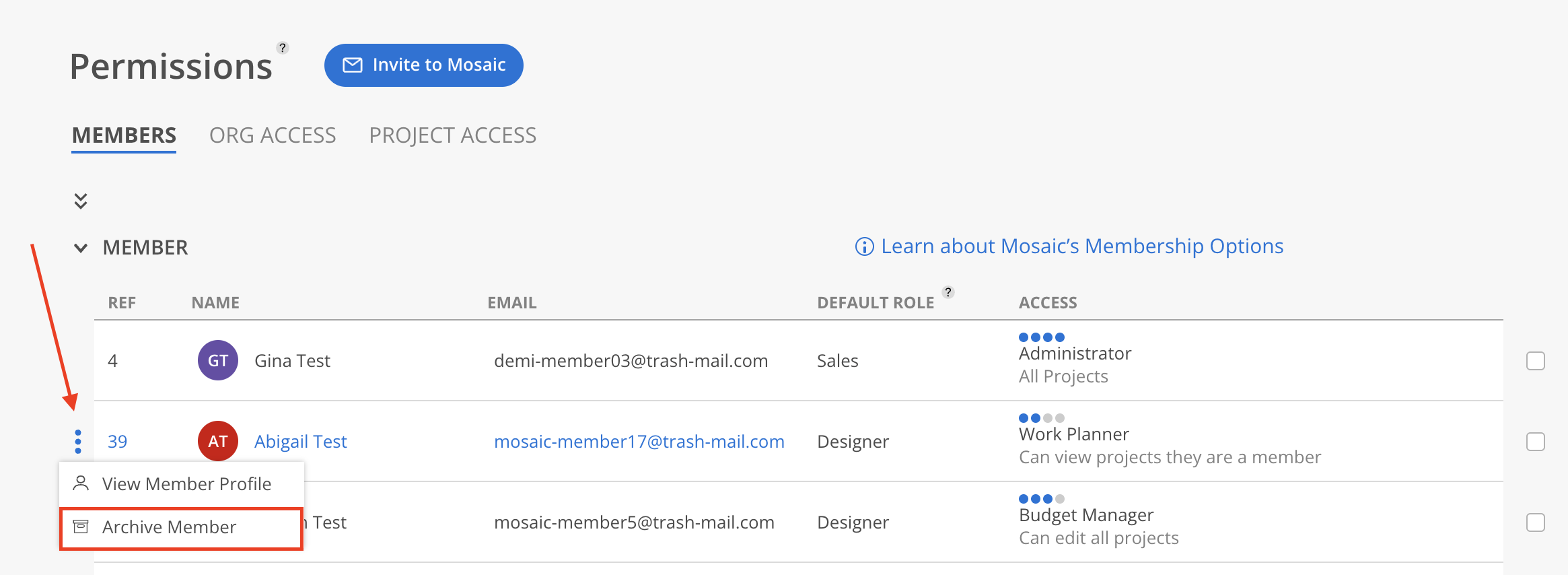
Click the checkbox on the right to select the Members to modify.
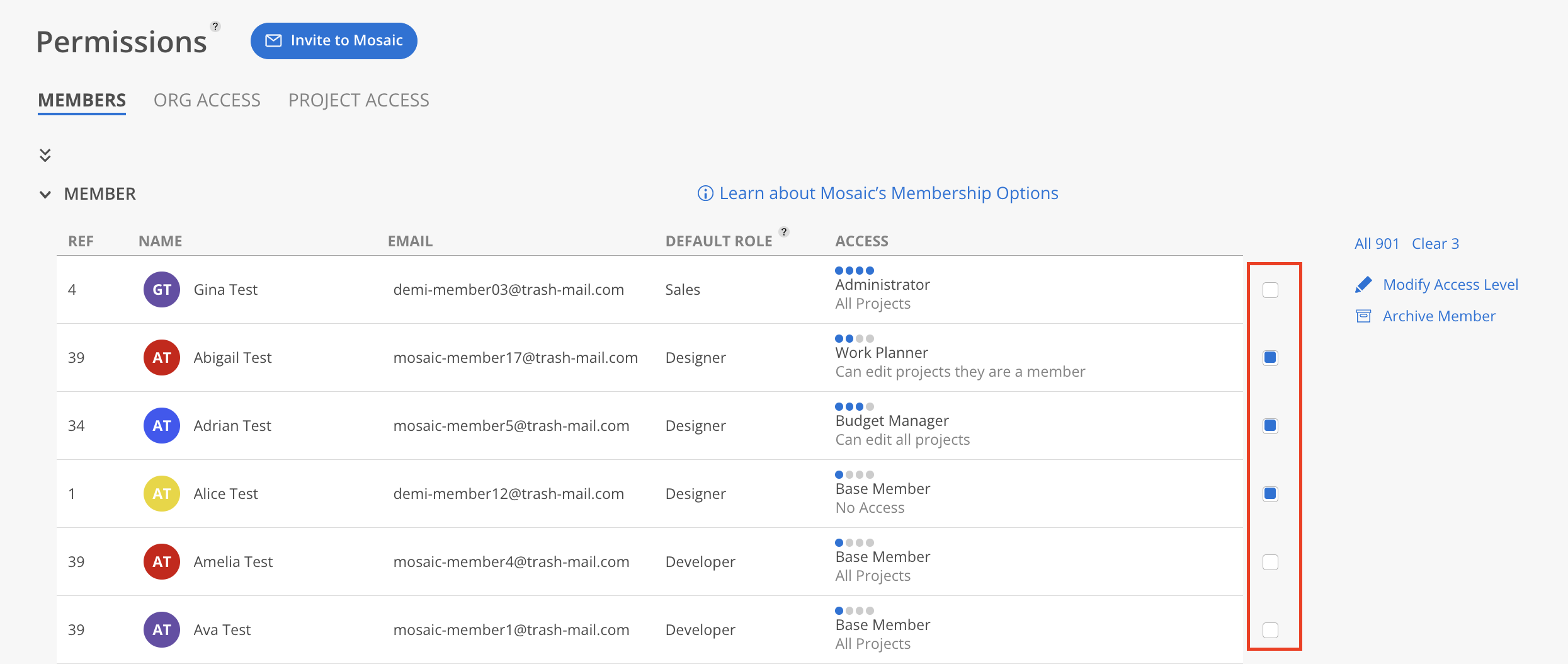
Options are available to modify the access levels of the selected members or archive them. It is also possible to select all members by clicking the "All" button or clear the selections by clicking "Clear."
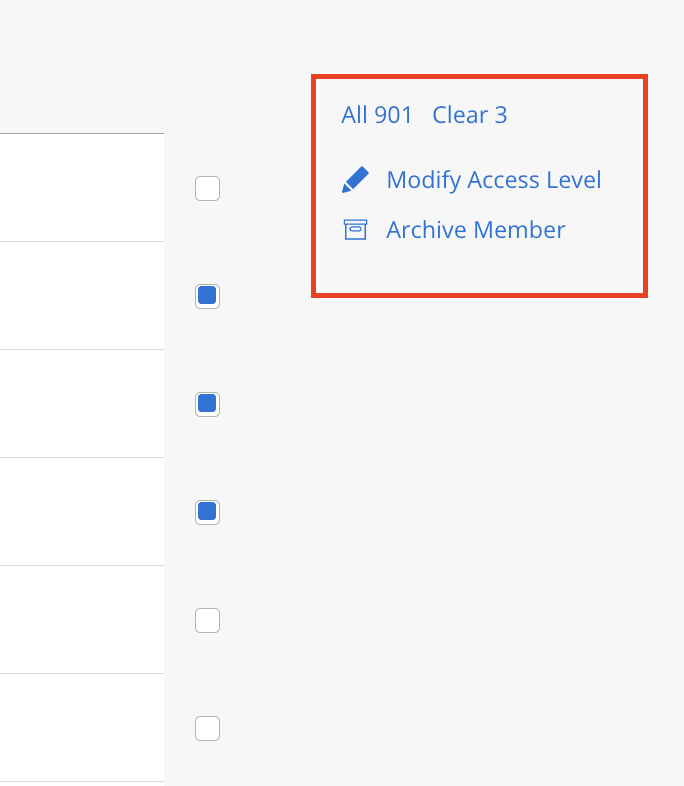
Allows you to make access adjustments to your admin settings, timesheets, work plans, profile, portfolios, reports and dashboards.
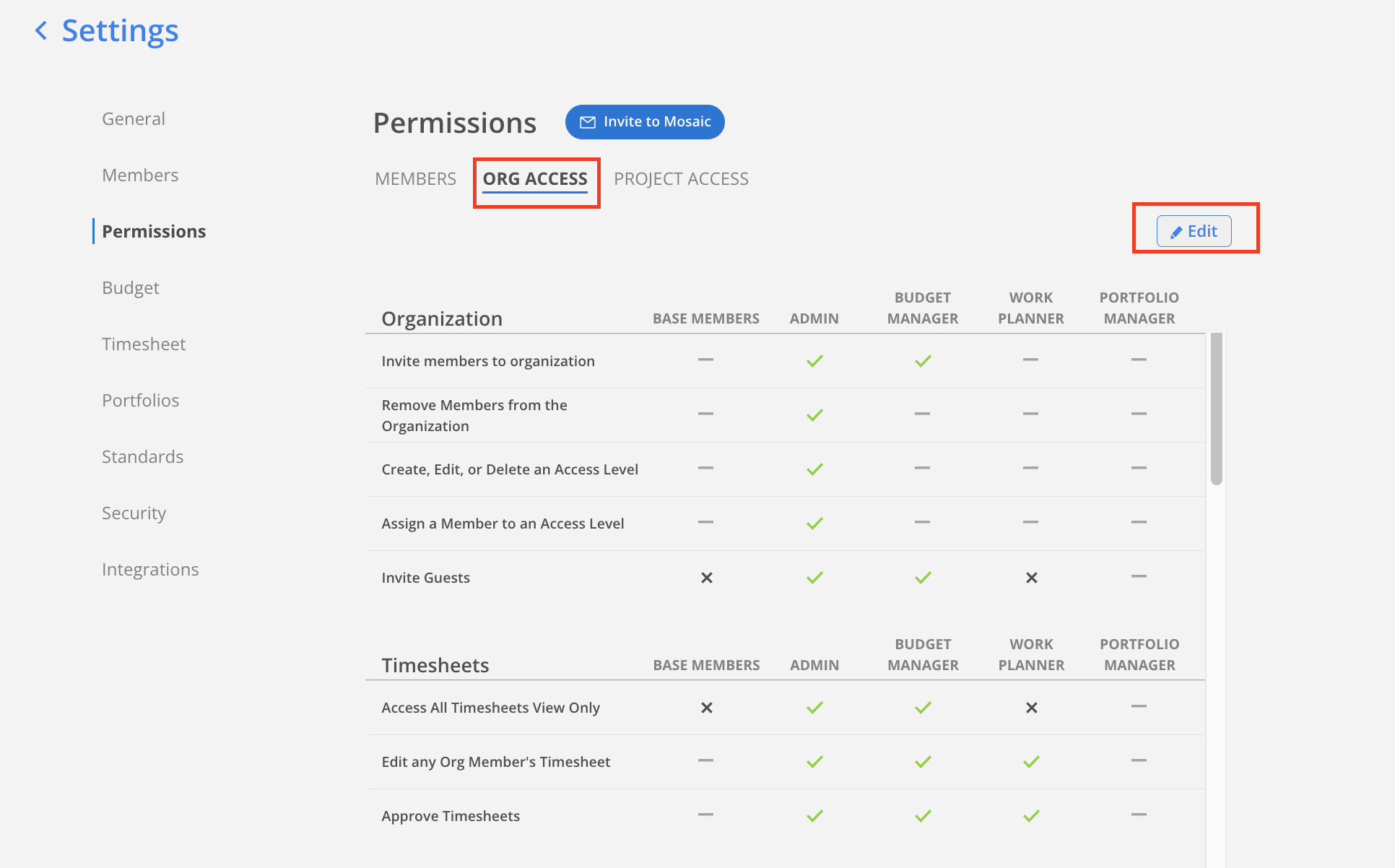
Allows you to make access adjustments to who has access to certain features on a project level
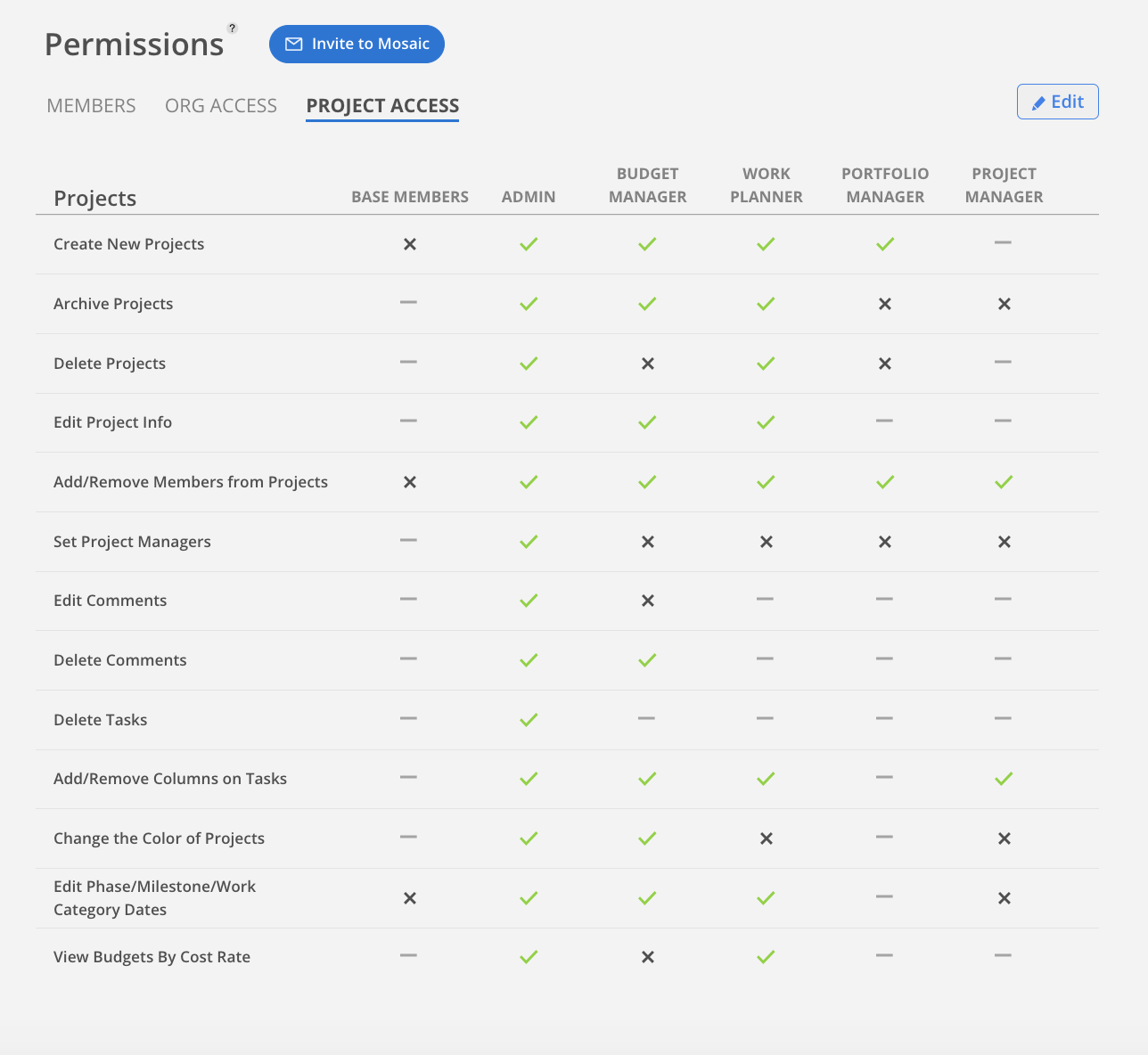
Select Edit located at the top-right corner of the Organization Settings > Permissions page.
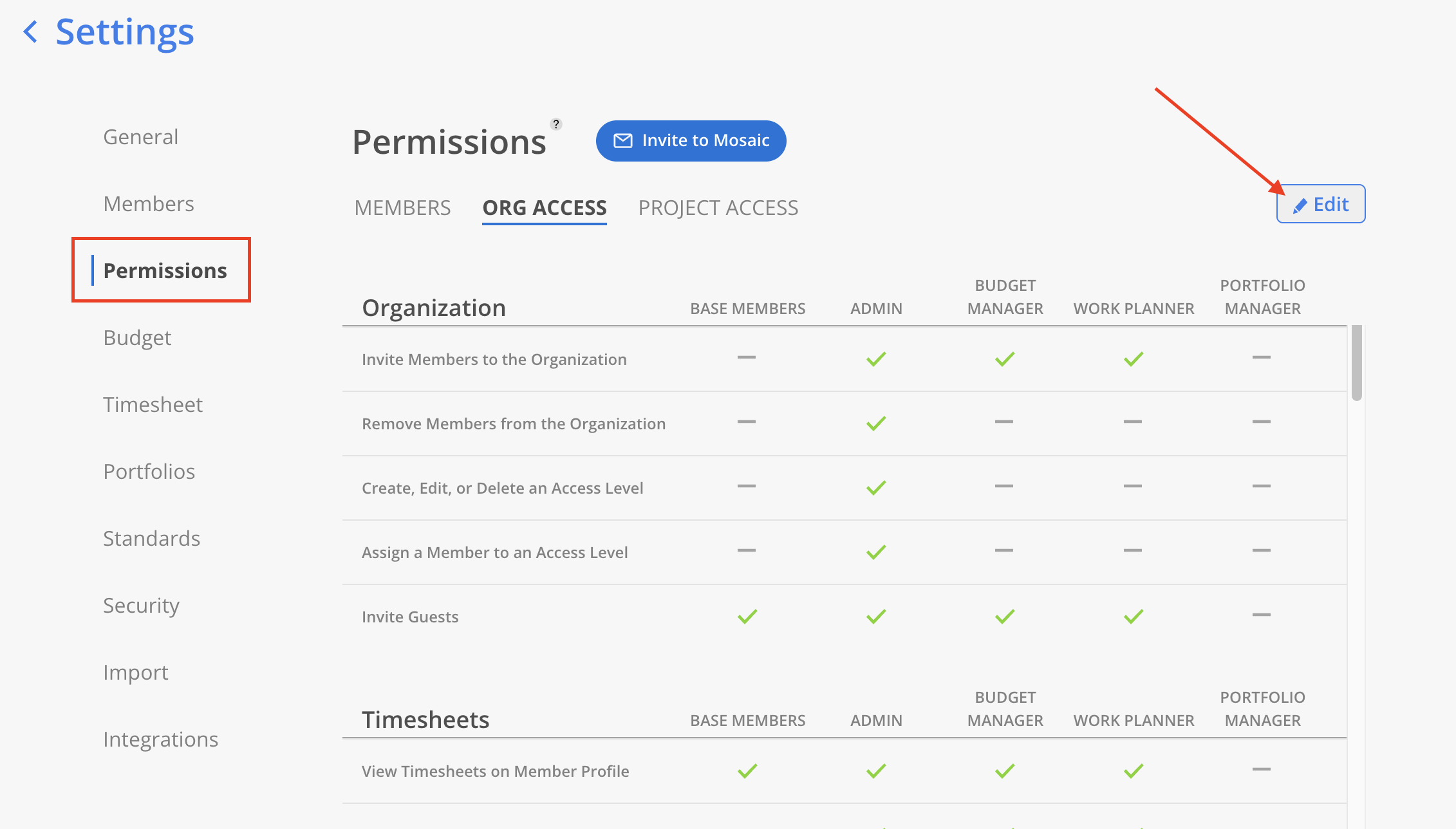
All items within each section will become expandable. Expand a row to display additional options and make the necessary changes.
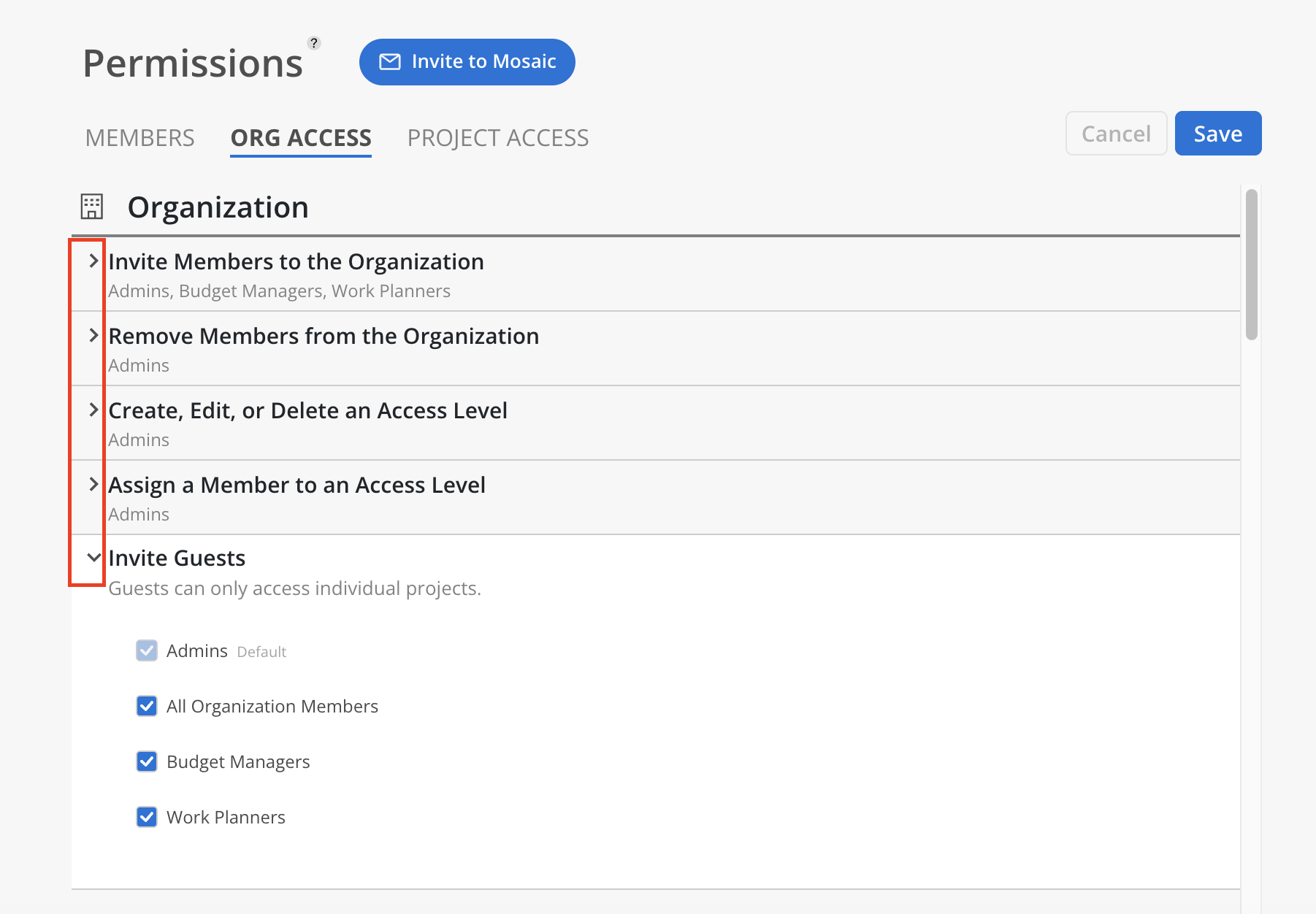
After completing all edits, click Save in the top-right corner to apply the updates.
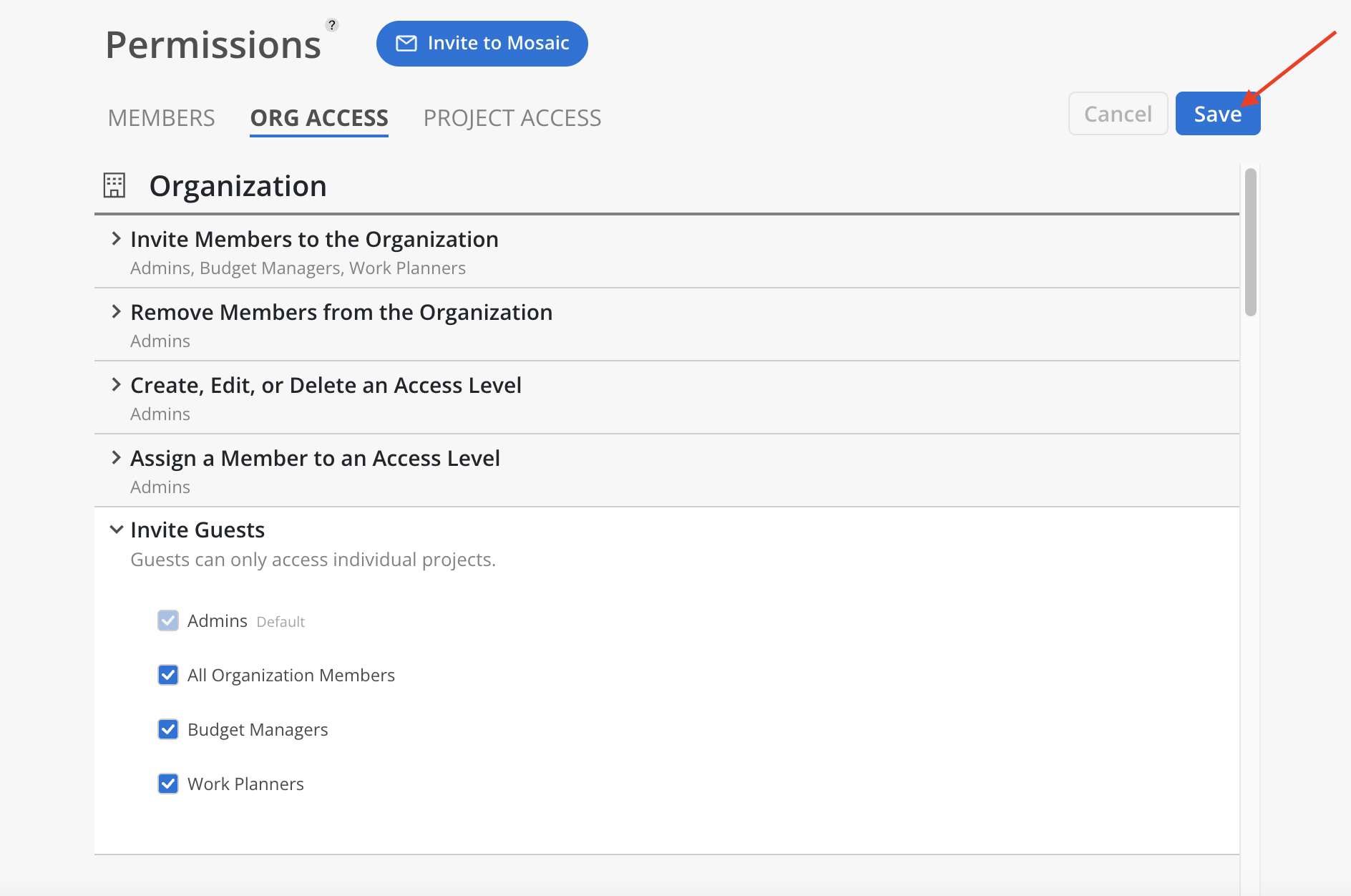
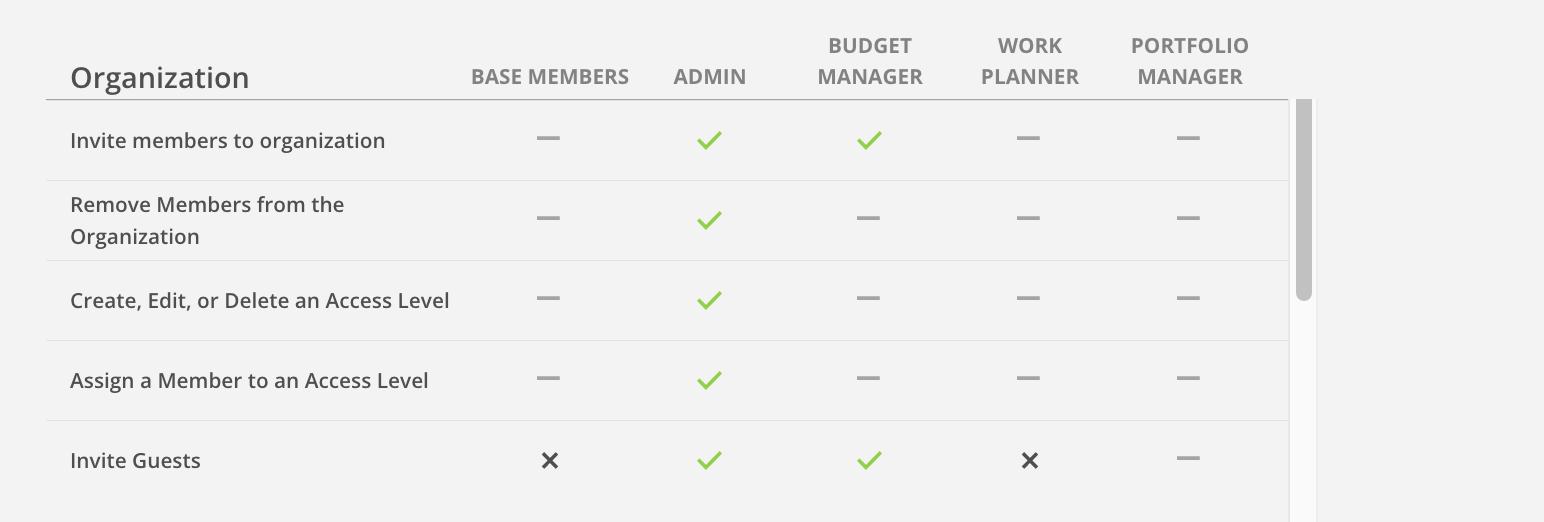
View Timesheets on Member Profile - Allow to see Timesheets on Members' Profile
Edit any Org Member's Timesheet - Allow to view, edit and update Members' Timesheets
Approve Timesheets - Allow to approve and reject Timesheets
Create Personal Work Plans - Allow to create Personal Work Plans from Home or Member Profile
Edit Personal Work Plans created by others - Allow to edit Personal Work Plans from Home or Member Profile created by others
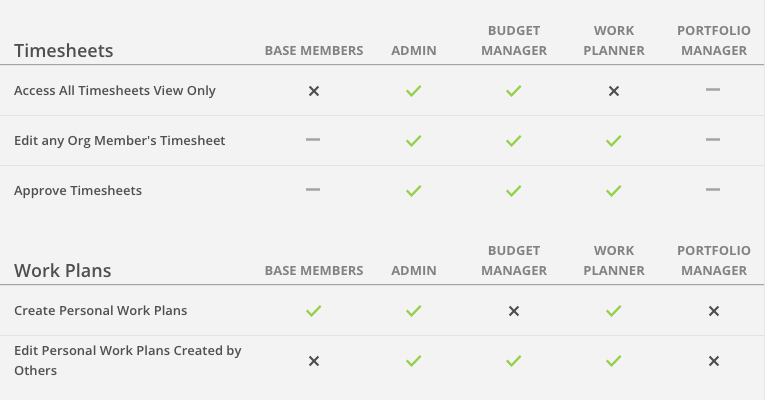
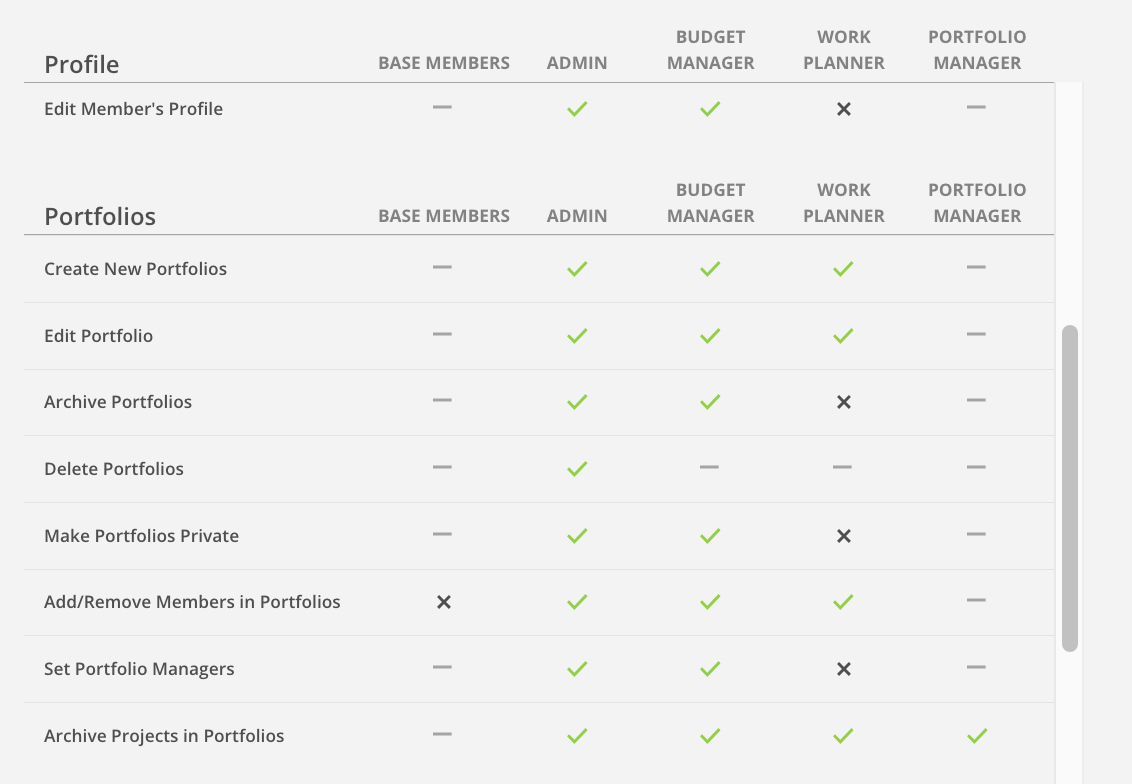
Allow certain access levels to see and access reports
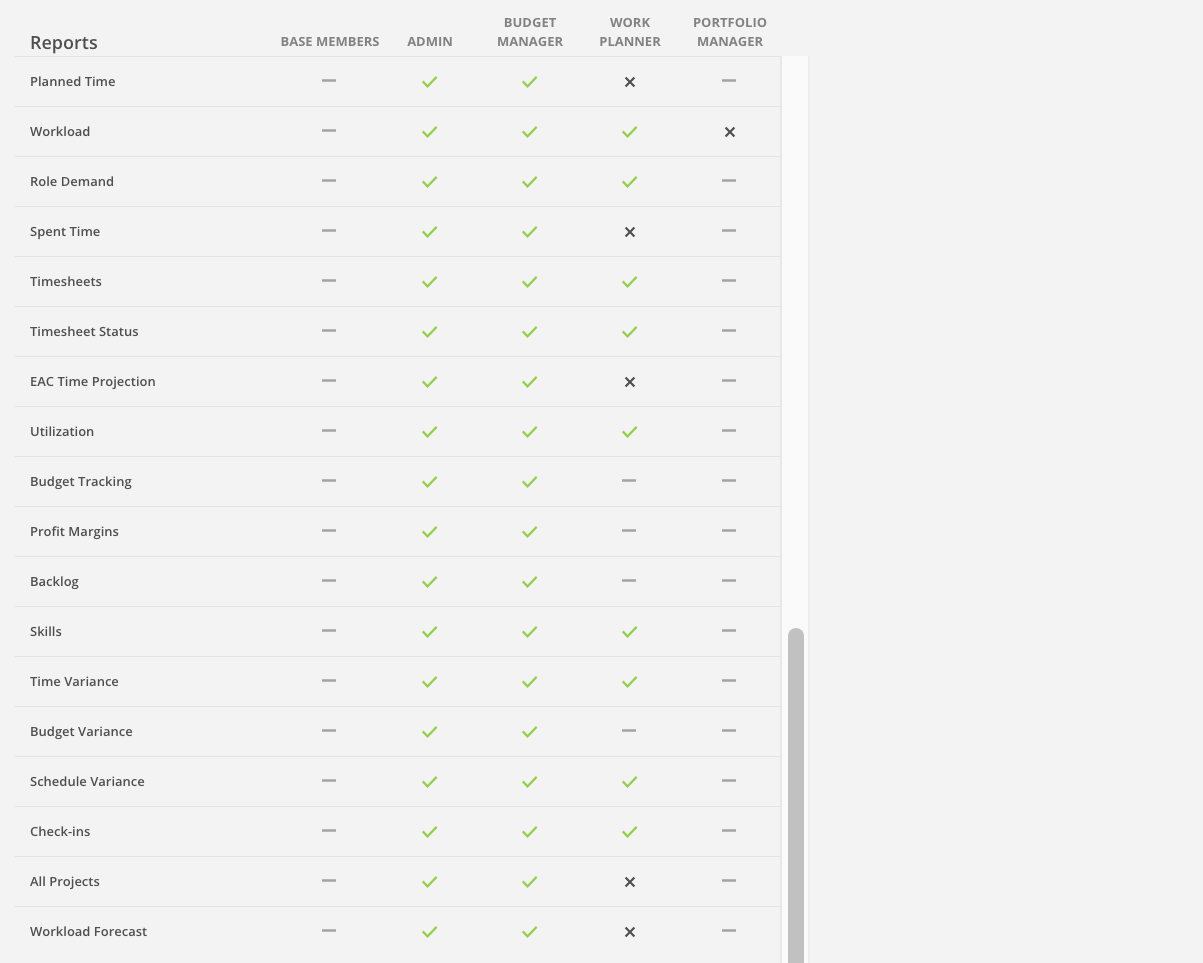
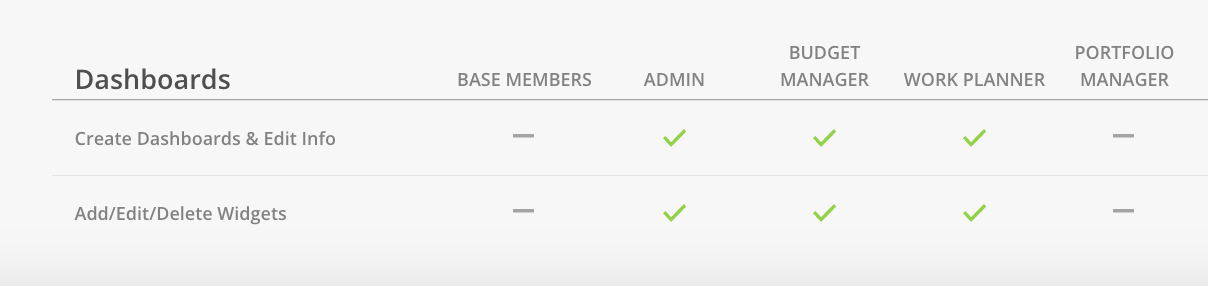
Create New Projects - Allow to create new Project.
Archive Projects - Allow to archive a Project.
Delete Projects - Allow to delete a Project.
Edit Projects Info - Allow to edit Project information in the Info tab, including fields such as Office, Region, and Currency.
Add/Remove Members from Projects - Allow to add or remove members.
Set Project Managers - Allow to assign Project Managers on the Projects.
Edit Comments - Allow to edit comments on Tasks or Work Plans.
Delete Comments - Allow to delete comments on Tasks or Work Plans.
Delete Tasks - Allow to delete Tasks.
Add/Remove Columns on Tasks - Allow to modify columns on Project Tasks tab
Change the Color of Projects - Allow to change Project color.
Add/delete Phases/Milestones/Work Categories - Allow to add or remove Phases, Milestones and Work Categories from a Project.
Edit Phase/Subphases/Milestone Dates - Allow to edit dates of Phases, Subphases, Milestones, and Work Categories.
View Budgets By Cost Rate - Allow to view budgets in Cost Rate.
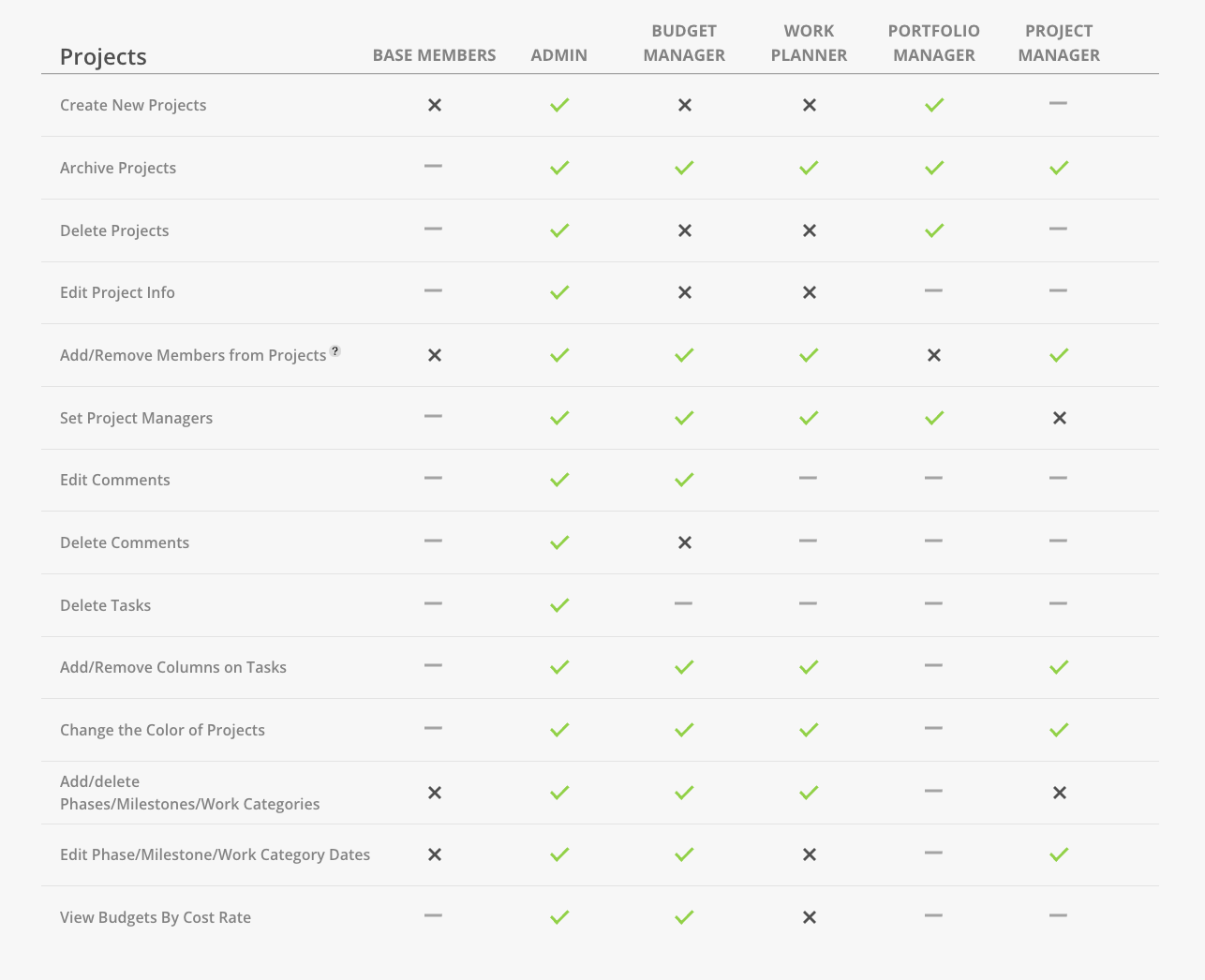
For further information regarding access levels and the associated settings, please refer to the permission guide section.