View a Personal Settings tutorial
Each user has a Personal Settings space.
The Personal Settings space is located at the bottom-left corner (represented by the initials of the Member).
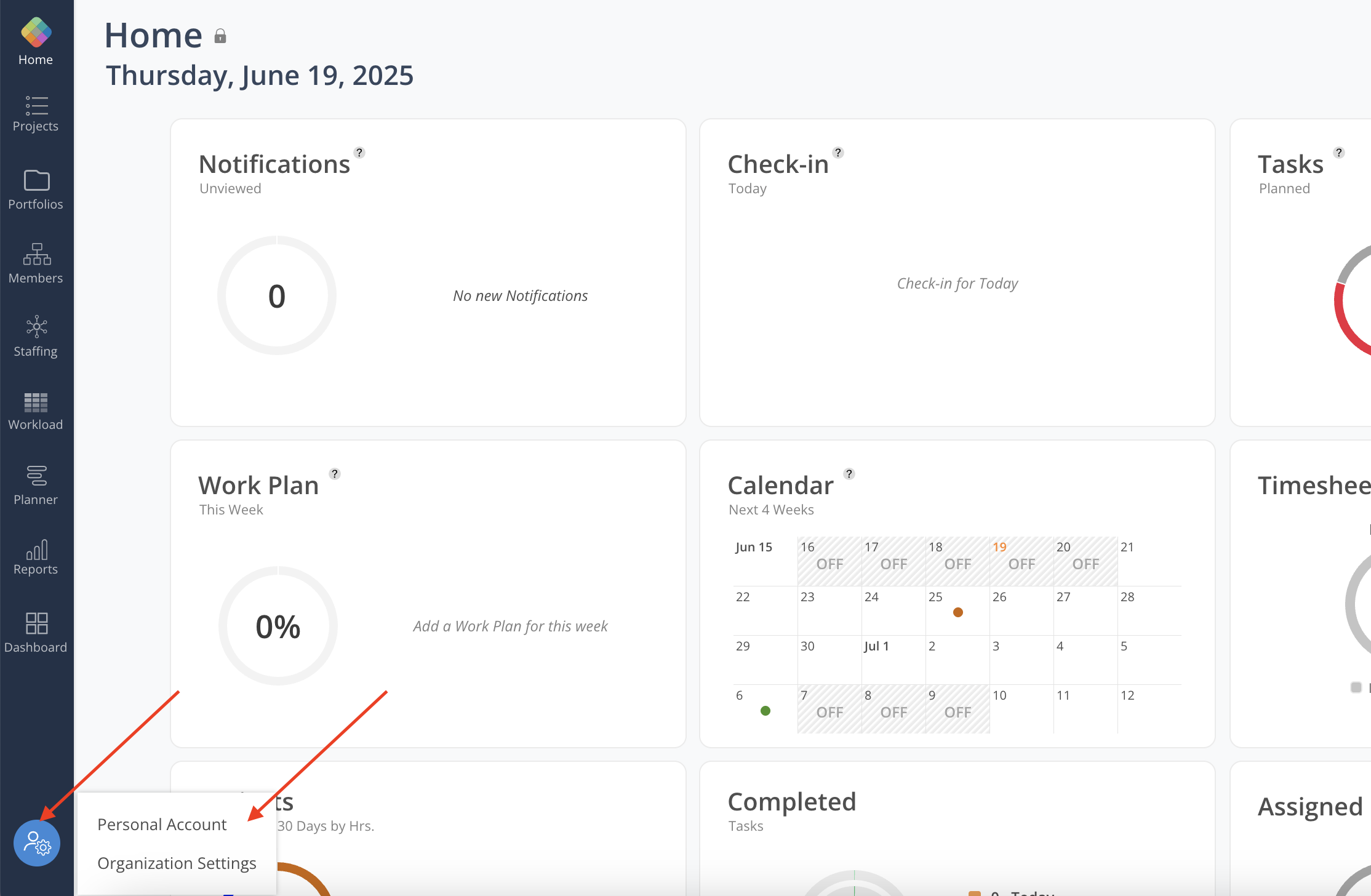
Profile information, avatar color, and email notifications may be configured on this page. Logging out of the application is also done here.
Change the Avatar Color
The Member's avatar color may be changed.
Notification Email
Controls whether the Member receives notification emails. This setting may be overridden by Admins via the Organization-level email notification settings.
Organizations
Indicates the Member's organization. Administrators may click on the box to navigate to Team Settings.
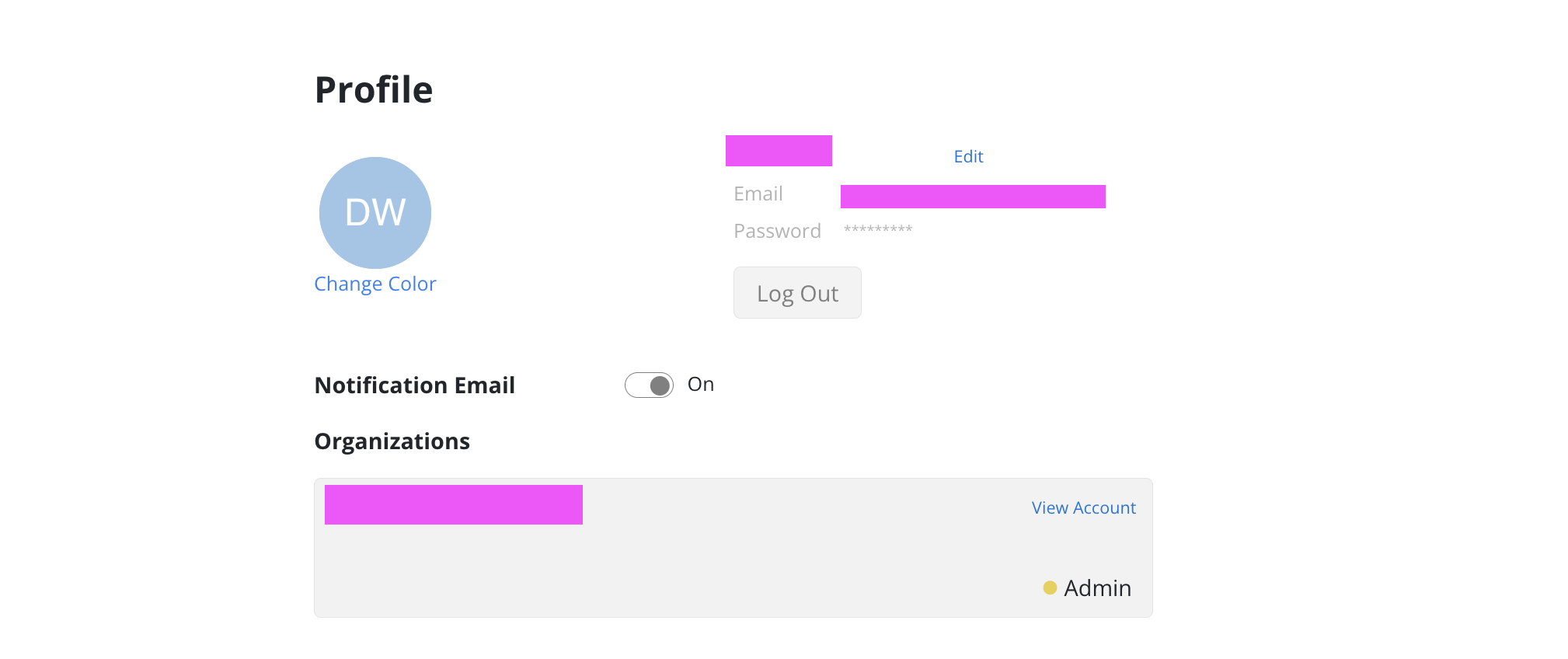
Click the Edit button next to your name.
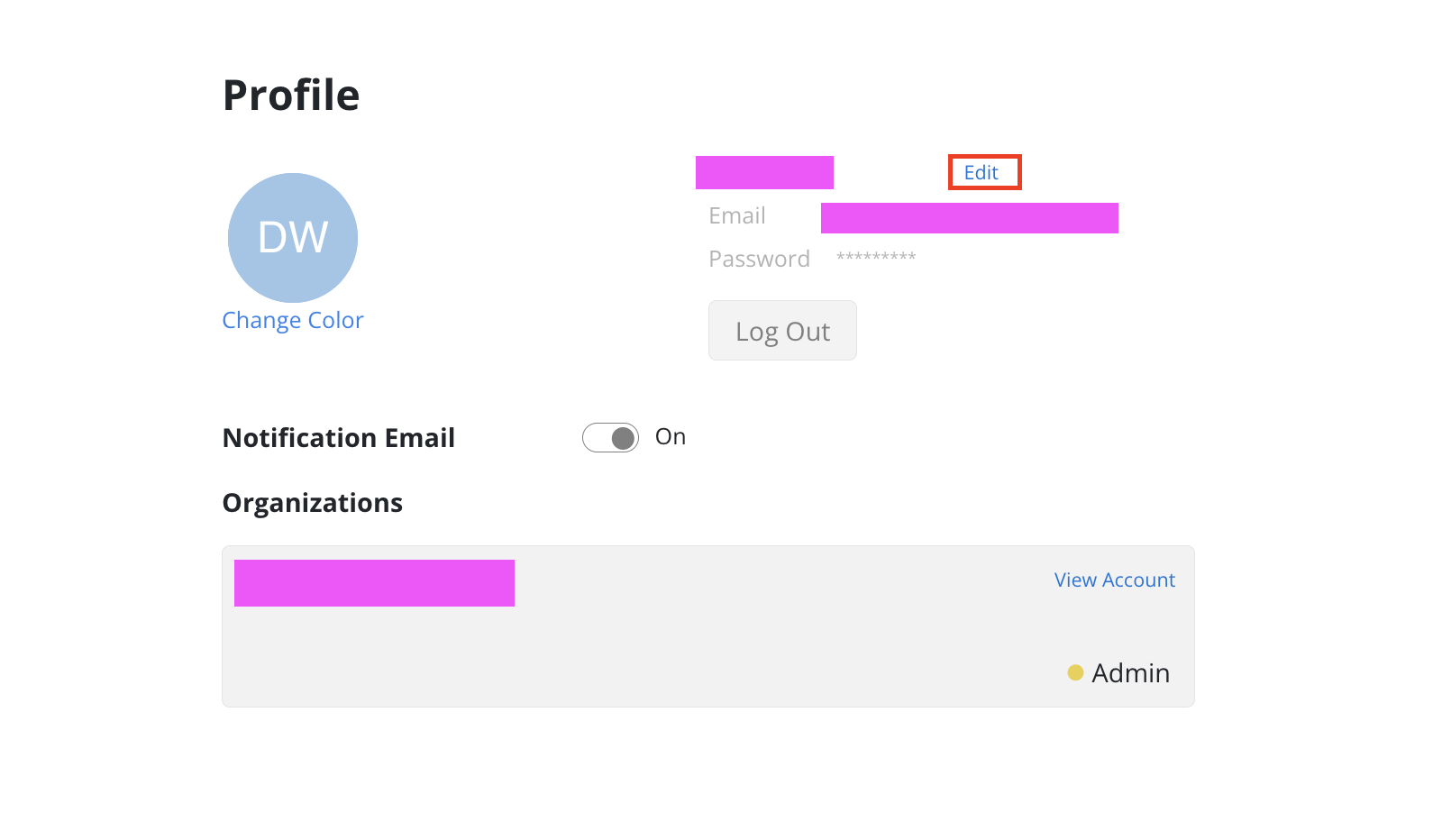
An Edit Profile modal opens. The first name, middle initial, and last name may be edited.
The account may also be deactivated here.
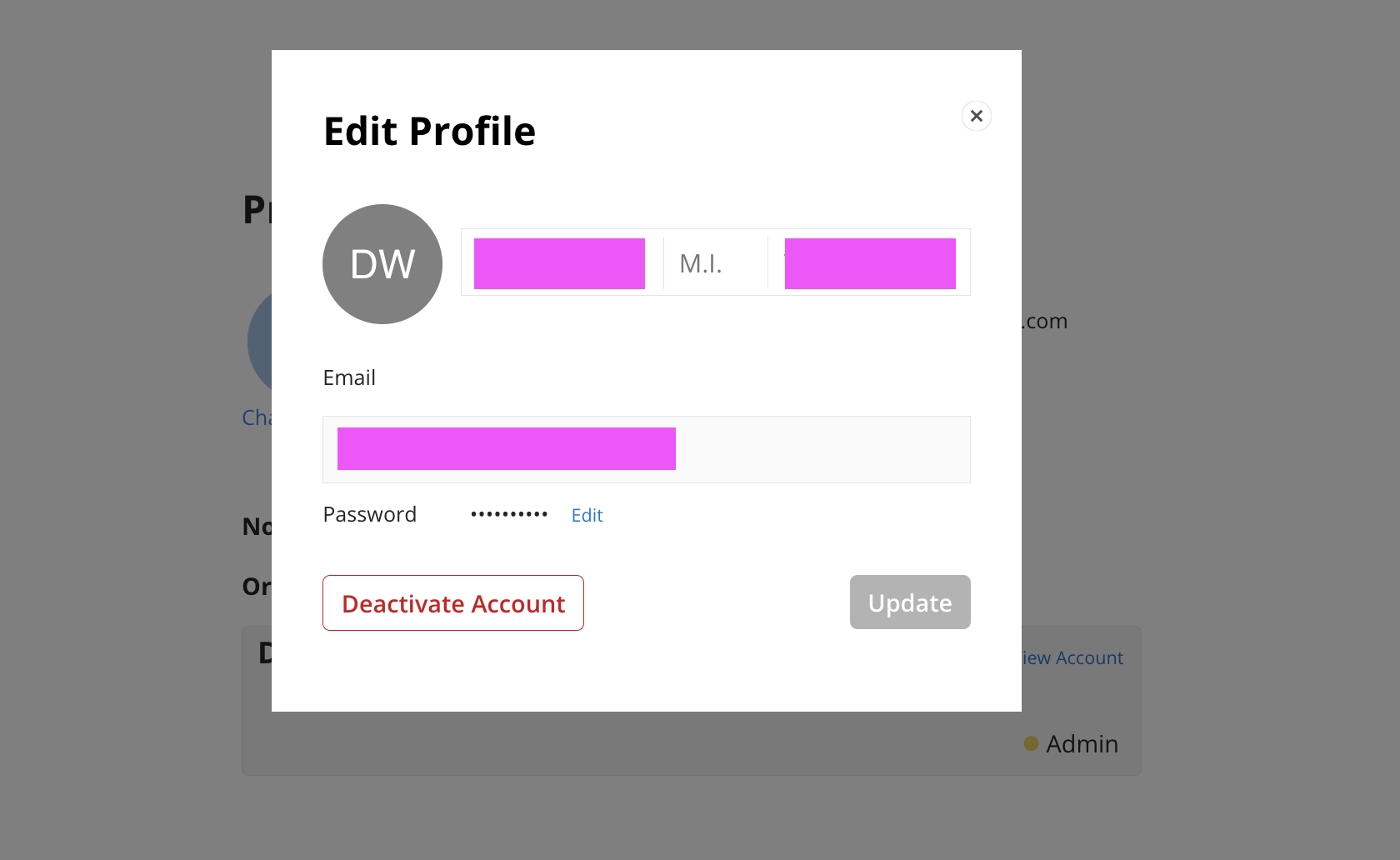
Click the Edit button next to the password.
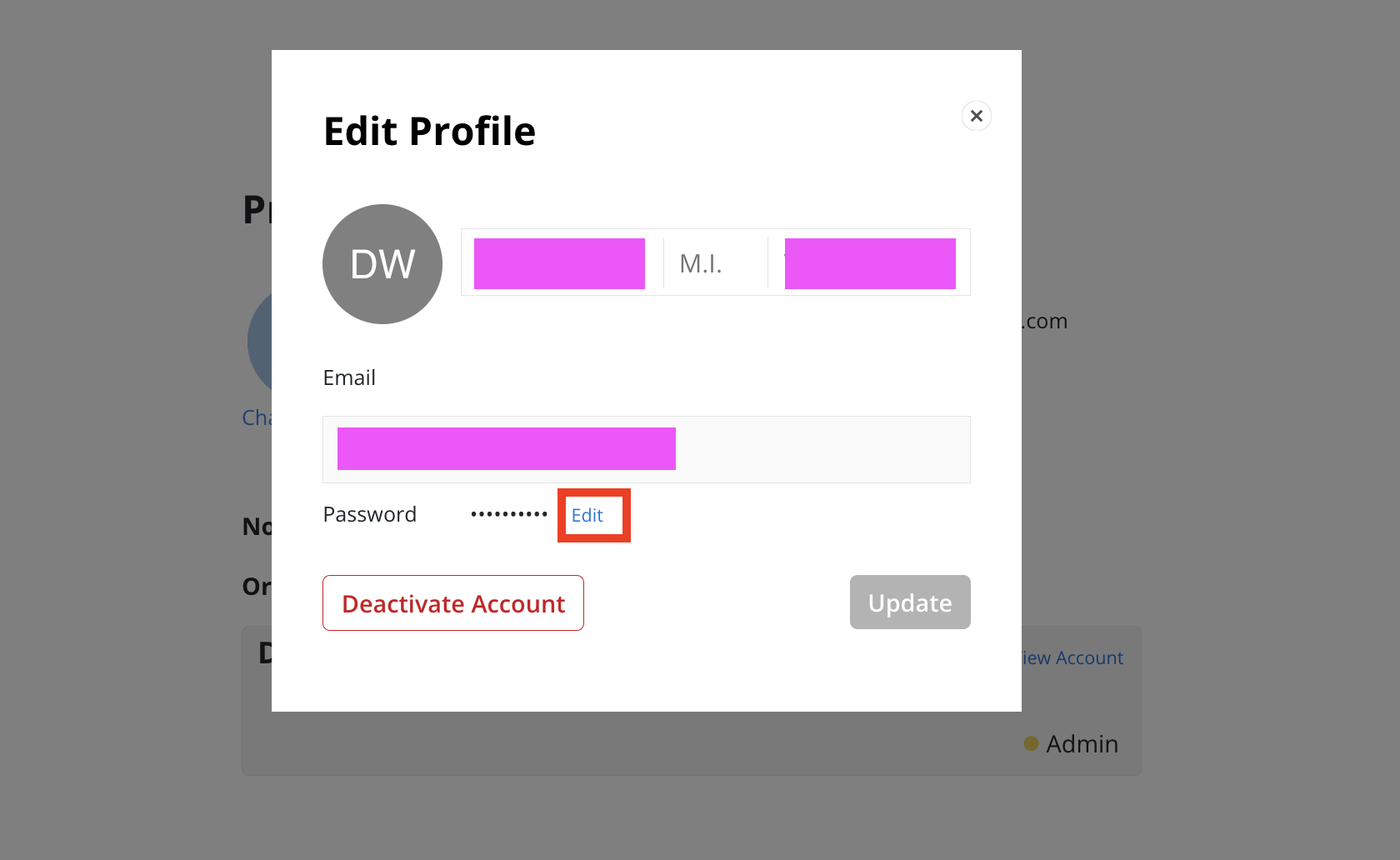
Confirm the current password, enter a new password and confirm the new password.
Click the Update button.
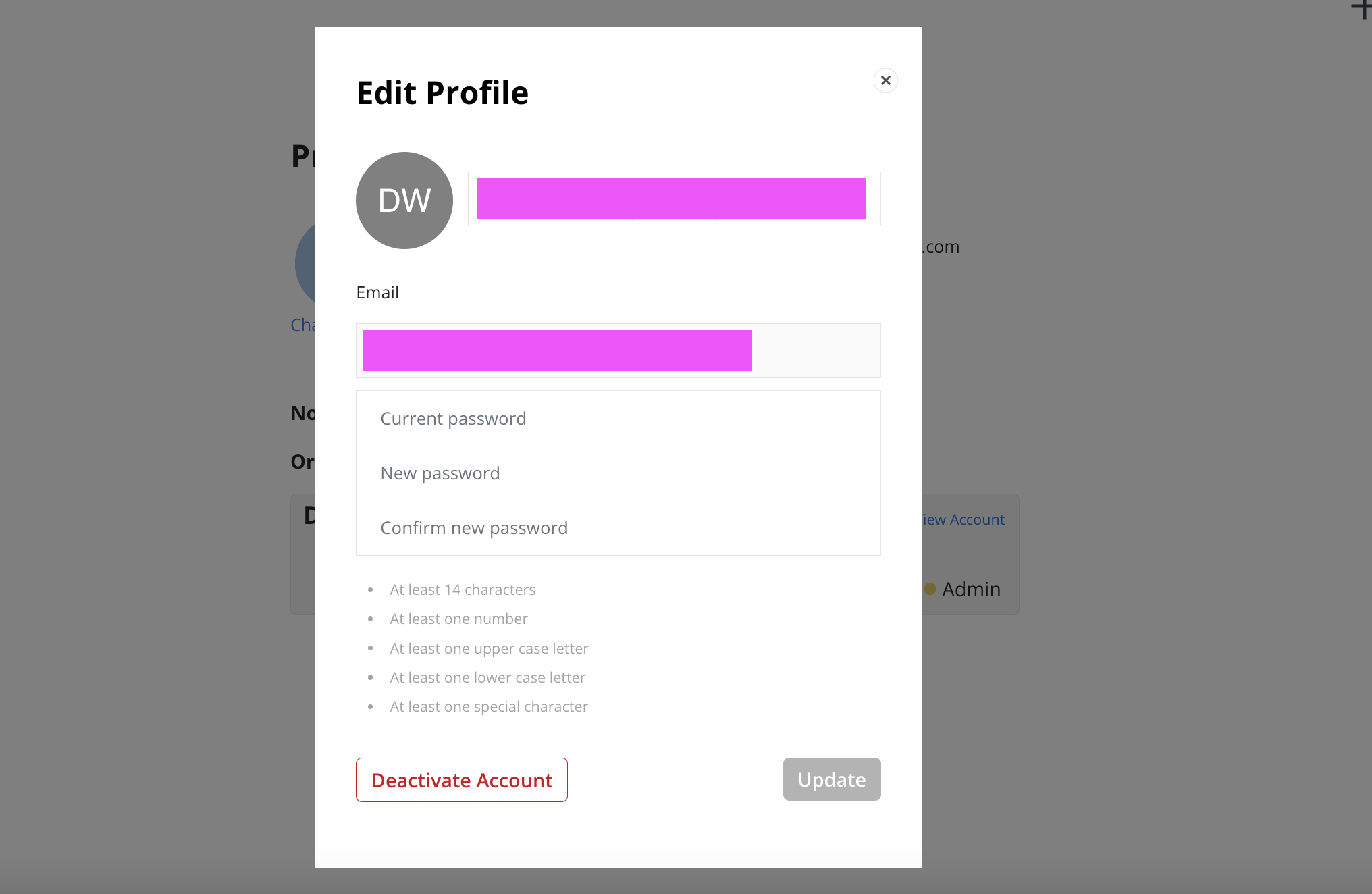
Click the Reassociate MFA button in the Edit Profile modal.
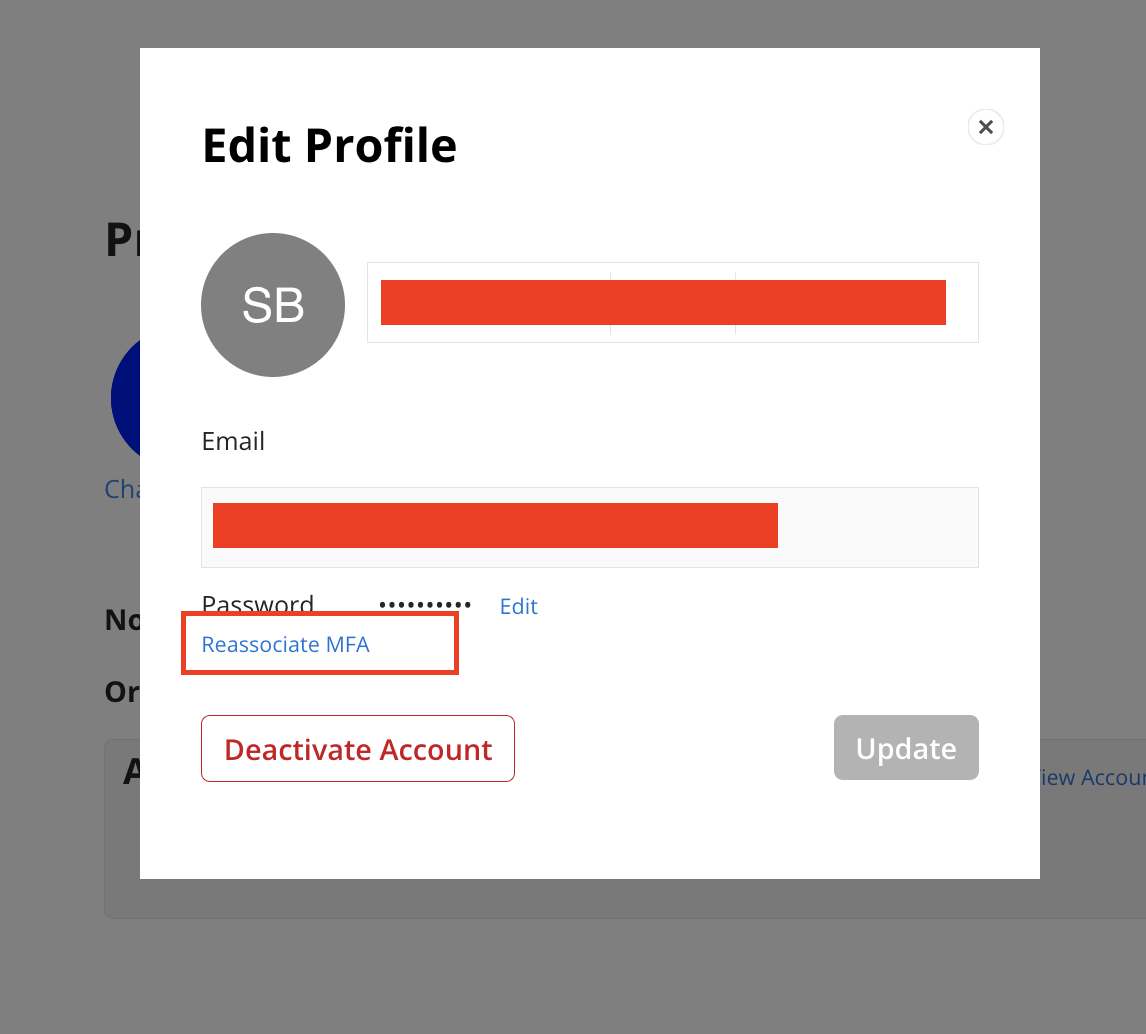
A confirmation modal opens. Click the Confirm button.
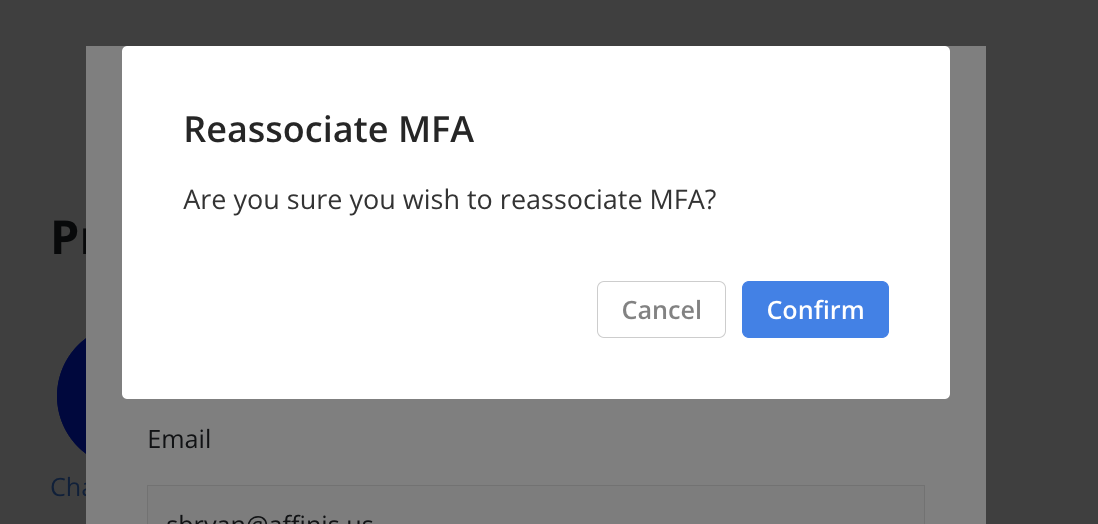
Log in again to establish a new MFA.