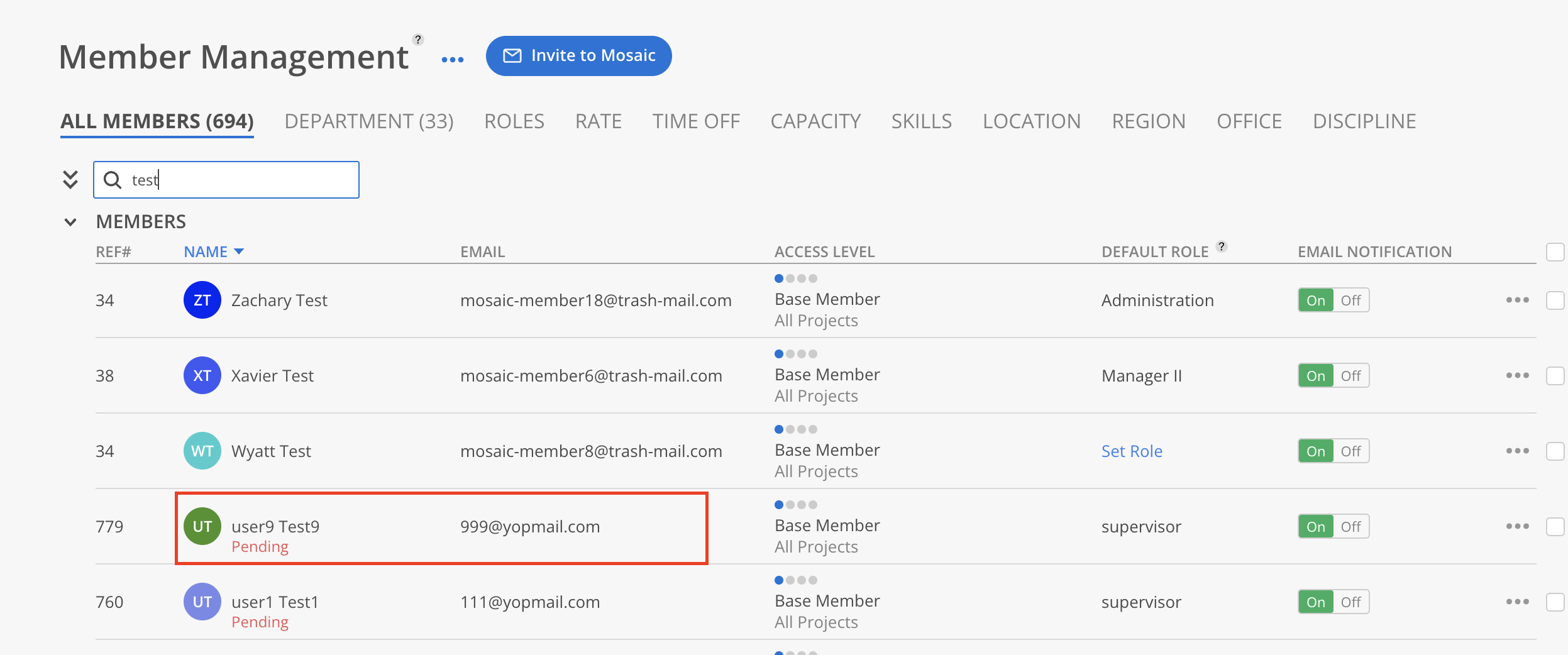On the All Members page, click the three-dot next to the Member. Select Archive Member from the dropdown menu.
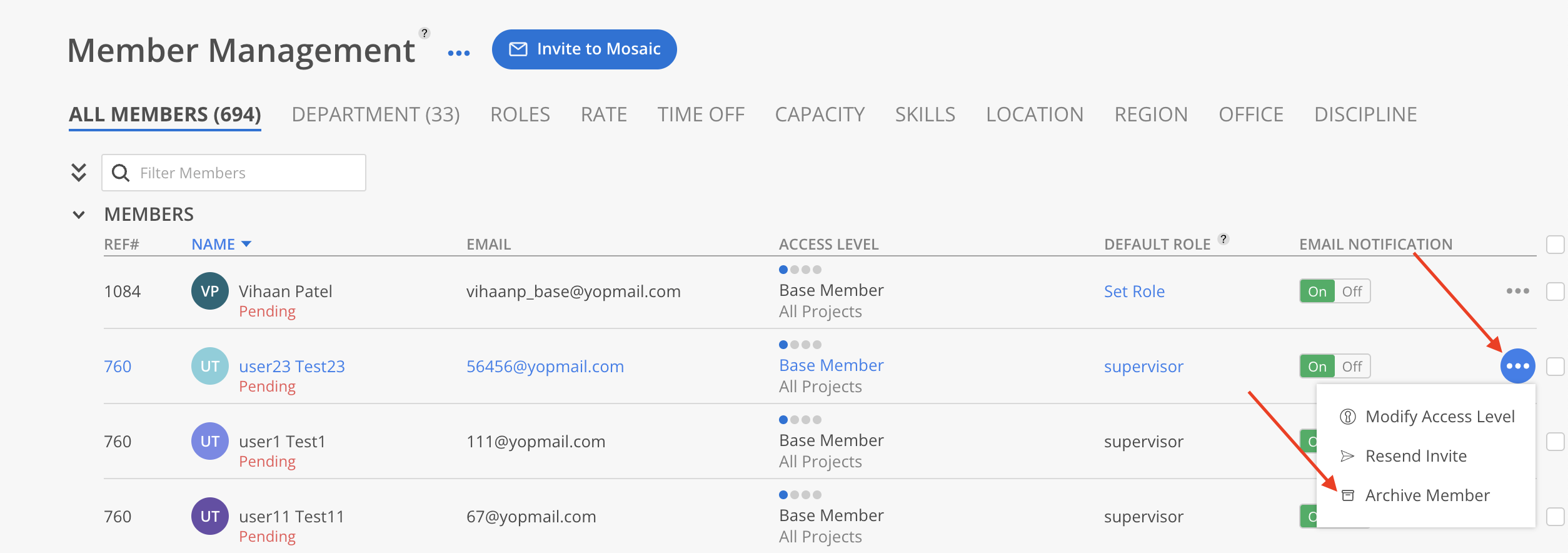
A confirmation modal will appear. Click Archive to proceed.
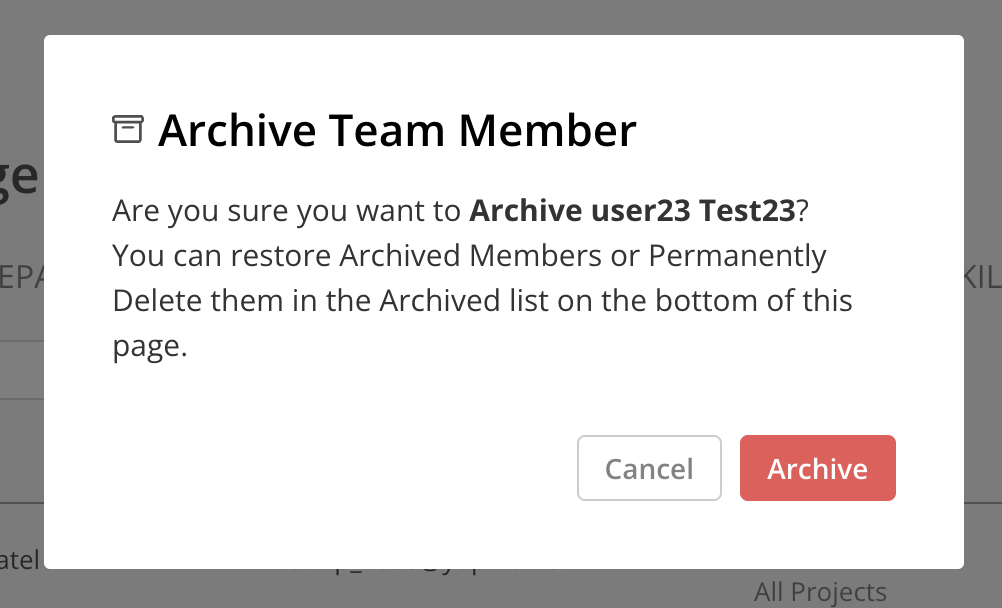
To verify the change, scroll to the bottom of the page. Archived Members appear under the Archived section.
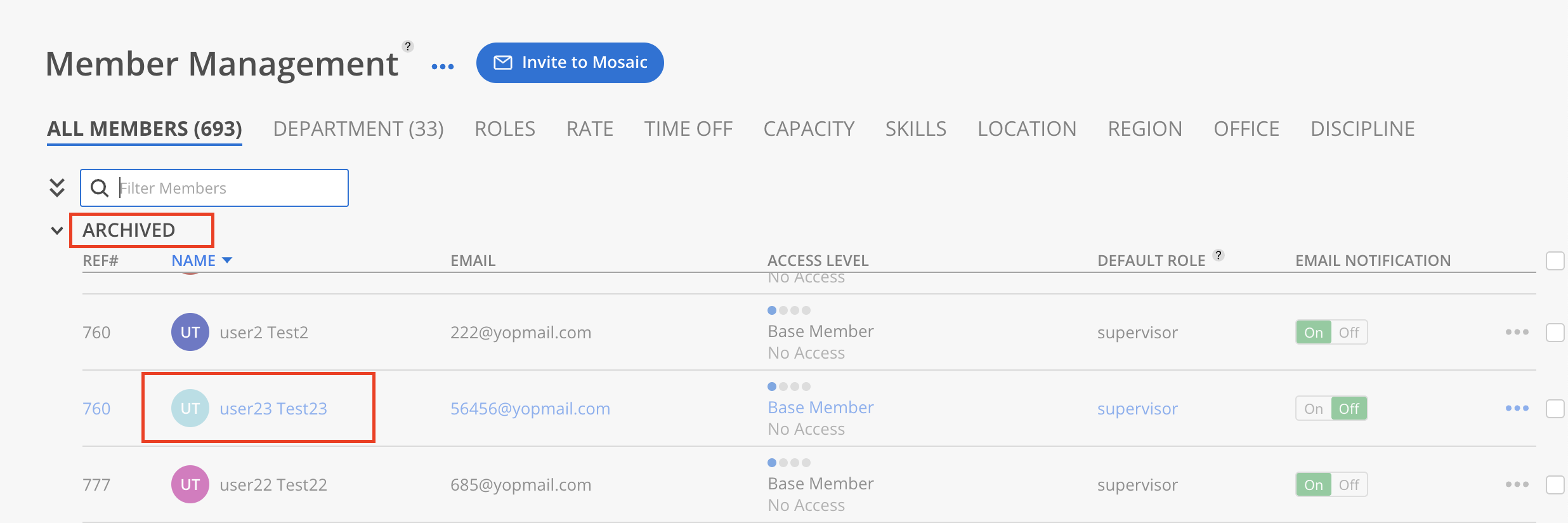
On All Members tab, scroll to the Archived section at the bottom. Locate the Member to be unarchived and click the three-dot menu on the right. Select Unarchive Member from the dropdown options.
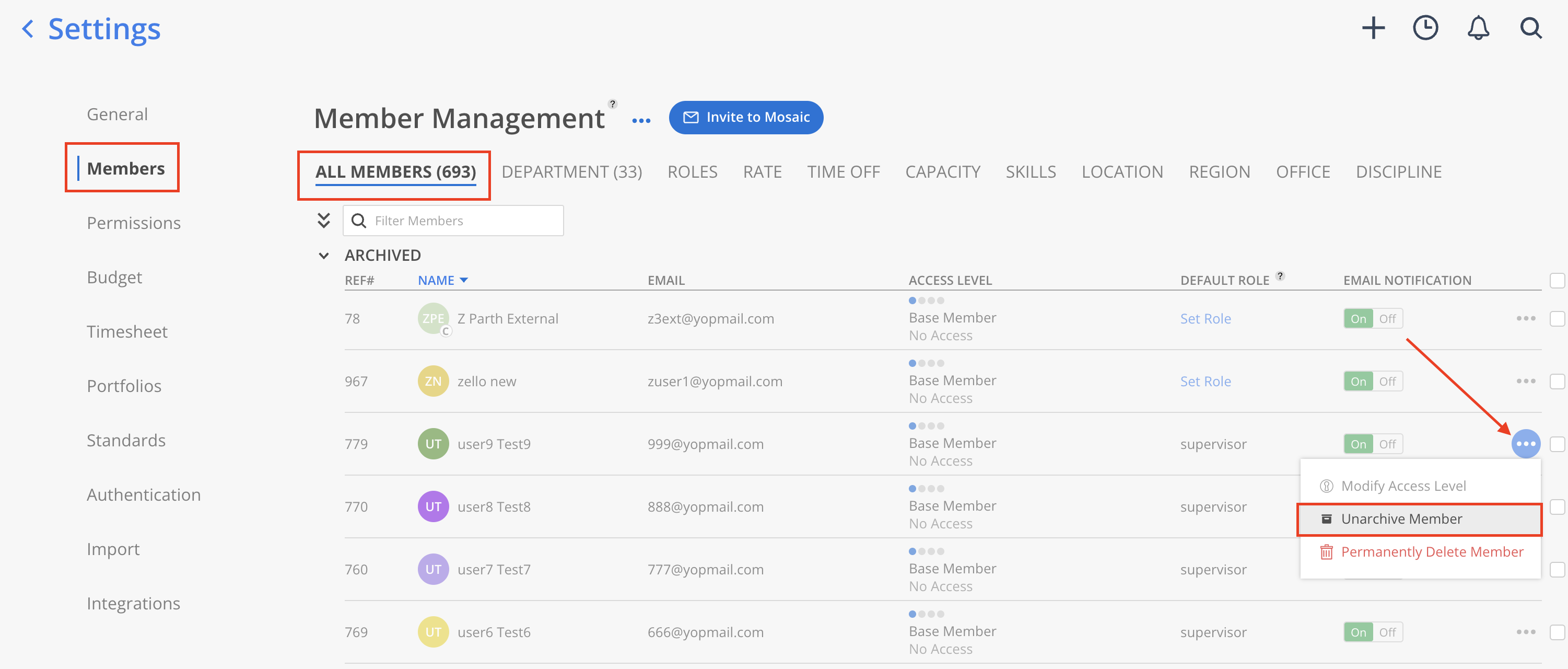
Alternatively, click the value in the Access column for that Member and select Restore.
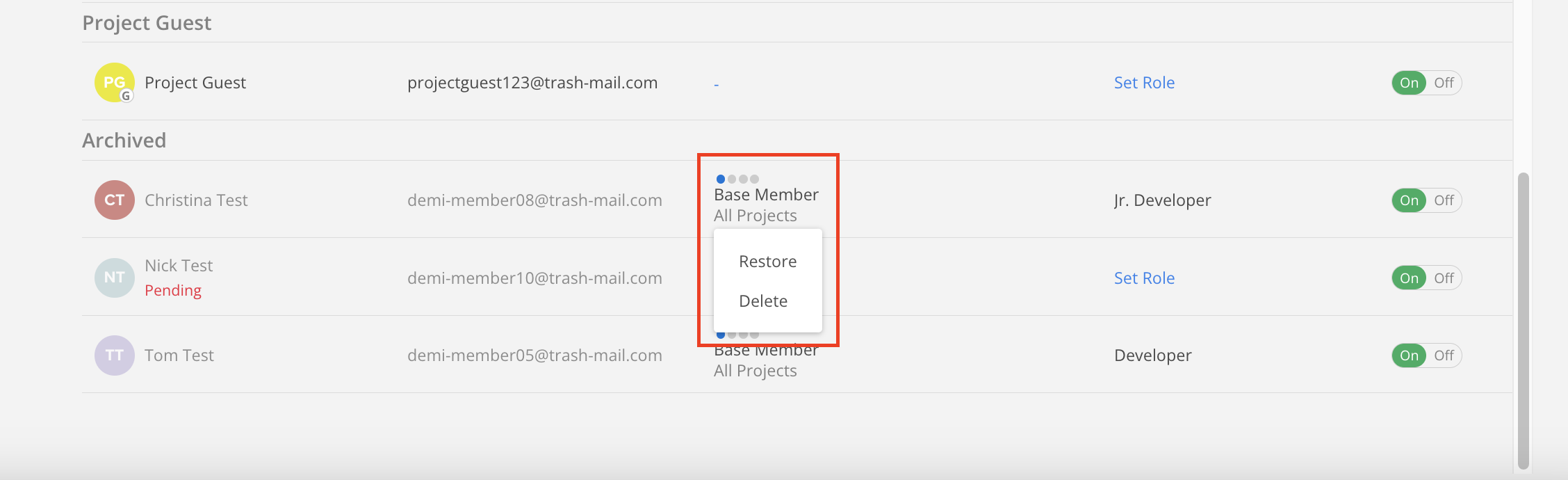
A confirmation modal will appear. Click Unarchive to proceed with restoring the Member’s access, or click Cancel to close the modal without making changes.
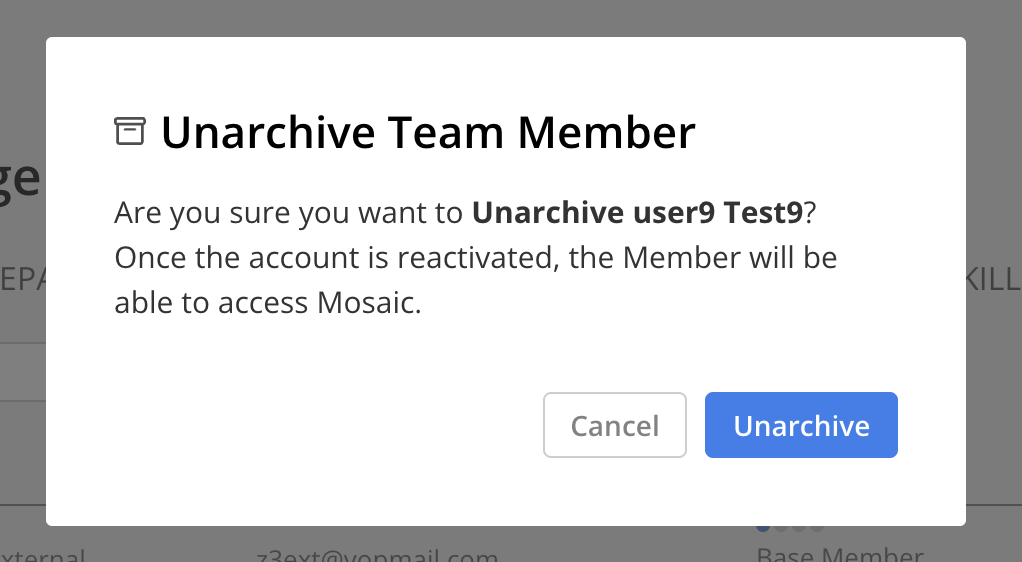
The Member will be restore and will be listed in the appropriate section.