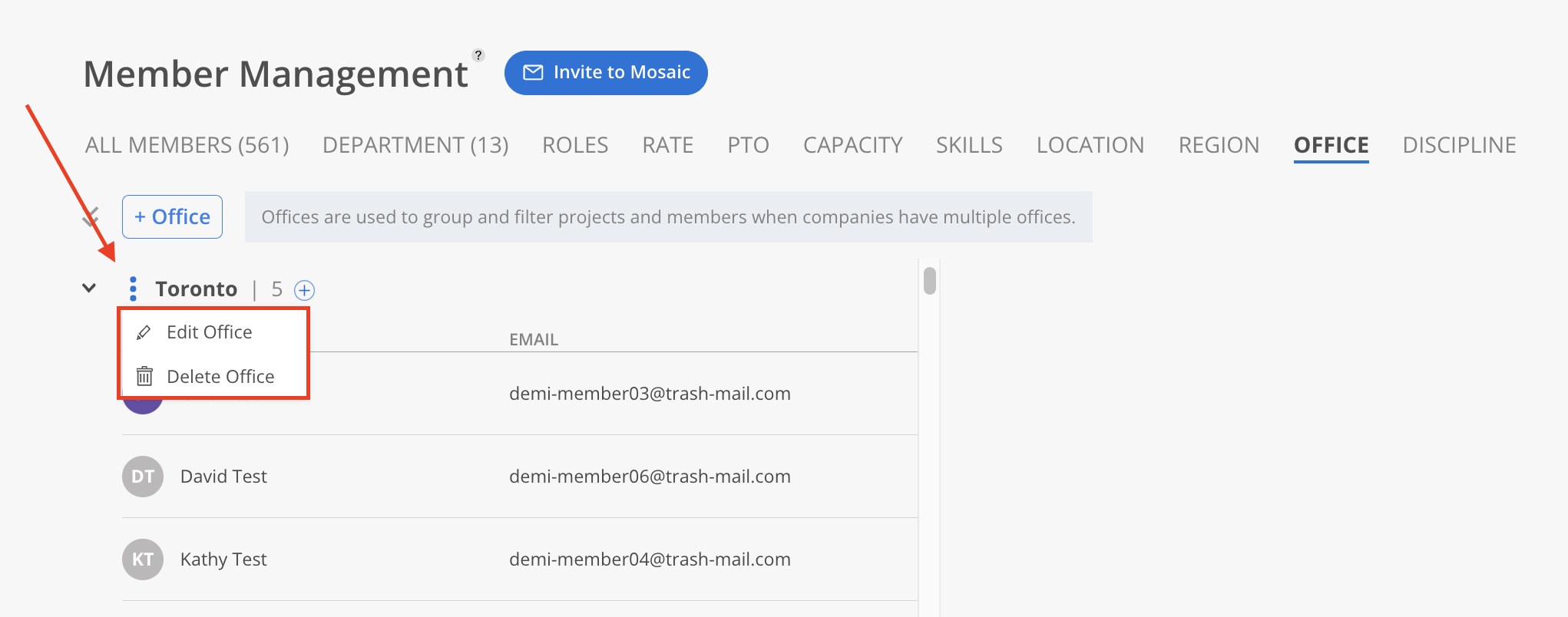Office specifies a member's physical workplace, aiding in workspace management and streamlining communication and collaboration across locations. Offices are used to group and filter Projects and Members.
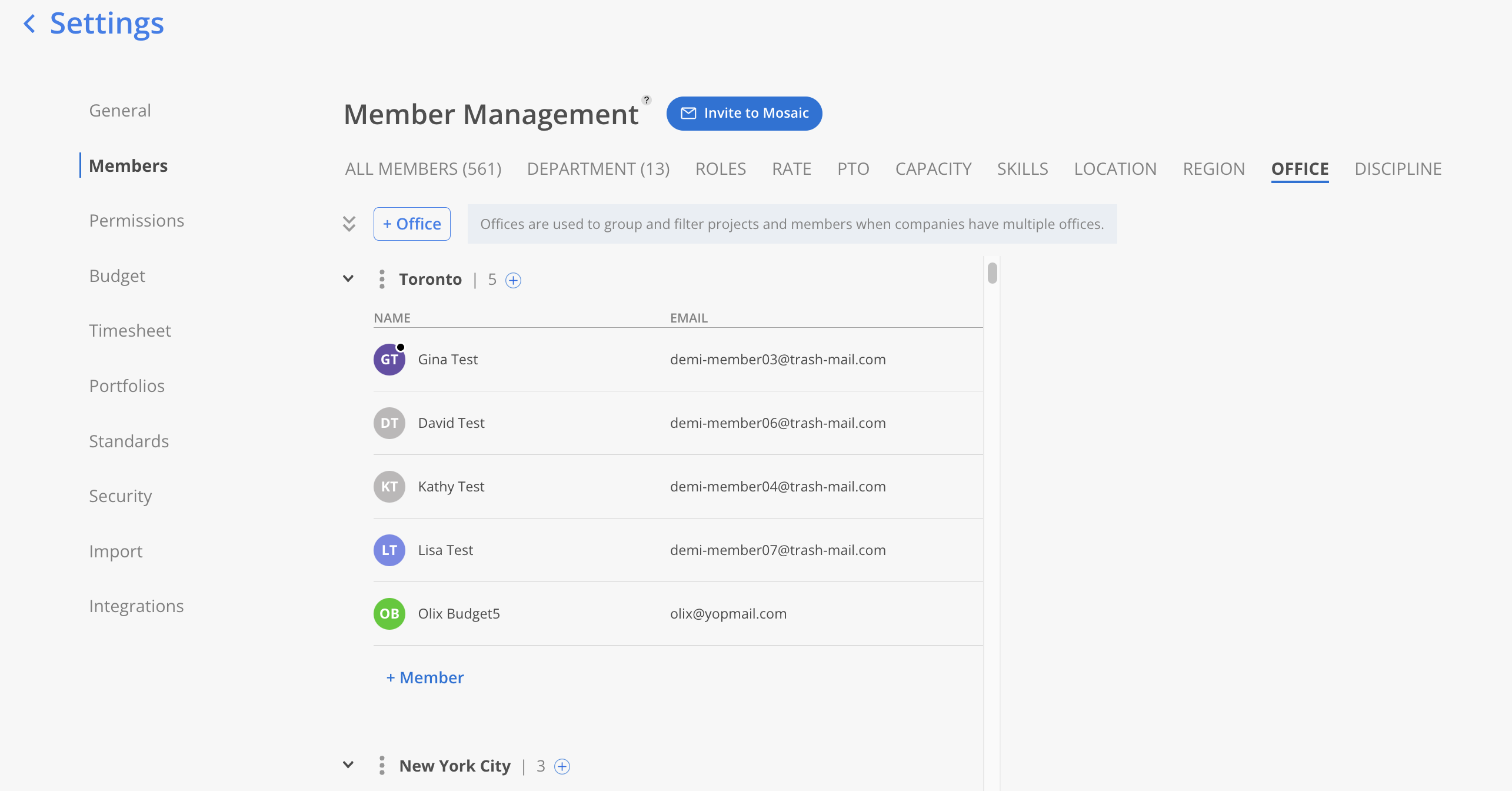
Click the +Office button.
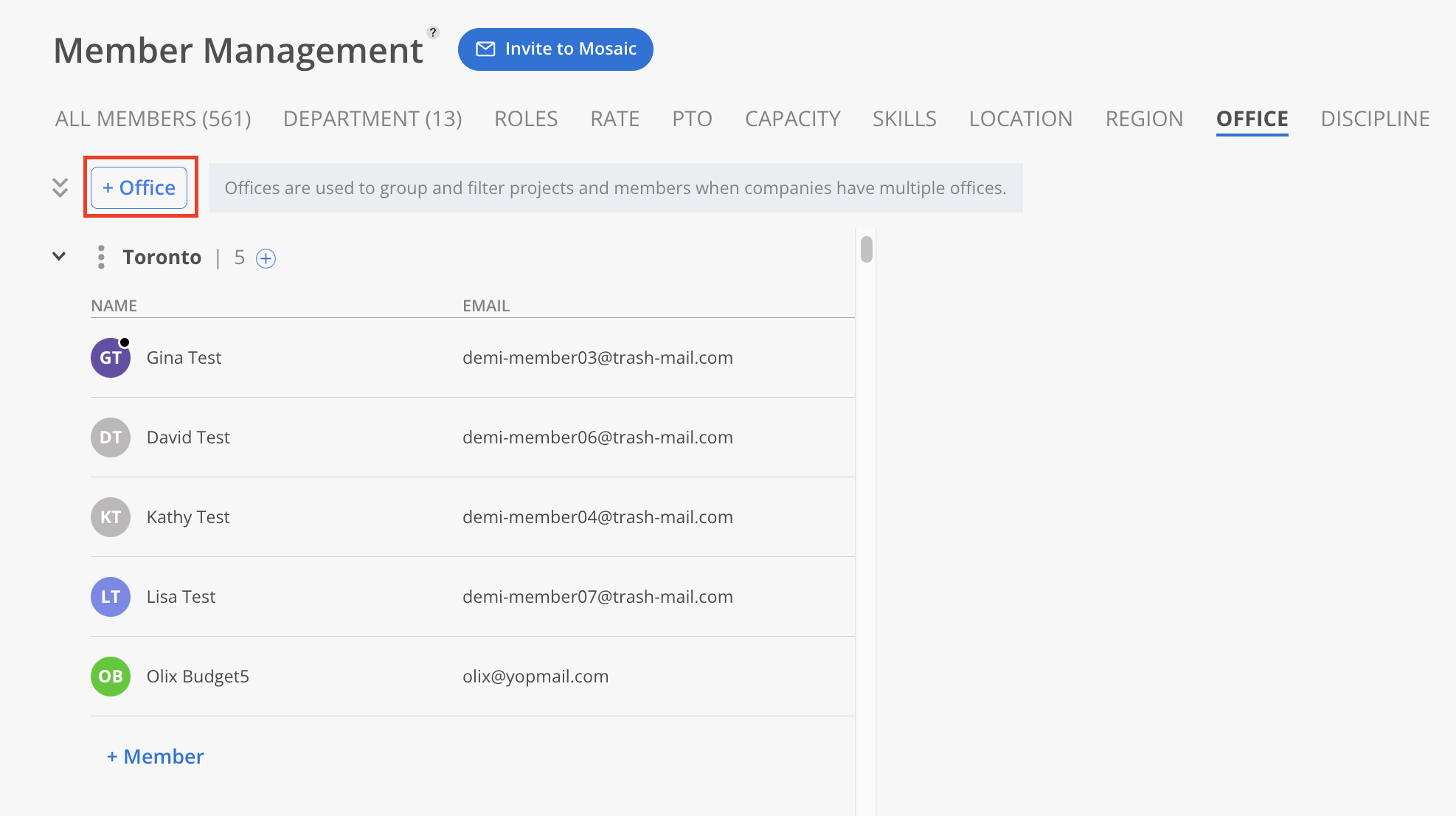
Enter the Office name and information. Click the Create button.
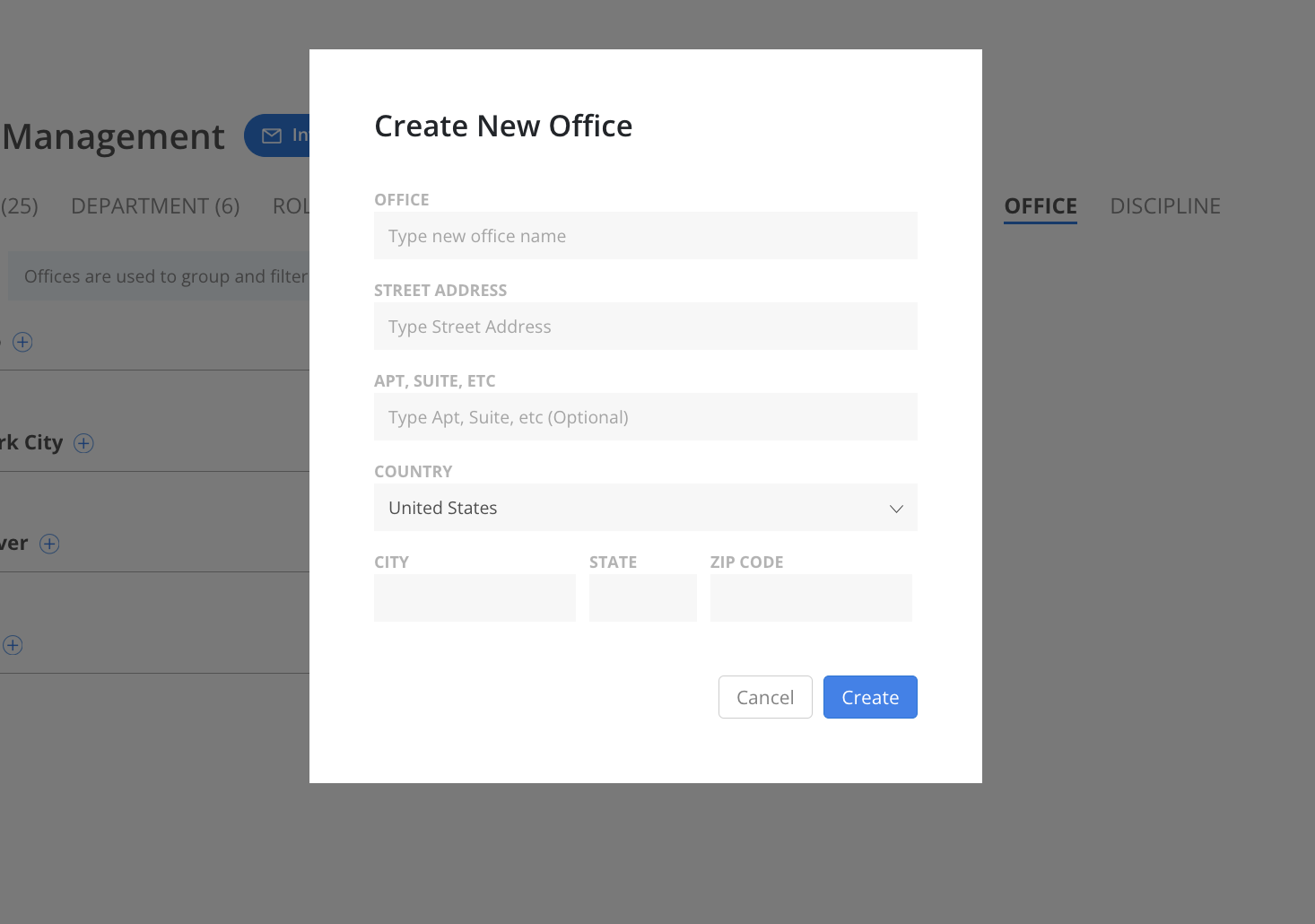
Duplicate office names are not allowed. When attempting to create an office with a duplicate name, the system displays the following error message.
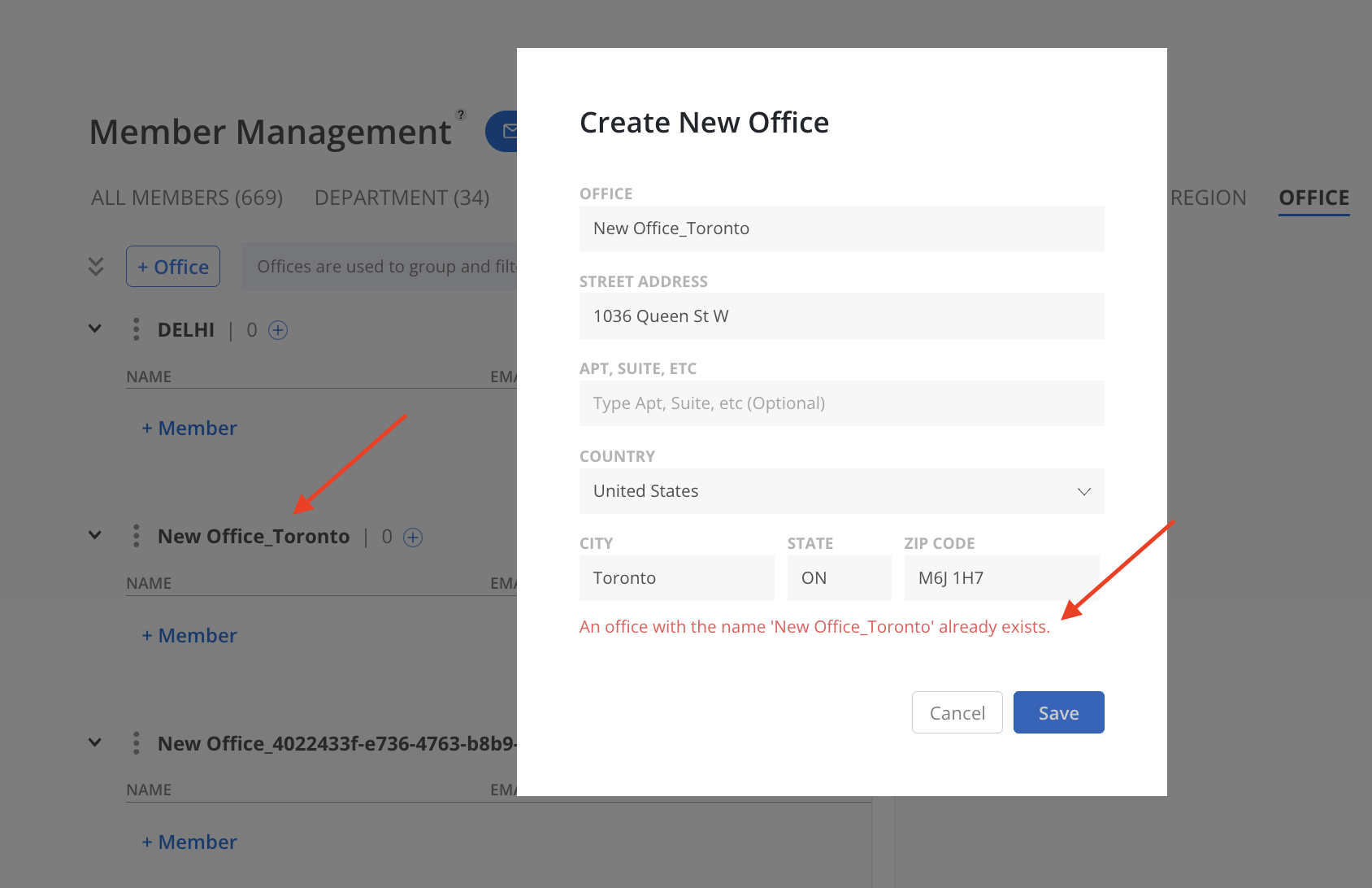
Click the blue + button to the right of the Office name or +Member to add Members.
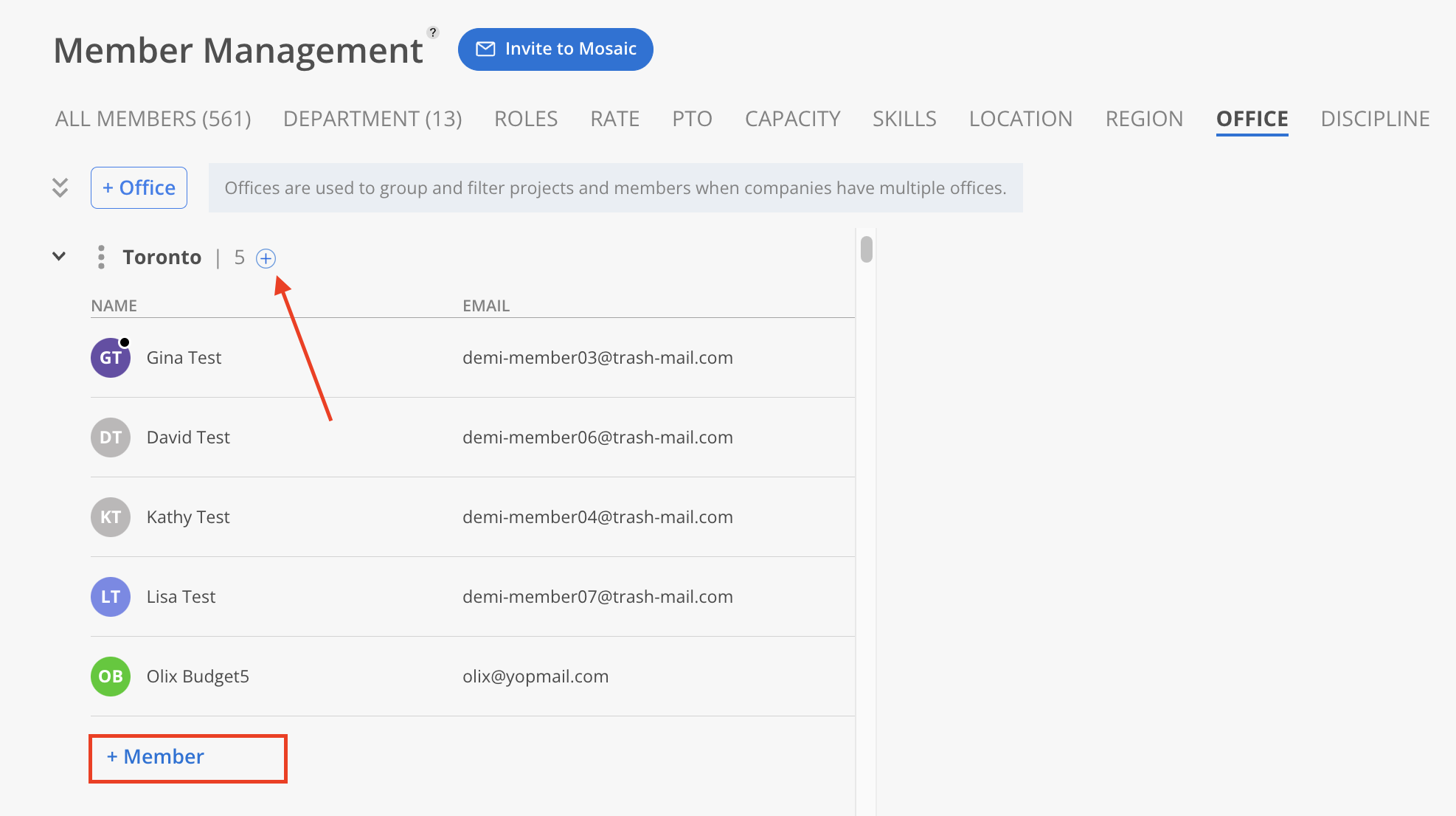
The three-dot menu to the left of the Office name provides several options:
Edit the Office
Delete the Office