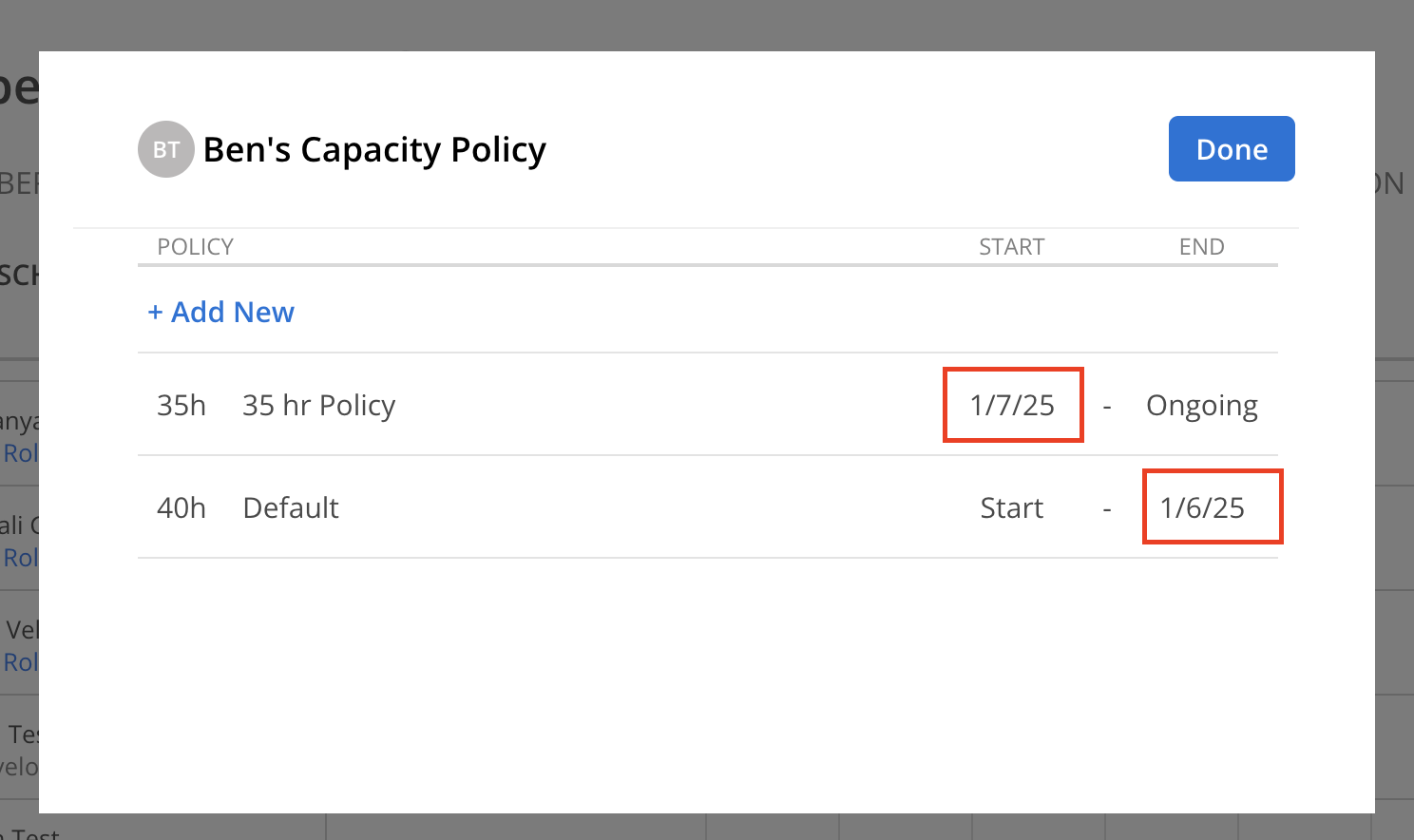A Member's Capacity will use the Organization's Default Capacity by default. A Member's Capacity can be customized on the Capacity page.
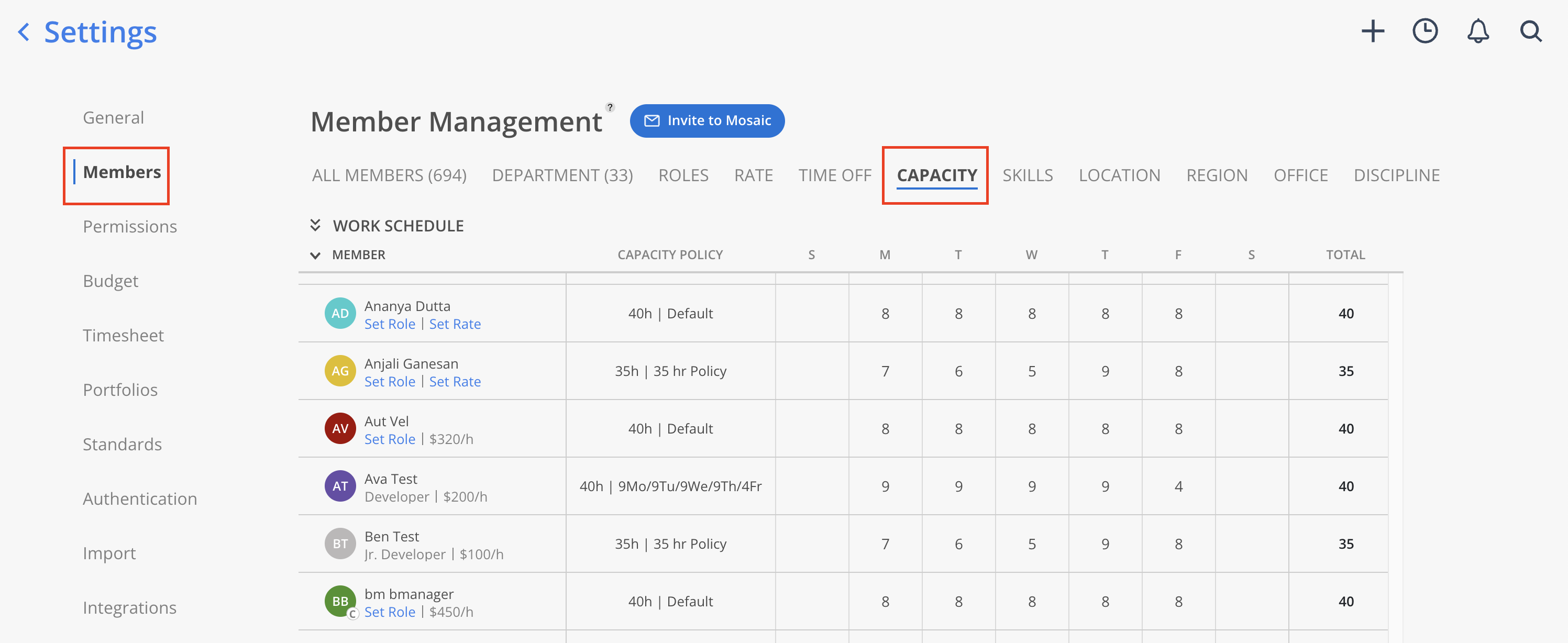
Click on the Member's current policy name in the Capacity Policy column.
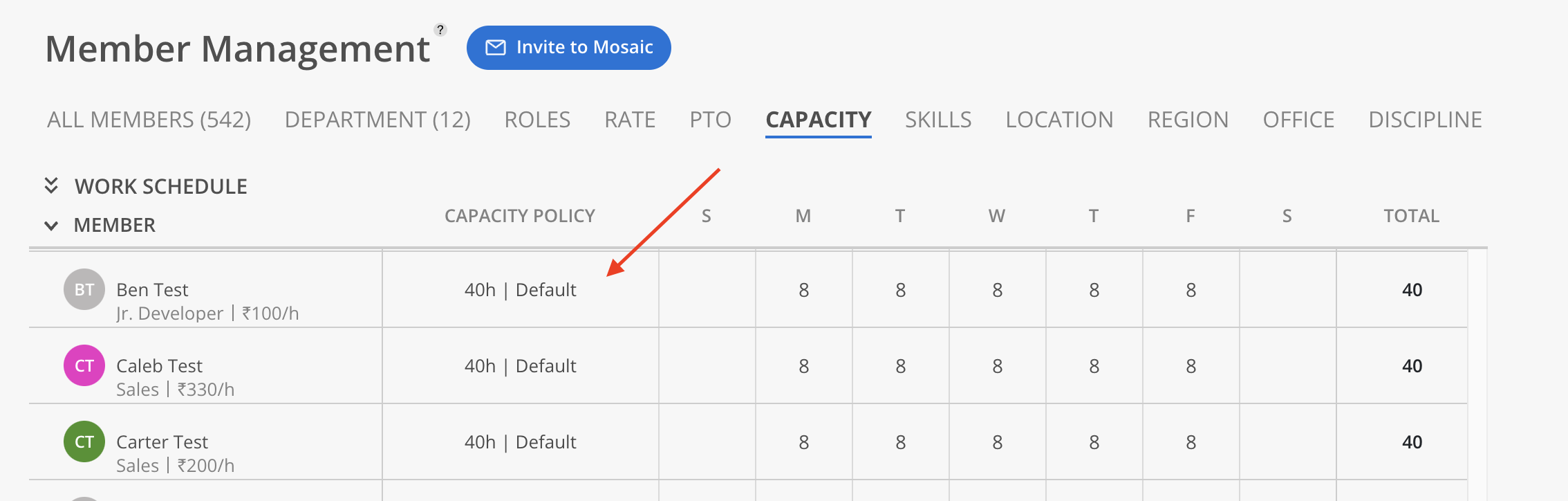
Click on the + Add New button.
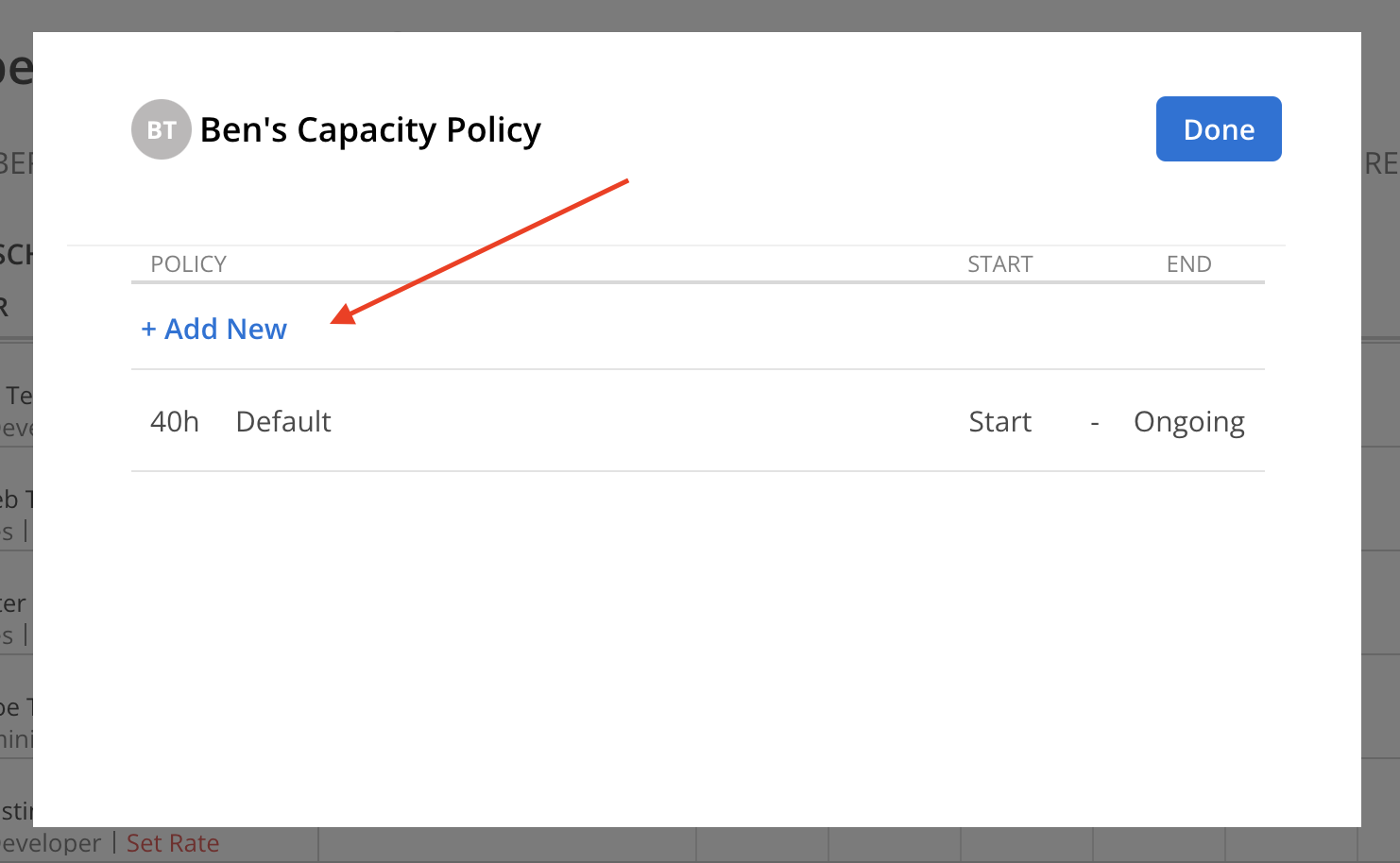
Select an existing Standard Capacity Policy. If there are no desired existing Standard Capacity Policies available, click Create Custom Policy to create a Custom Policy. Alternatively, click Edit Standard Capacity to navigate to Organization Settings > Standards > Capacity, where you can create a new Standard Capacity Policy for future use.
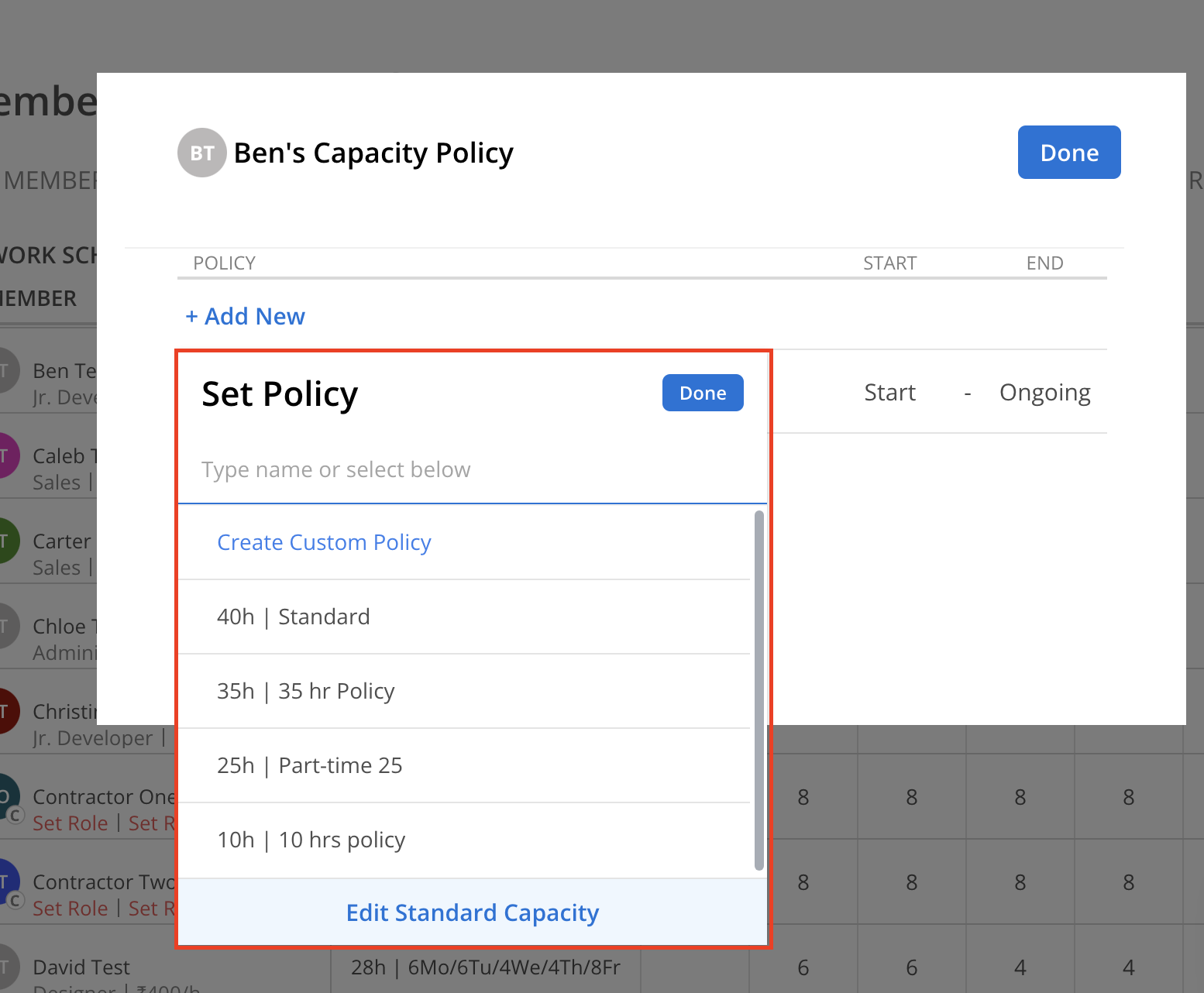
A new row for the Capacity Policy will be added, with today's date set as the start date.
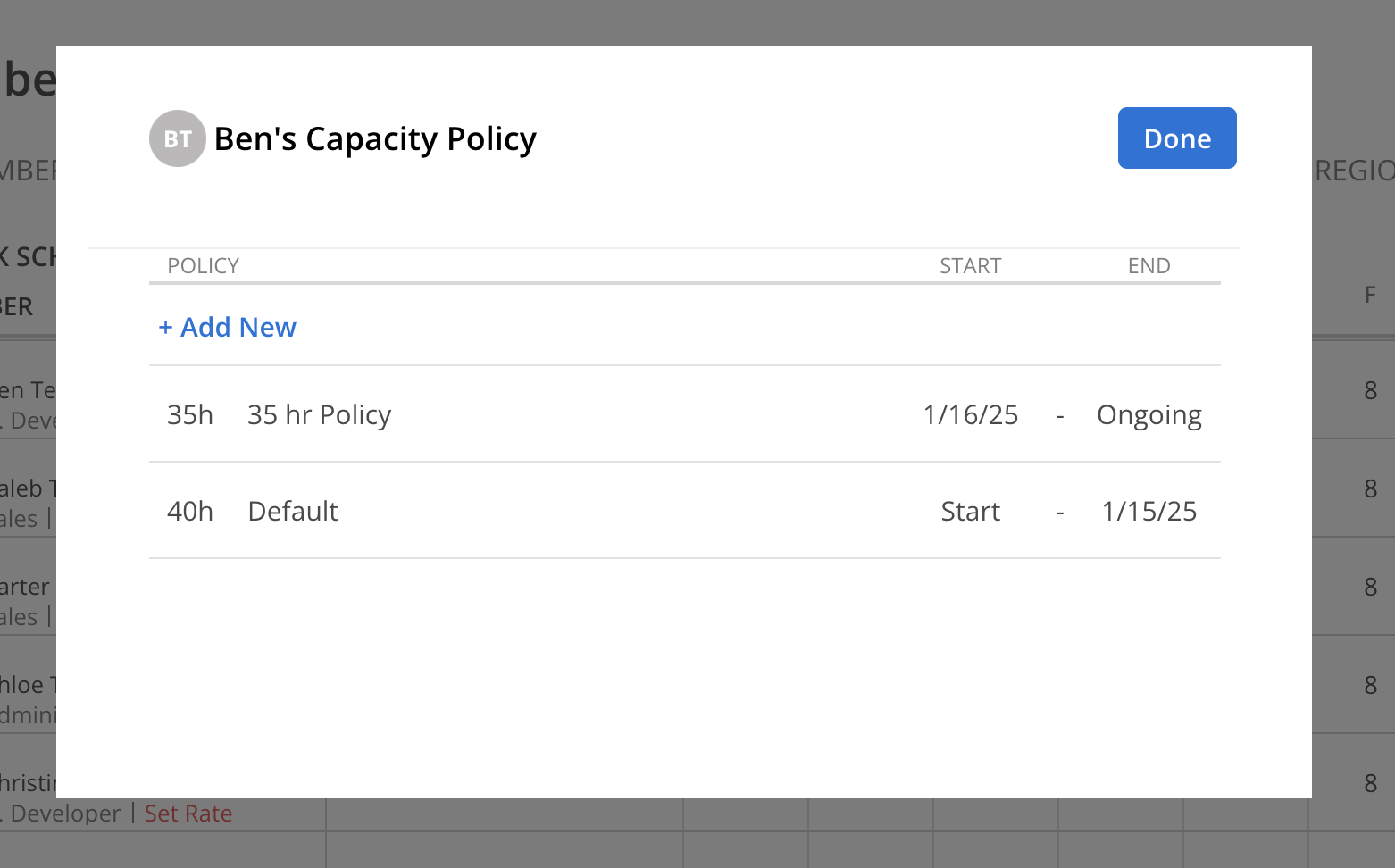
Navigate to the Capacity page in Org Settings. Click on a specific day in the calendar for the desired Member.
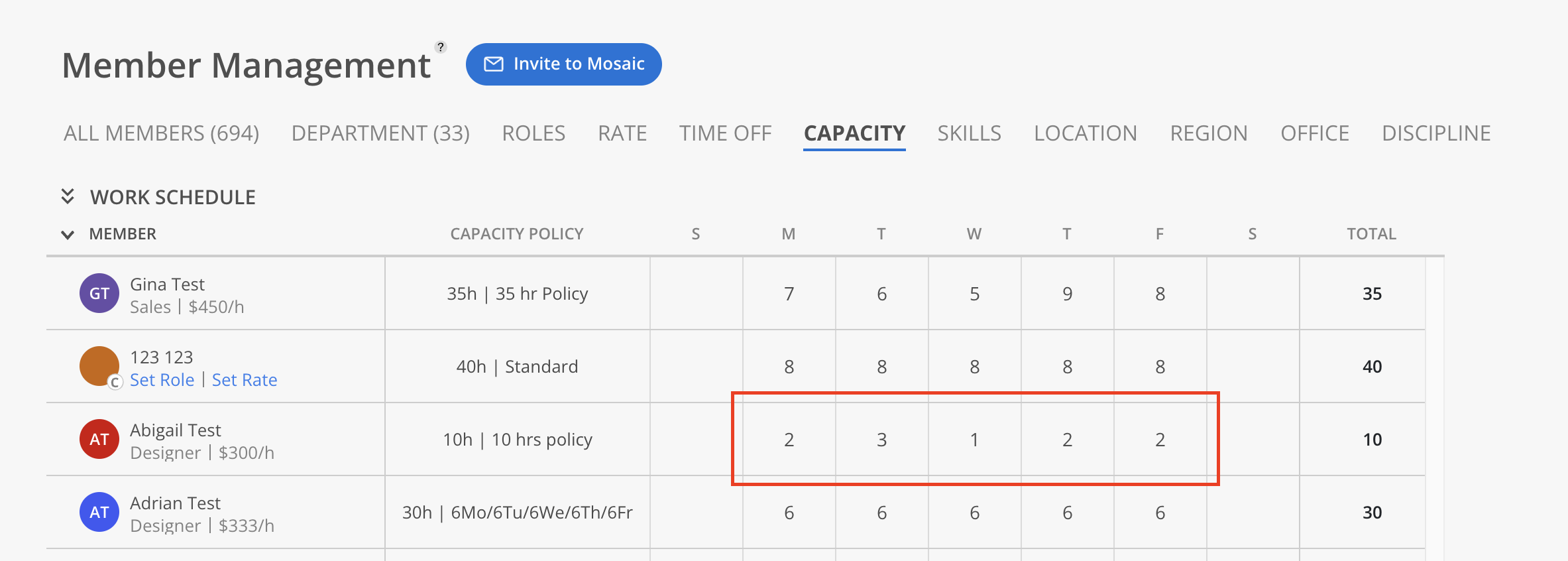
Enter the Member's Daily Capacity in hours. Click the Create button to save the entry.
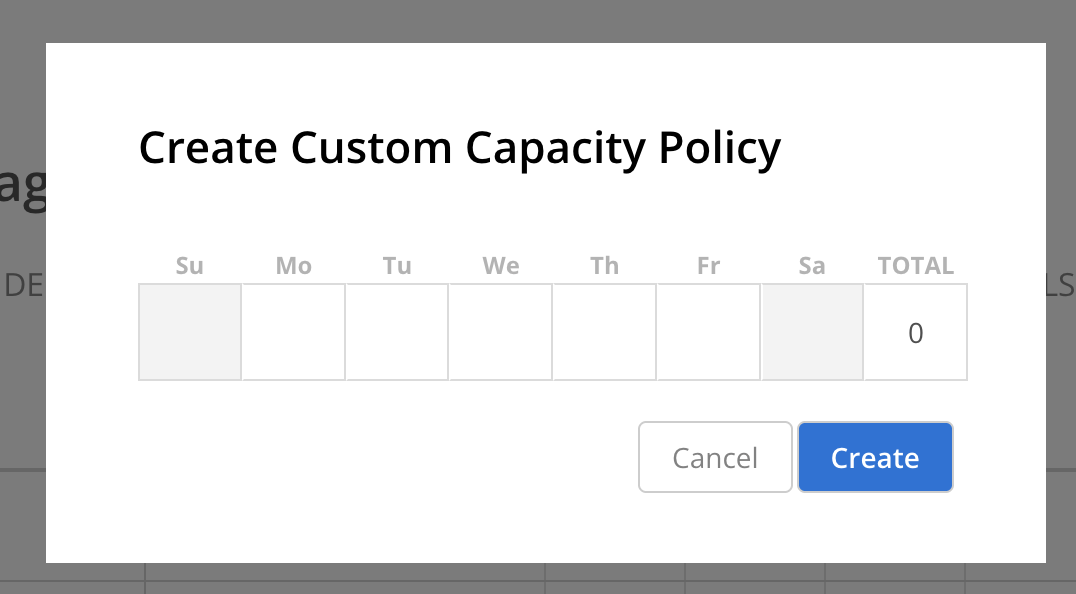
Click on the Member's current policy name in the Capacity Policy column.
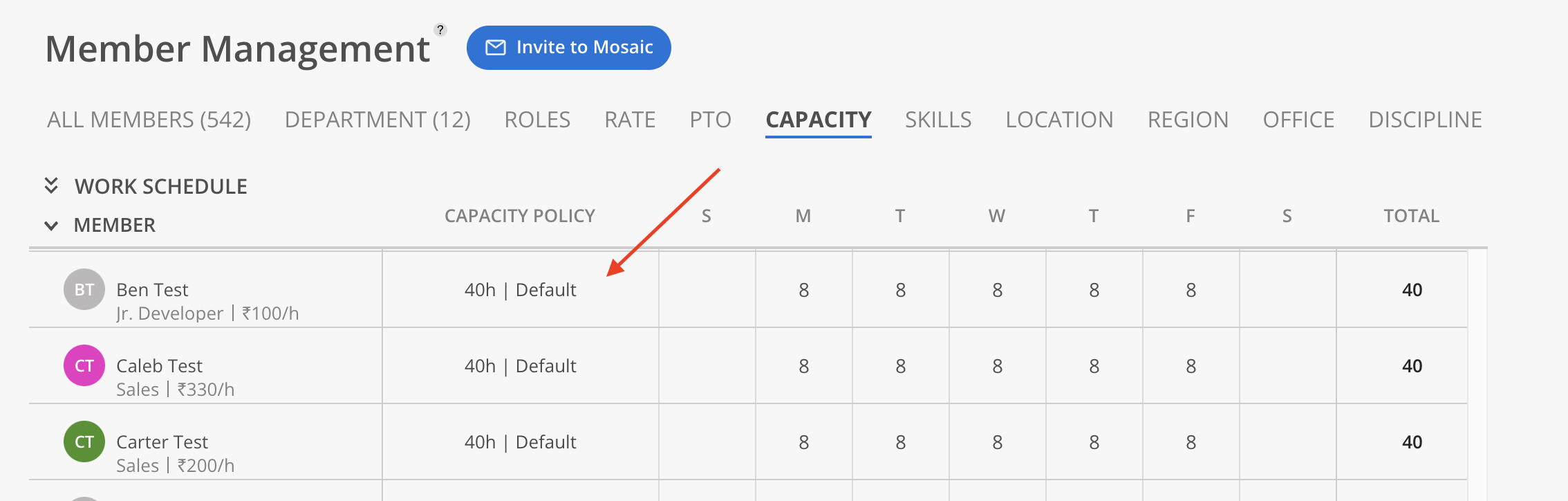
Click the start or the end date of the Capacity Policy that you want to update.
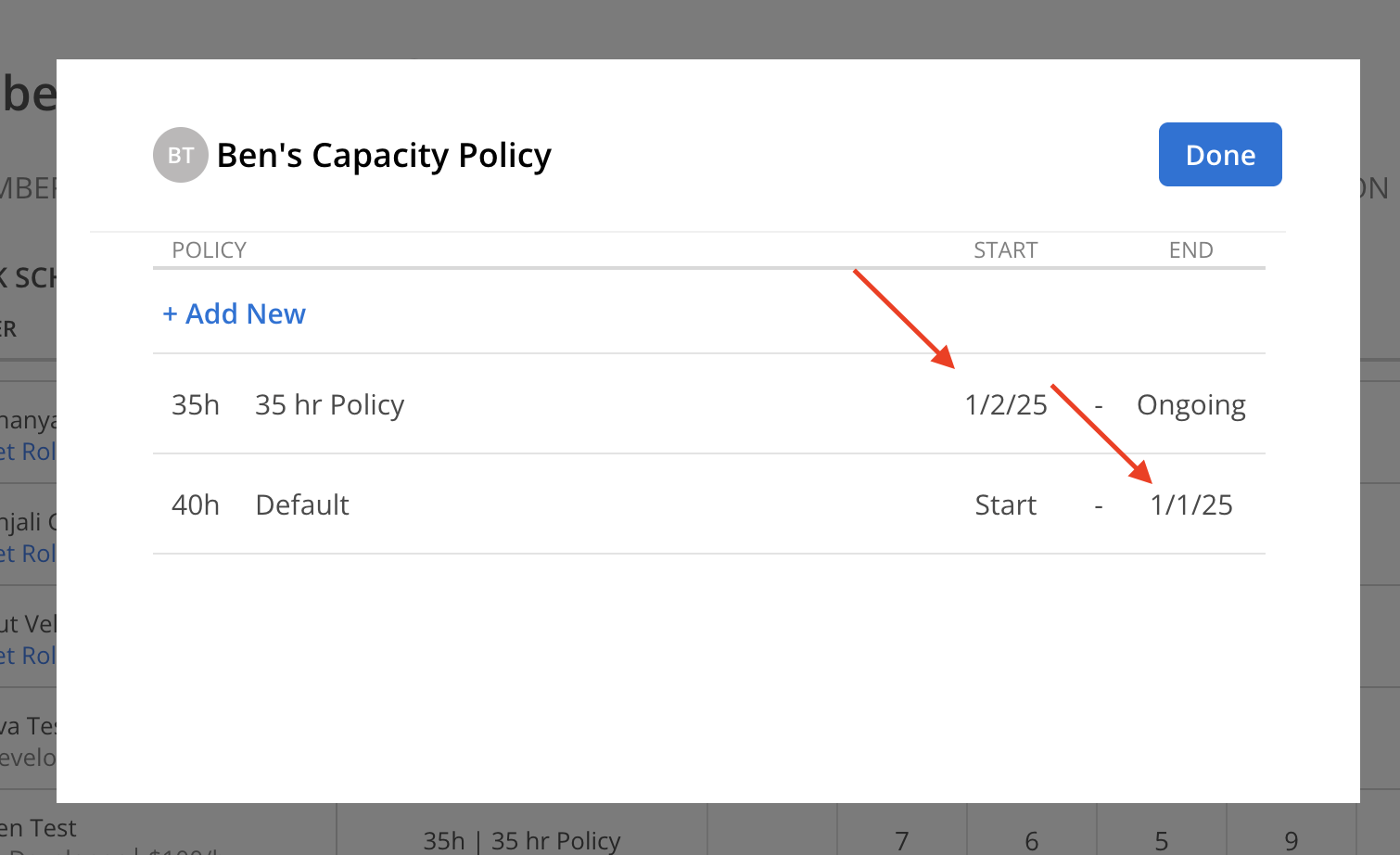
Select a new date and click Save on the calendar.
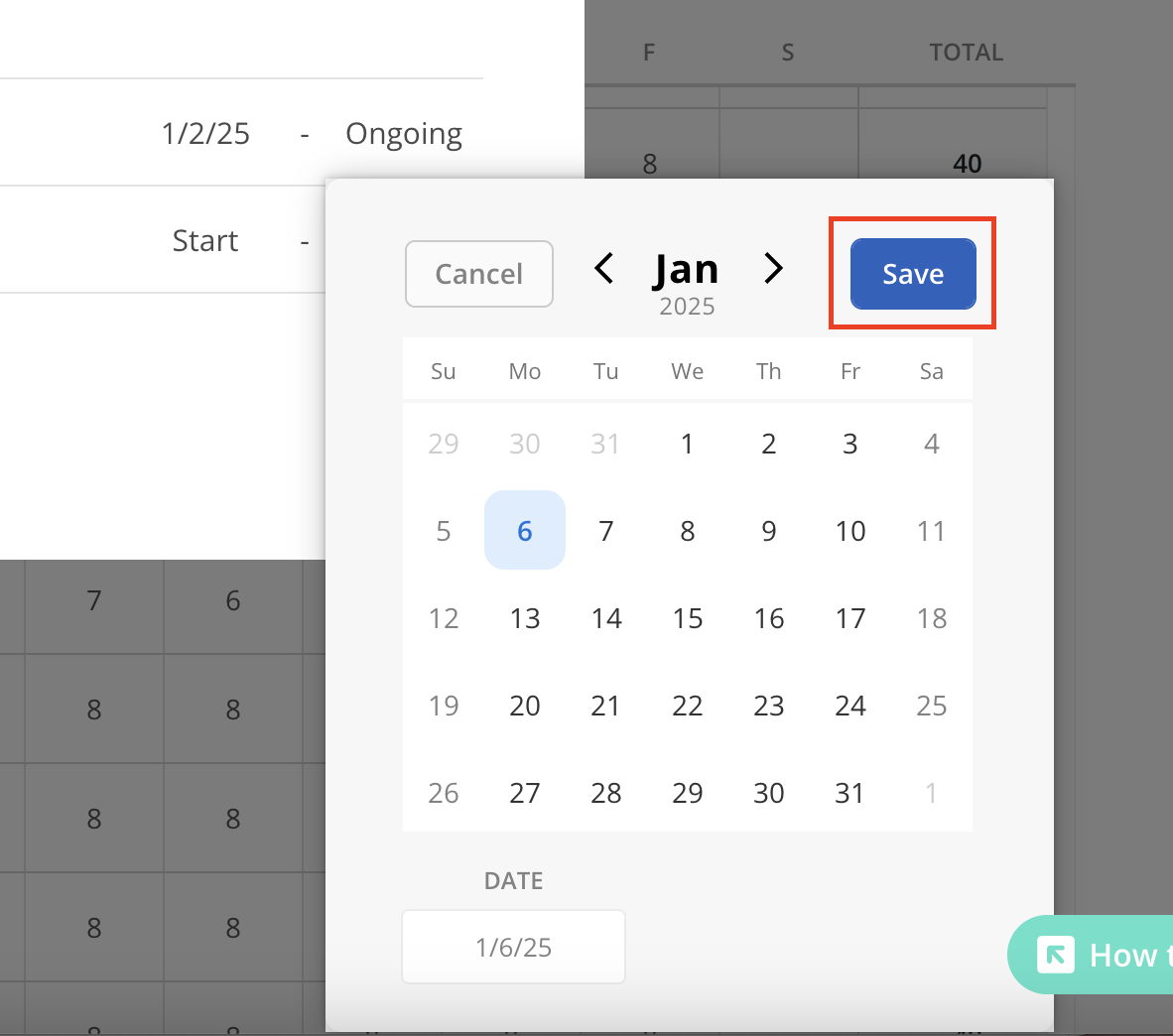
The other Capacity Policy dates should adjust accordingly.