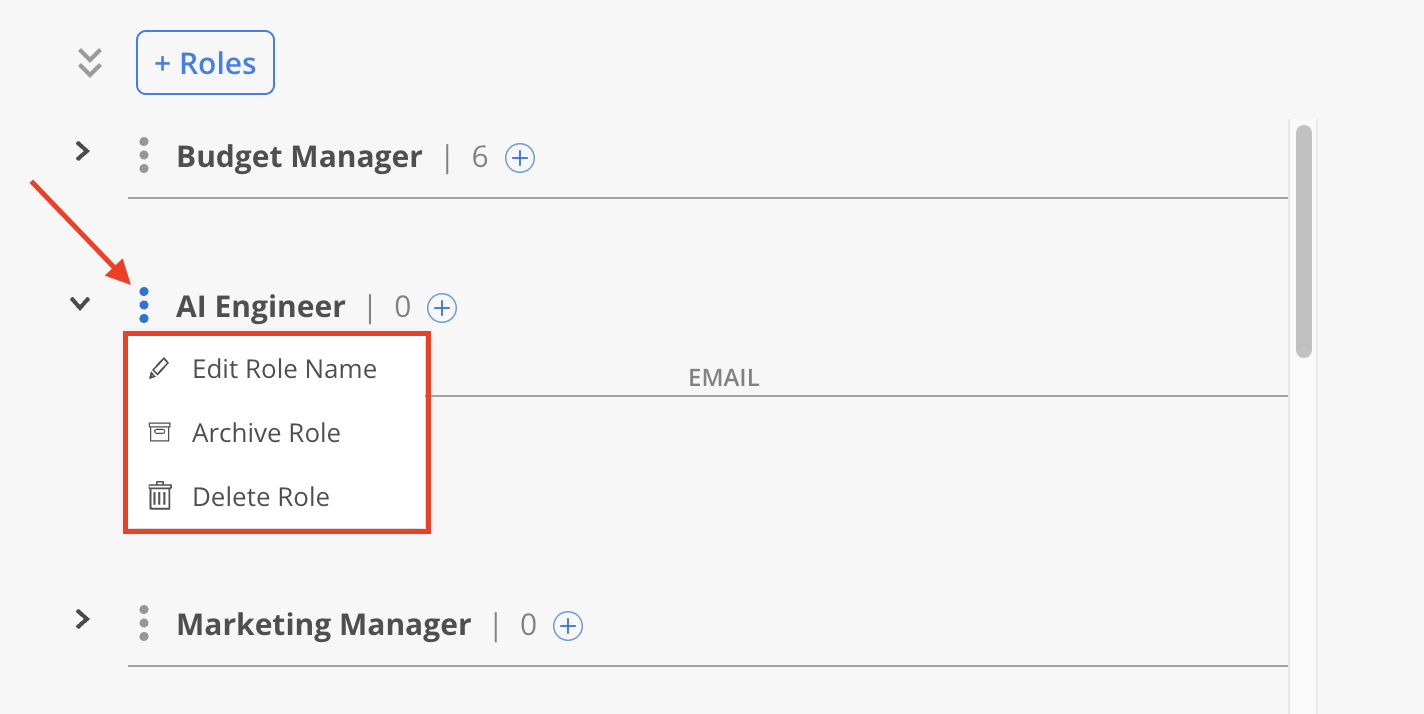The Roles page provides a way to add a Member to multiple Roles.
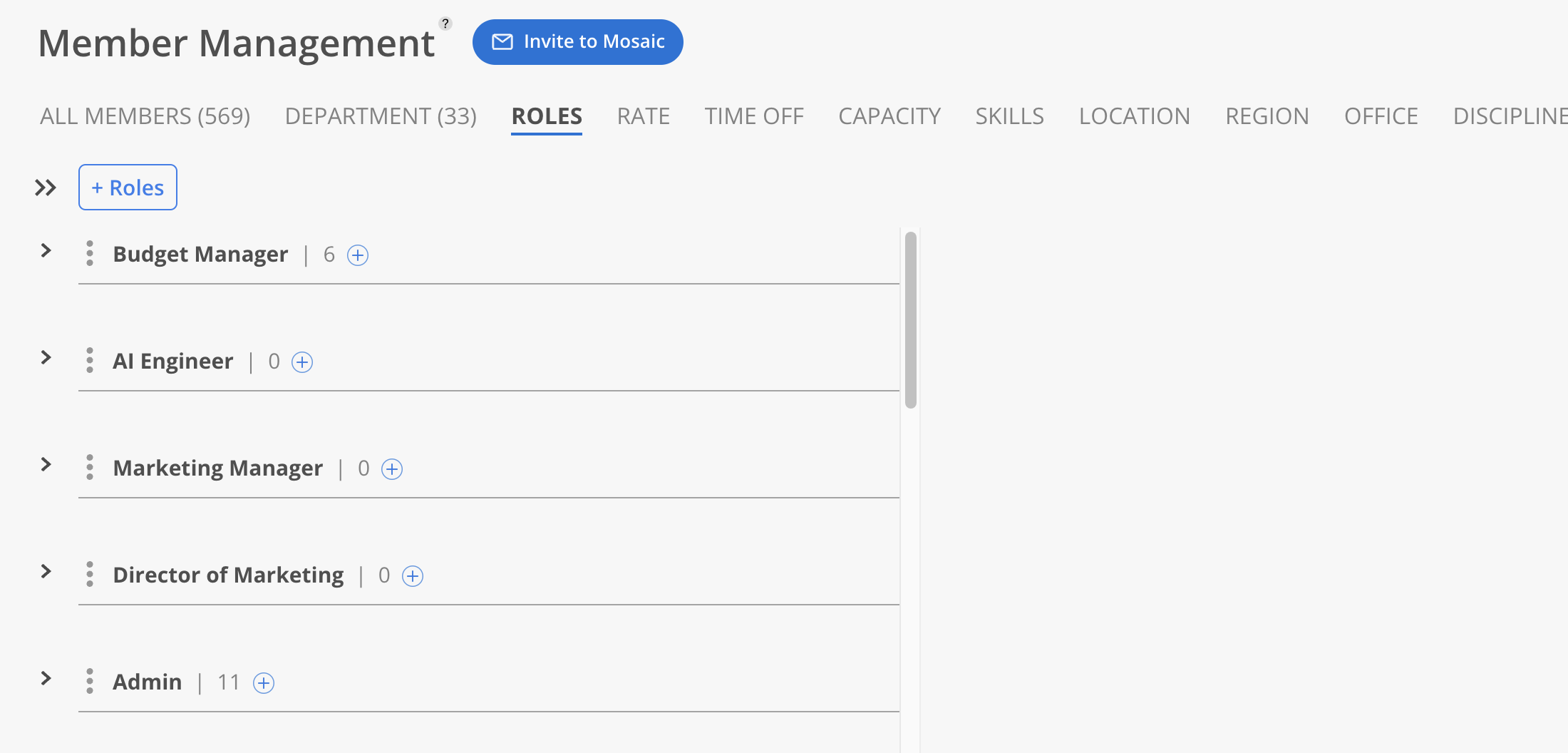
Navigate to the Organization Settings - Member tab, click the Roles tab. Click the + Roles button at the top of the page.
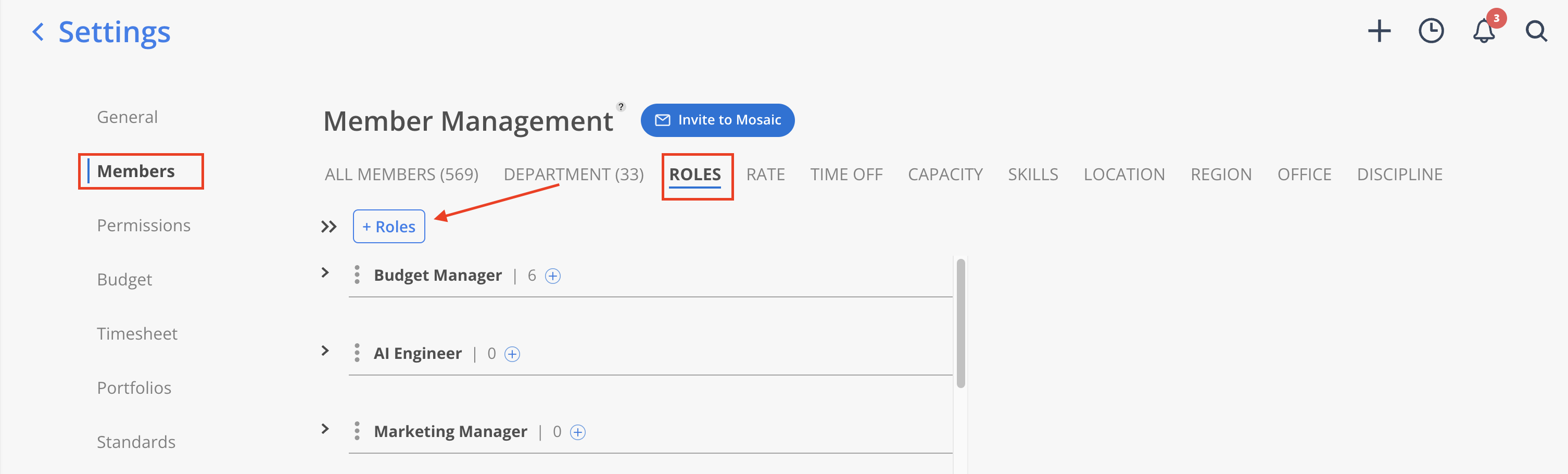
Type the desired Role Name and press Enter to confirm.
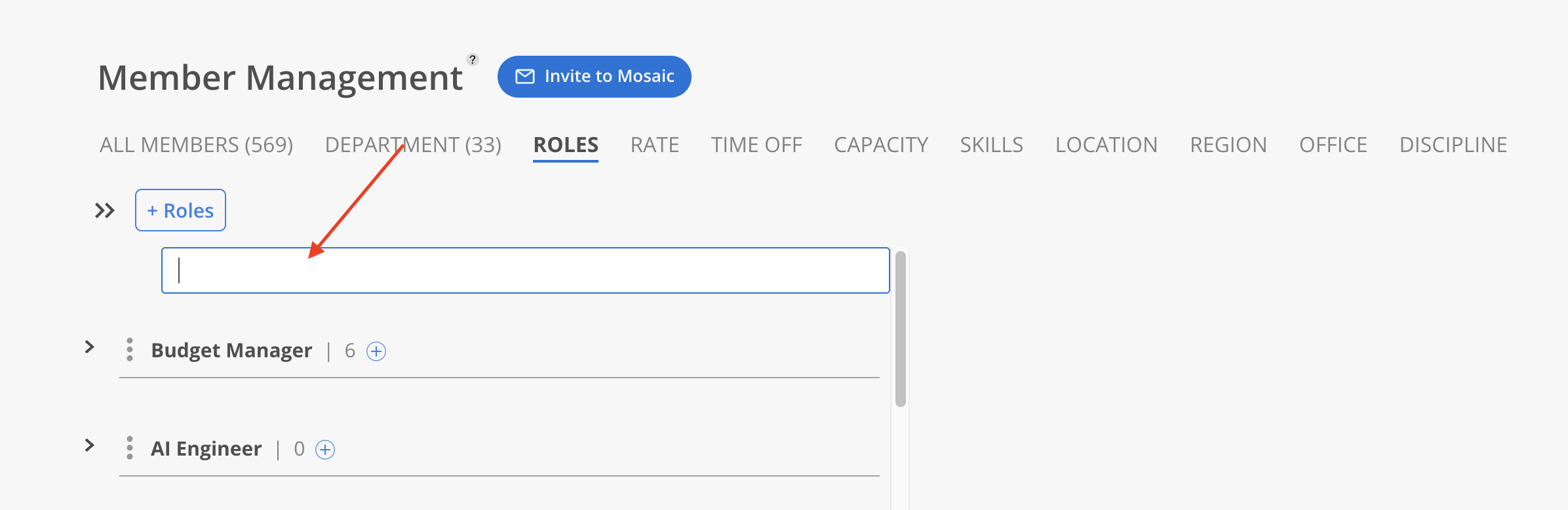
To add Members to a Role, click the blue + button to the right of the Role name or select + Member. This allows Members to be assigned directly to the selected Role.
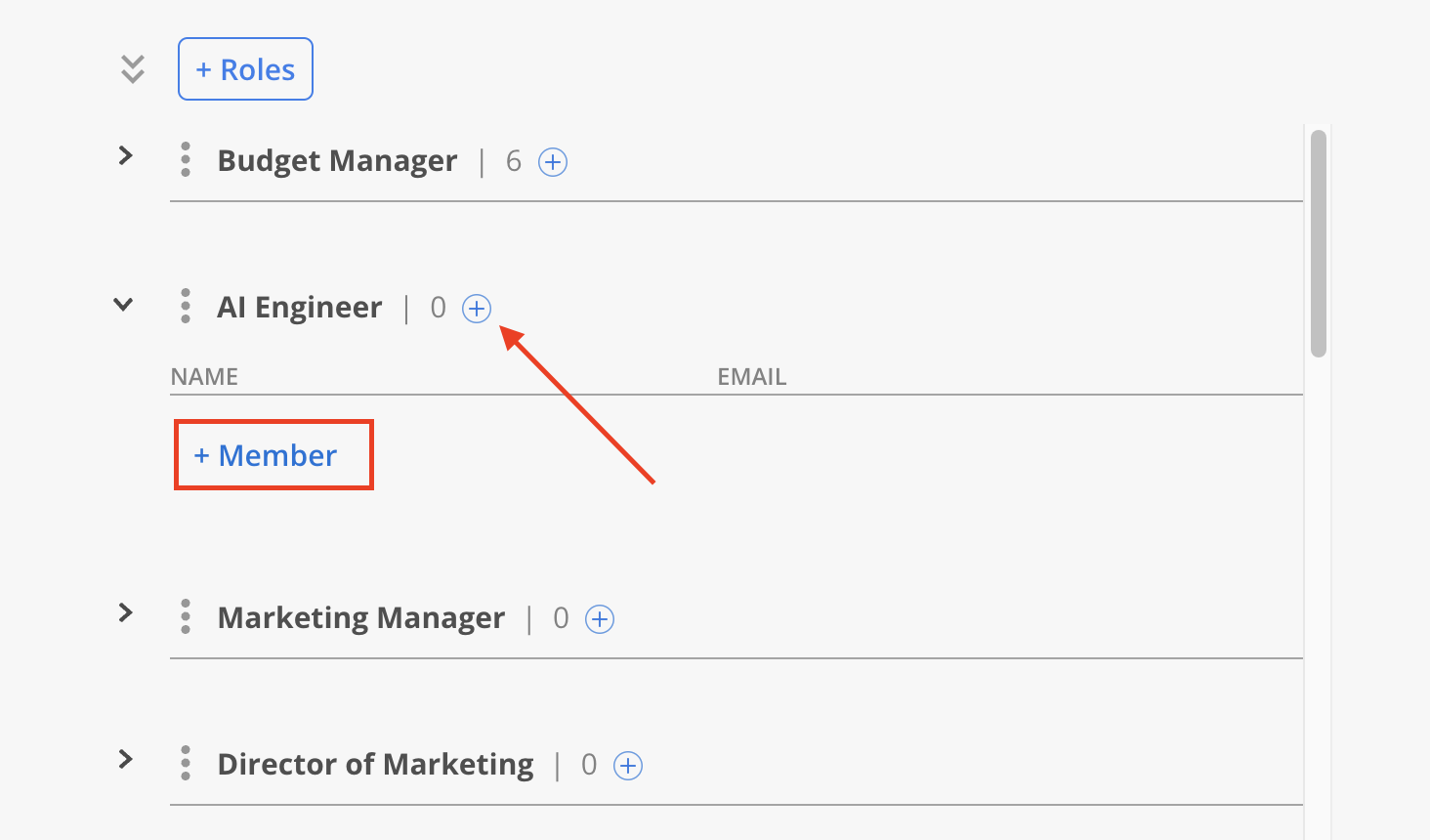
Select the Member to add and click Done.
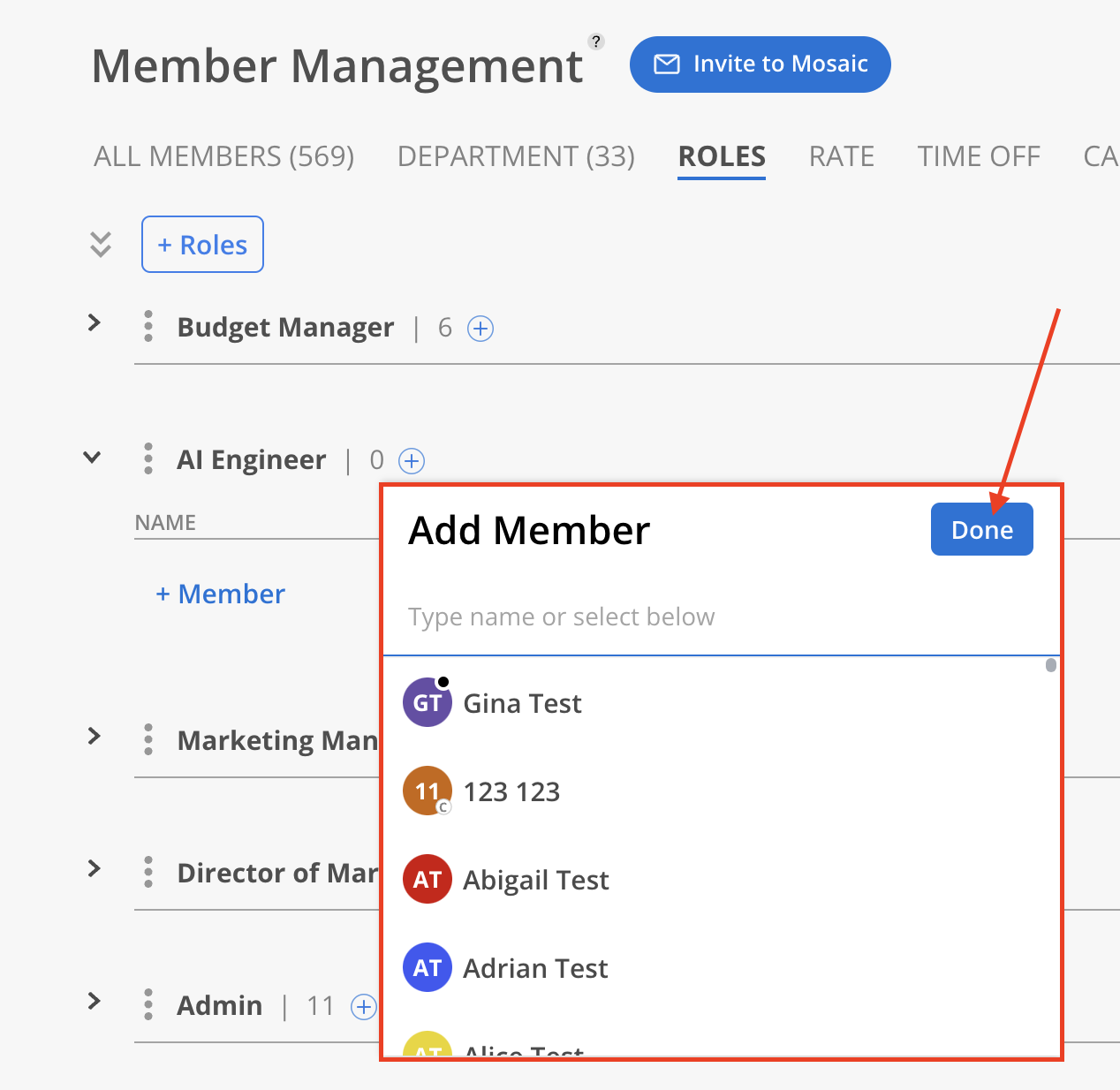
The three-dot menu to the left of the Role Name provides several options:
Edit the Role Name: These are standard roles, new role name will also be reflected on Org Setting > Standards > Roles
Archive Role: Archived Roles will be shown on Org Setting > Standards > Roles
Delete the Role