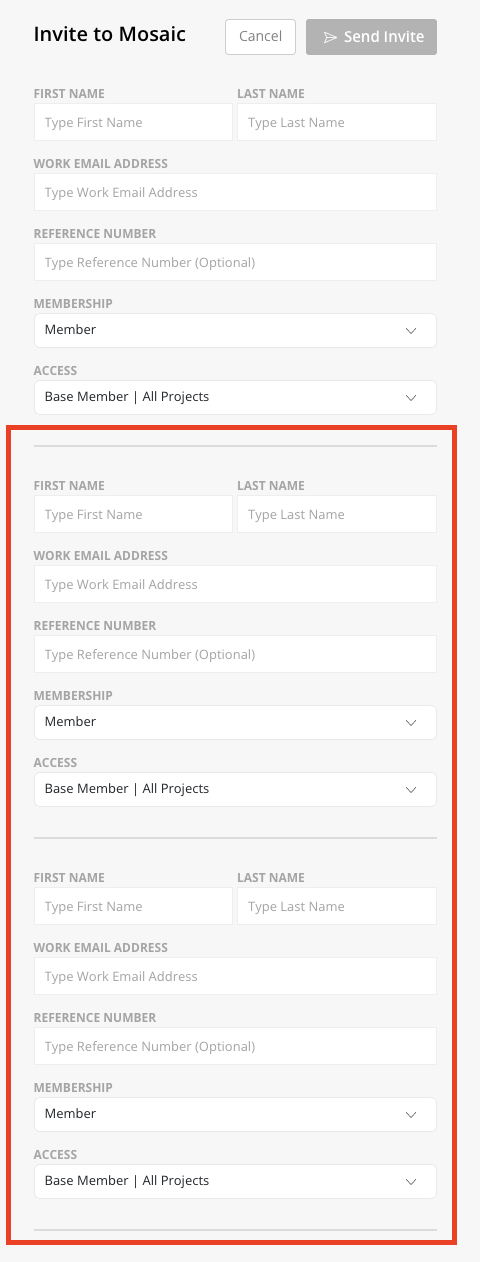If an integration is being used, view this article on how to link Members to create their Mosaic accounts.
For teams without an integration, select the + button in the top right corner of any Mosaic page and click the Invite Member item. Enter the Member's name, email and Access Level to create the Member and send an activation email.
In the Members section of the Organization Settings, click the Invite to Mosaic button.

Enter the Member's name and email address. The member will receive an email to complete their account setup. If you need to add multiple Members, click the Invite multiple members button.
Click here to learn more about membership
Click here to learn more about Access Levels