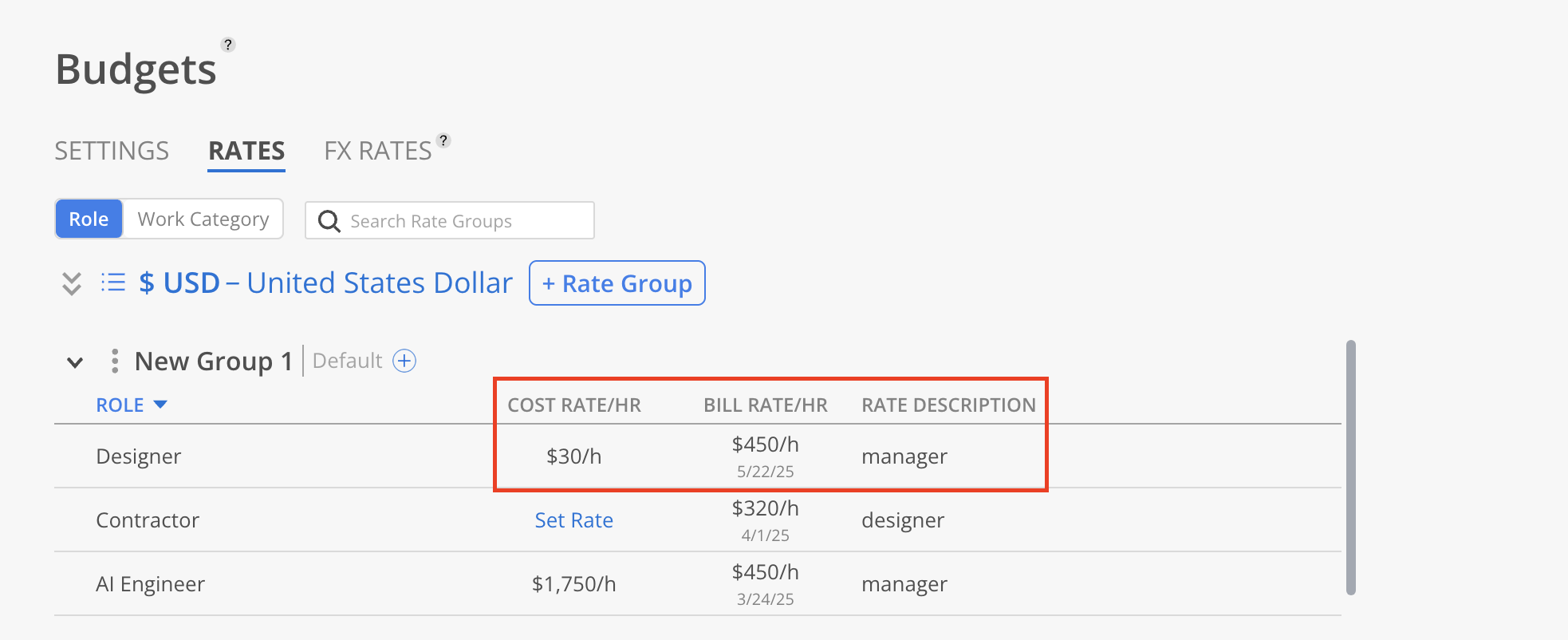Rate Groups can only be created by Admins through Organizational Settings > Budget > Rates.
Go to Organizational Settings > Budget, then select the Rates tab.
The Role Rate Groups tab will be shown by default.
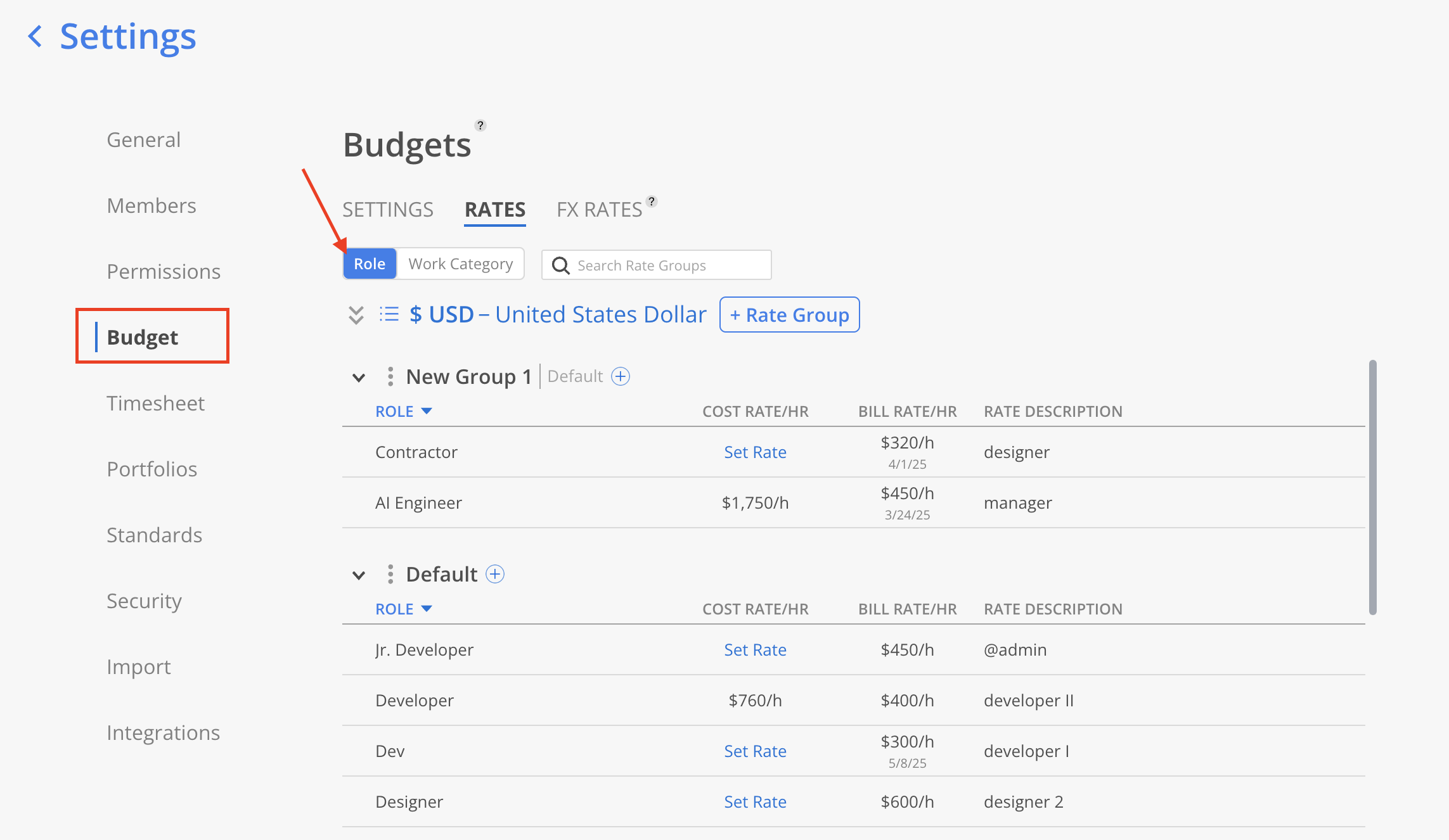
Rate Groups are currency-specific. The groups displayed correspond to the currently selected currency. Make sure to switch to the desired currency by clicking the currency selector on the top. If the currency is not found on the list, click Edit Standard Currencies to open a page to Org settings > Standards > Rates to add new currencies.
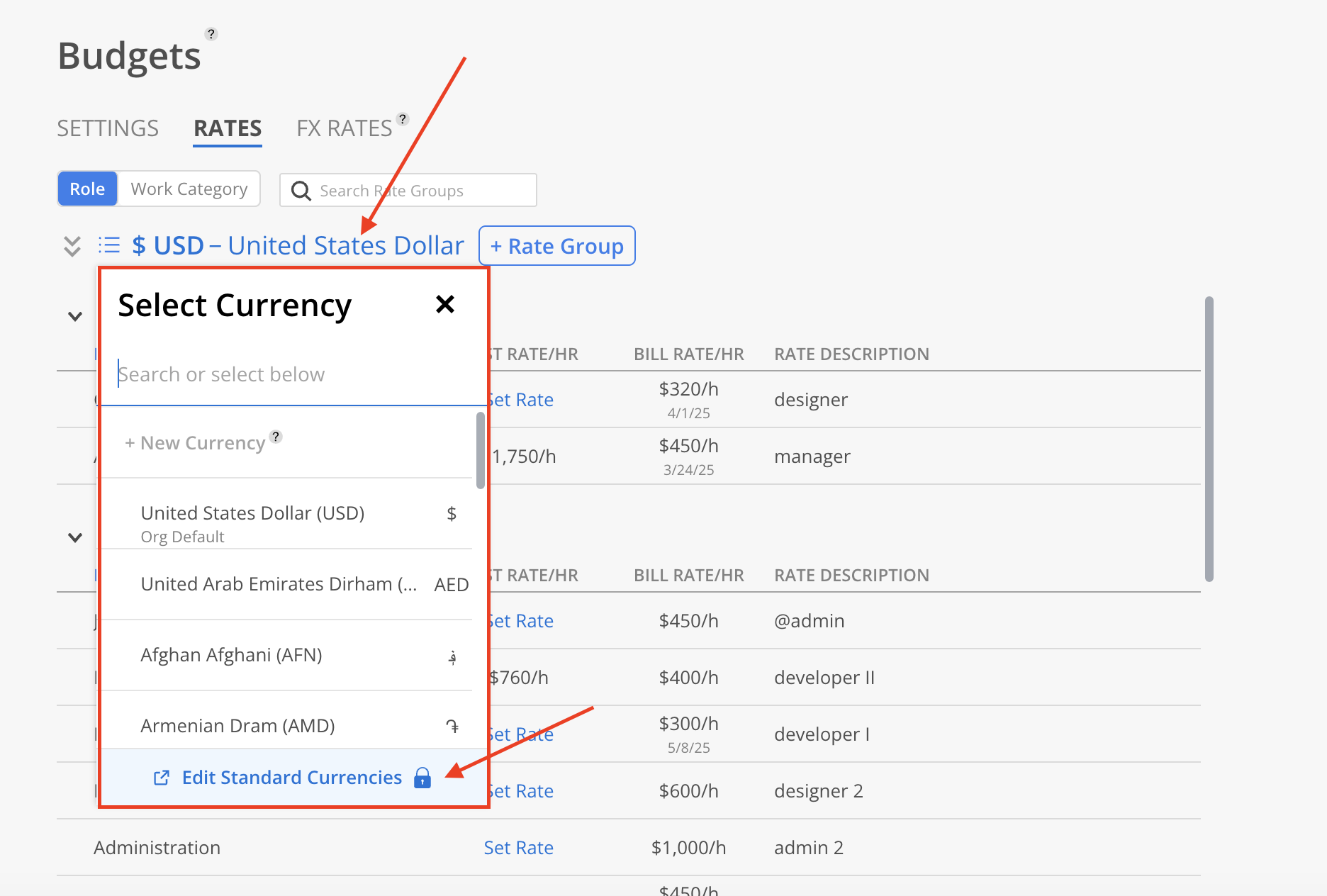
Click the + Rate Group button on the top.
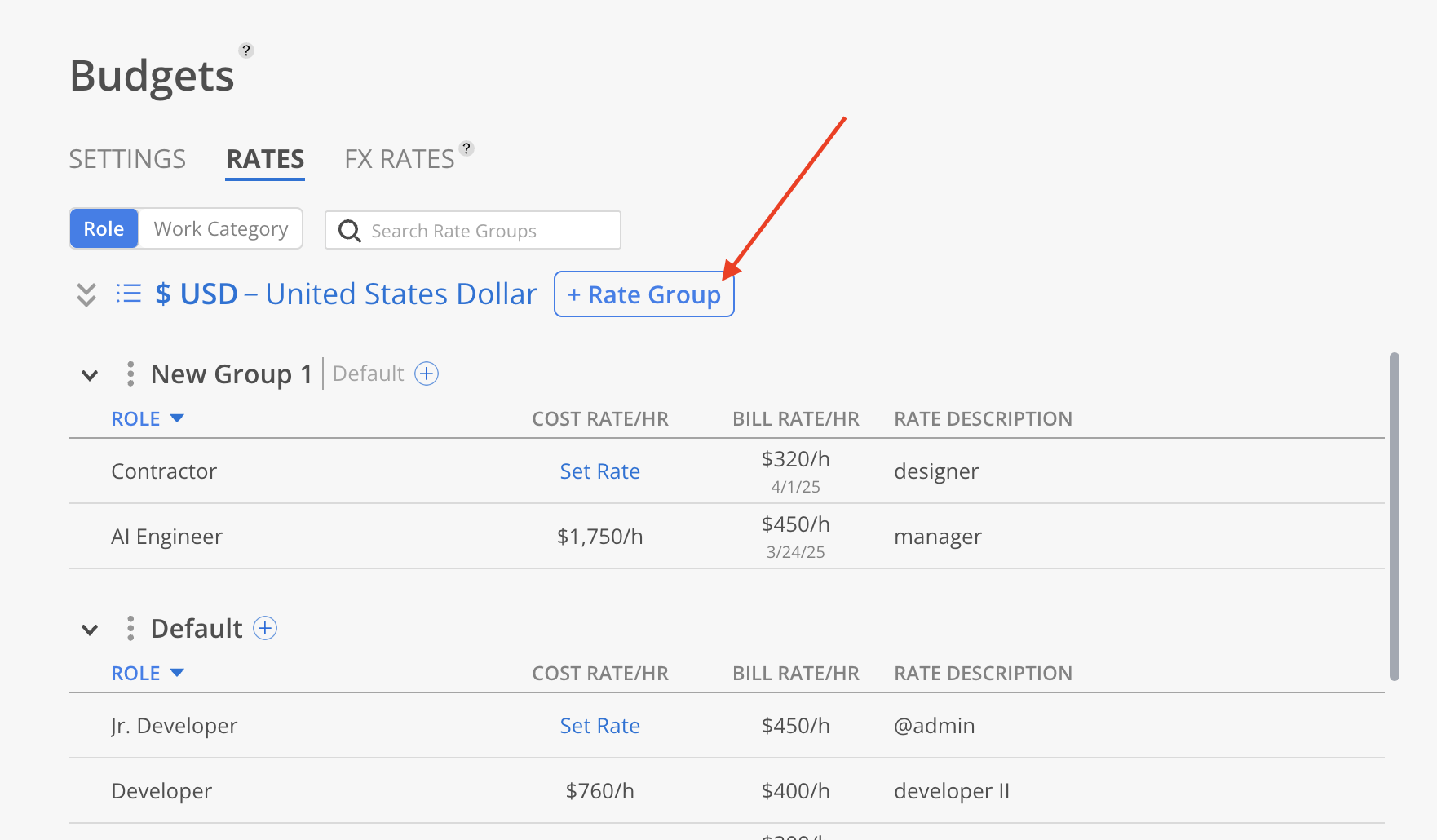
Enter a name for the new Rate Group and click Done.
Rate Group names are case-sensitive, meaning names with different capitalization (e.g., "Design" vs. "design") are treated as distinct within the same currency.
Identical Rate Group names can be used across different currencies.
Rate Groups of the same name is allowed in different currencies.
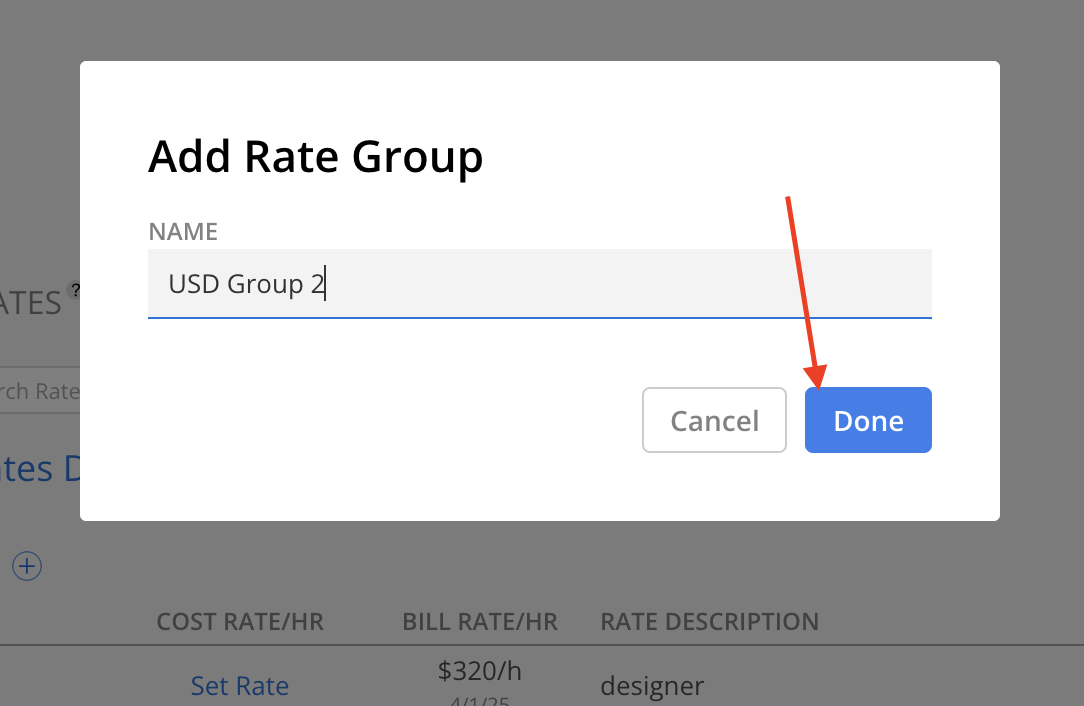
5. The Rate Group will show on the table.
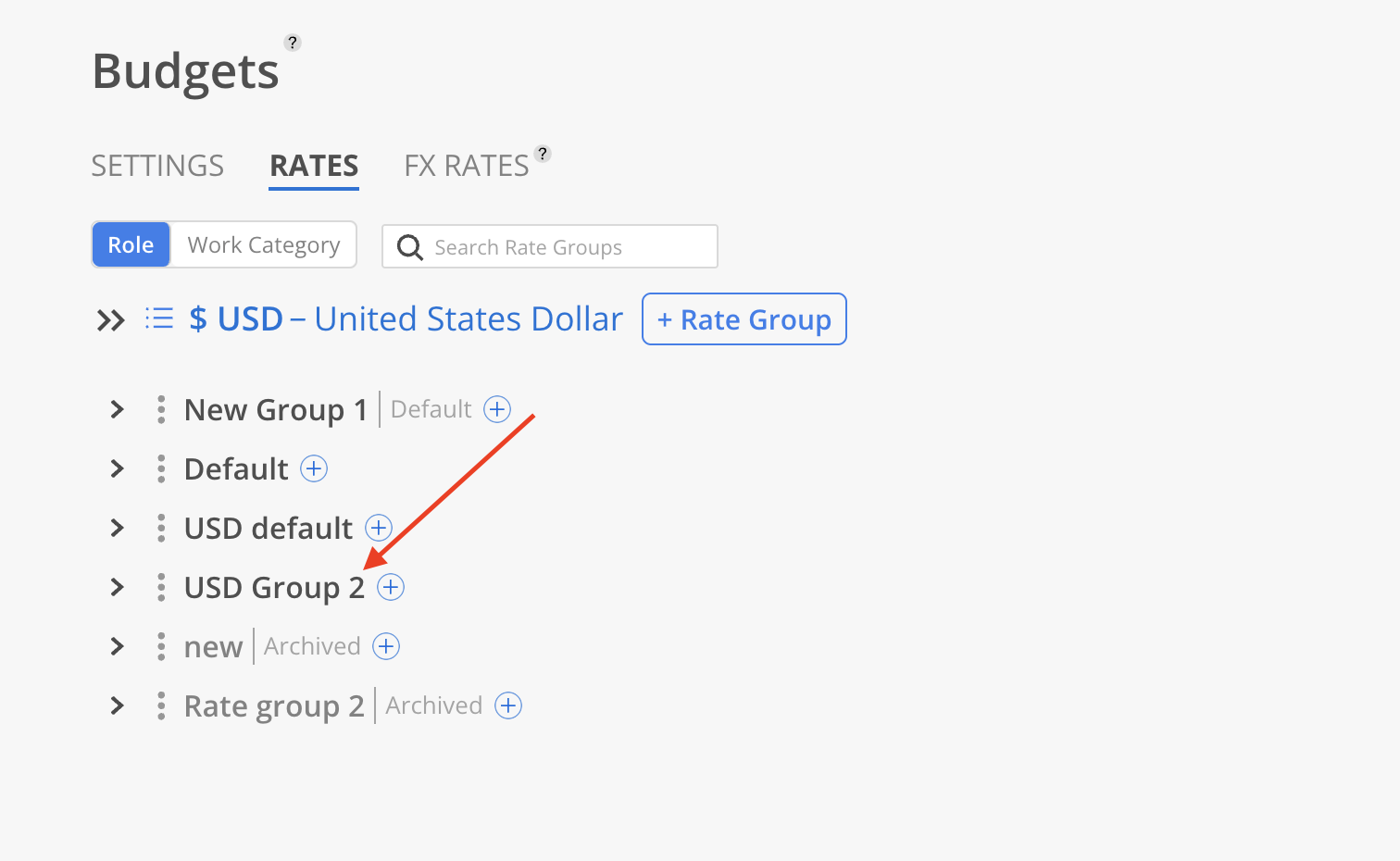
After creating a Rate Group, Roles or Work Categories must be added to it and assigned Cost Rates and/or Bill Rates for use in Projects. A single Role or Work Category can belong to multiple Rate Groups.
Navigate to Organizational Settings > Budget > Rates, select the Role tab or Work Category tab. Click the + button next to the desired Rate Group name.
Select add to only this Rate Group or All the Rate Groups.
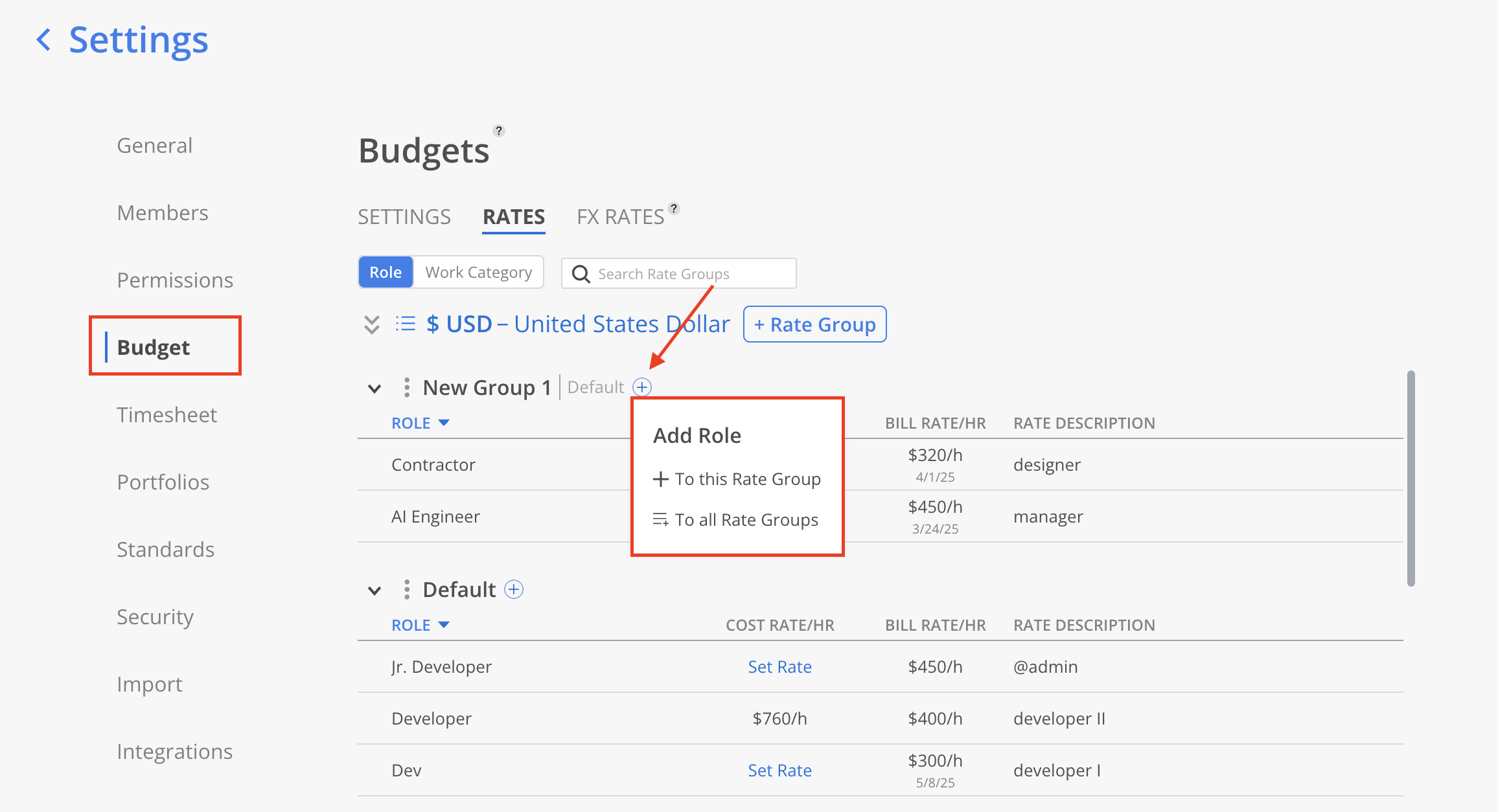
Select a single Role or Work Category to add from the menu. To create a new standard Role or Work Category, click the Manage Standard button in the menu.
Learn more about Org Settings > Standard Roles
Learn more about Org Settings > Standard Work Categories
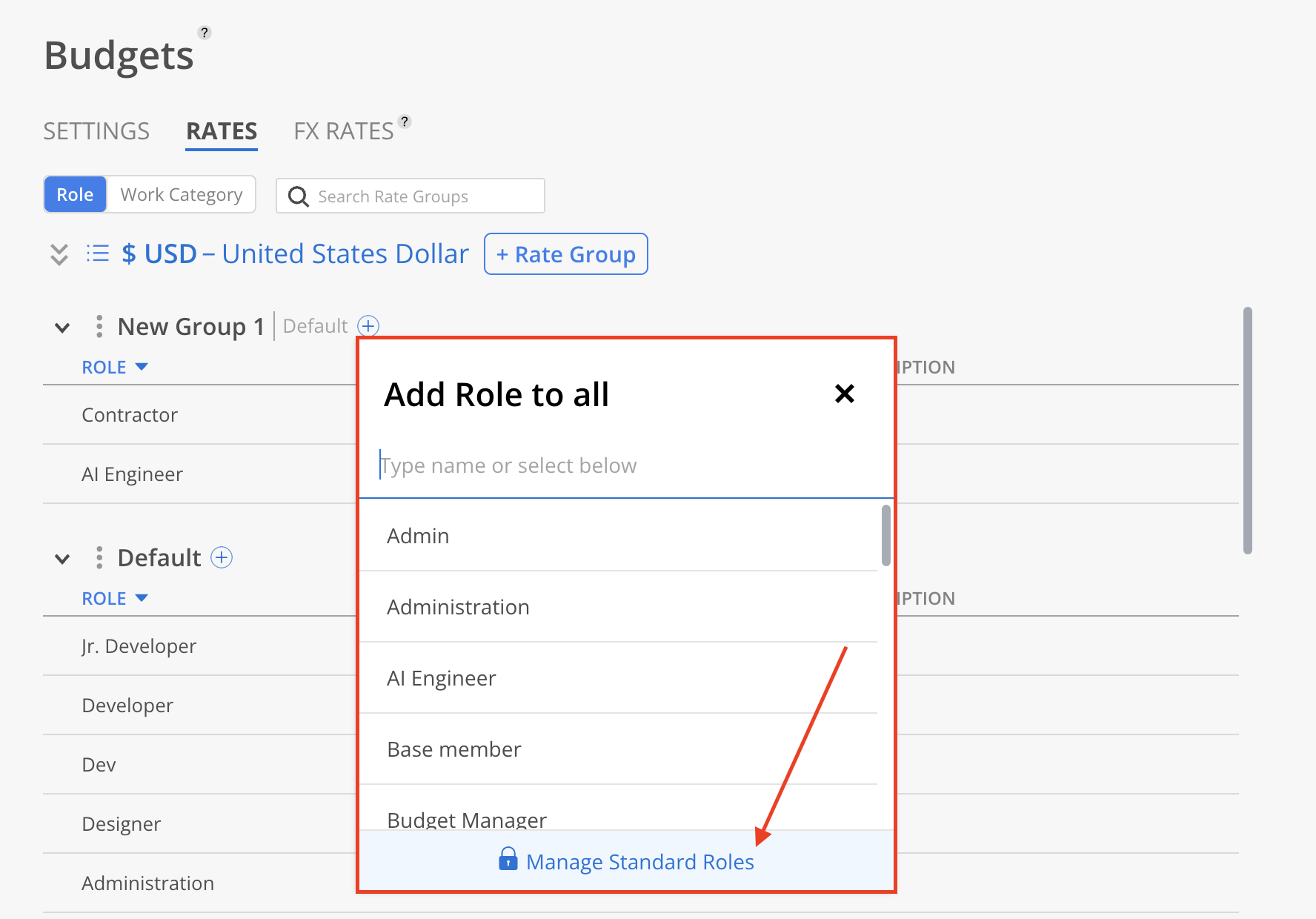
Once the Role or Work Category is added, click the Set Rate button under either the Cost Rate/Hr or Bill Rate/Hr column. This will open the Rate modal.
Learn more about Cost Rate and Bill Rates
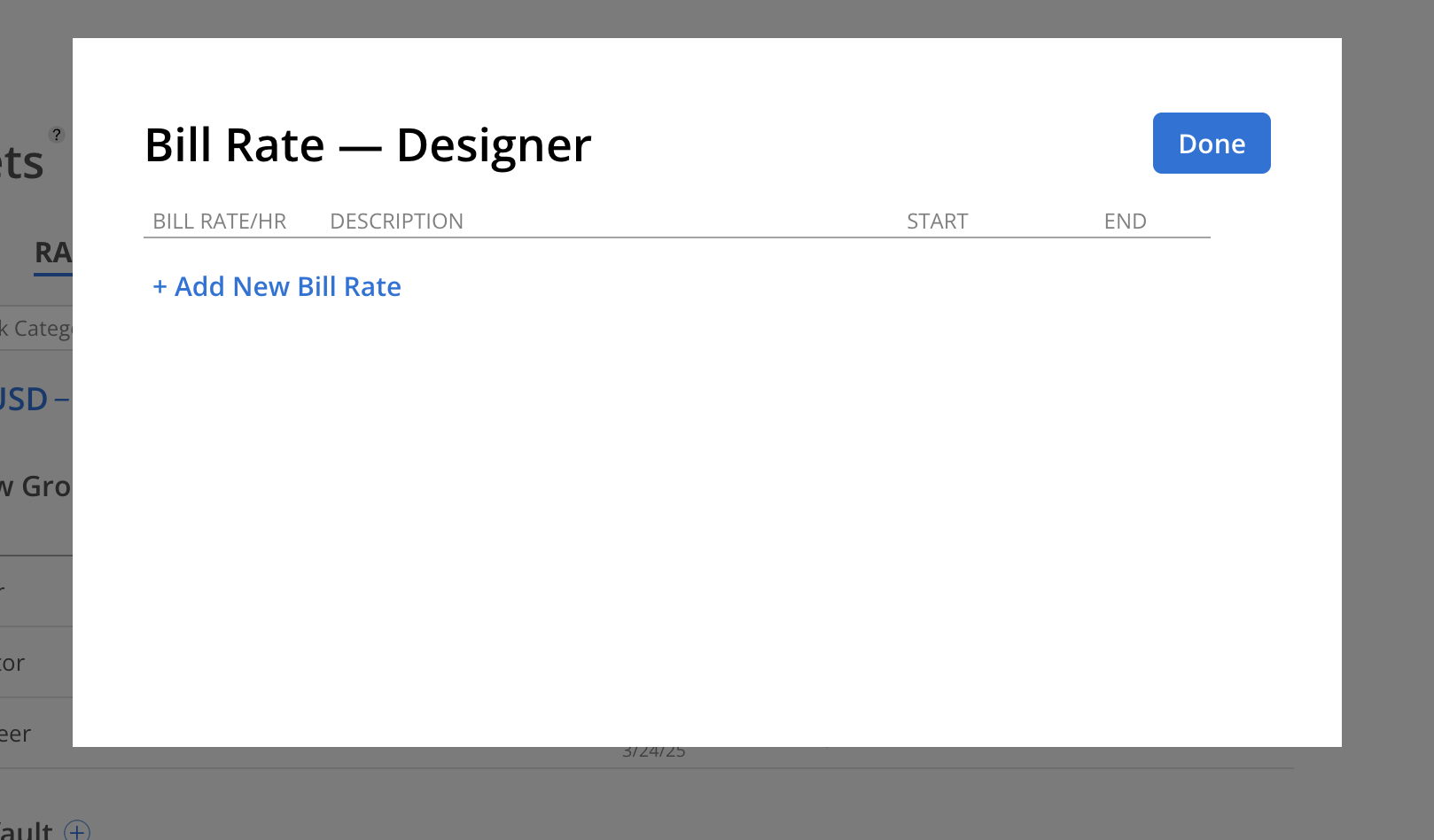
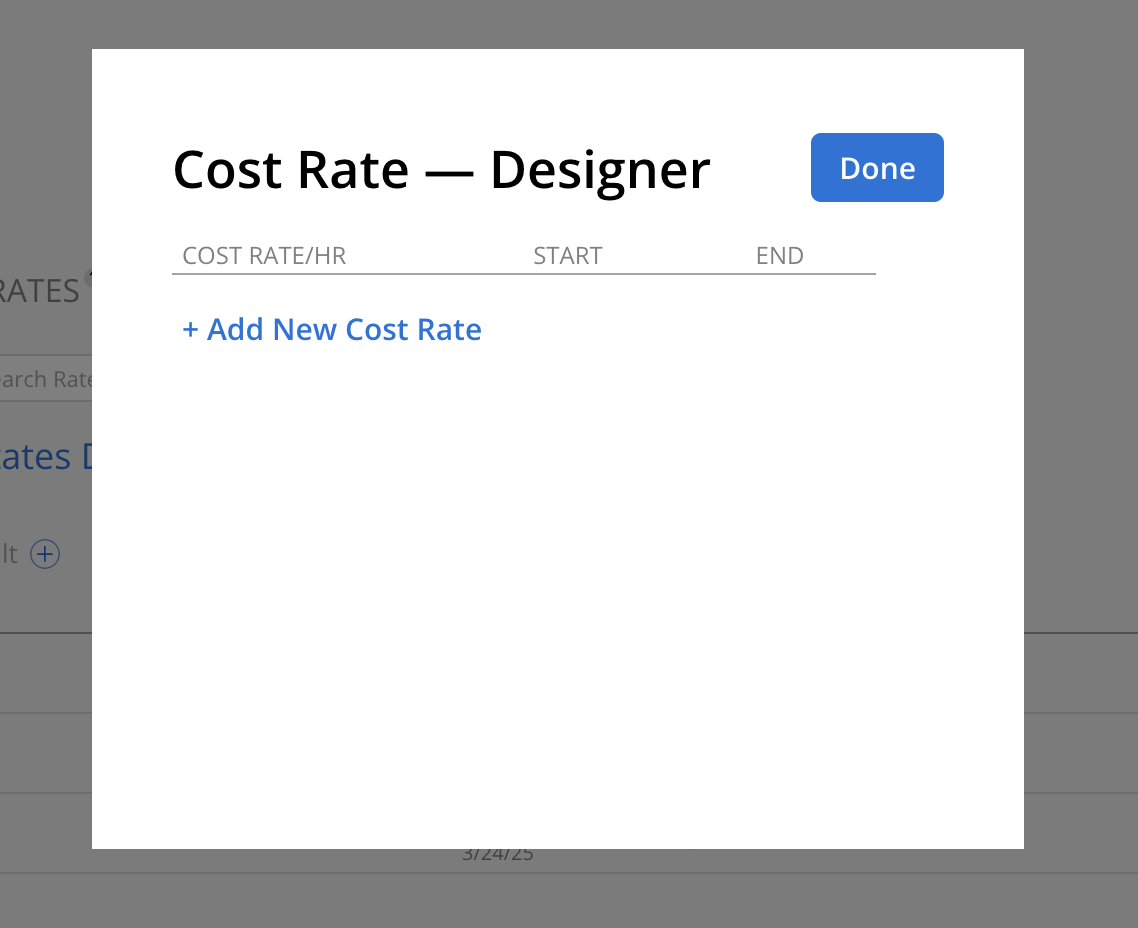
In the Rate modal, add a new Cost Rate or Bill Rate based on the column selected:
For Bill Rates: Click + Add New Bill Rate, then select a predefined rate from the list. Make sure to select the desired currency.
To update or create new standard rates, click Edit Standard Rate at the bottom of the modal.
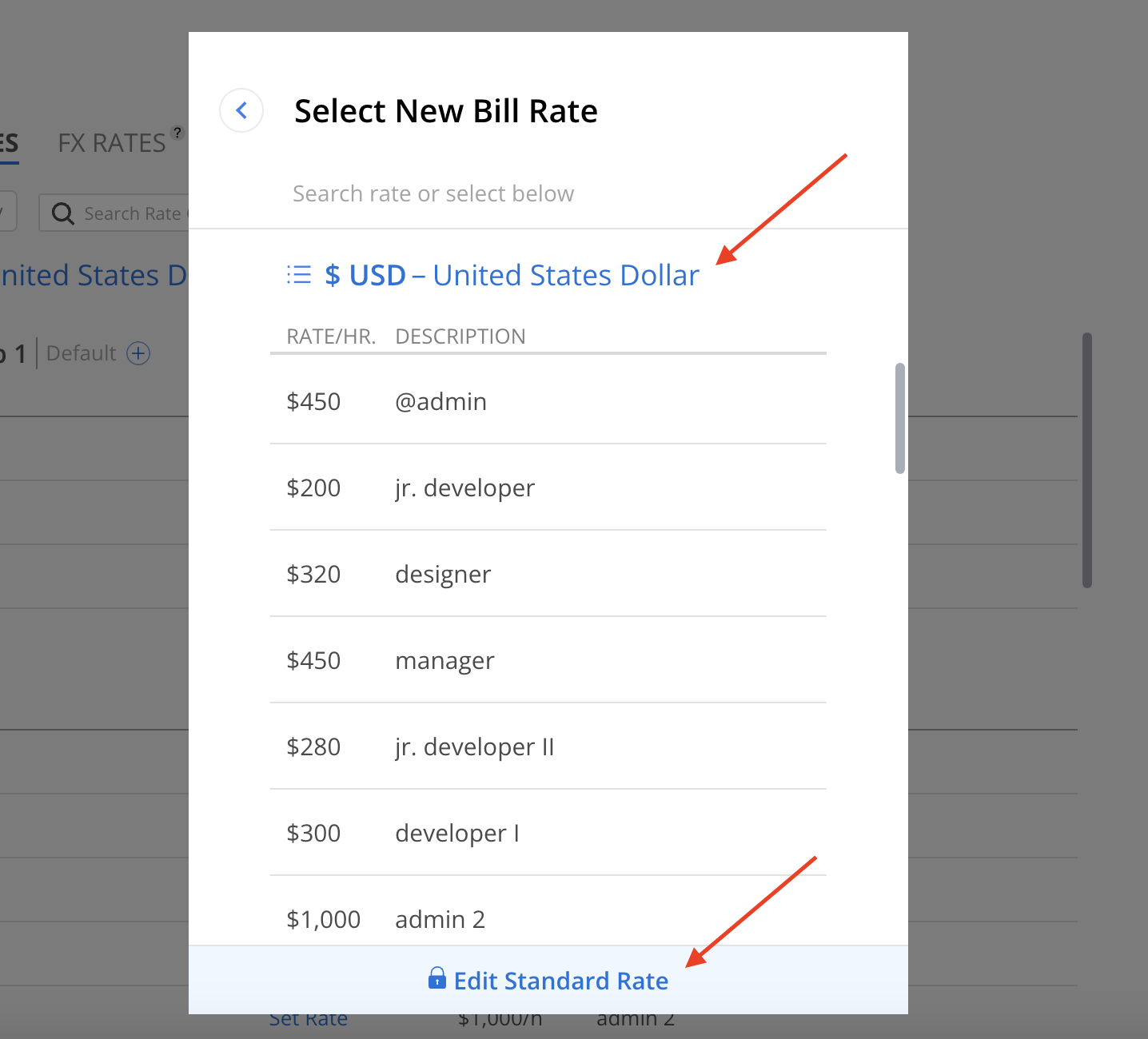
For Cost Rates: Click + Add New Cost Rate, then enter a value into the Enter Total Hourly Cost field. Use the calculator at the top of the modal to help determine the appropriate cost based on Yearly Pay, Hours/Year, and Overhead Factor.
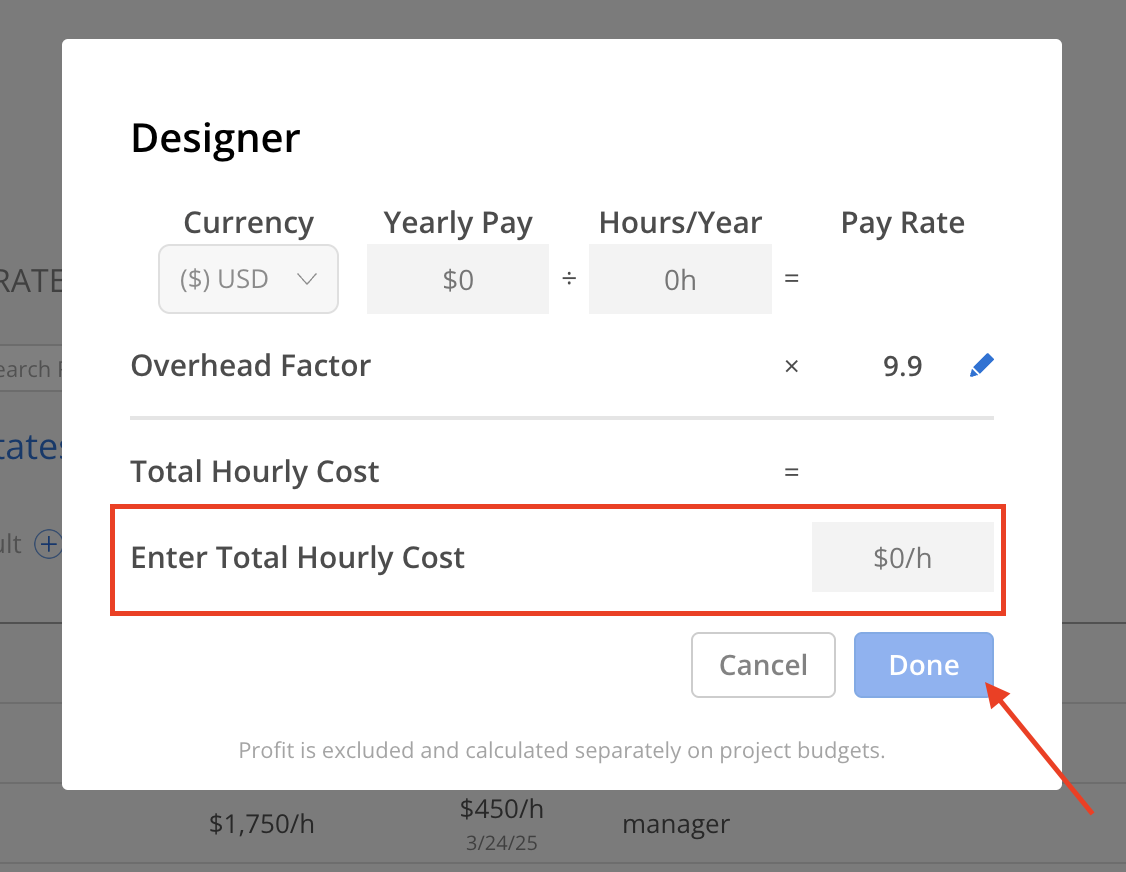
A confirmation modal will appear, prompting whether the updated Open Role Rates should be applied to all existing Projects and Phases, or only to new ones. Choose the option that aligns with the desired scope of impact, then click the corresponding action button to confirm.
Yes: Applies the updated Open Role Rates to all existing Projects and Phases. This action cannot be undone.
No: Keeps the current Rates for existing Projects and Phases, and applies the new Rate only to those created in the future.
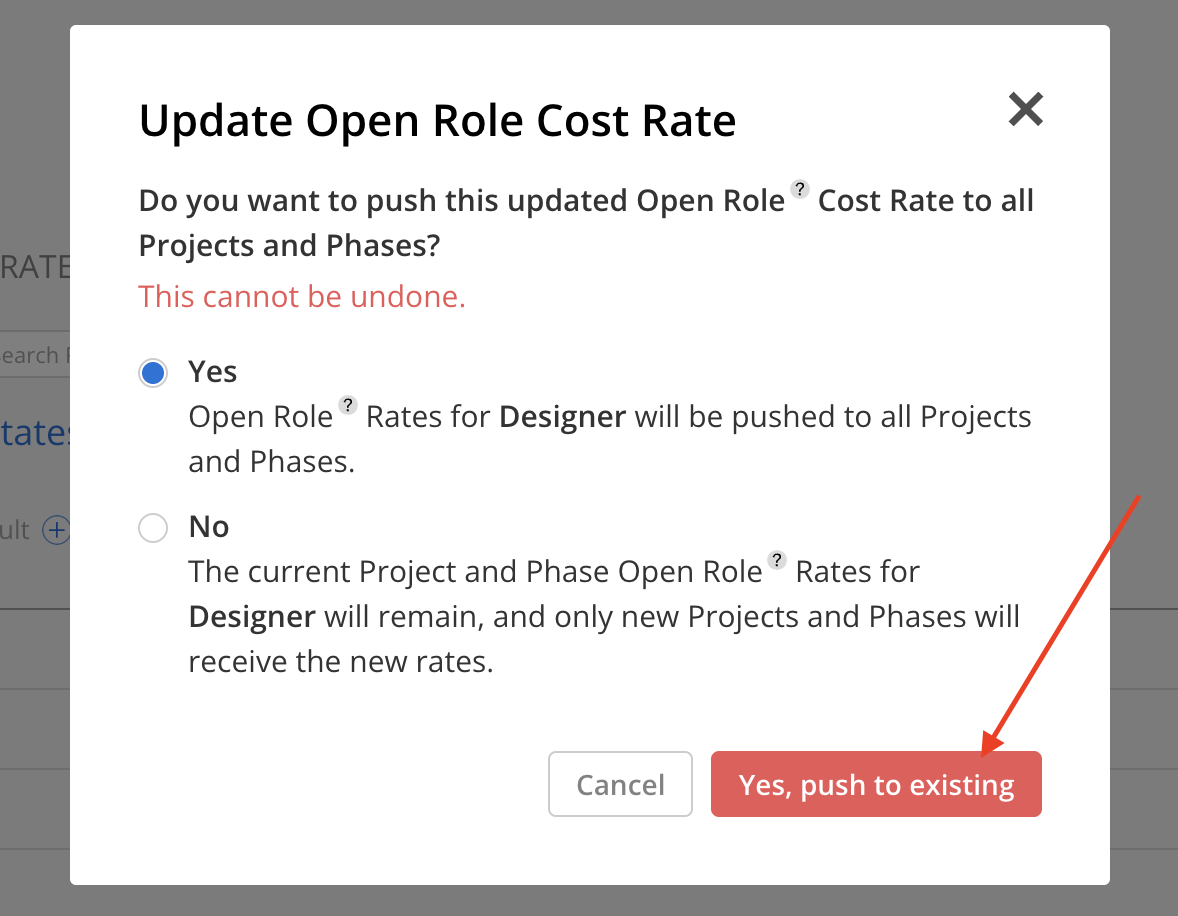
The new Rate will be displayed on the modal. Click Done to close the modal.
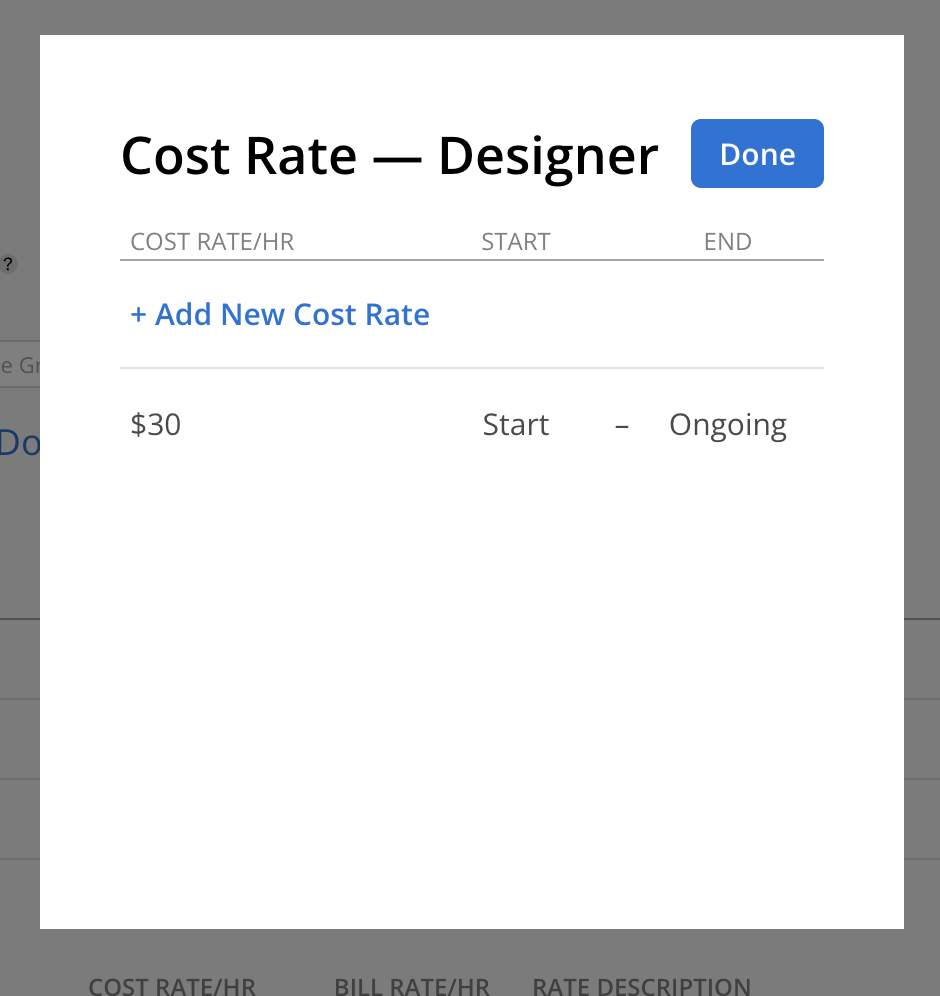
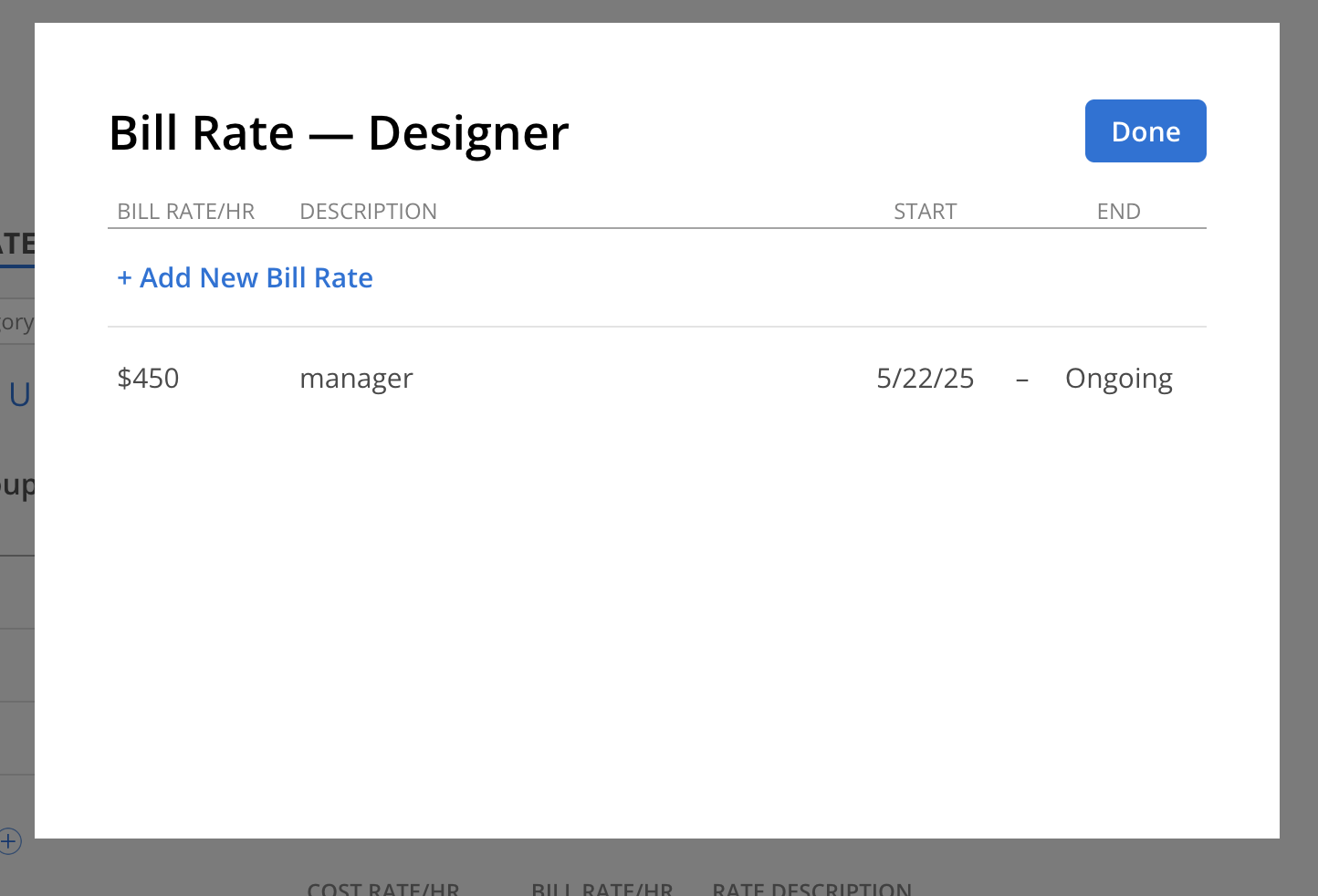
The Rate now has been assigned to the Role or Work Category within the Rate Group.