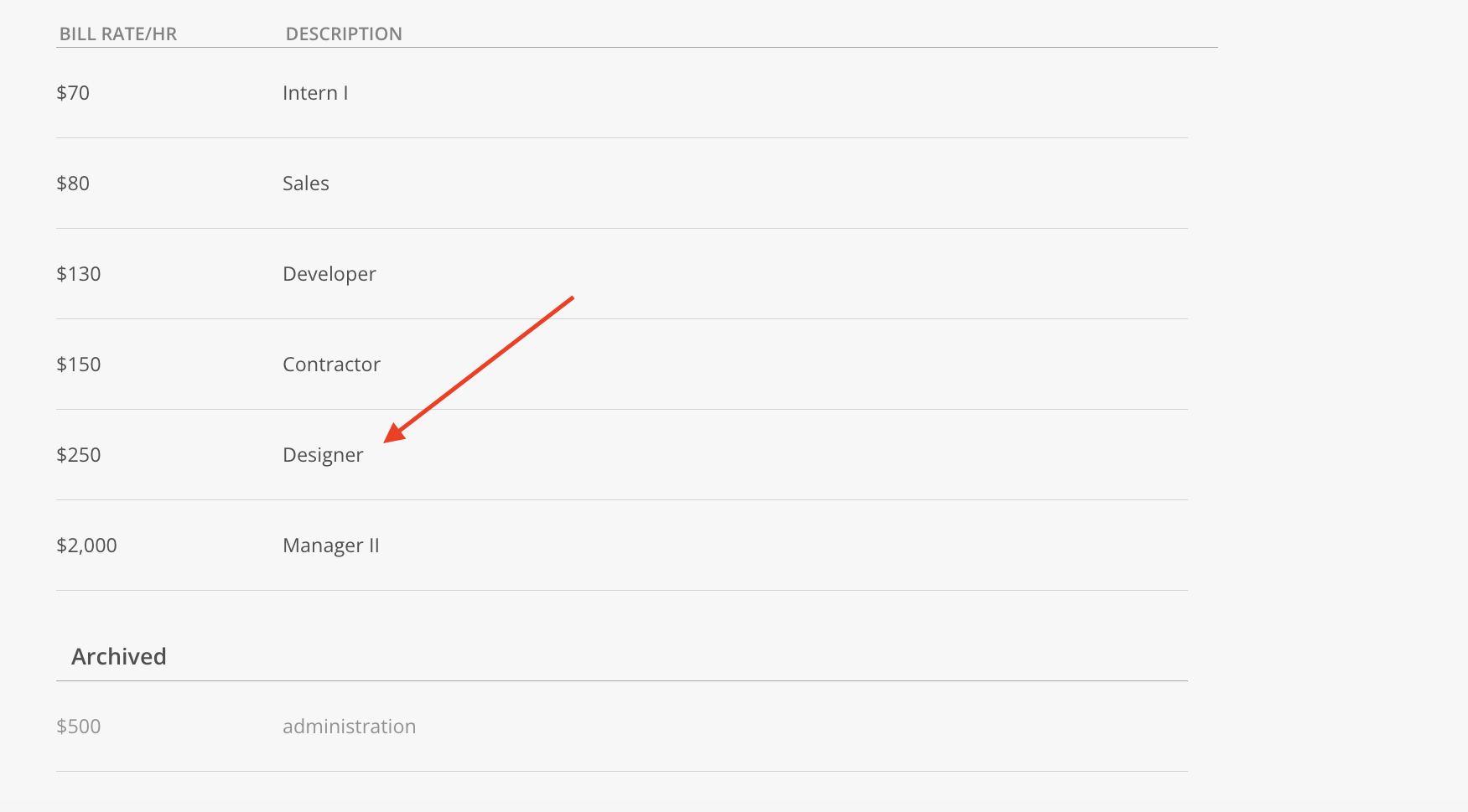A list of Bill Rates can be created and assigned to Members within the organization. Bill Rates are used in Hourly Projects or Phases, where fees are calculated based on hourly rates. The page displays only the Rates associated with the selected Currency.
To learn more please refer to this article
Navigate to Organization Settings > Standards > Rates. Click the Currency dropdown at the top of the page.
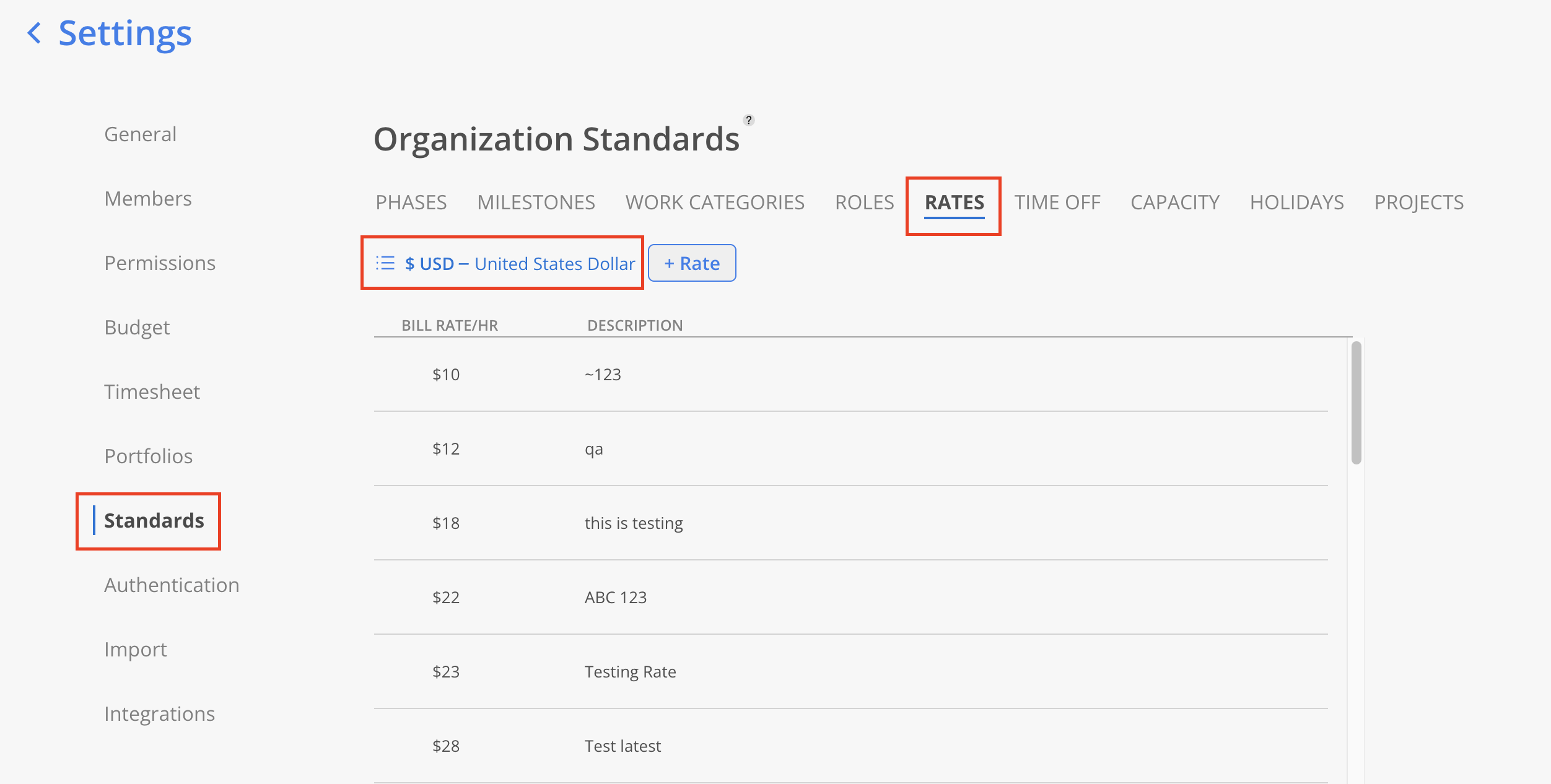
From the dropdown menu, select + New Currency.
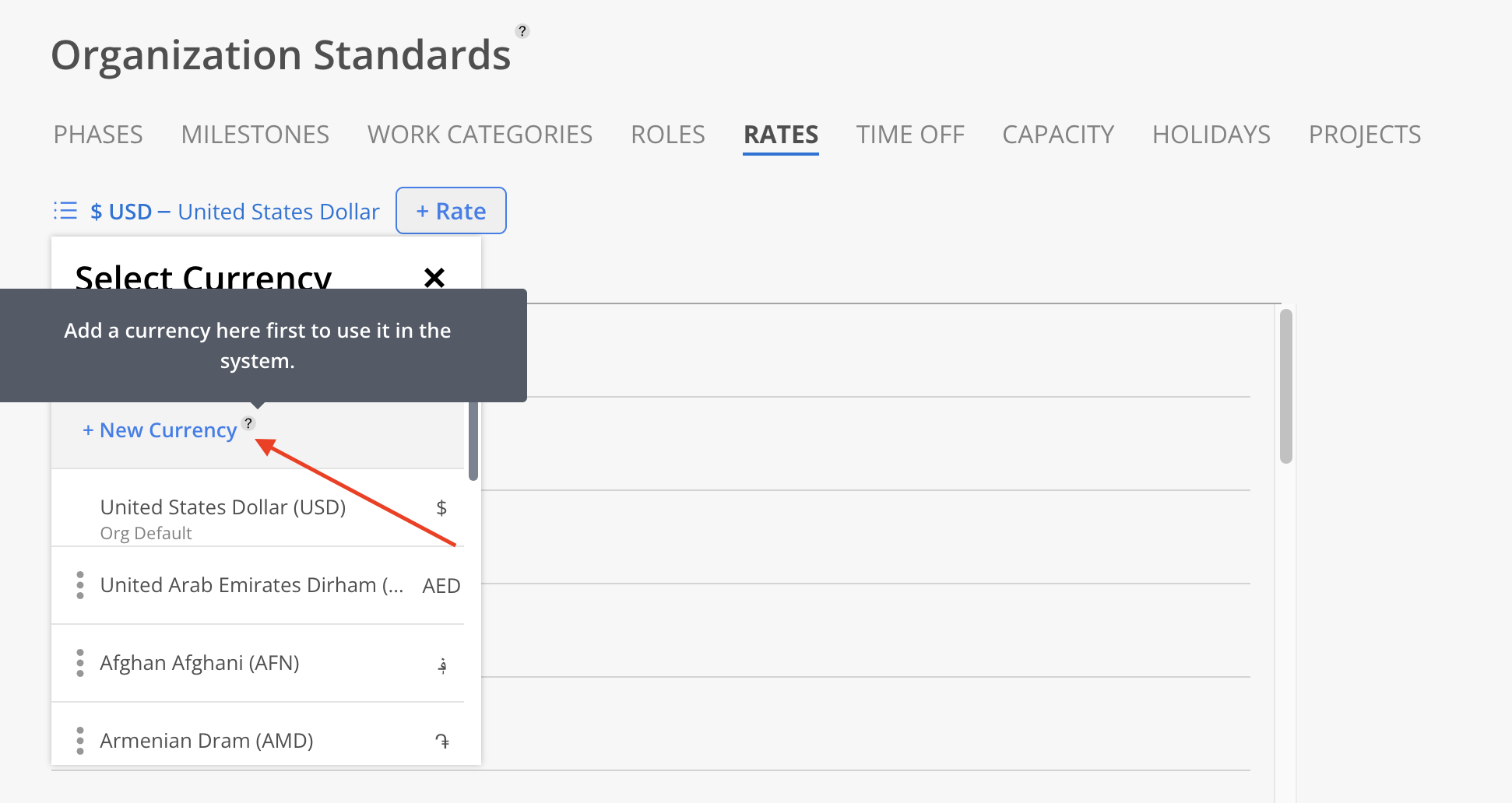
In the search field, type the currency name or its three-letter code (e.g., USD, EUR) to find the desired currency. Click the + icon next to the currency to select it.

Click Add to confirm the selection.
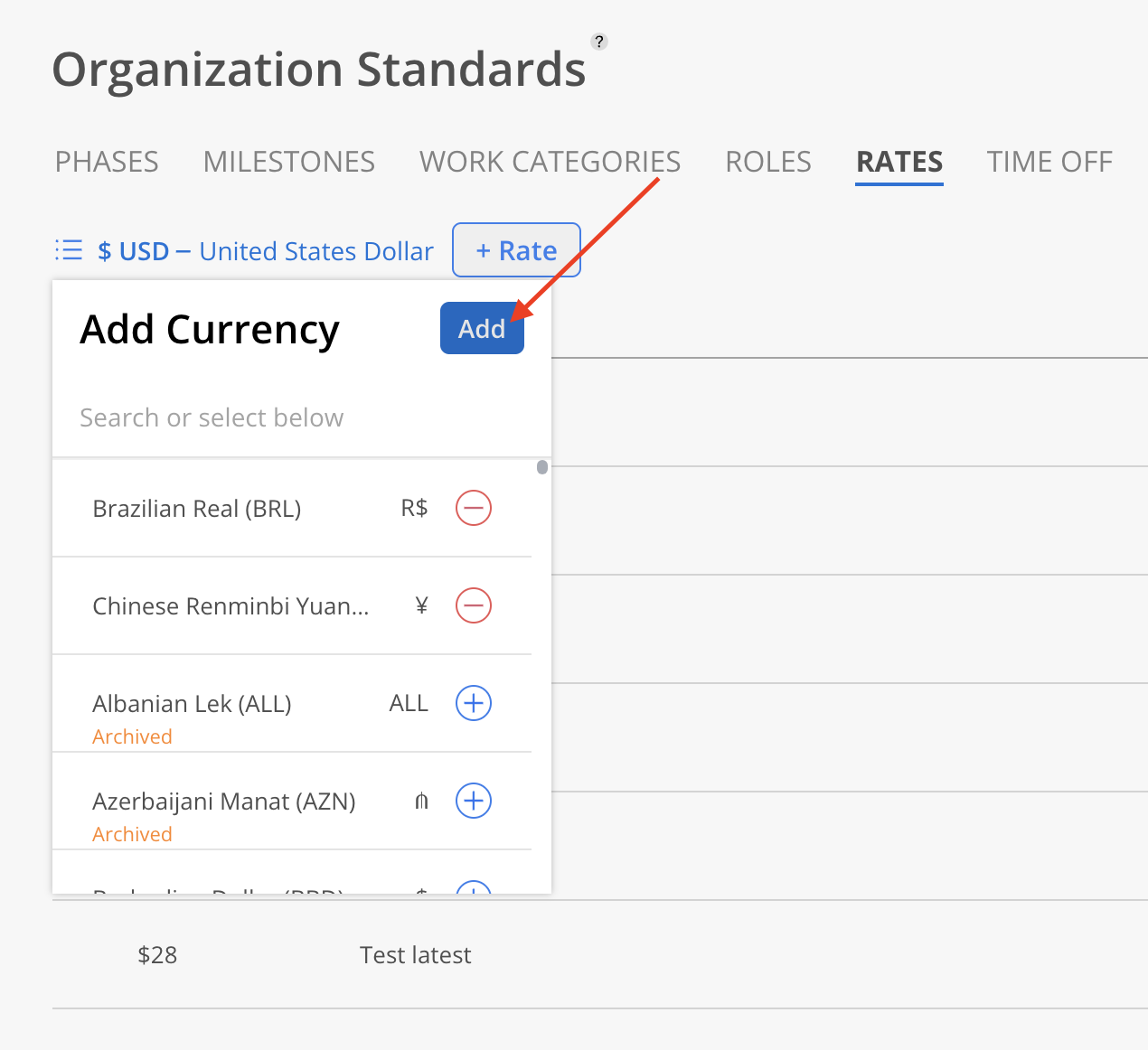
The newly added currency will now appear in the Currency dropdown list.
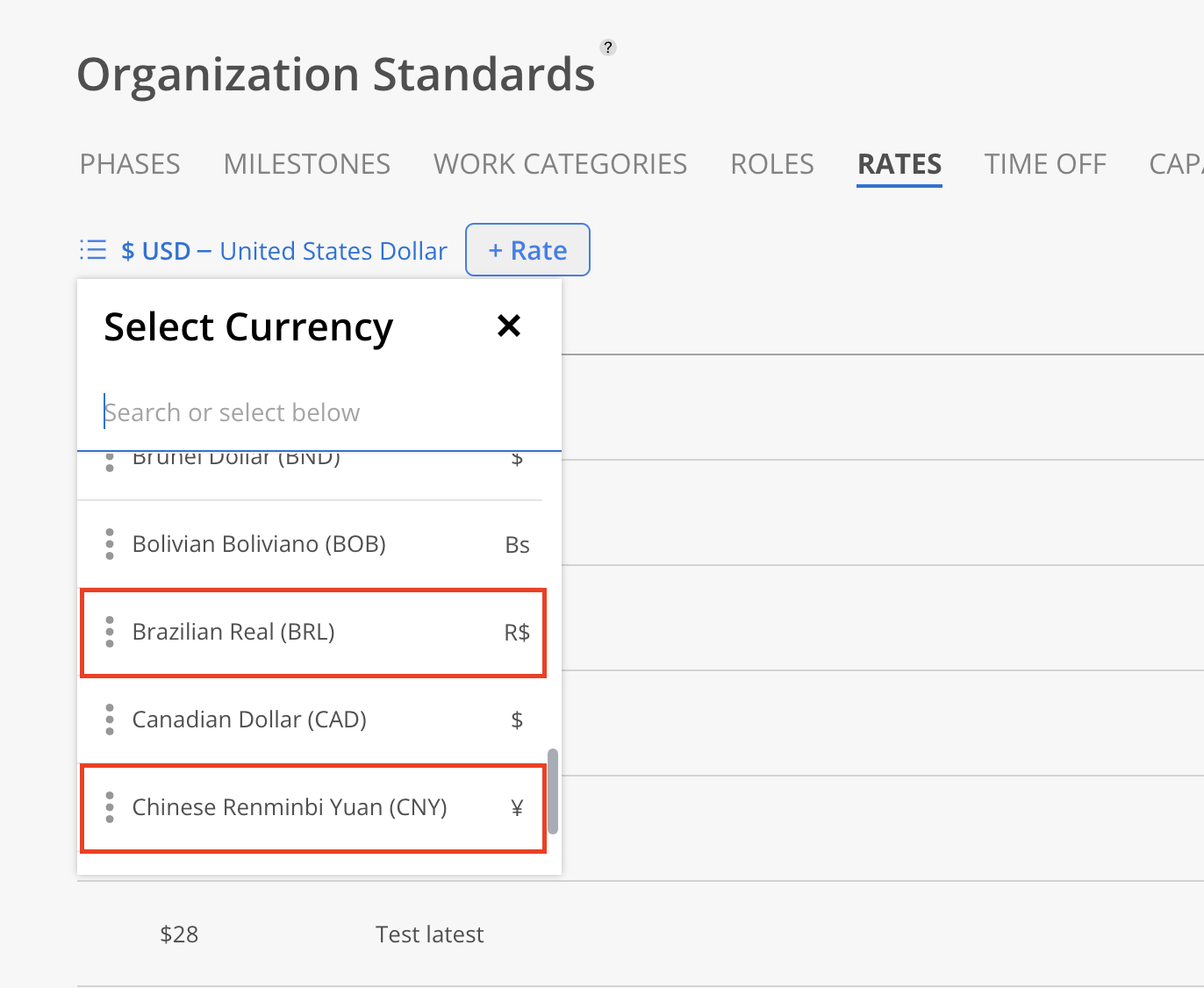
In Organization Settings, navigate to Standards > Rates Page, then click the Currency dropdown at the top.
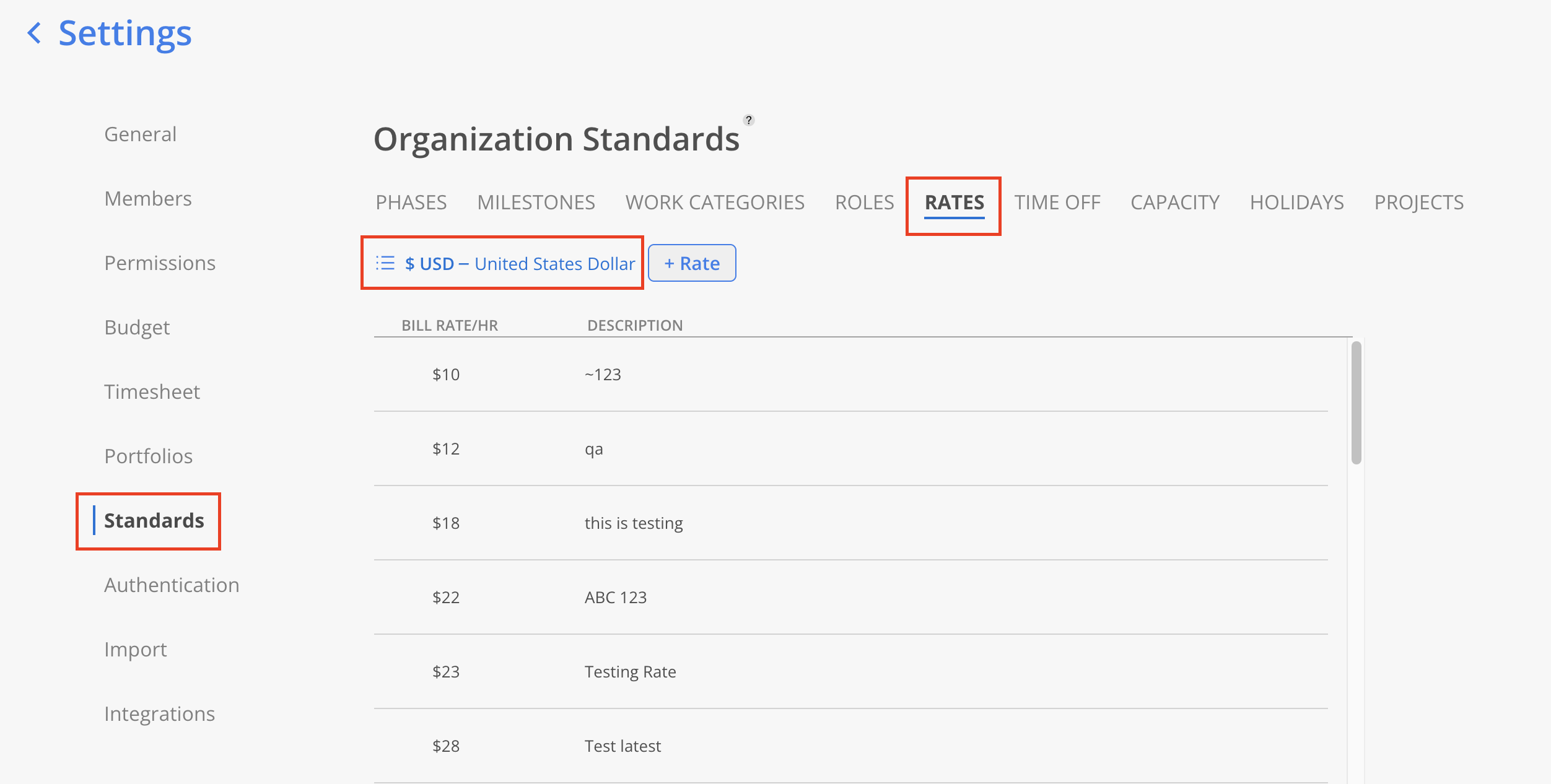
Click the three-dot on the currency to be removed and click Archive.
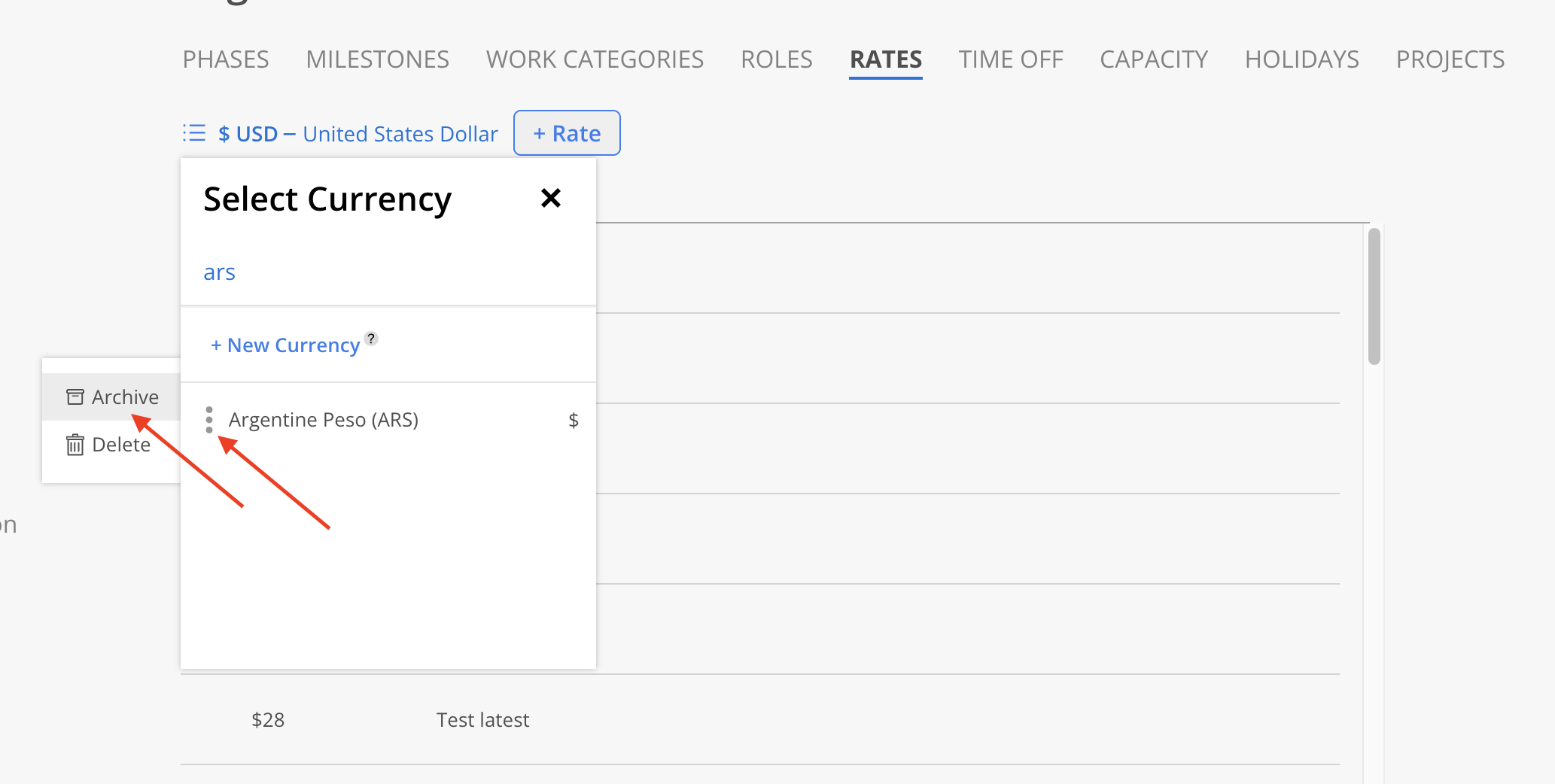
A confirmation modal will show. Click Archive to proceed.
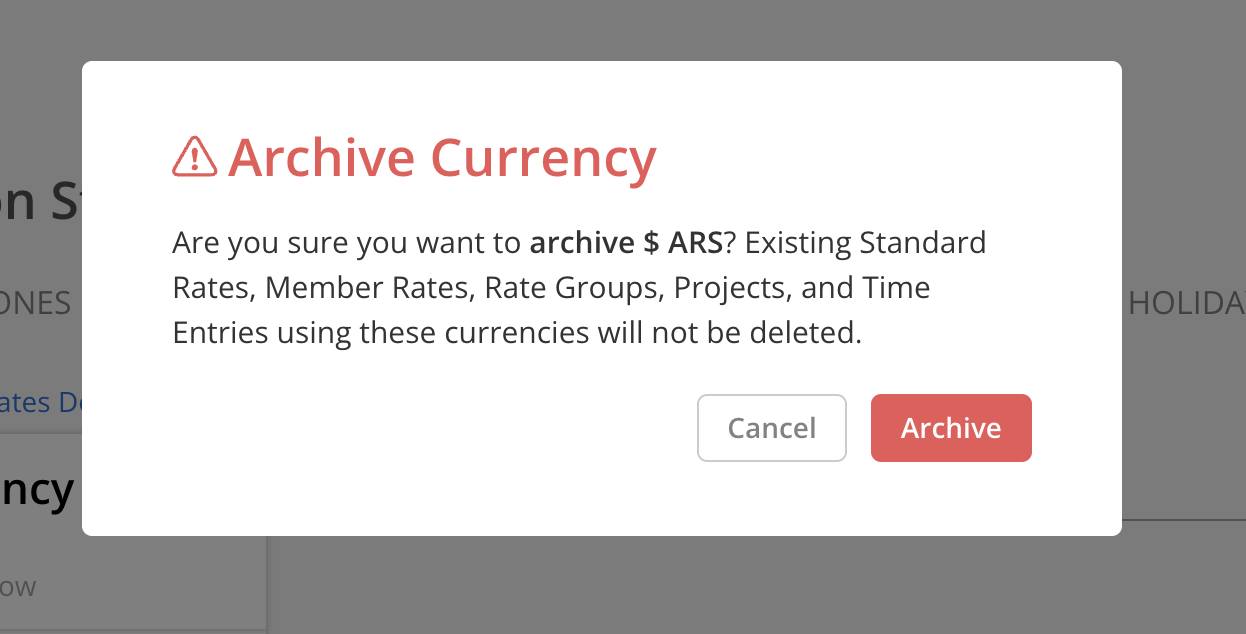
The currency will be archived. Archived currencies will still be visible in the Add Currency dropdown with an “Archived“ label.
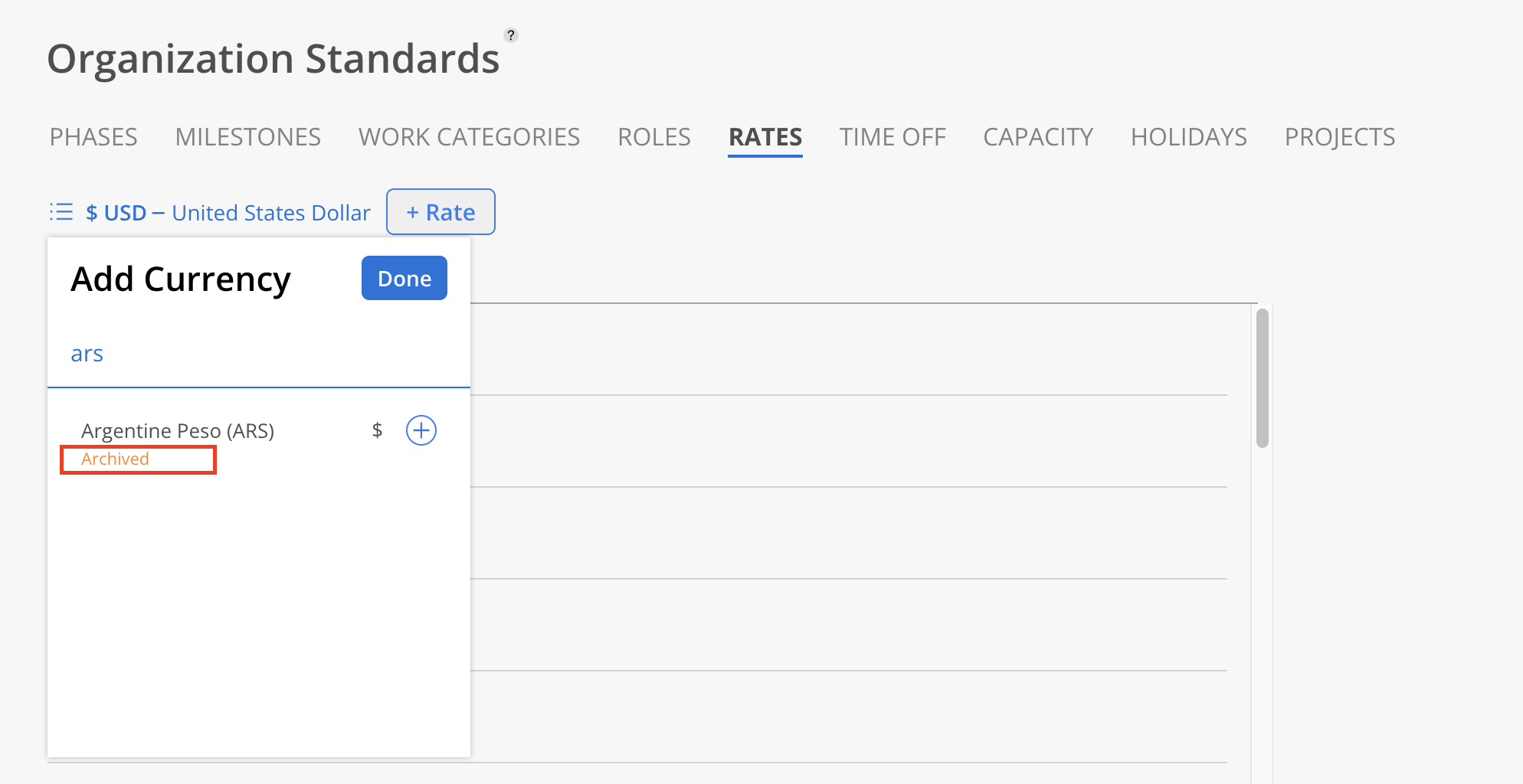
In Organization Settings, navigate to Standards > Rates Page, then click the Currency dropdown at the top.
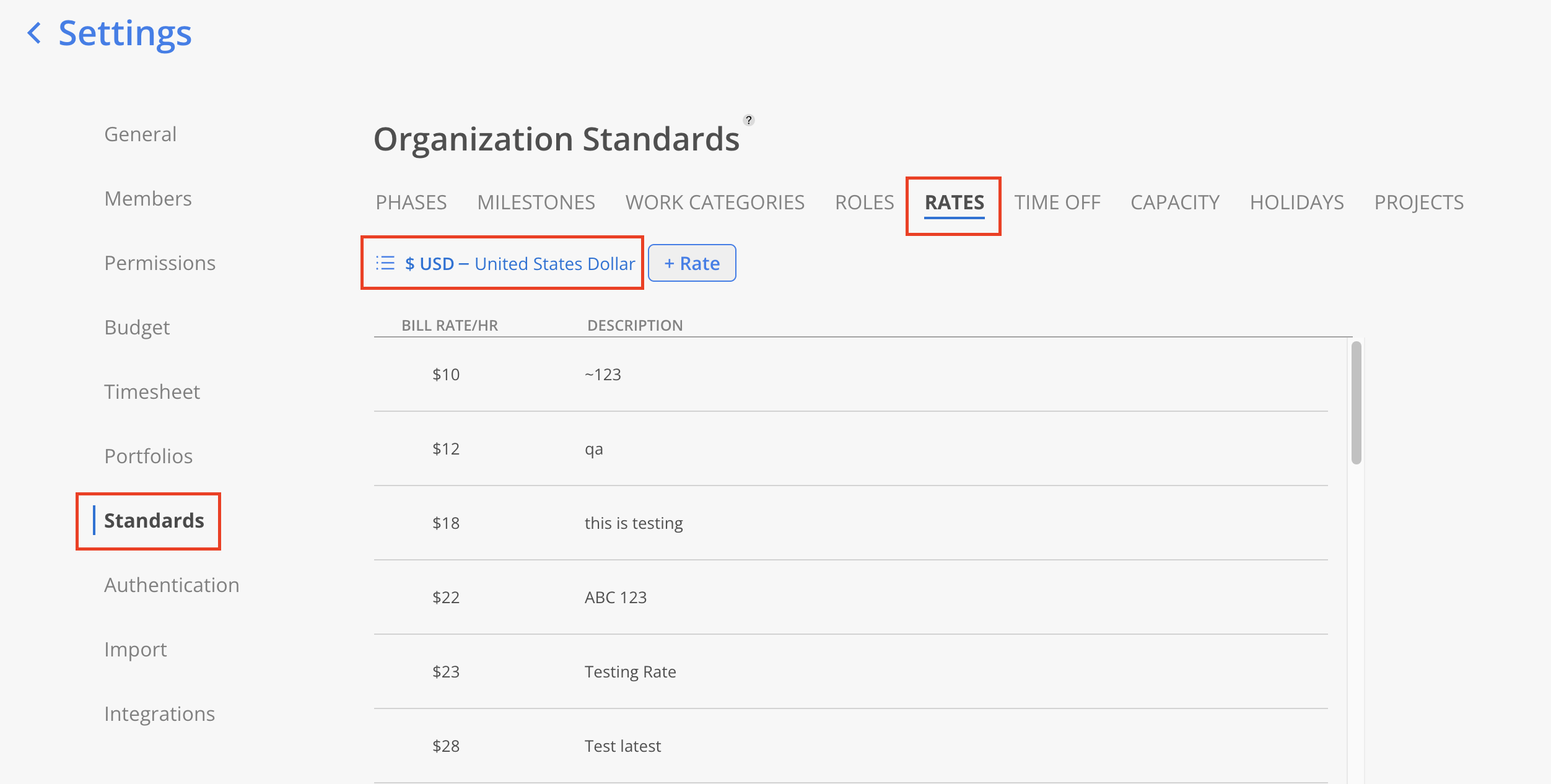
Click the three-dot on the currency to be removed and click Delete.
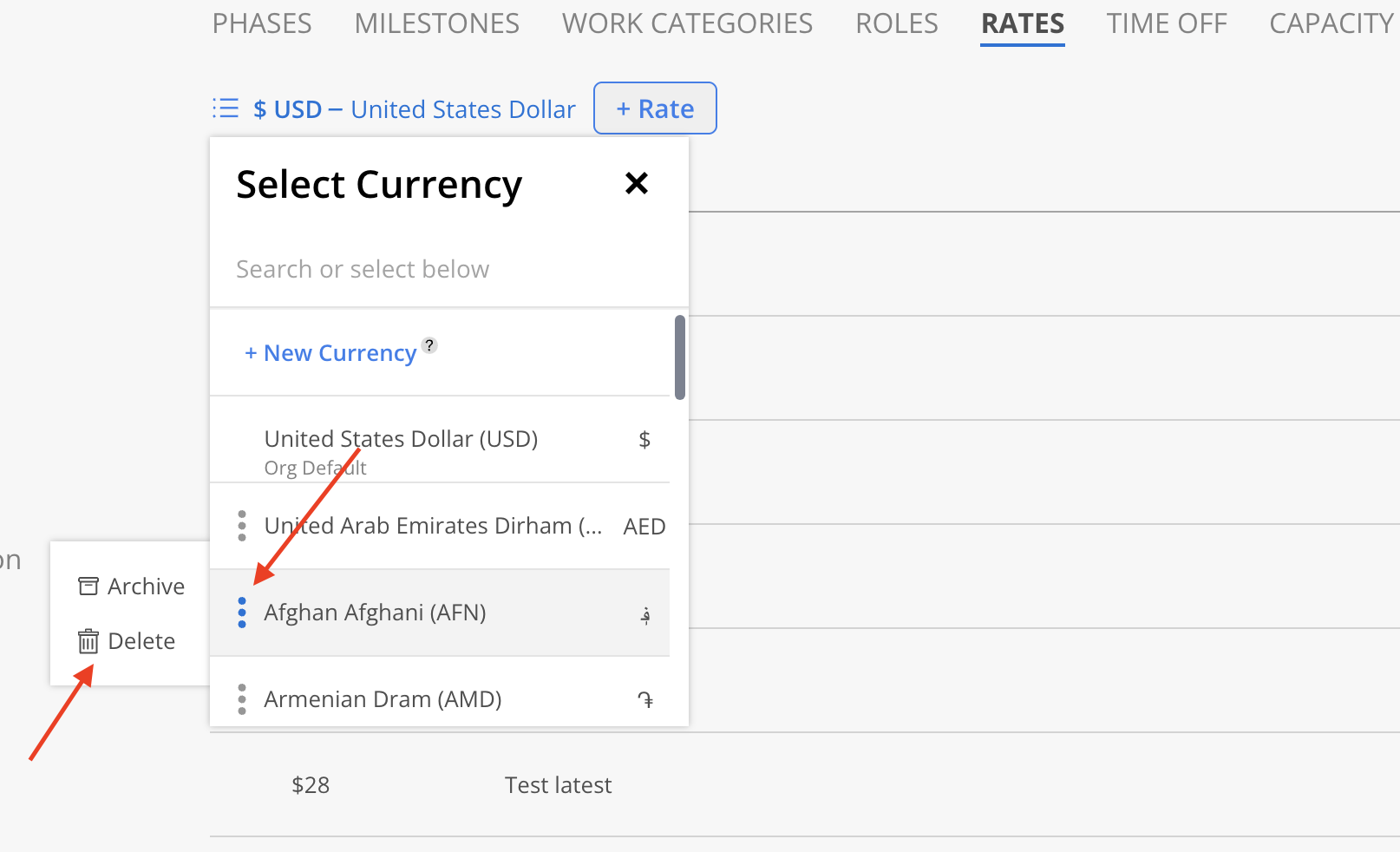
A confirmation modal will appear. Check the box to confirm: "I confirm that I want to delete [Currency Code]." Click Delete to finalize the removal, or Cancel to abort the action.
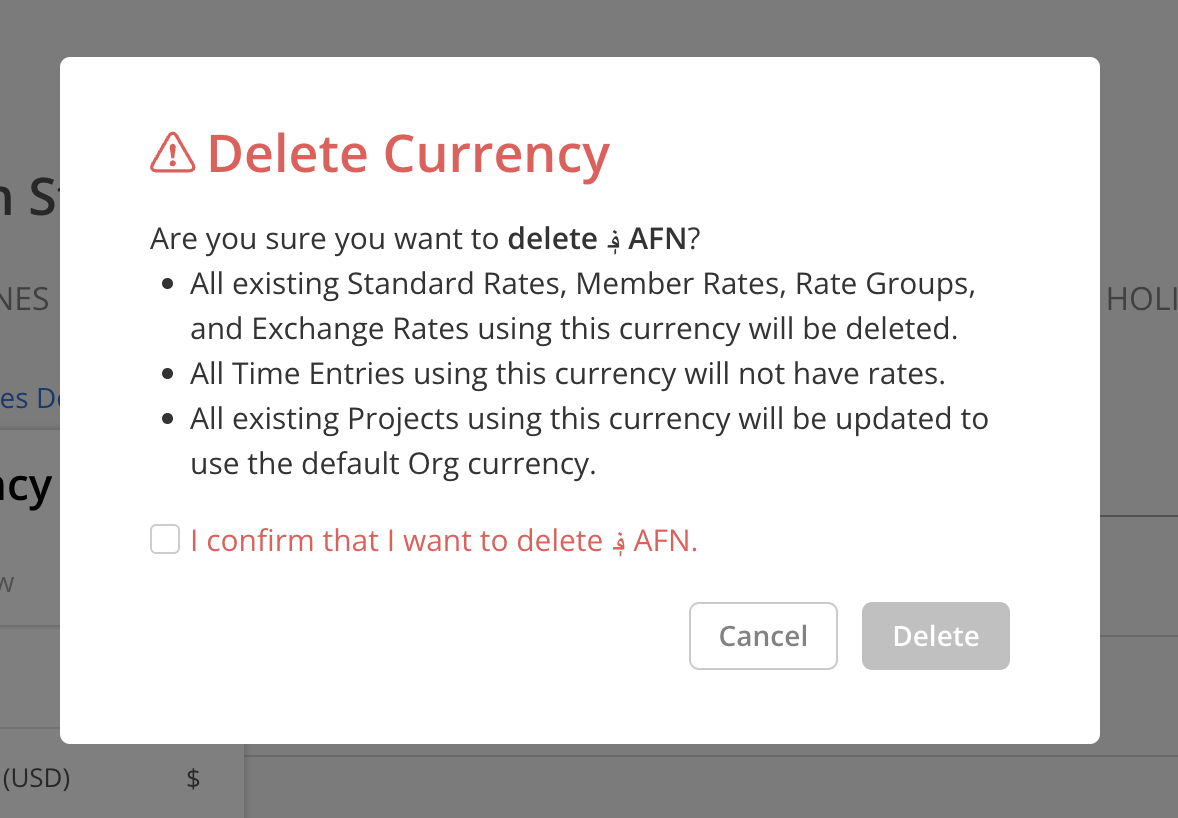
It may take some time to complete the deletion process.
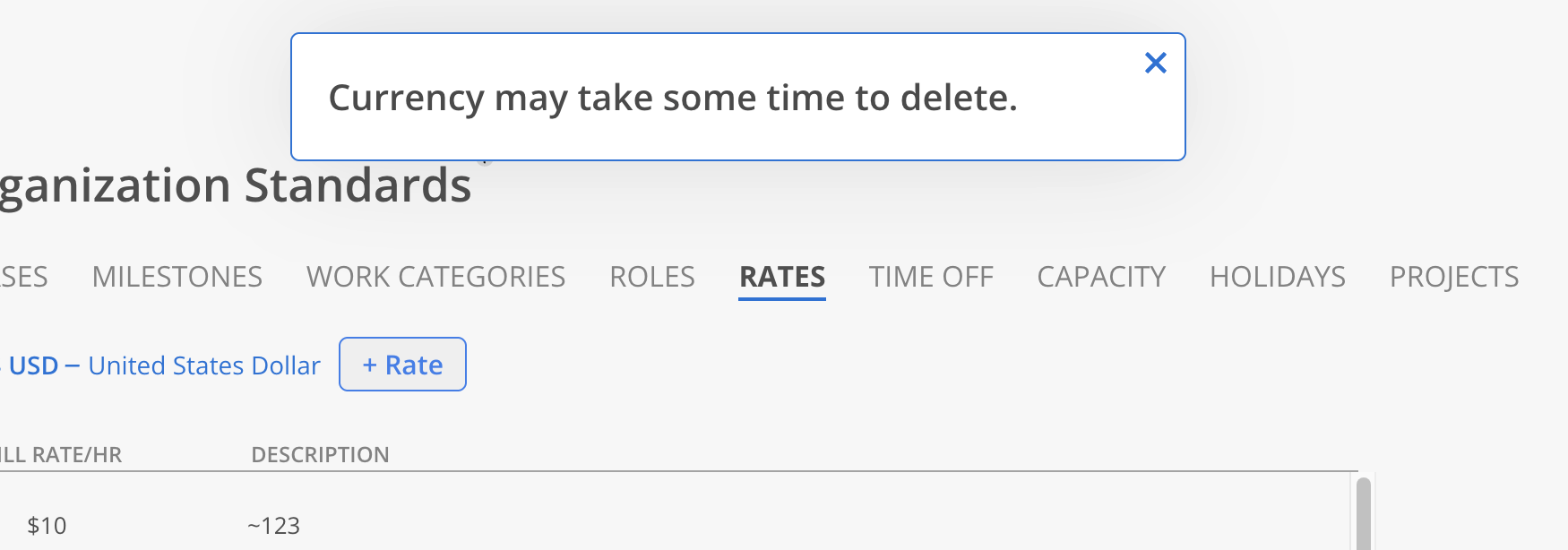
Select the desired currency from the top Currency dropdown menu.
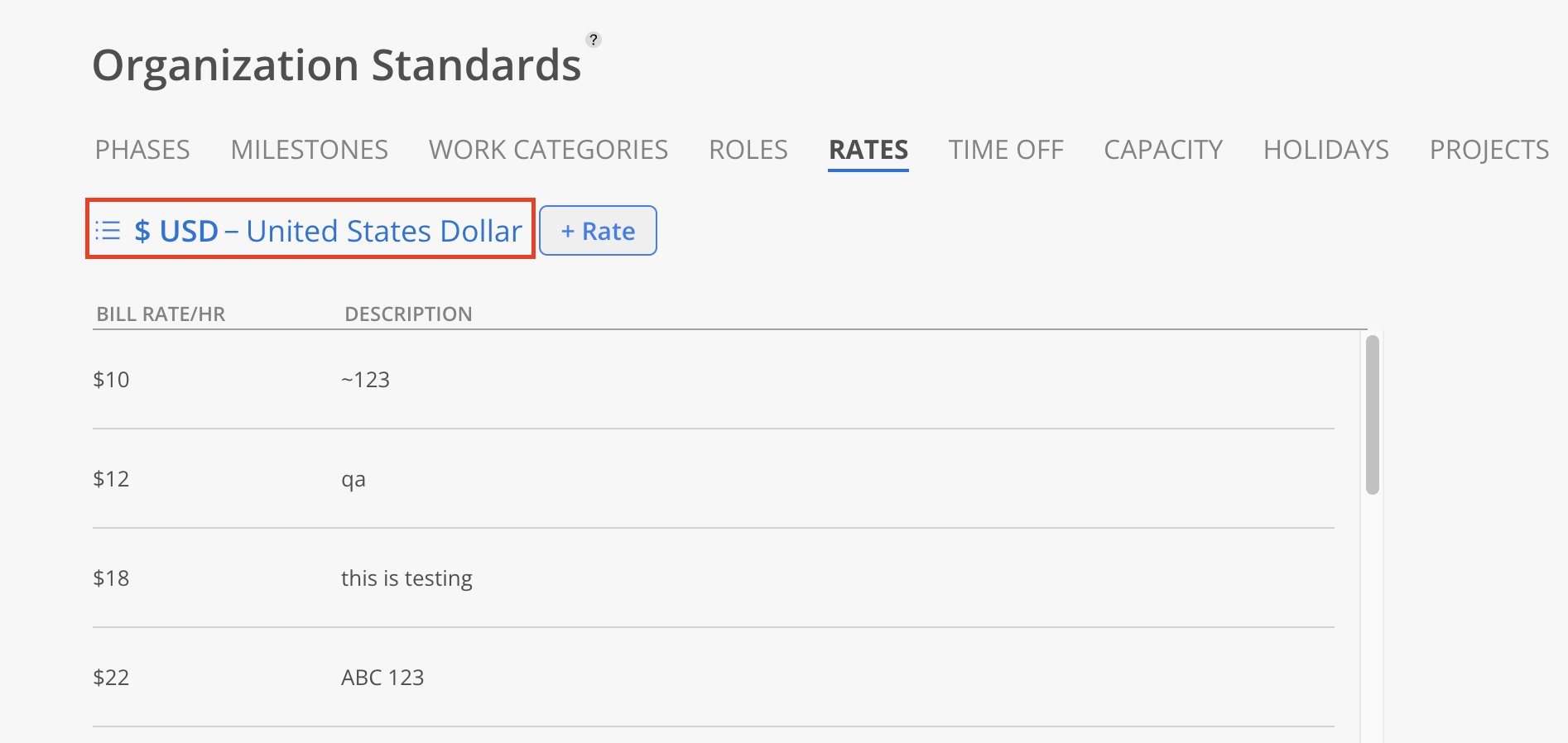
Click +Rate on the top.
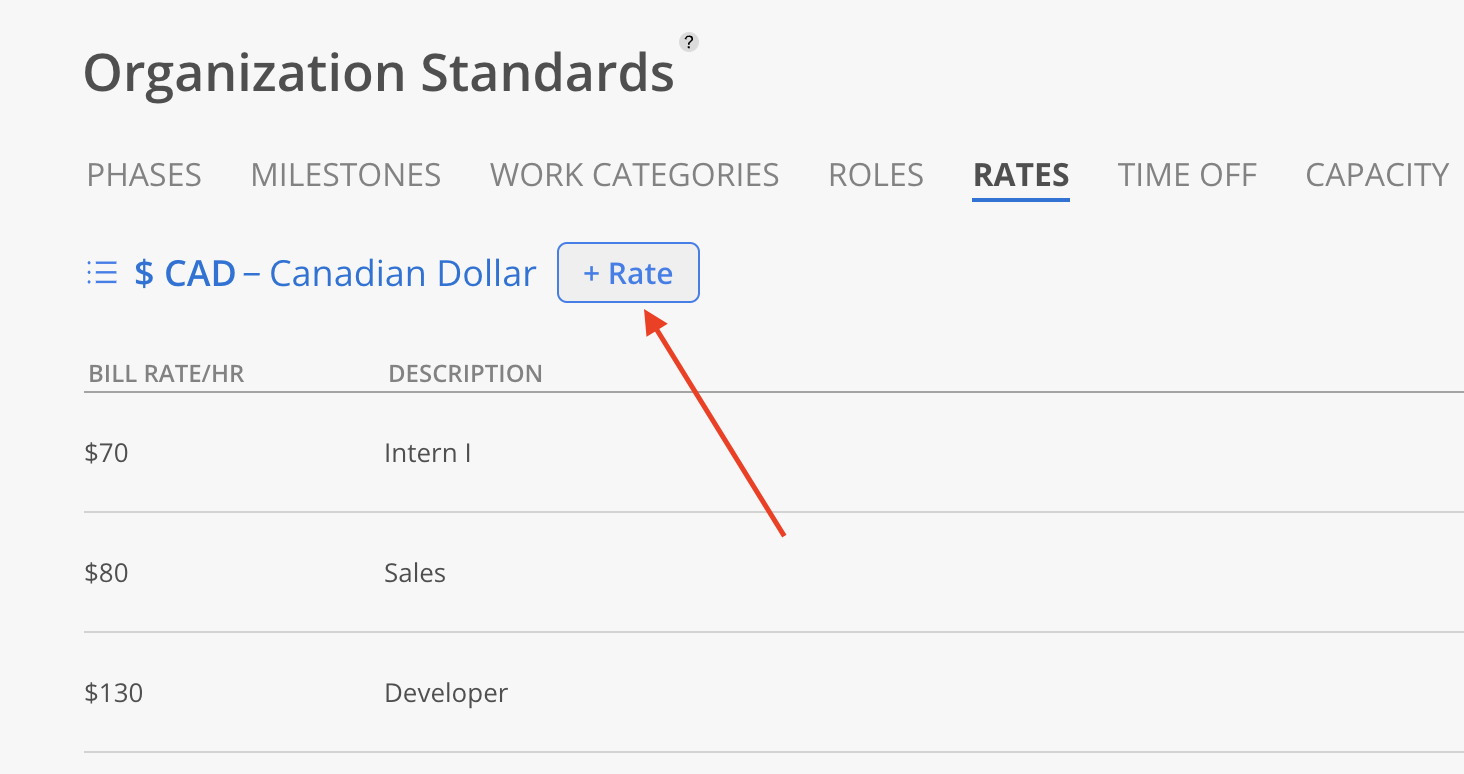
Enter the Rate amount and a description, then click Add to create the Bill Rate, or click Cancel to discard the entry.
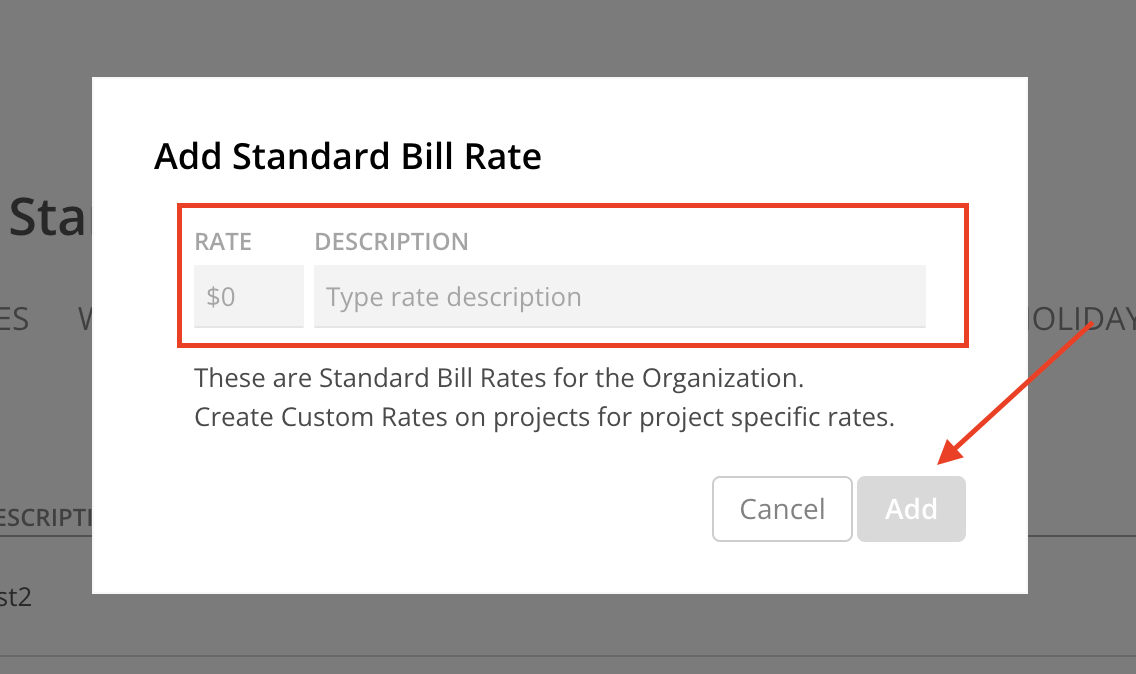
The newly created Rate will appear in the list, sorted in alphabetical order.
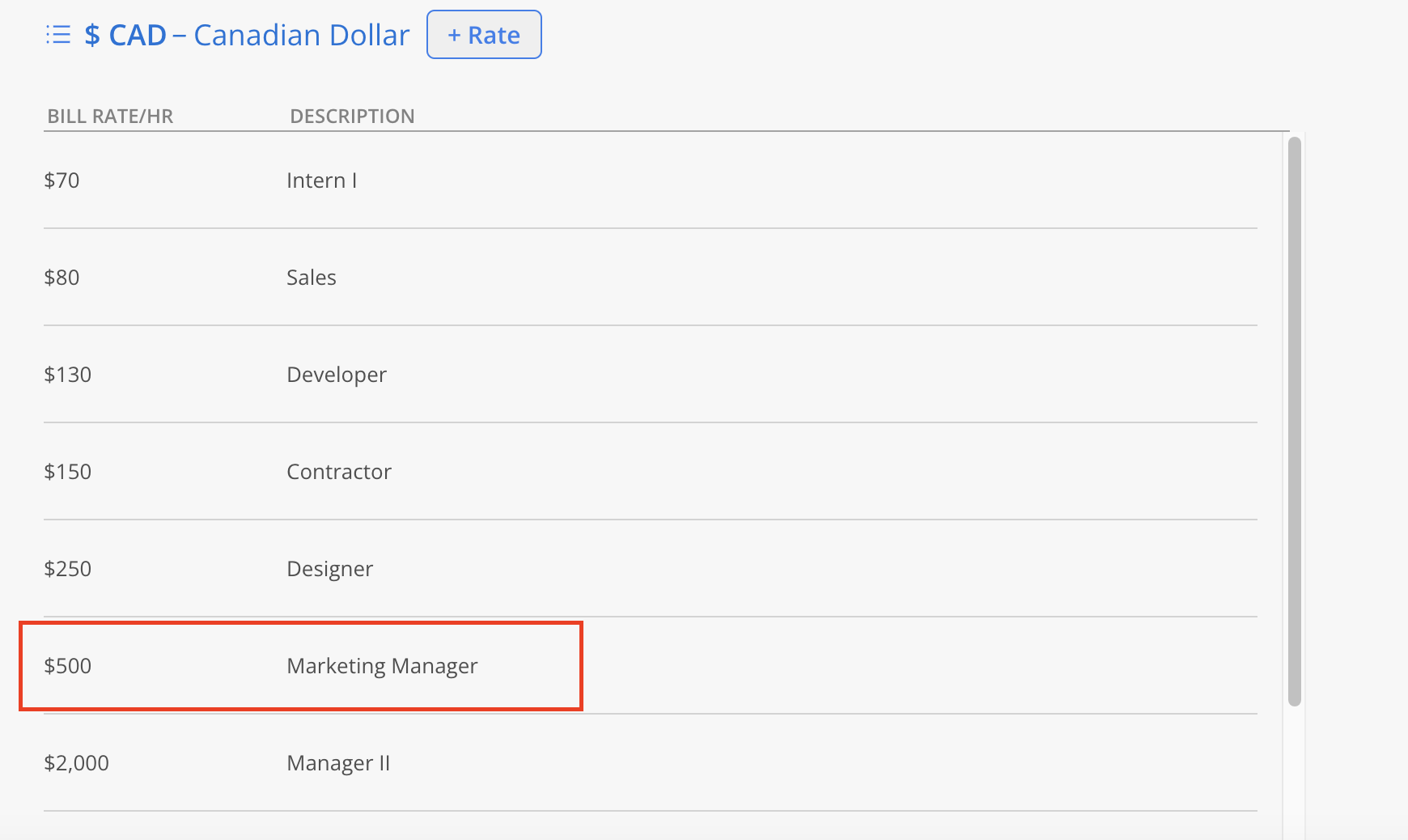
Select the desired currency from the top Currency dropdown menu.
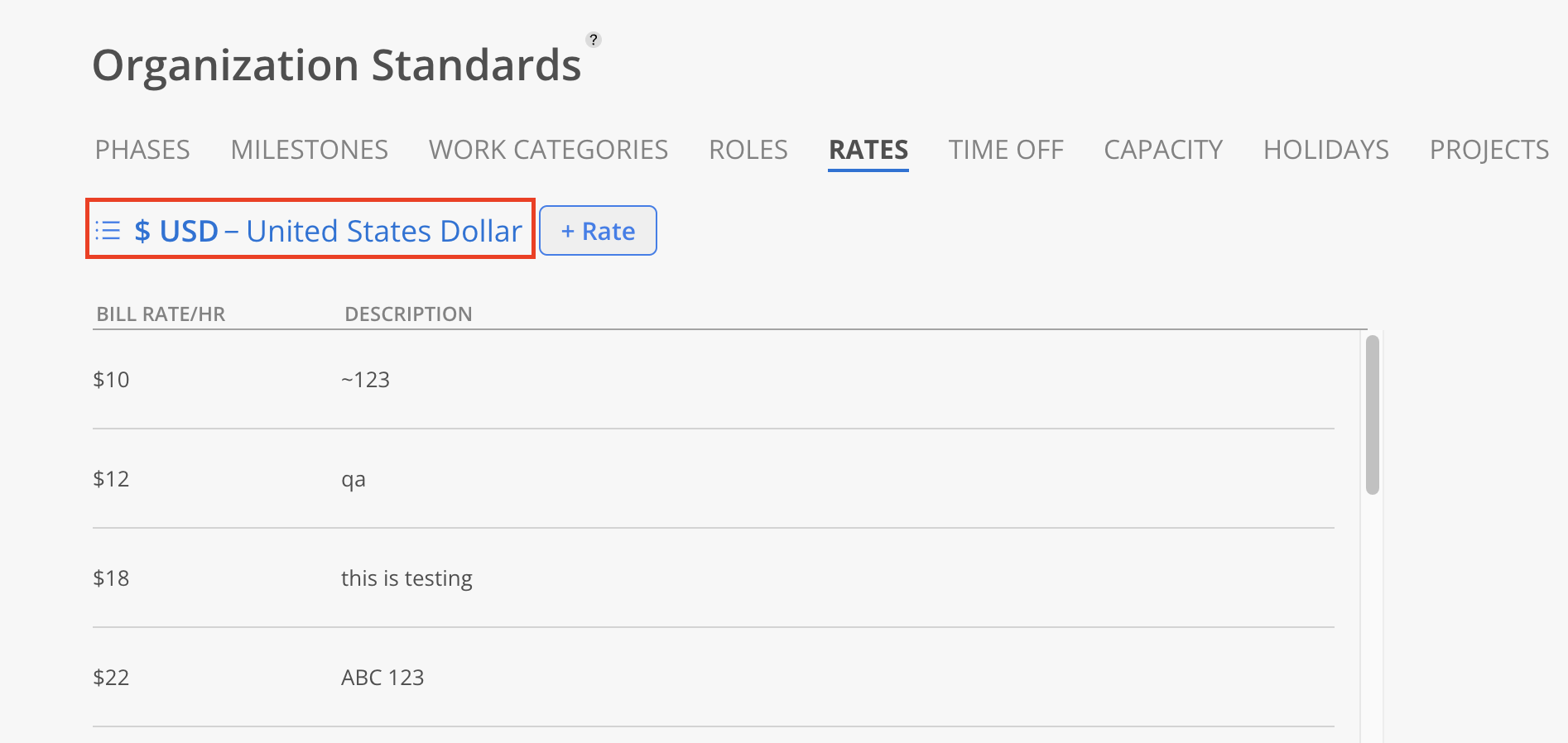
Click on the desired Rate from the list.
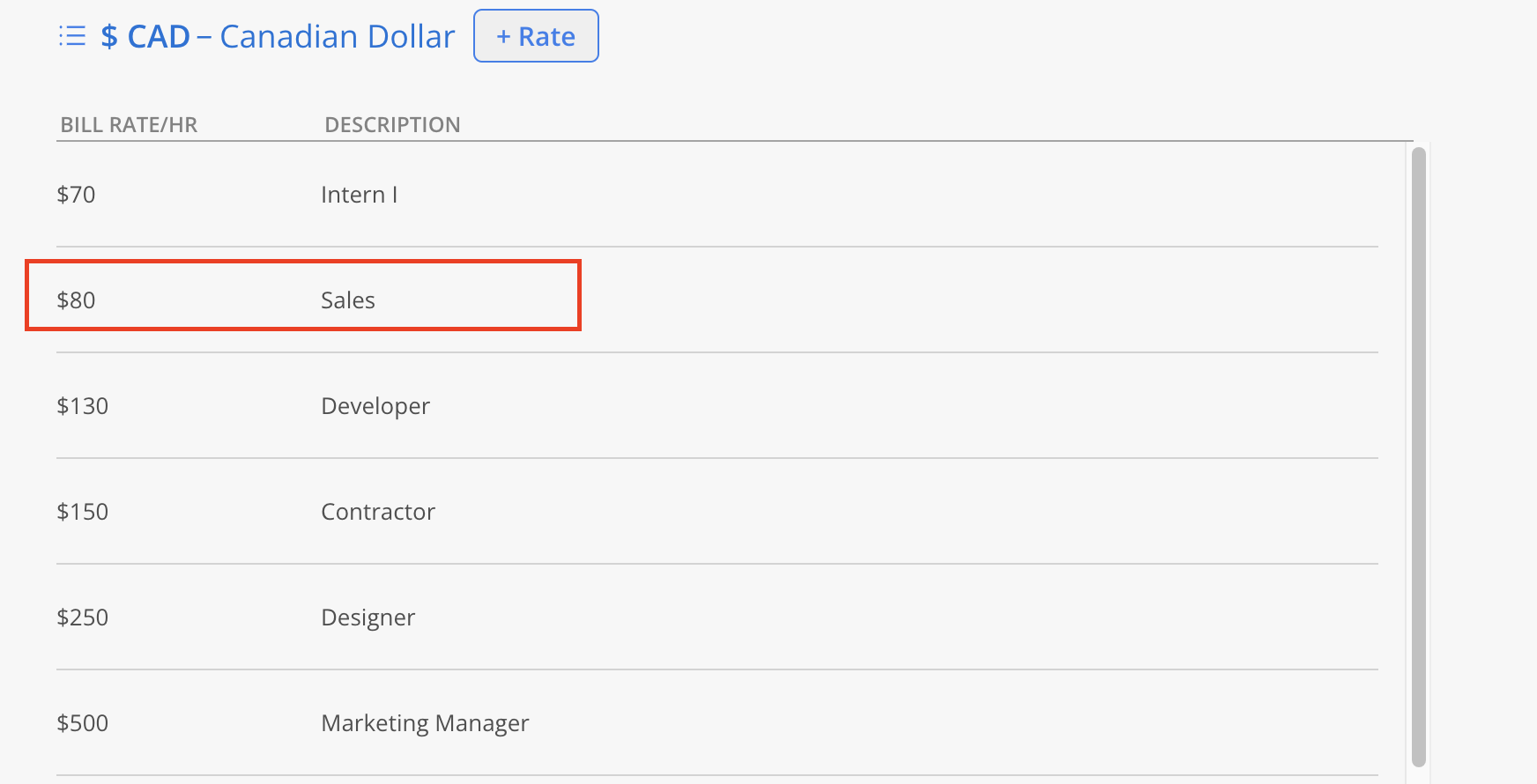
Edit the Rate amount and description as needed. Click Save to apply the changes, or Cancel to discard them.
To archive the Rate, click Archive.
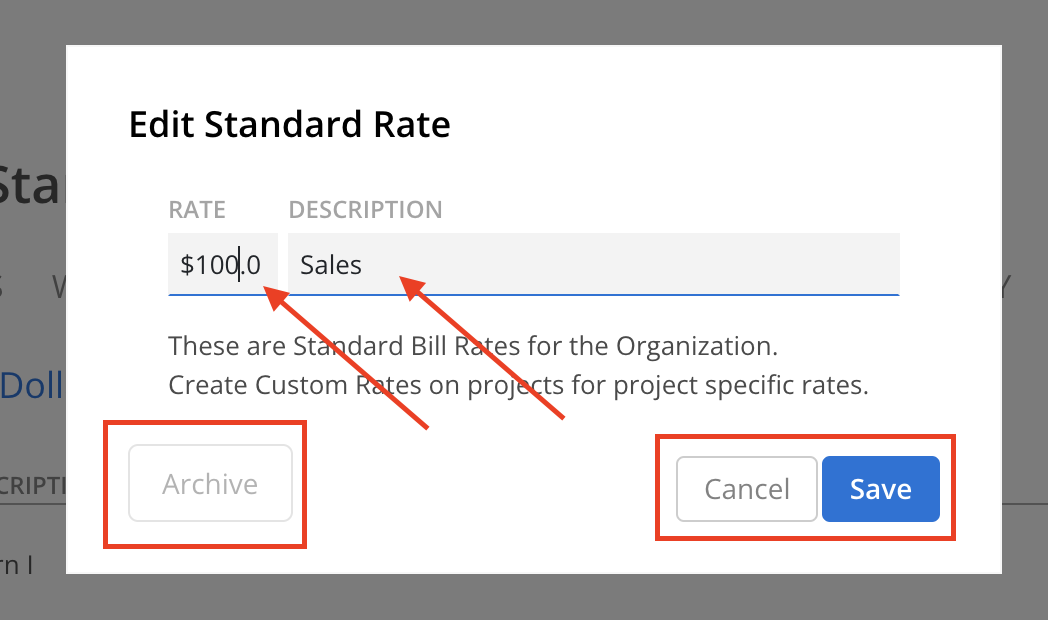
Scroll down to see archived Rates.
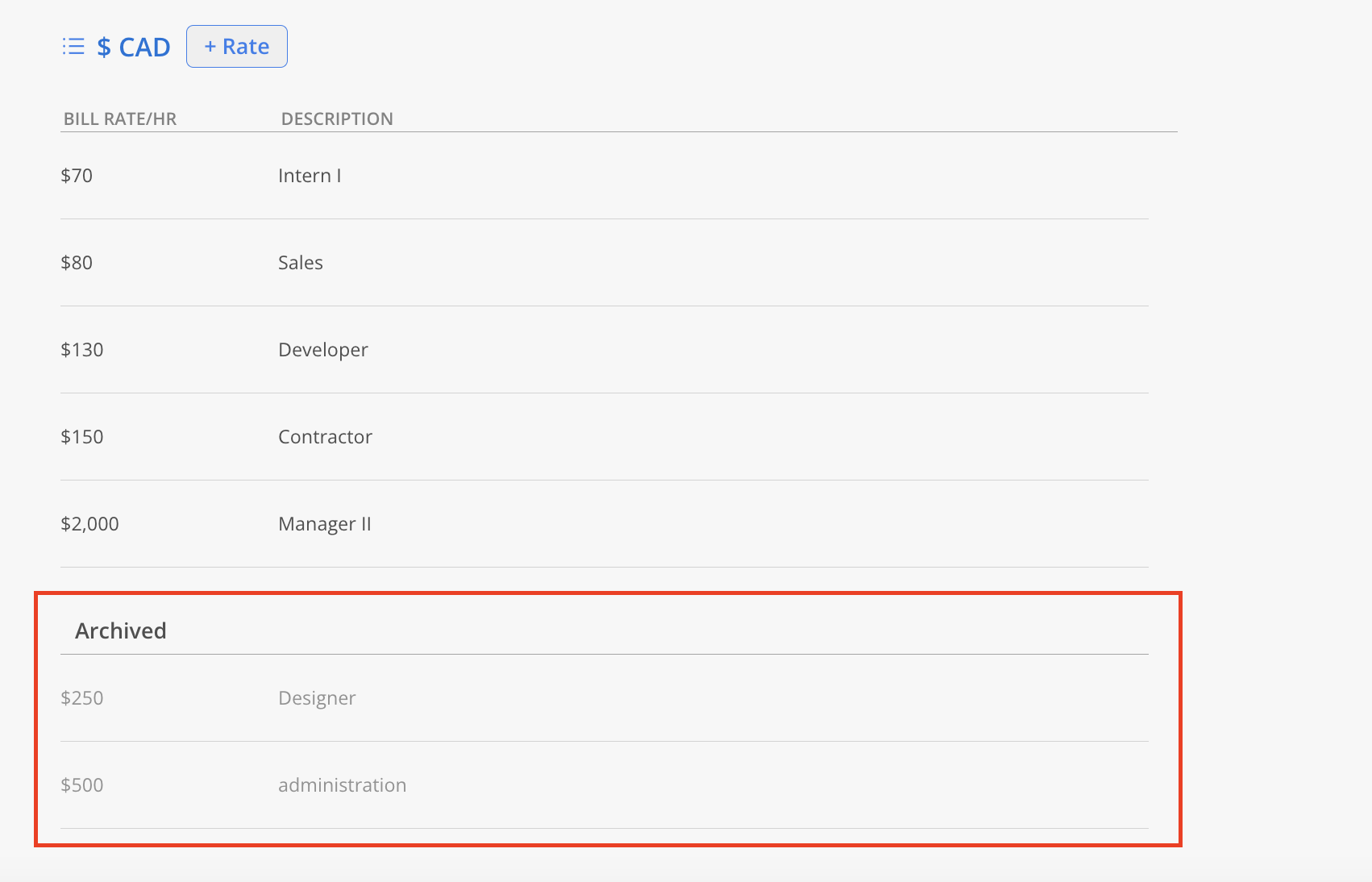
Click the Rate.
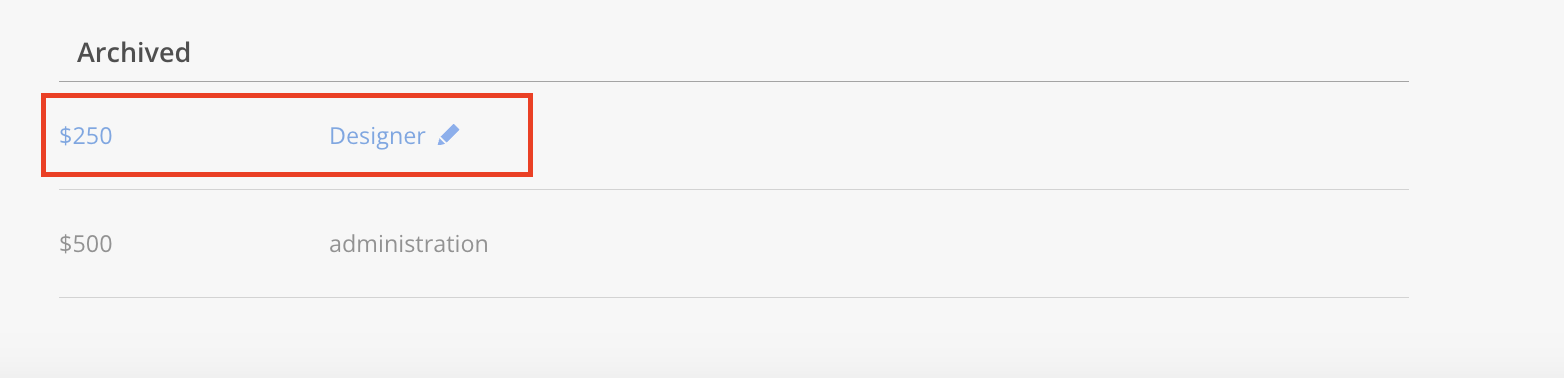
Click Unarchive on the modal.
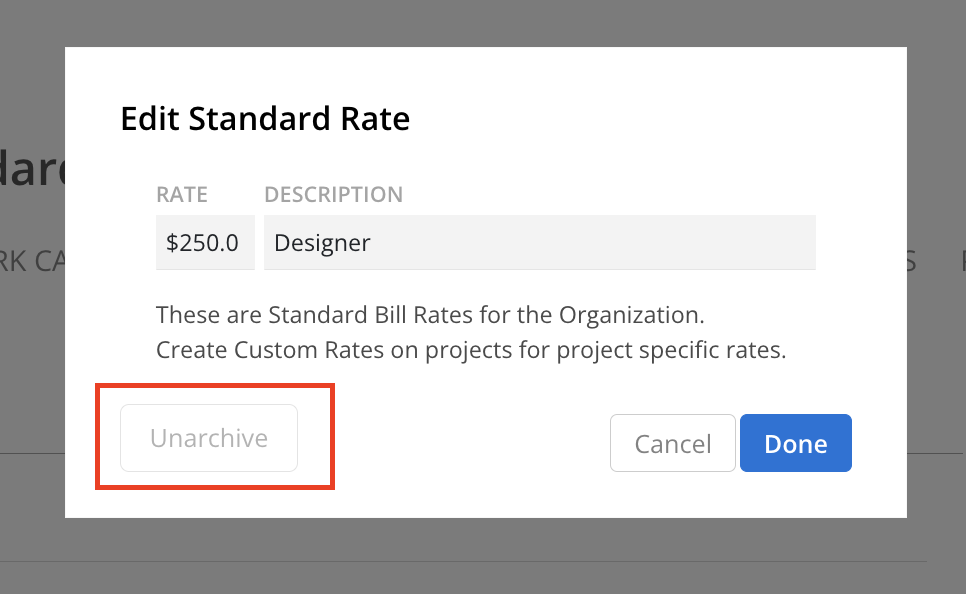
The Rate will be unarchived.