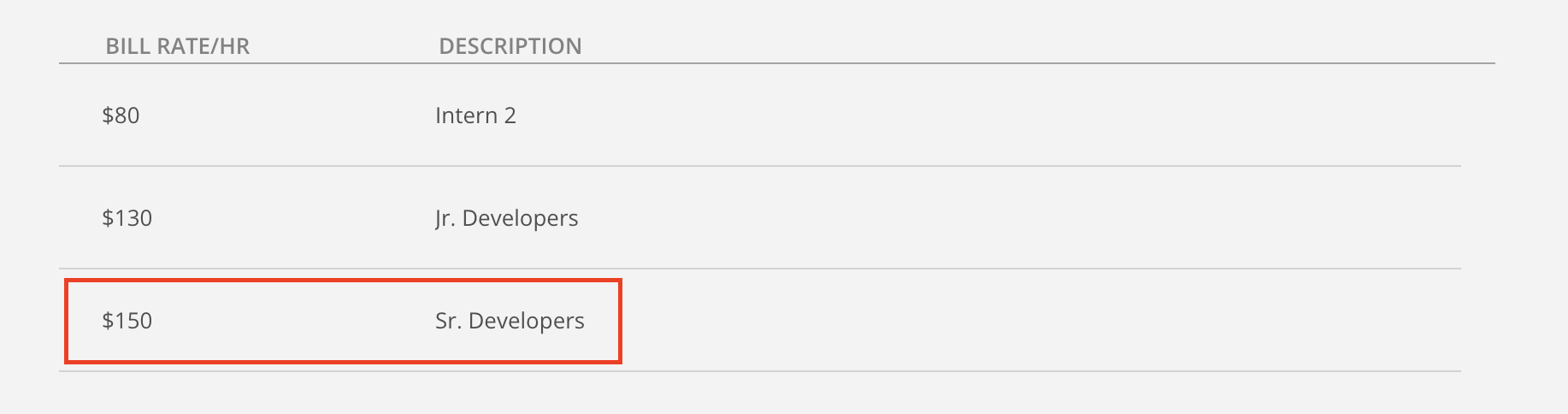You can create a list of Standard Bill Rates and then apply them to Members, Roles, and Work Categories. See the Bill Rate article for the definition of a Bill Rate.
Go to the Organization Settings.
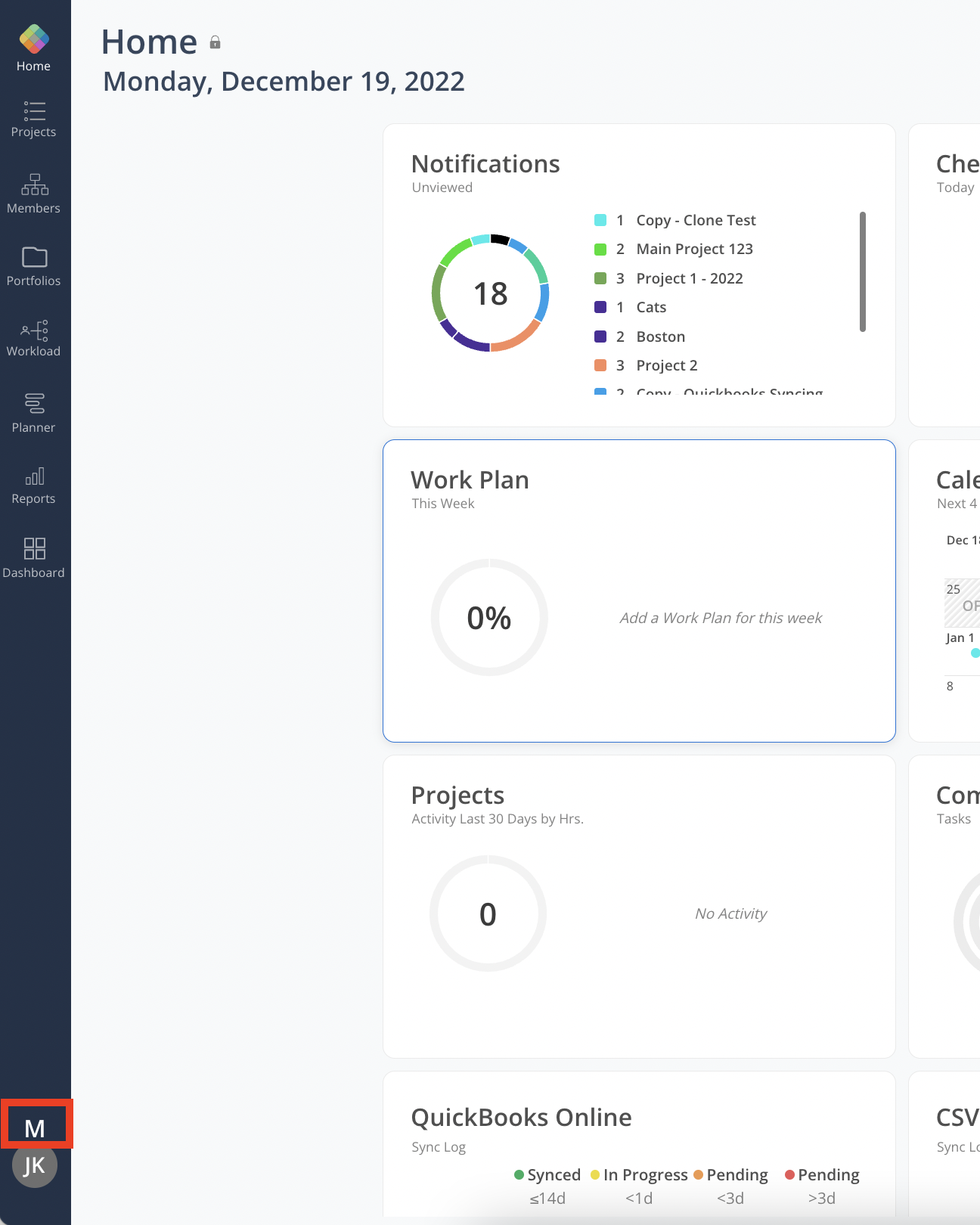
Click the Standards item in the left-hand side menu, then click the Rates tab. The bill rates within your organization will be presented in the Default Team Currency and arranged in ascending order of rate amounts.
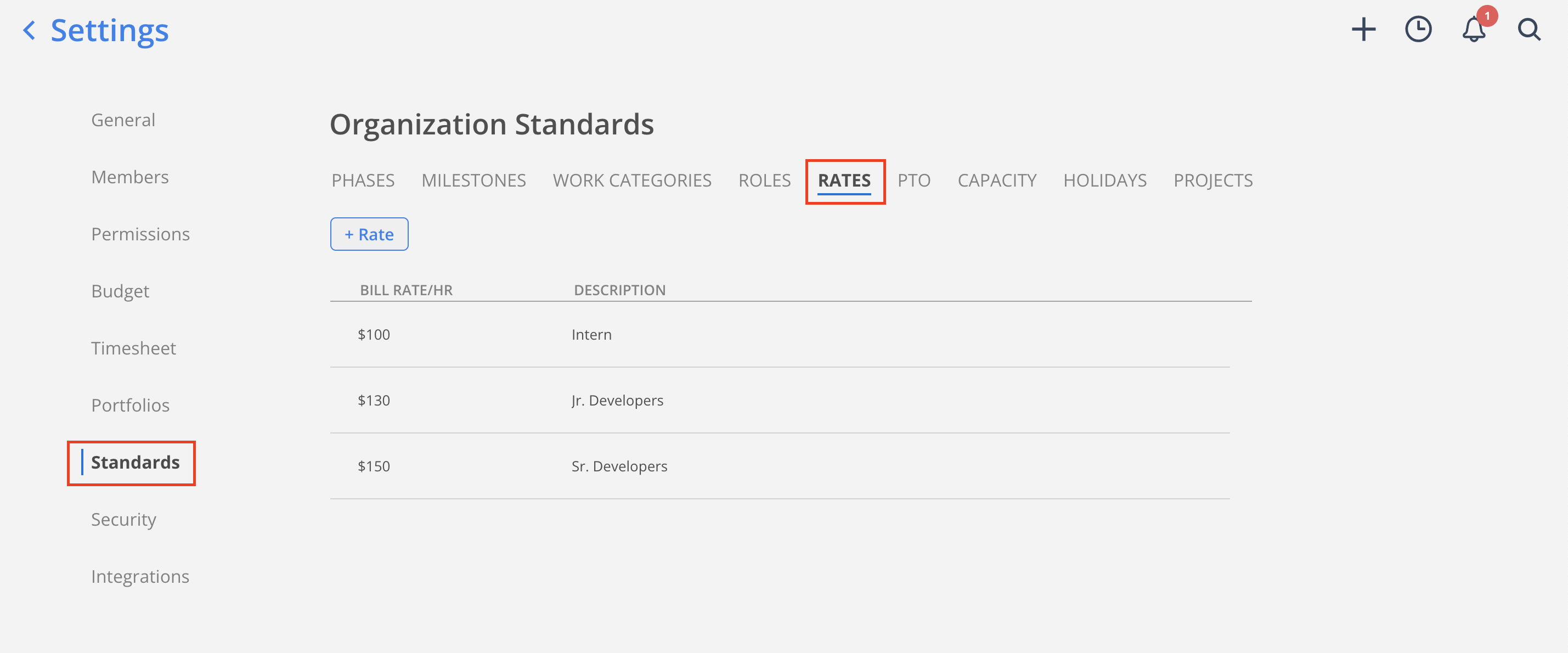
Click the + Rate button.
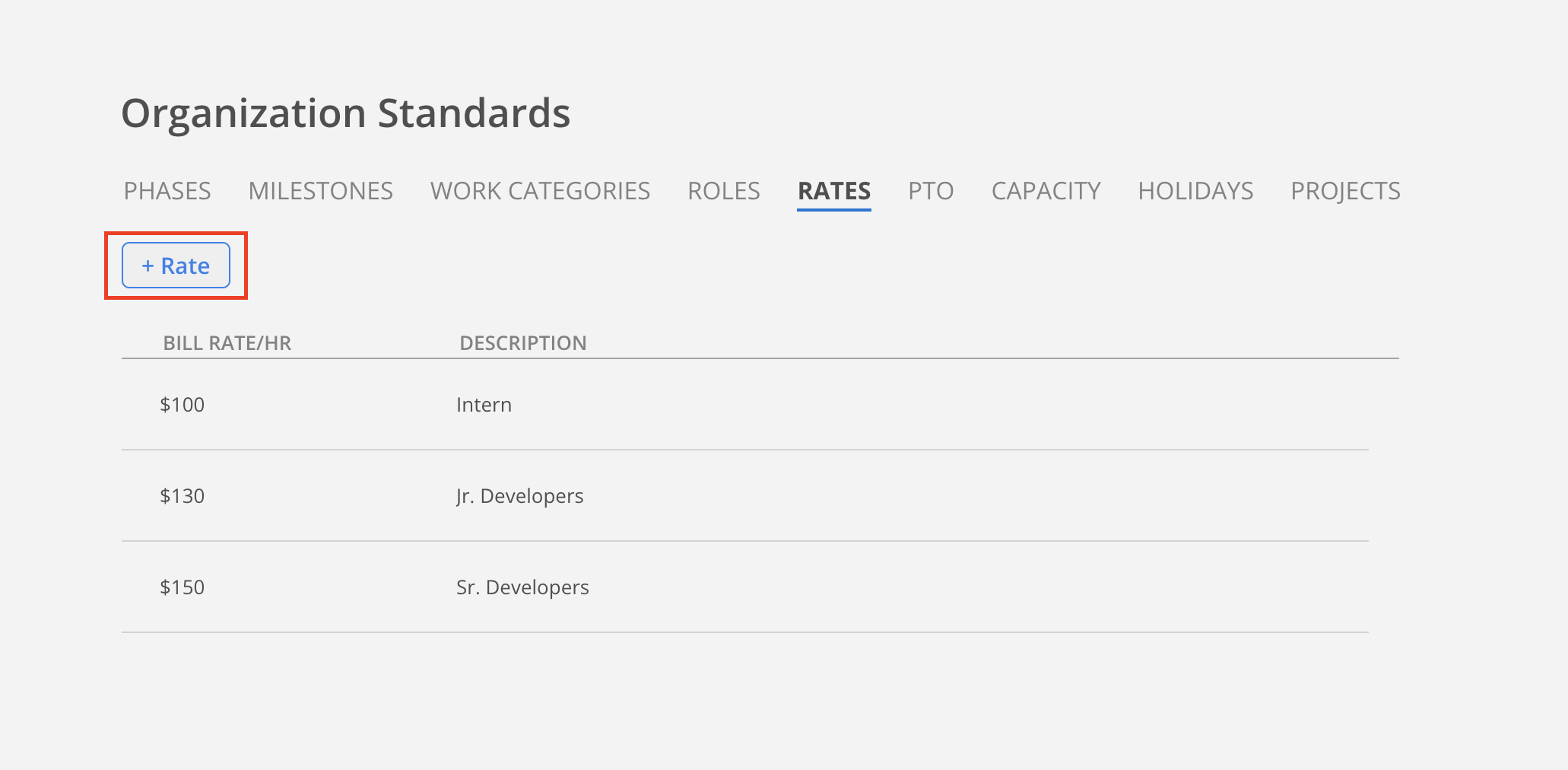
Enter the Rate and Description, then click the Add button.

Repeat the above steps to add all of your Standard Bill Rates.
In Organization Settings > Standards > Rates, find the Bill Rate that you want to edit.
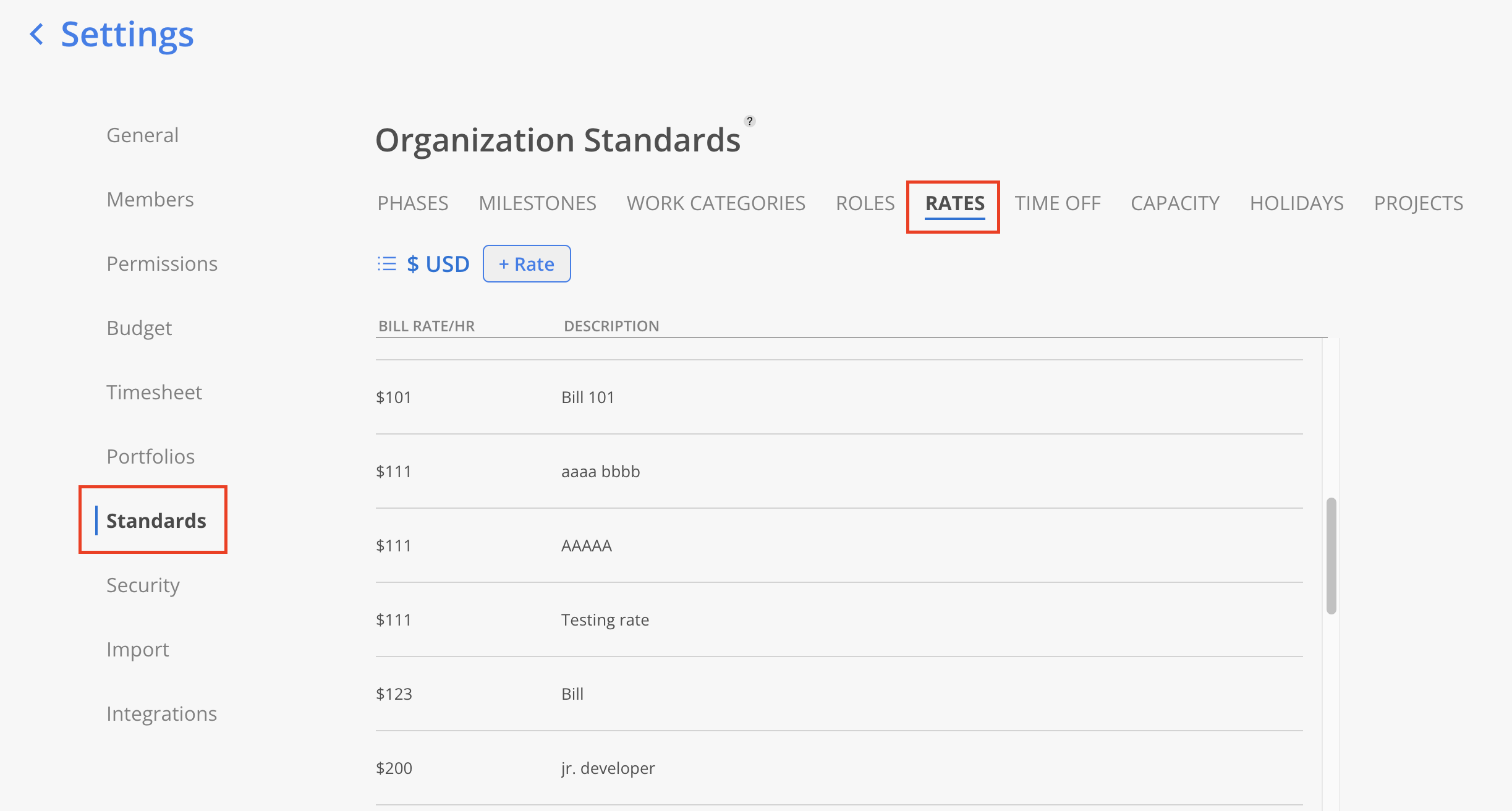
Click on the row of the Bill Rate that you want to edit.
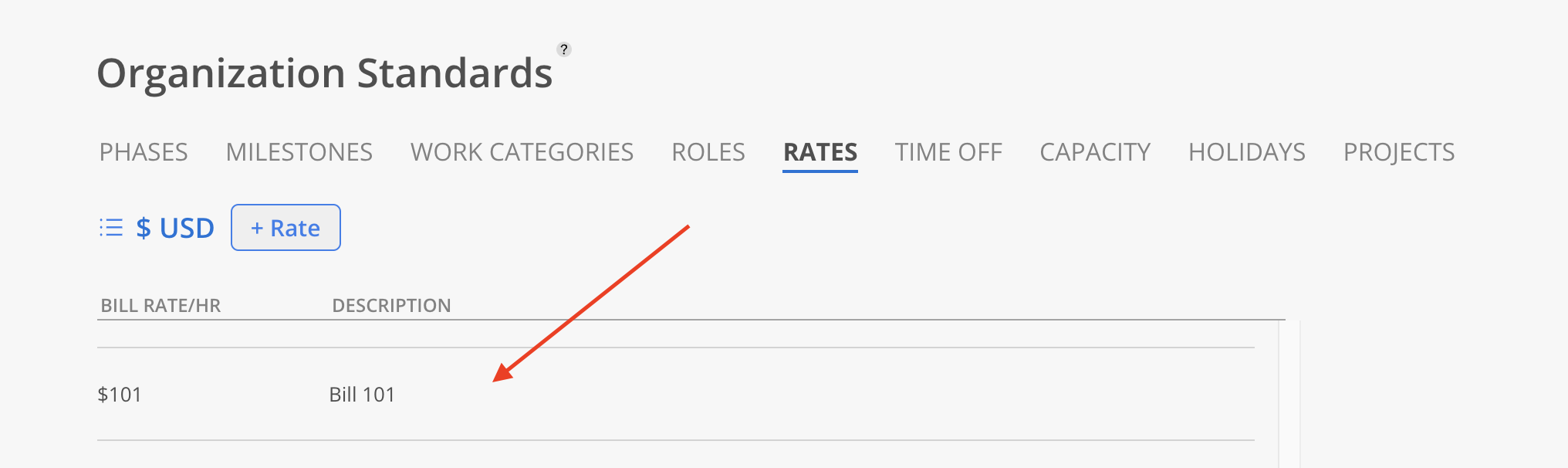
The Amount and Description of the Rate can be edited here. Additionally, the Rate can be archived if needed.
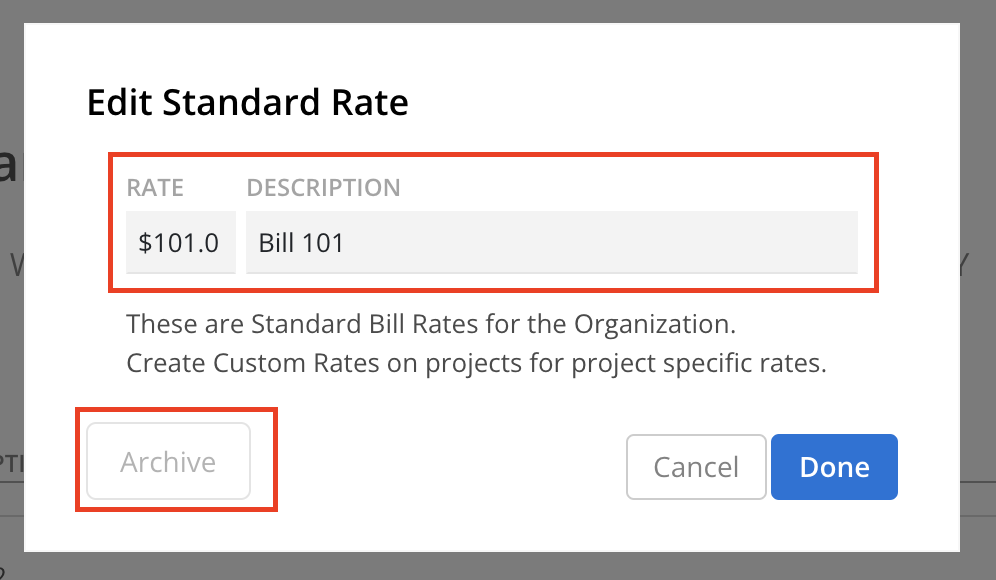
Click the Save button after making the changes. The updated Rate and Description will be displayed.
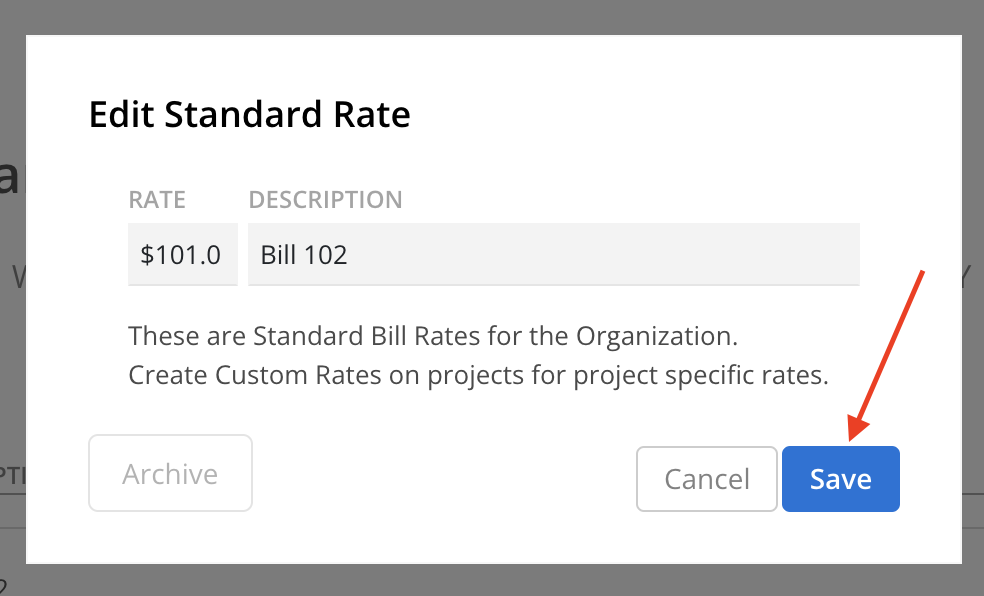

In Organization Settings > Standards > Rates, find the Bill Rate that you want to edit.
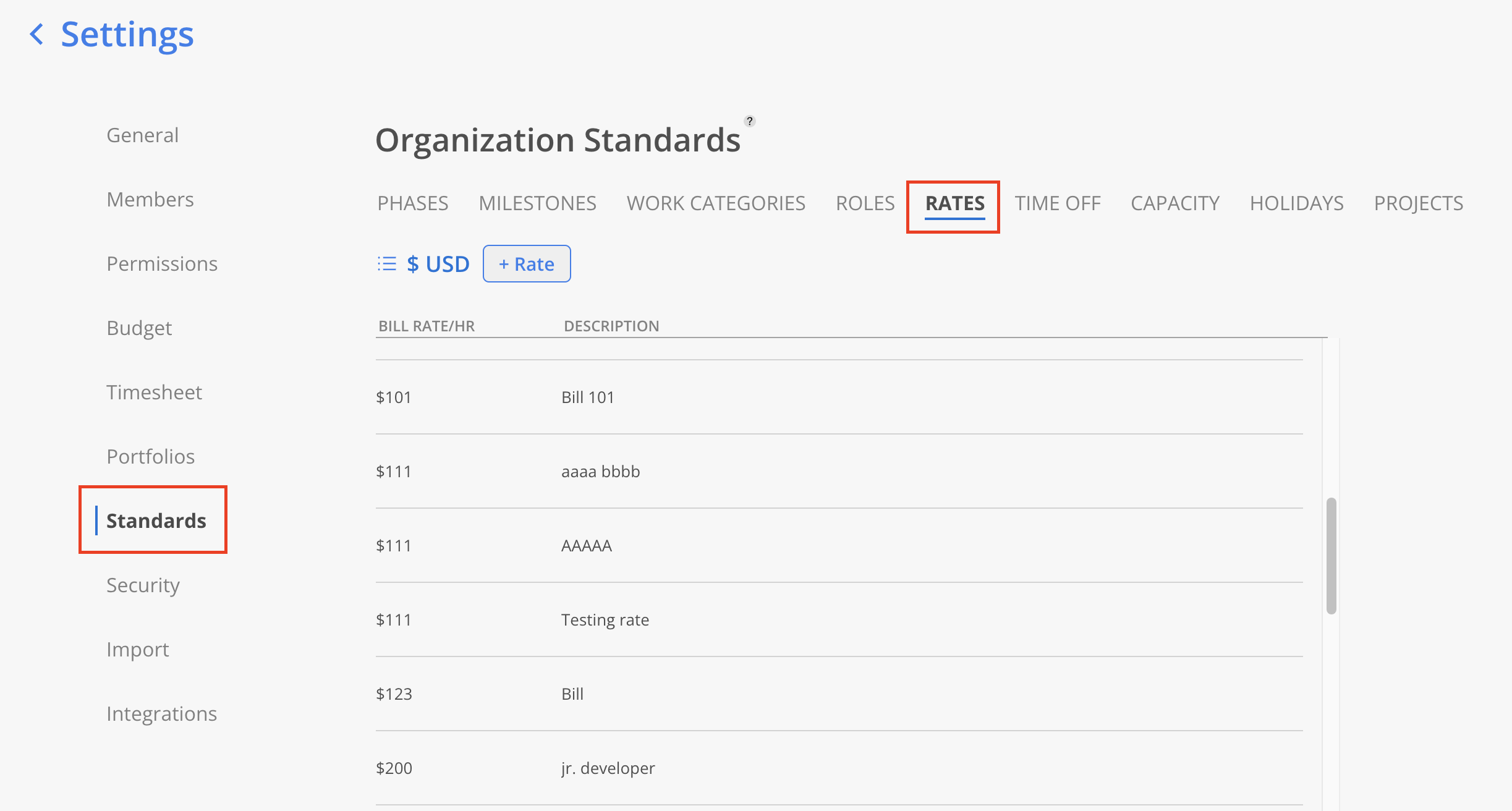
Click on the row of the Bill Rate that you want to archive.

Click the Archive button in the bottom left corner of the modal.
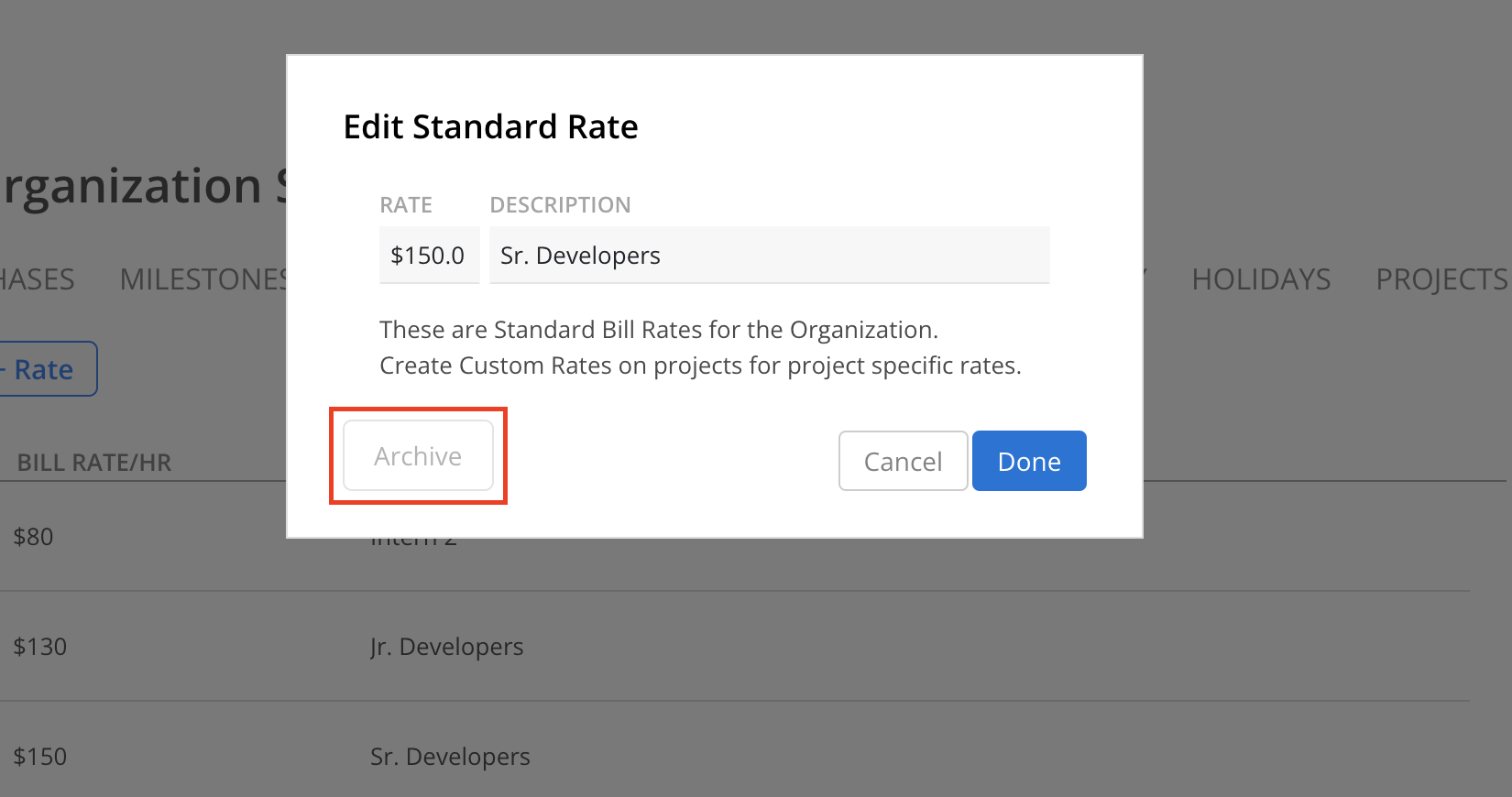
The Rate will be moved to the Archived section.

Did you accidentally archive a Bill Rate? Don't worry, it's very easy to unarchive it in this same section.
Locate the Bill Rate that you want to unarchive at the bottom of Organization Settings > Standards > Rates page in the Archived section.
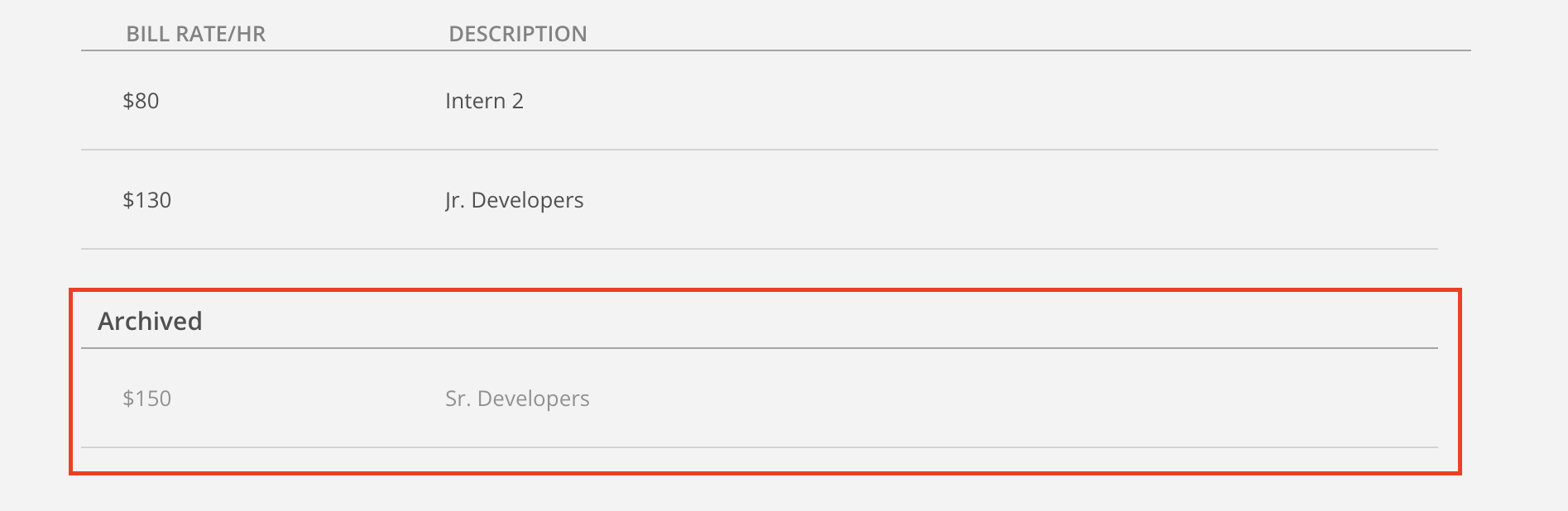
Click on the row of the Bill Rate that you want to unarchive.
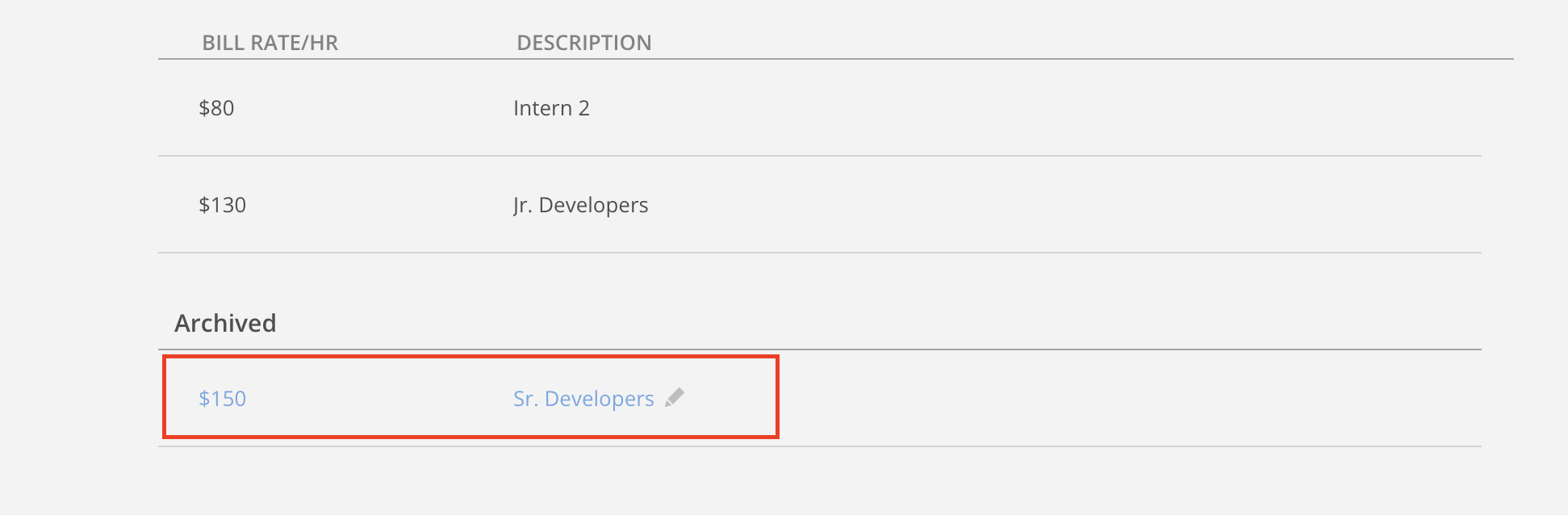
Click the Unarchive button in the bottom left corner of the modal.
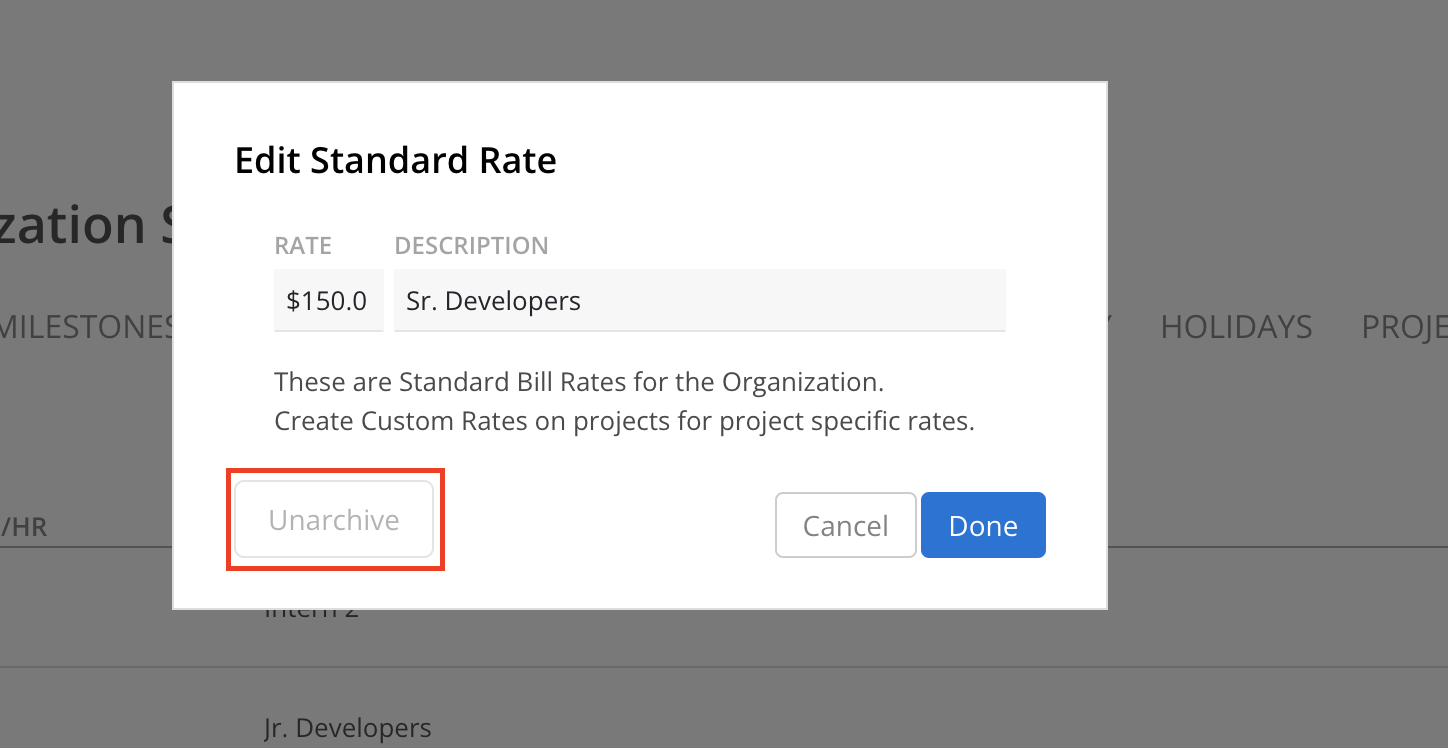
The Rate will be moved to the active Rates list, which is sorted in ascending order of the rate amounts.