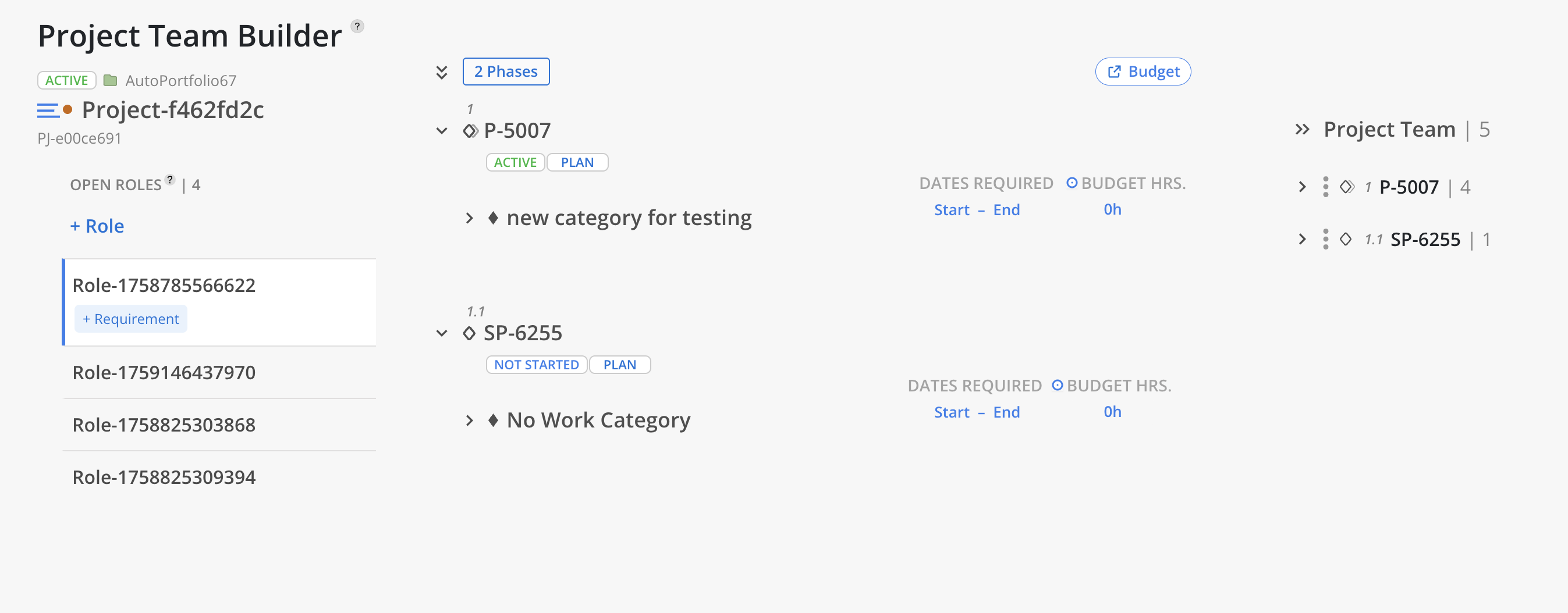On Project Team Builder Modal, all existing Open Roles on the Project will show on the right. Click Project name to open Project Selector, which allows you to change to a different Project.
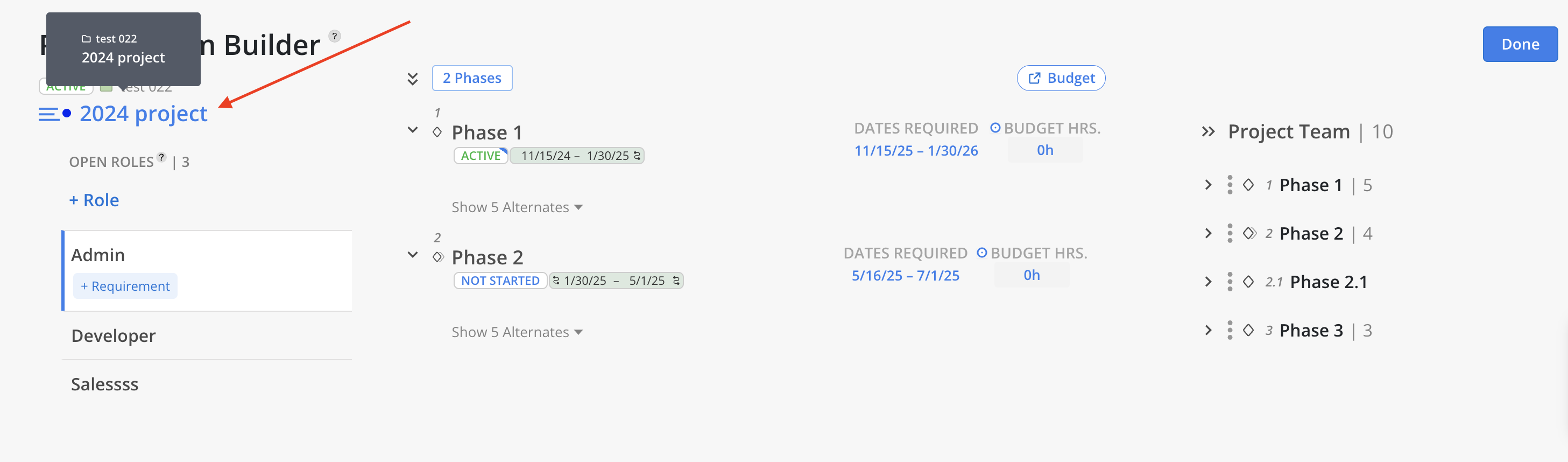
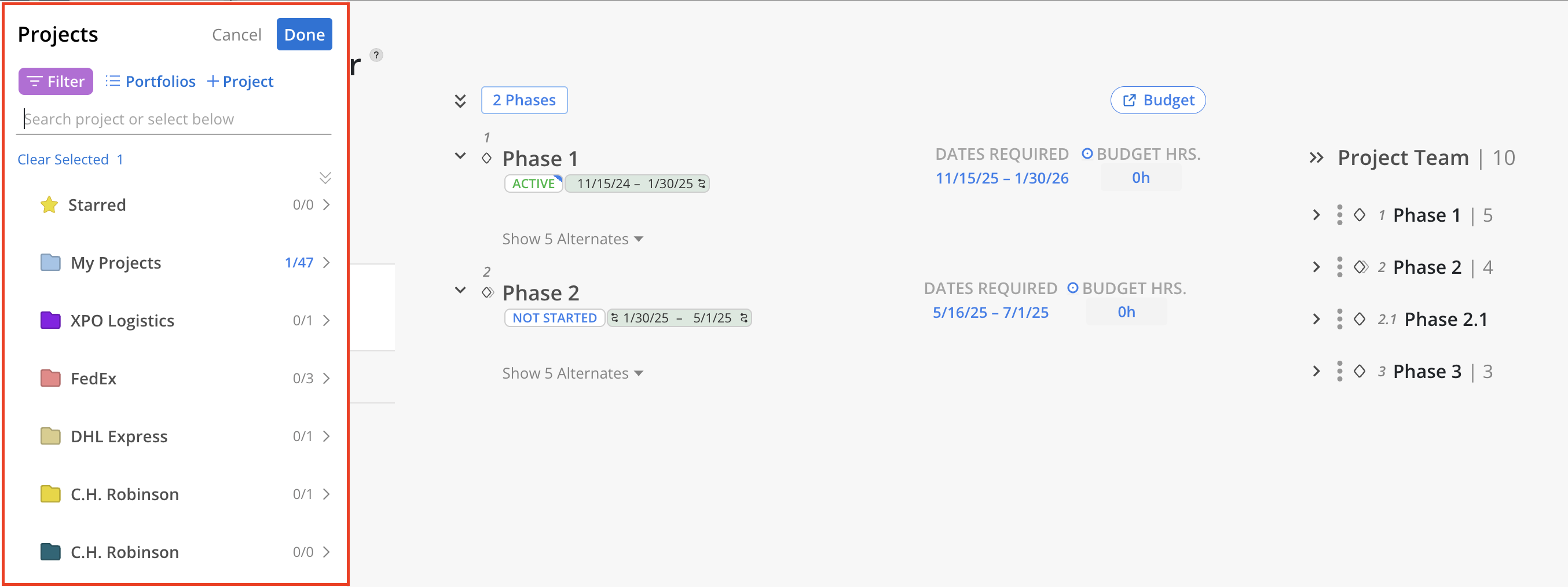
Click + Role button on the top to add or remove Open Roles.
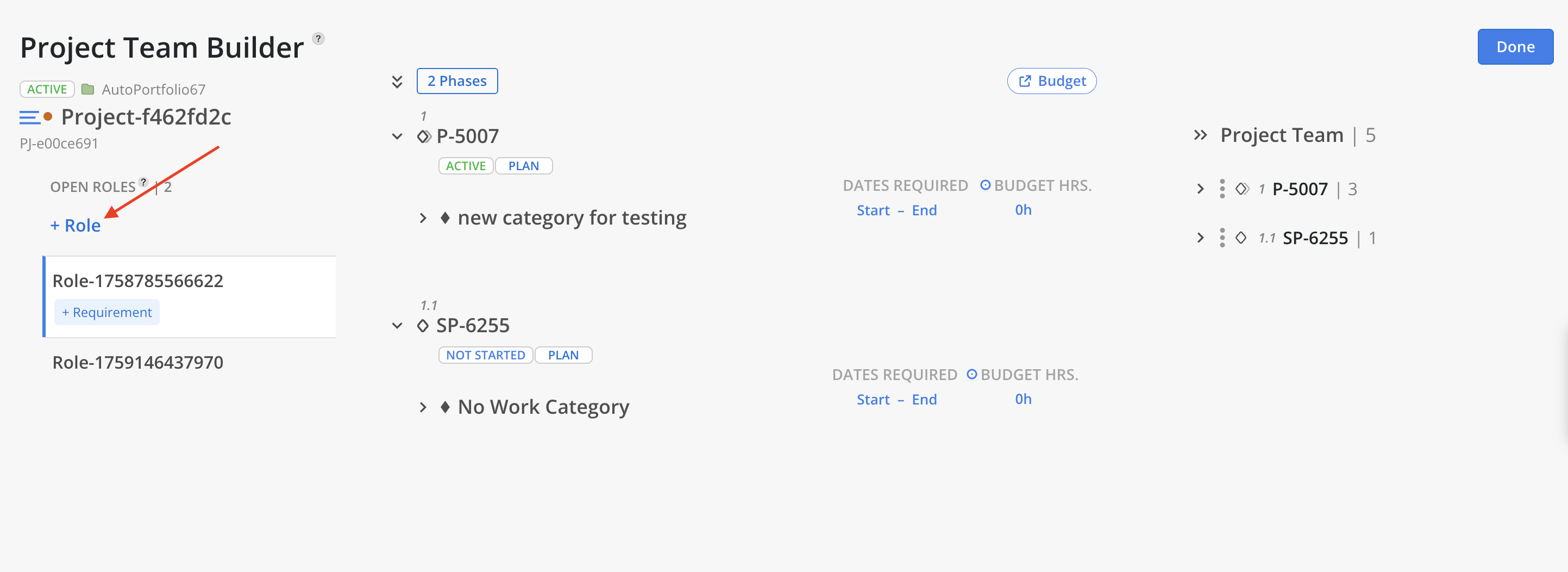
Click the + icon next to an Open Role to add it. Once selections are complete, click Add at the top to apply the changes. Click Manage Standard Roles to navigate to Organization Settings > Standard > Roles, where Open Roles can be configured at the organization level.
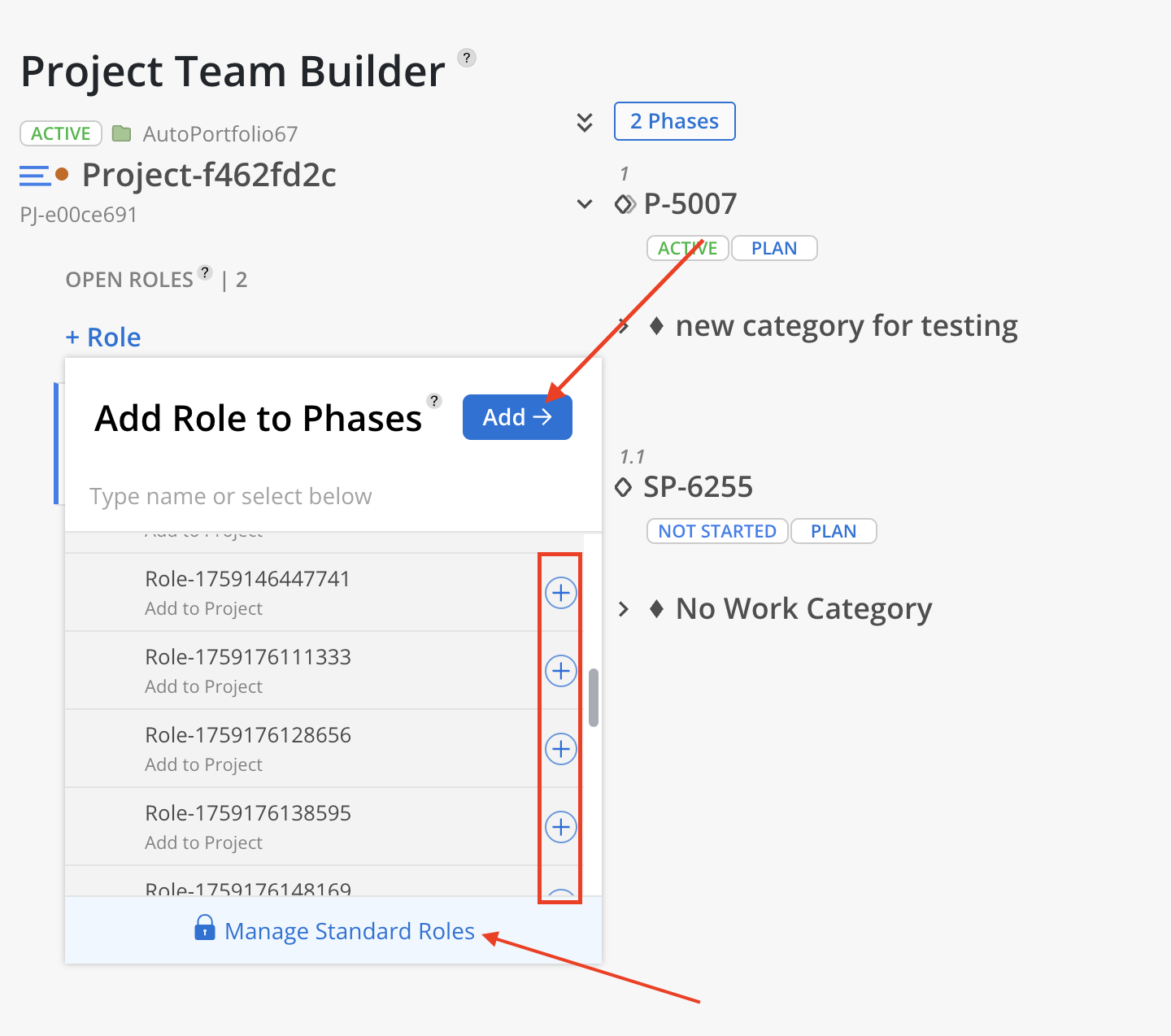
Click the X to remove an existing Open Role, or Added to unselect this new Open Role.
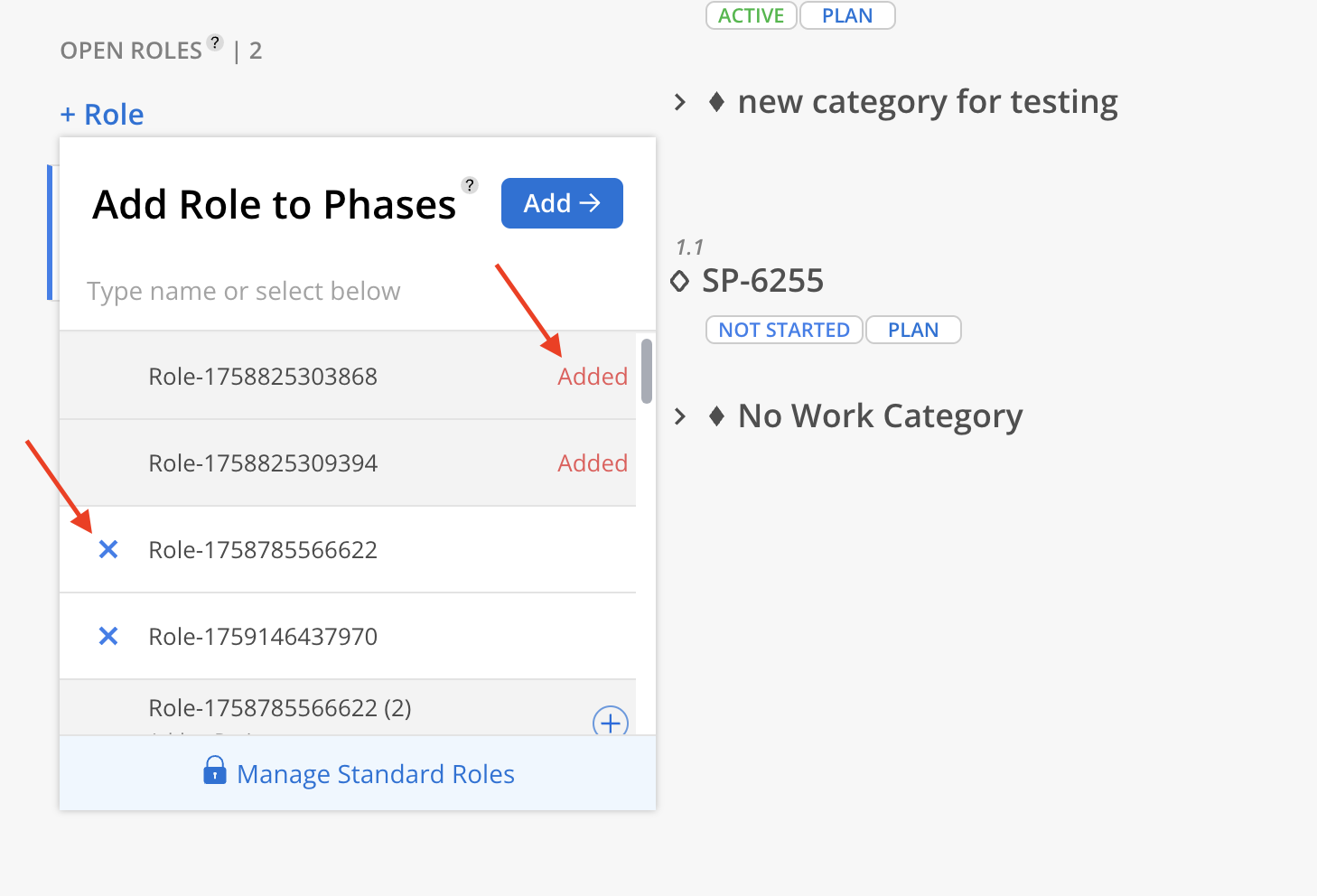
Select the Phases, Subphases and/or Work Categories to add the Open Roles to. Click All to select all existing ones. Click Add on the top of the menu.
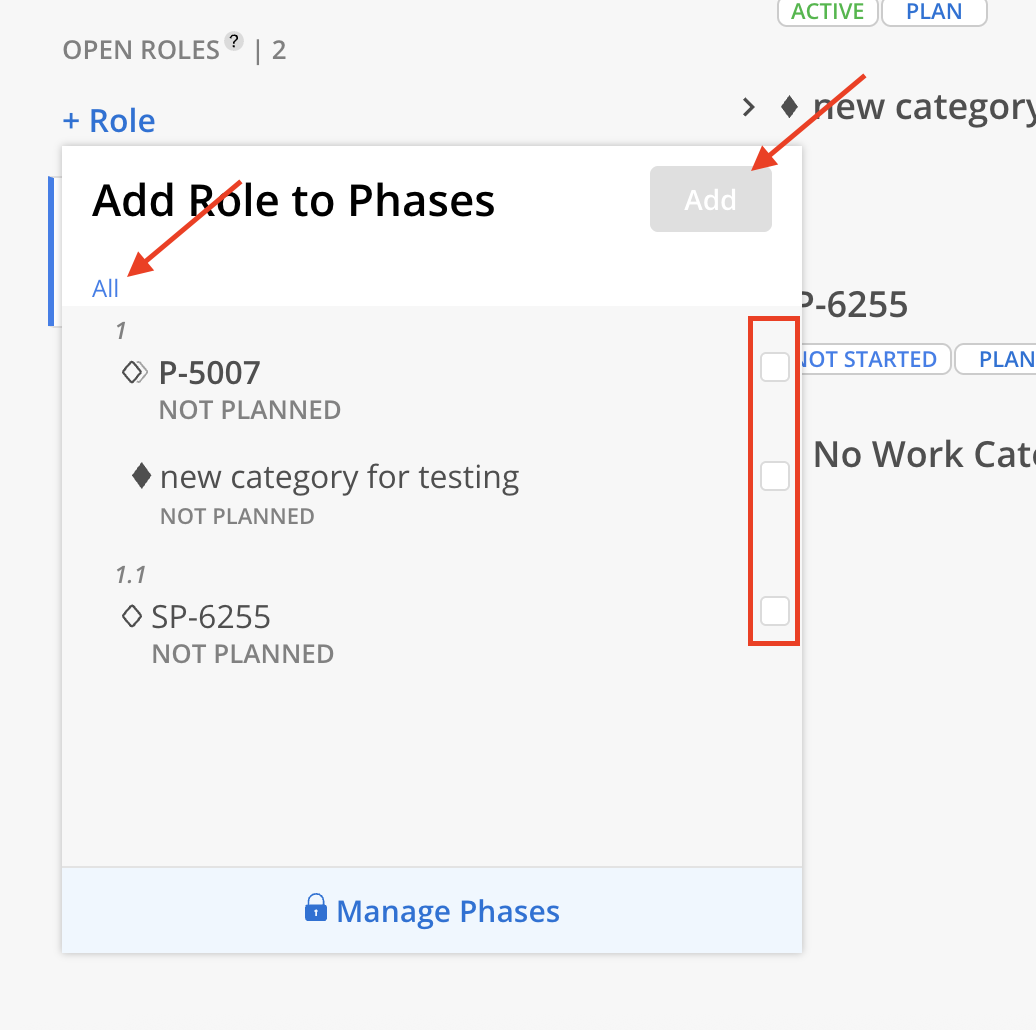
When selecting the checkbox for a Phase that contains Subphases, a menu appears with two options:
Phase Level Only – adds the Role to the selected Phase only.
All Subphases – adds the Role to the Phase and all of its Subphases.
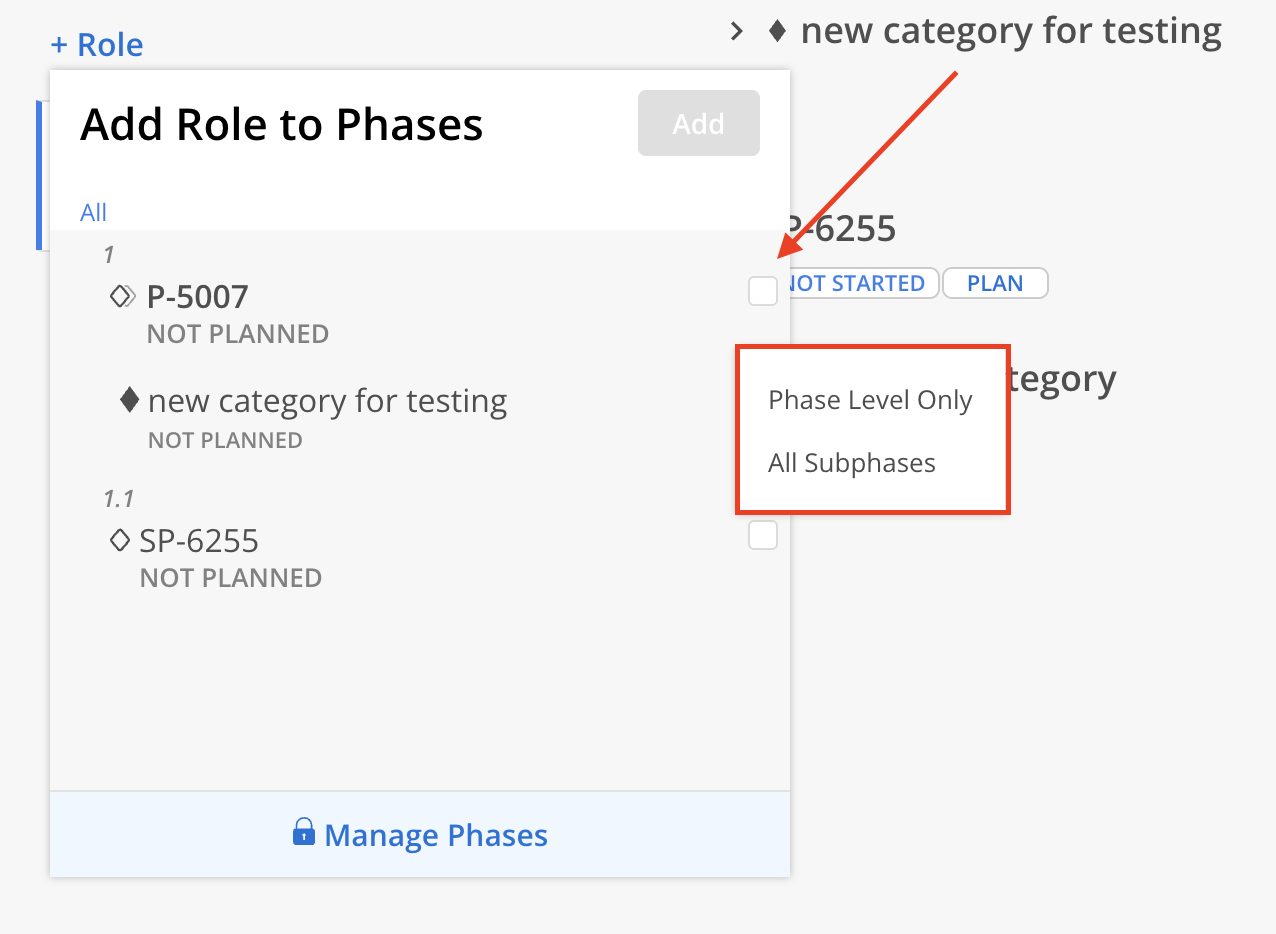
Newly added Open Roles appear on the left panel, while the selected Phases, Subphases, and Work Categories they are assigned to are displayed on the right.