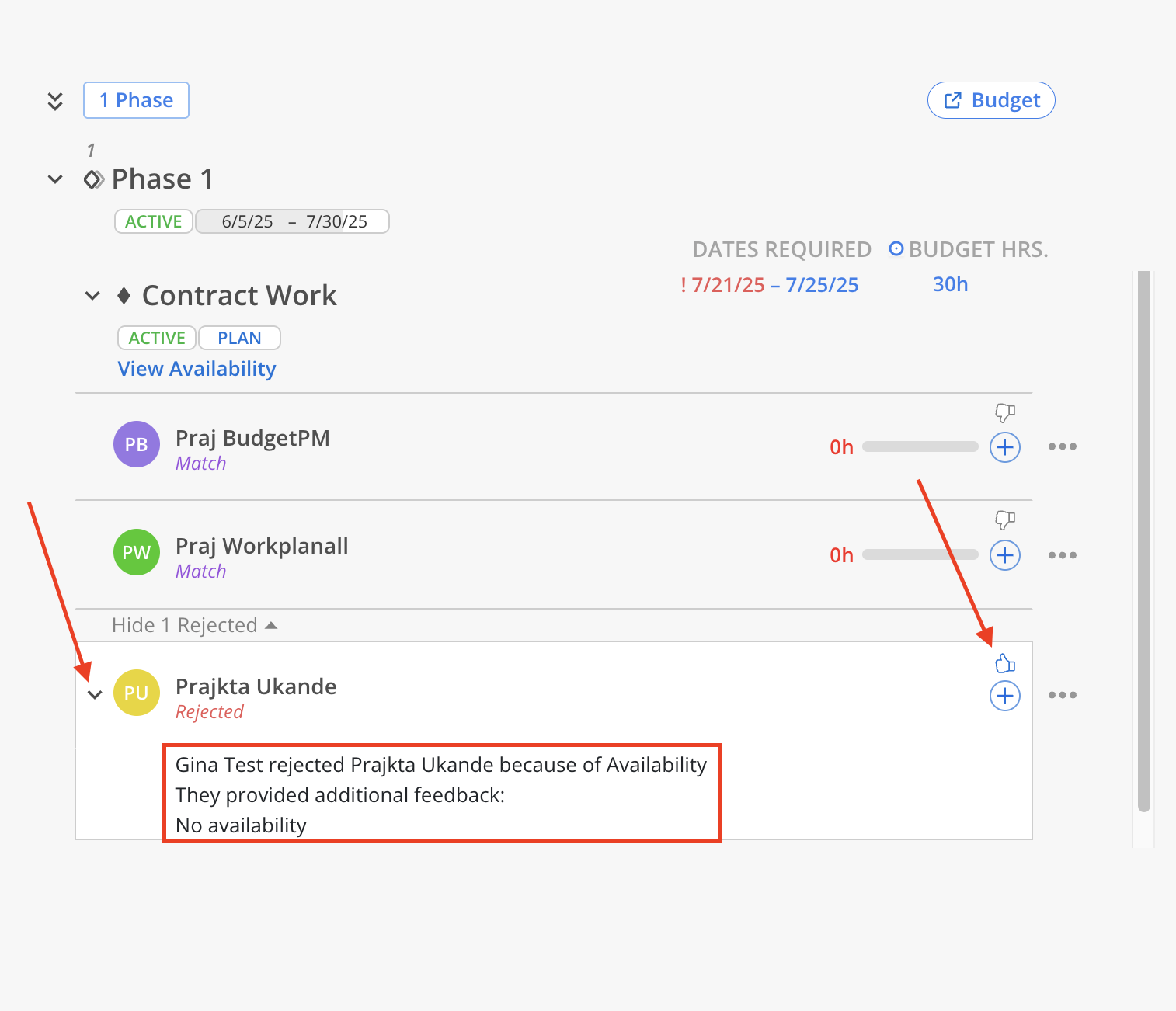The Feedback feature allows users to enhance team recommendations by indicating why a suggested Member may not be appropriate for a specific Phase or assignment. Users can also provide additional context through an optional comment field. This input supports the AI Assistant in refining and improving future Member Suggestions.
To provide feedback on a suggested Member, click the thumbs-down icon next to their name.
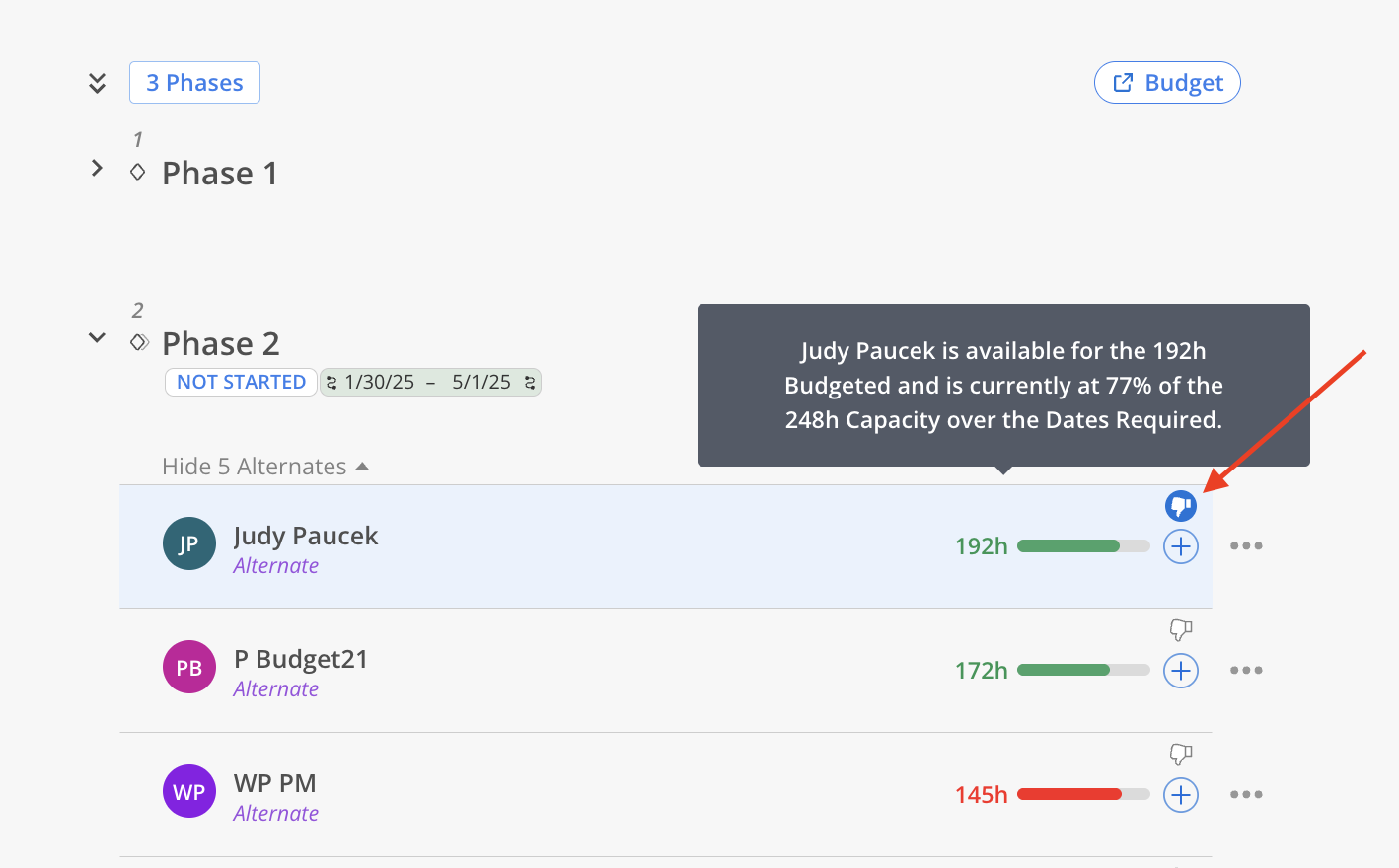
This opens the Reject Suggestion window, where reasons for the mismatch can be selected—such as Discipline, Skills, Availability, or Not Project Staff. Enter additional comments can to give more context. Click Reject Suggestion button, once the form is filled out.
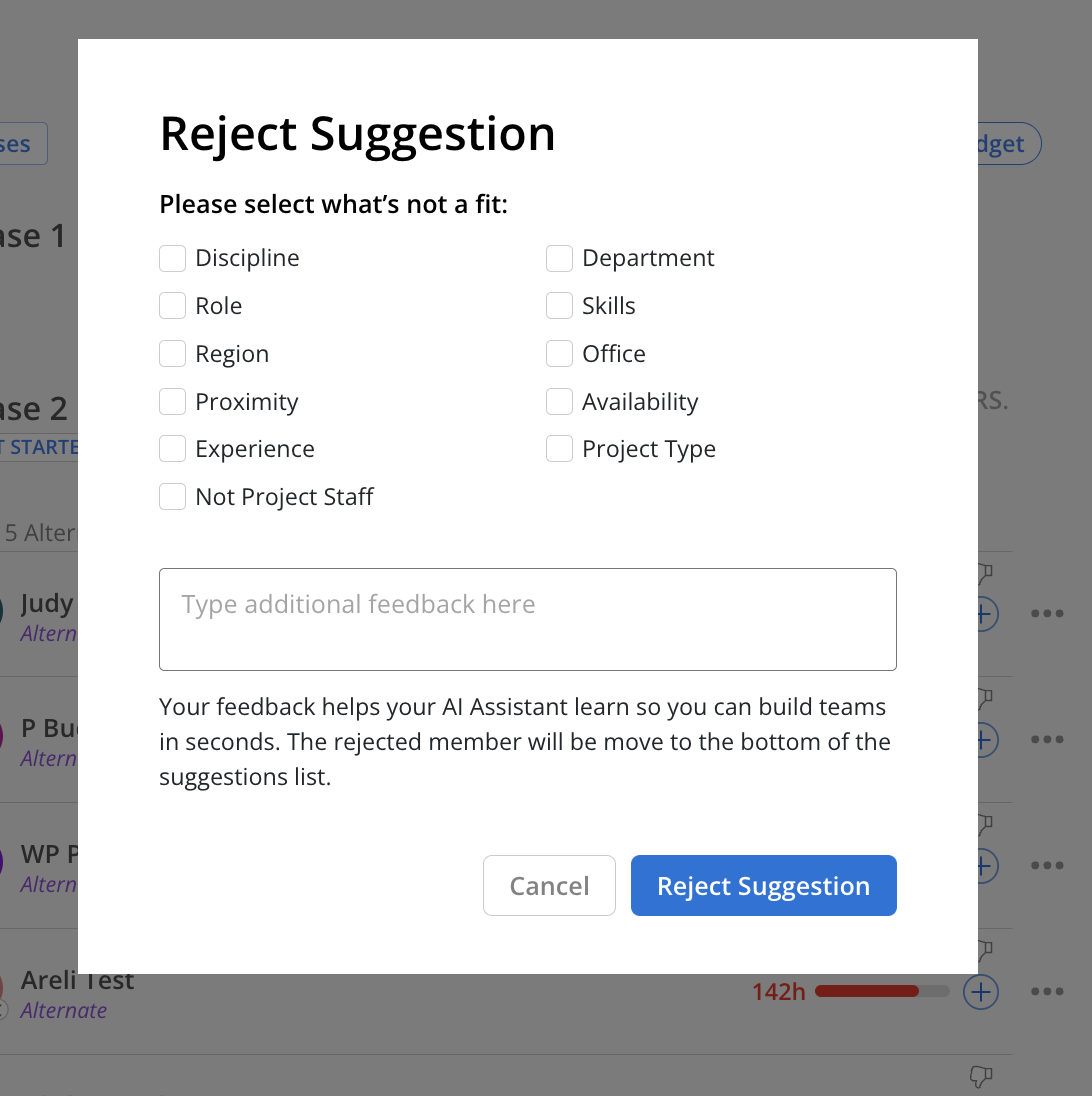
Once submitted, the rejected Member will move to the bottom of the suggestions list, deprioritizing them for this Role. Click Show Rejected to see all rejected member suggestions.

Click the caret icon to expand a Rejected Member and view the rejection details, including who rejected the Member, the selected reason (e.g., Availability), and any additional comments provided.
To clear the rejection and return the Member to the active suggestions list, click the thumbs-up icon.