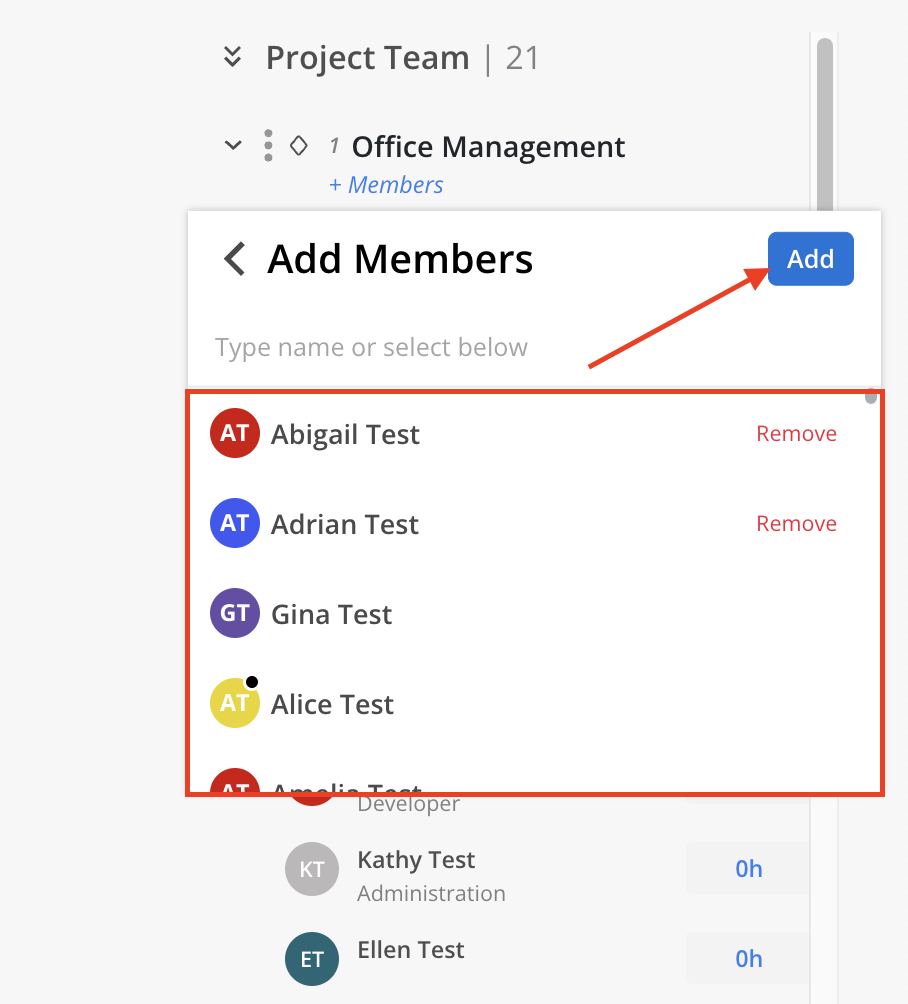The right section of Project Team panel provides a summary of all assigned Members, showing how many are allocated across each Phase. From this section, Members can be added to Phases, their budgeted hours can be edited, and Phase details can be managed using the three-dot menu to edit info, add schedule items, or delete the Phase.
On the top, total number of Members in this Project is displayed.
Each Phase also displays a count of its Members, indicated next to the Phase name when it’s collapsed. Expand the Phase, the list of assigned Members appears along with their associated Default Role and Budget hours.
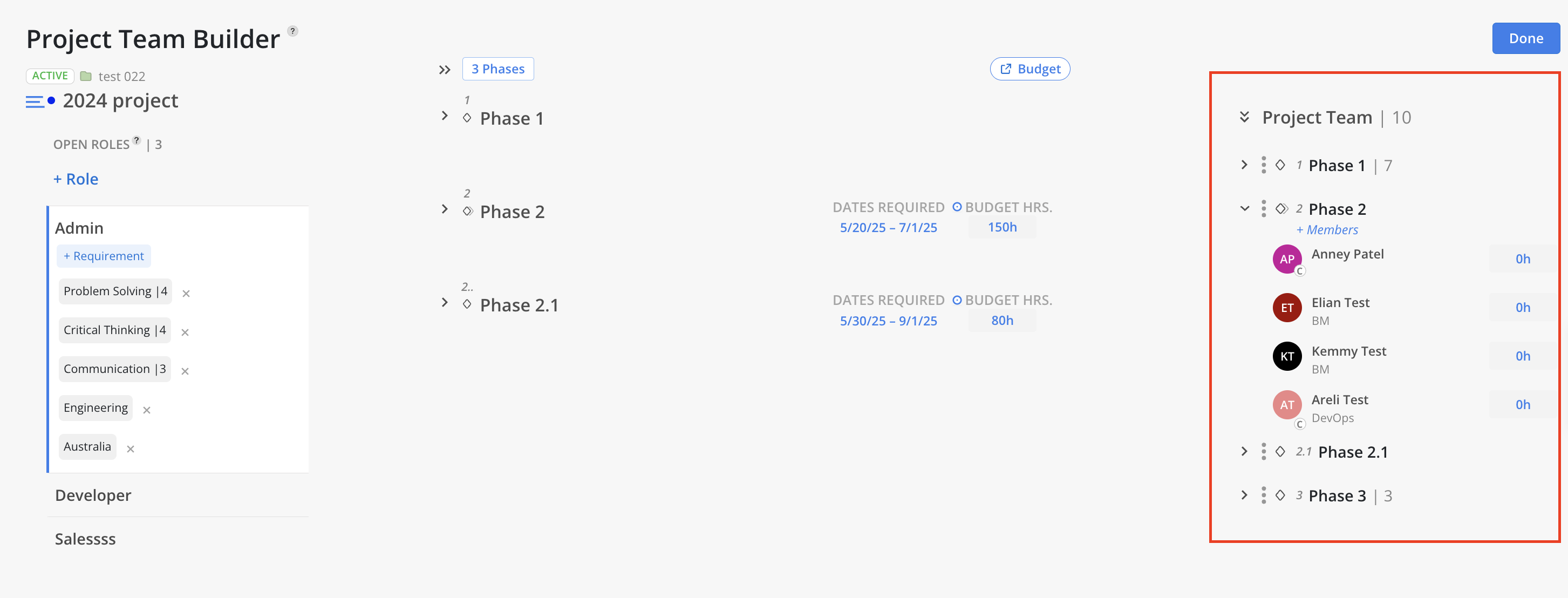
By clicking the three-dot menu to the left of a Phase name, a dropdown menu will appear with the following options:
Edit Phase Info: Opens Phase Info Modal to update the details of the Phase.
Add Schedule Item:
Add Subphase: Add a Subphase under the selected Phase.
Add Work Category: Add a Work Category under the selected Phase.
Add Milestone: Add a Milestone under the selected Phase. However, Milestones are not displayed in this section.
Delete: Delete the Phase.
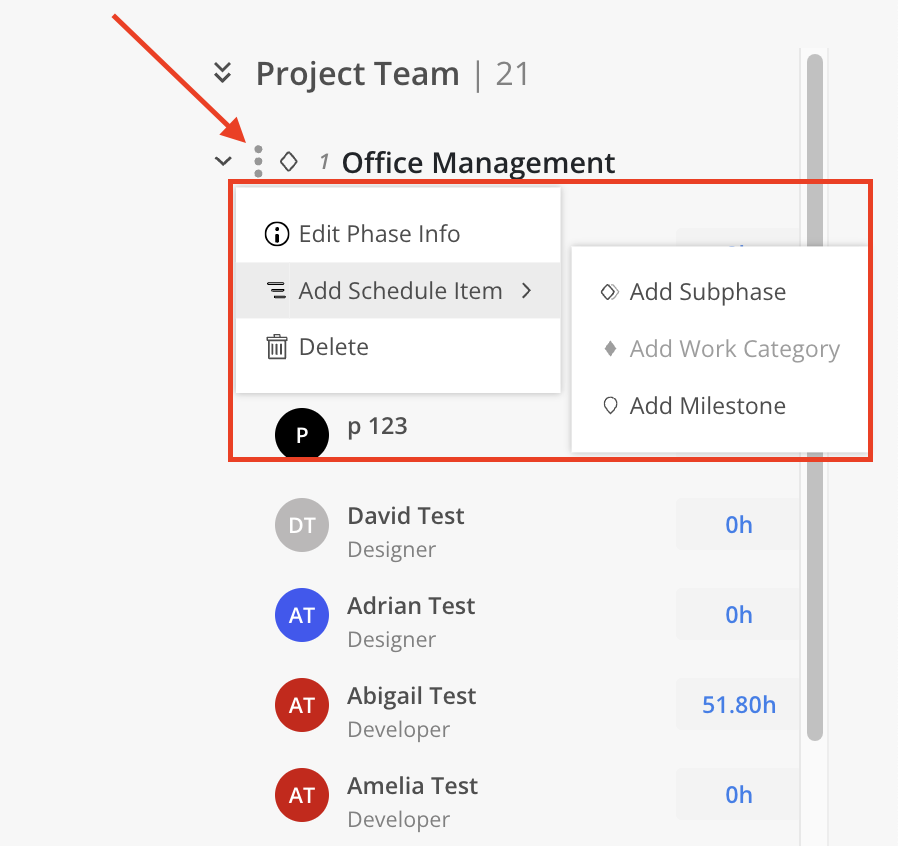
Click + Members under the desired Phase.
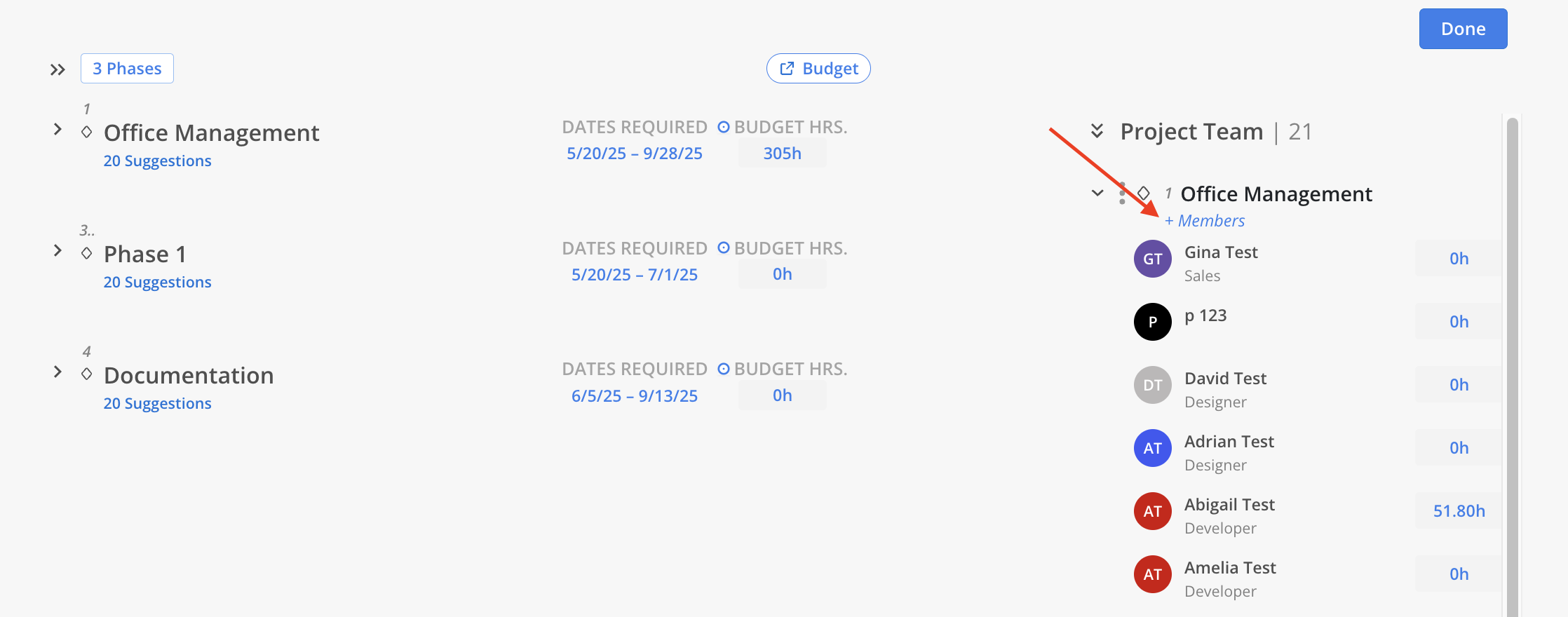
In the pop-up menu, select the Phases, Subphases, or Work Categories by clicking the “+” button beside each item, then click Add. Click Manage Phases at the bottom to open Project Schedule Modal to modify Phases.
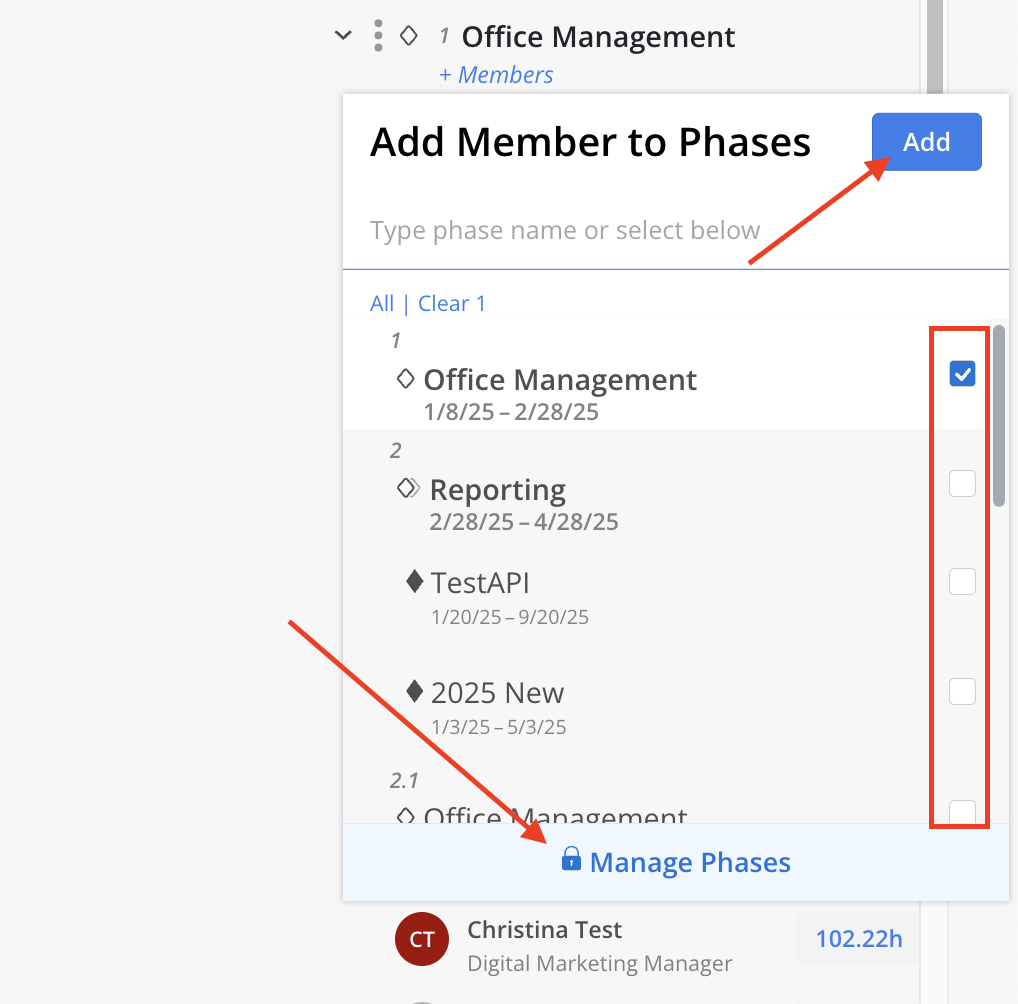
Choose the Members to add, then click Add.