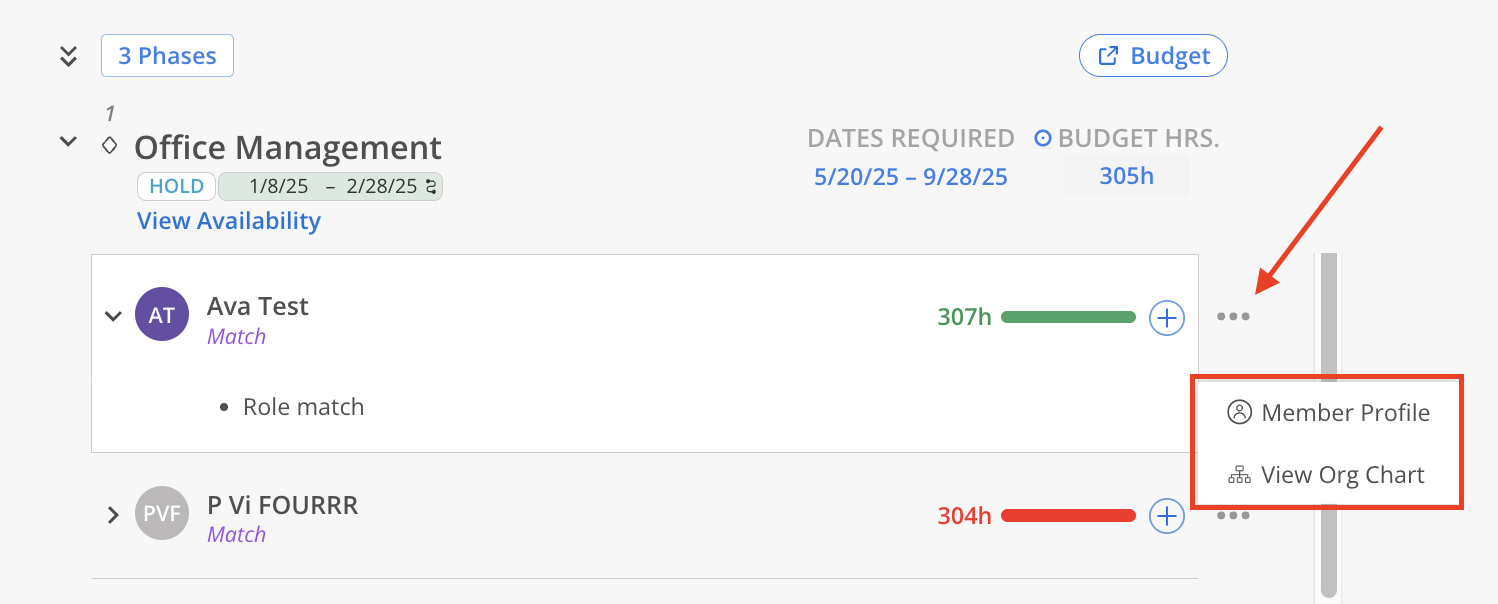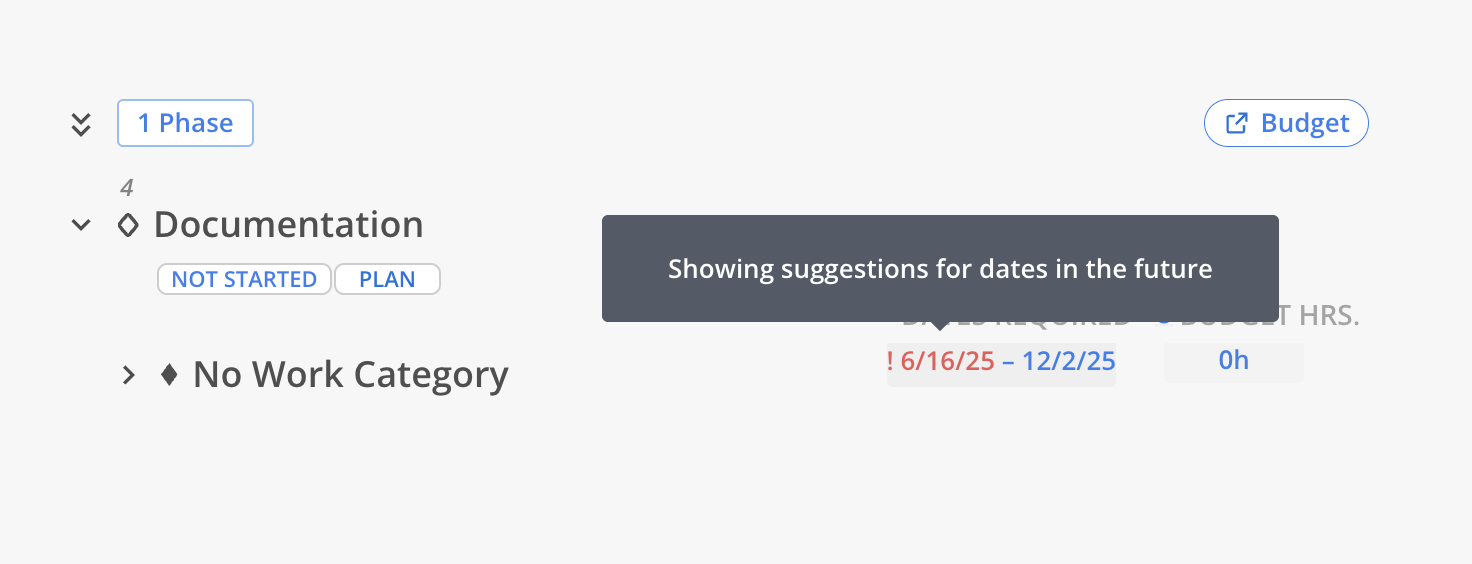
Click the Start – End link under DATES REQUIRED.
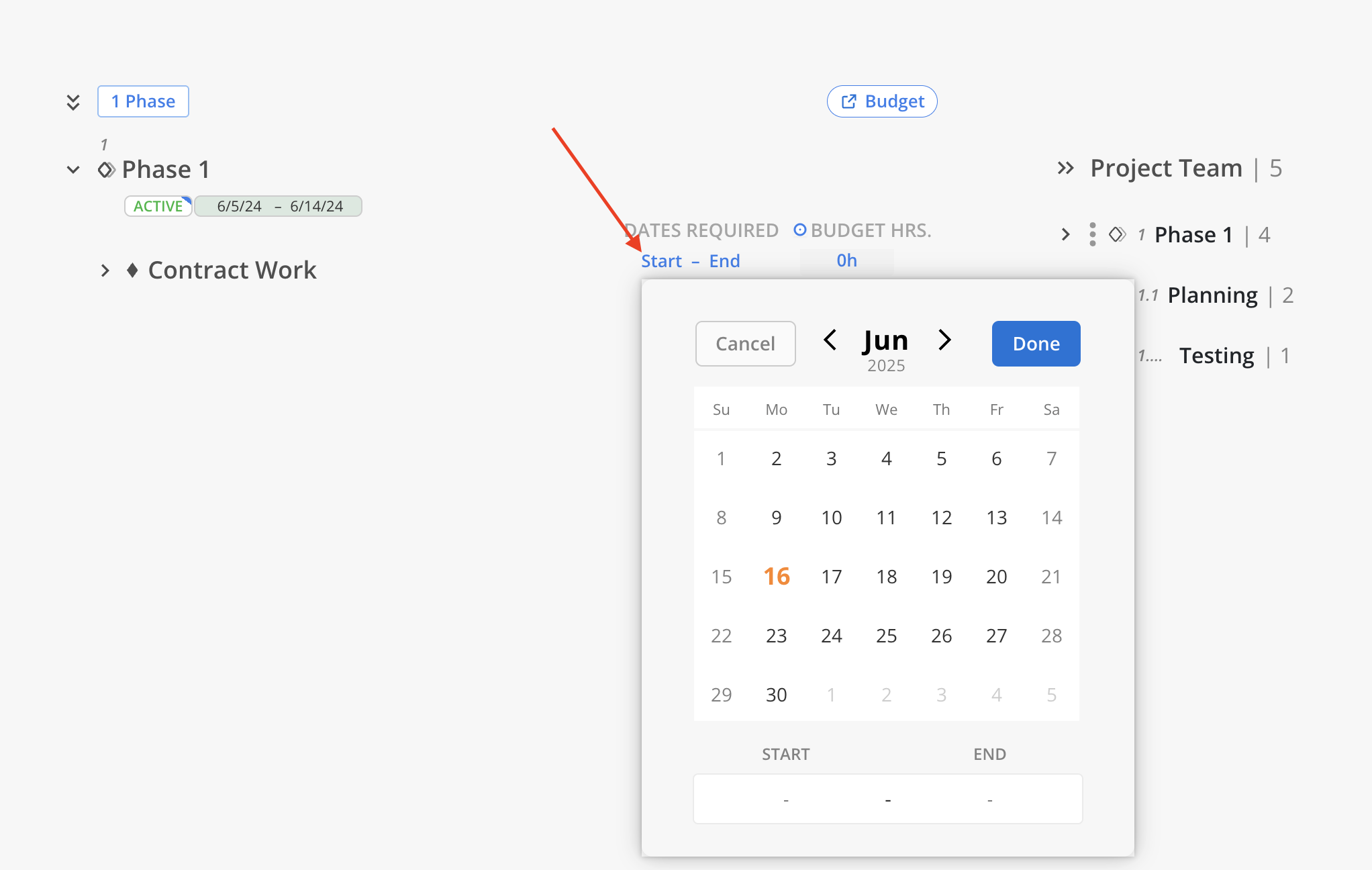
In the calendar popup, select the Start Date and End Date for when the role is needed. Click Save to confirm the date range.
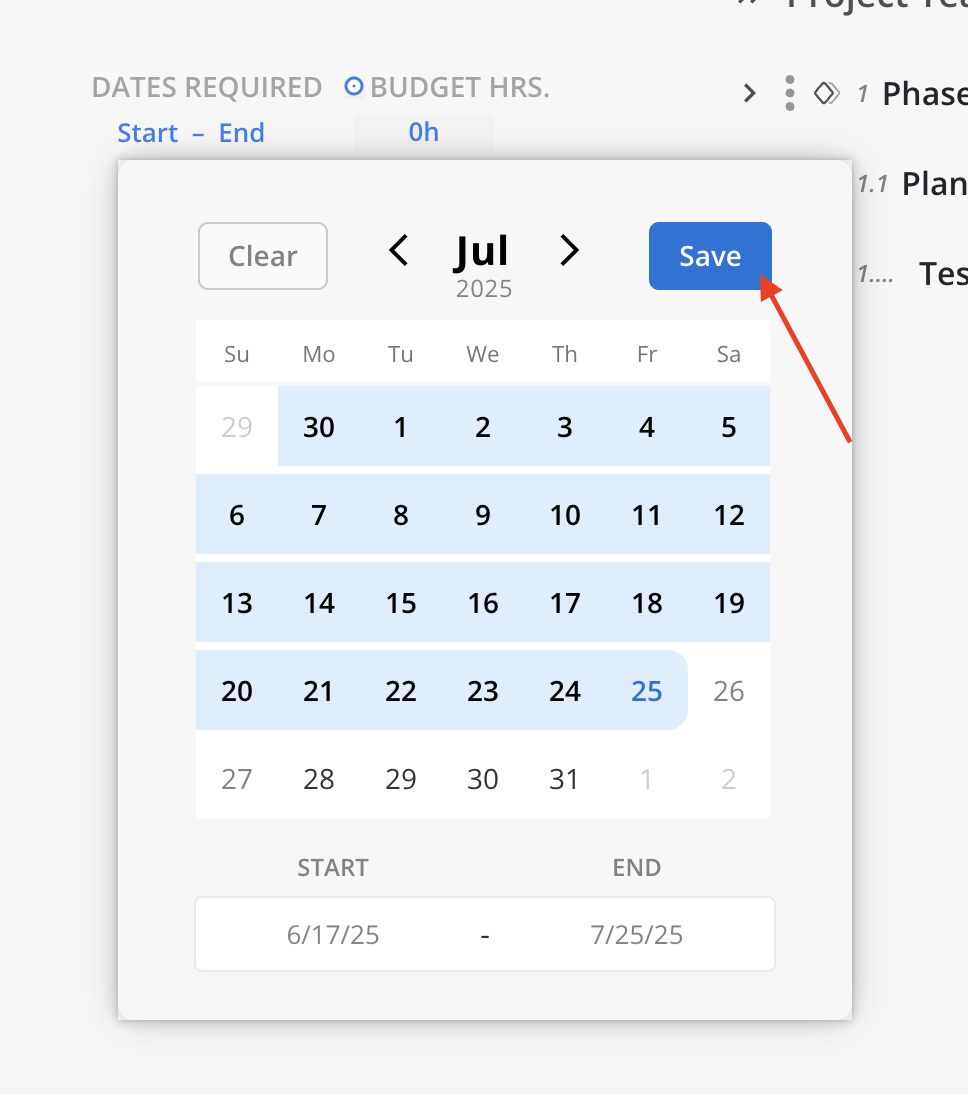
Click the 0h field under BUDGET HRS. Enter the total number of hours required for the role during the selected period.
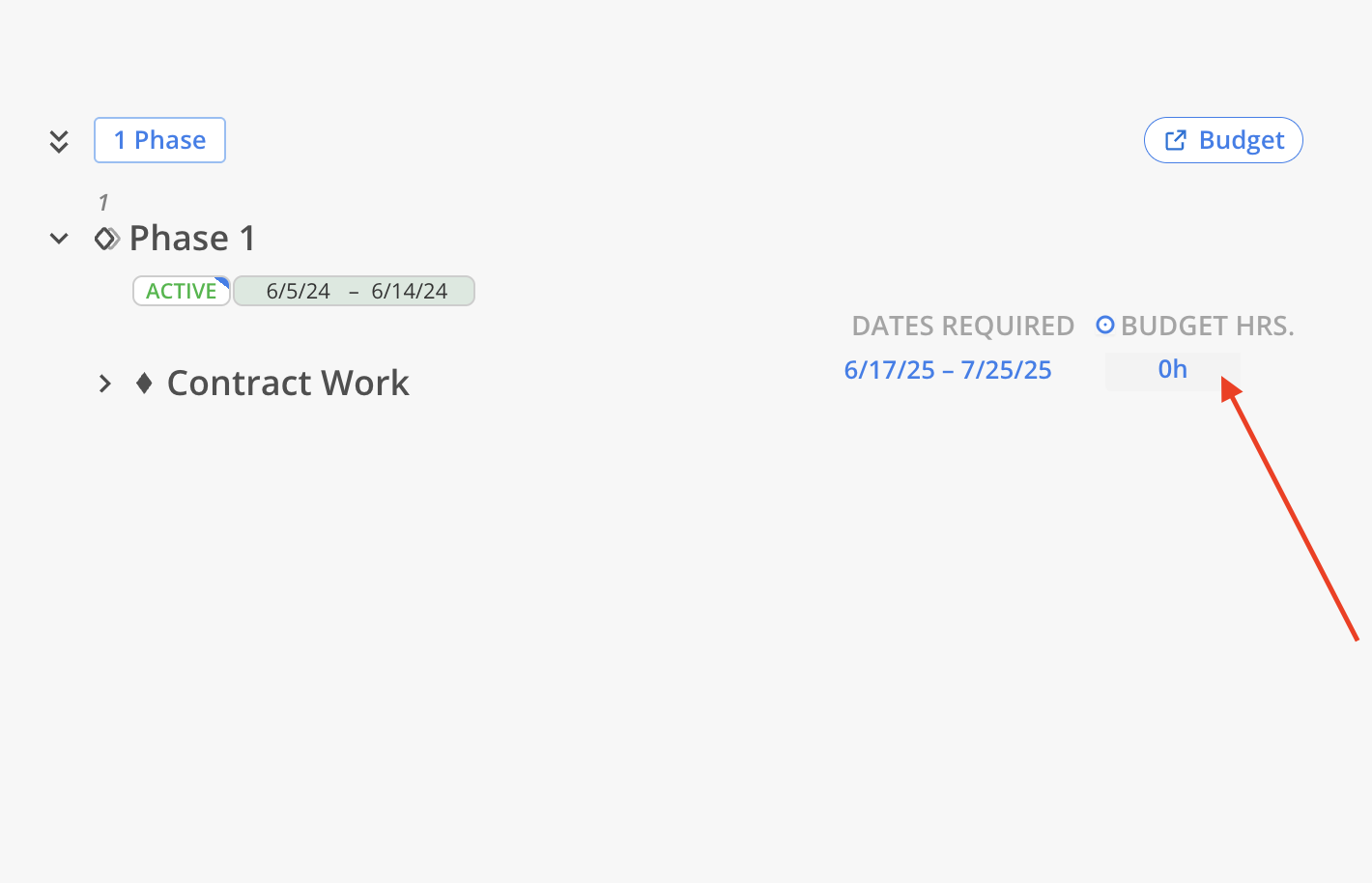
If there are suggested Members, “X Suggestions” will appear in the middle panel beneath each associated Phase, Subphase, or Work Category.
Click “X Suggestions” to view all recommended Members for the Role.

Each suggested Member is displayed with an availability bar next to their name:
Green bar: The Member’s available hours meet or exceed the Budget Hours required.
Red bar: The Member’s available hours are less than the required Budget Hours.
This helps quickly identify Members with sufficient capacity for the Role.
Click the caret to the left of a Member's name to expand or collapse detailed insights explaining why they are considered a match. These insights are based on the specific Requirements set for the Role, such as Skill, Discipline, Region, and more.
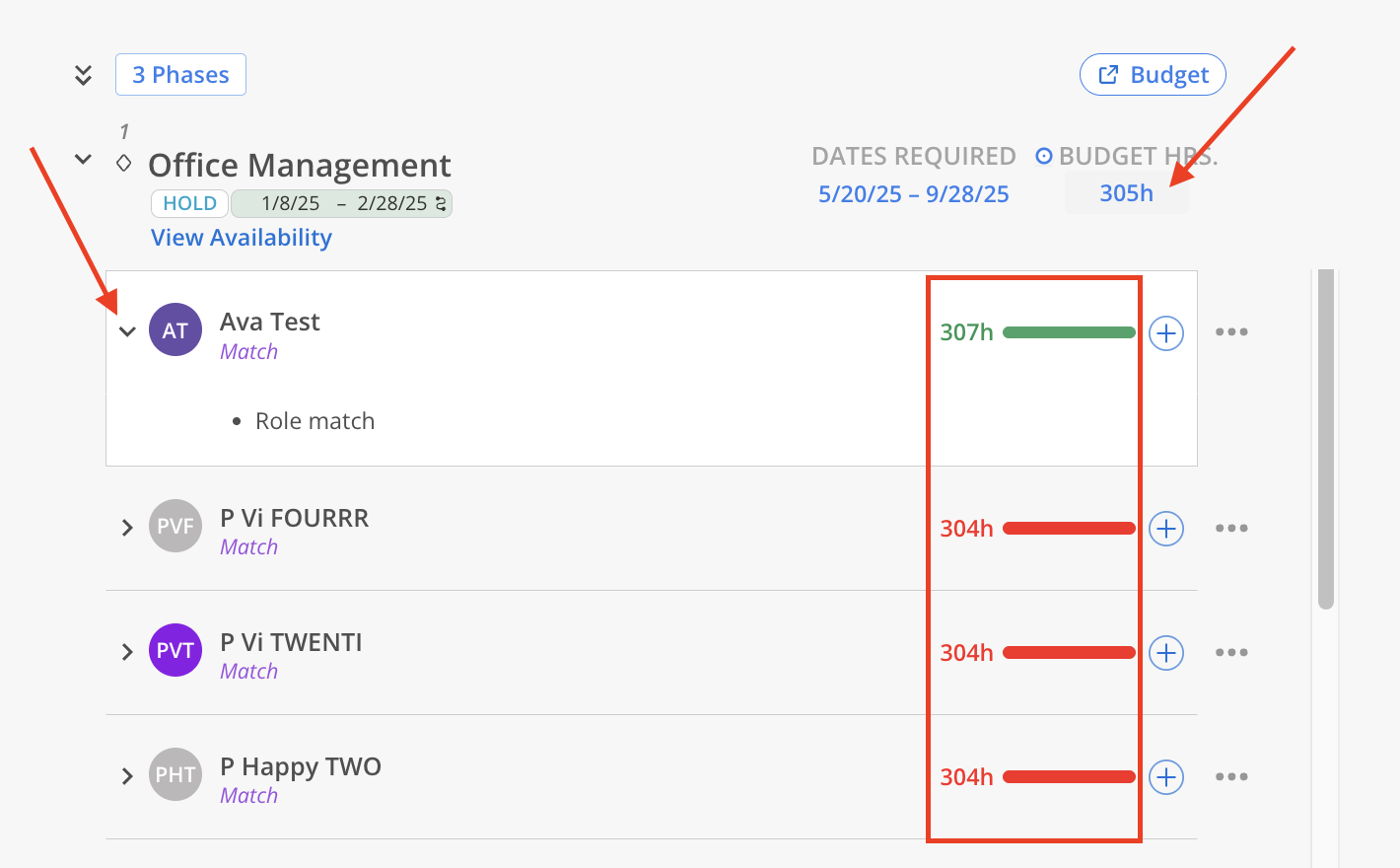
Based on how well a Member aligns with these criteria, a label is displayed beneath their name to help with prioritization:
Match: Indicates the Member aligns strongly with the Role Requirements, making them one of the most suitable candidates for assignment.
Suggestion: The Member meets some of the key criteria and may be a good fit depending on flexibility in the Role’s needs.
Alternate: The Member does not closely align with the defined Requirements but may still be considered if preferred options are unavailable. By default, these Alternates are collapsed to keep the interface focused on stronger matches.
To reveal them, click the "Show X Alternates" button located beneath the primary list of suggested Members.
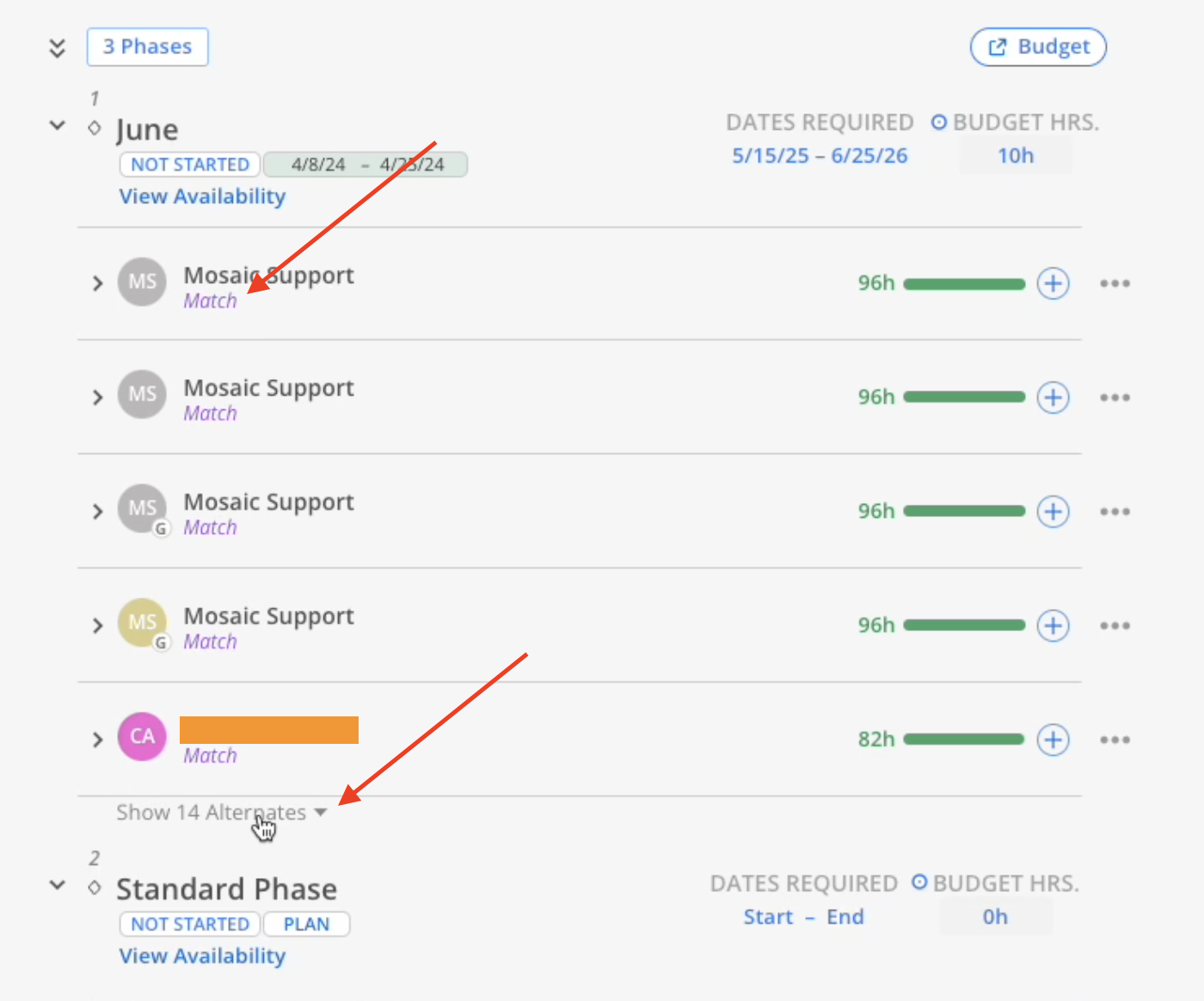
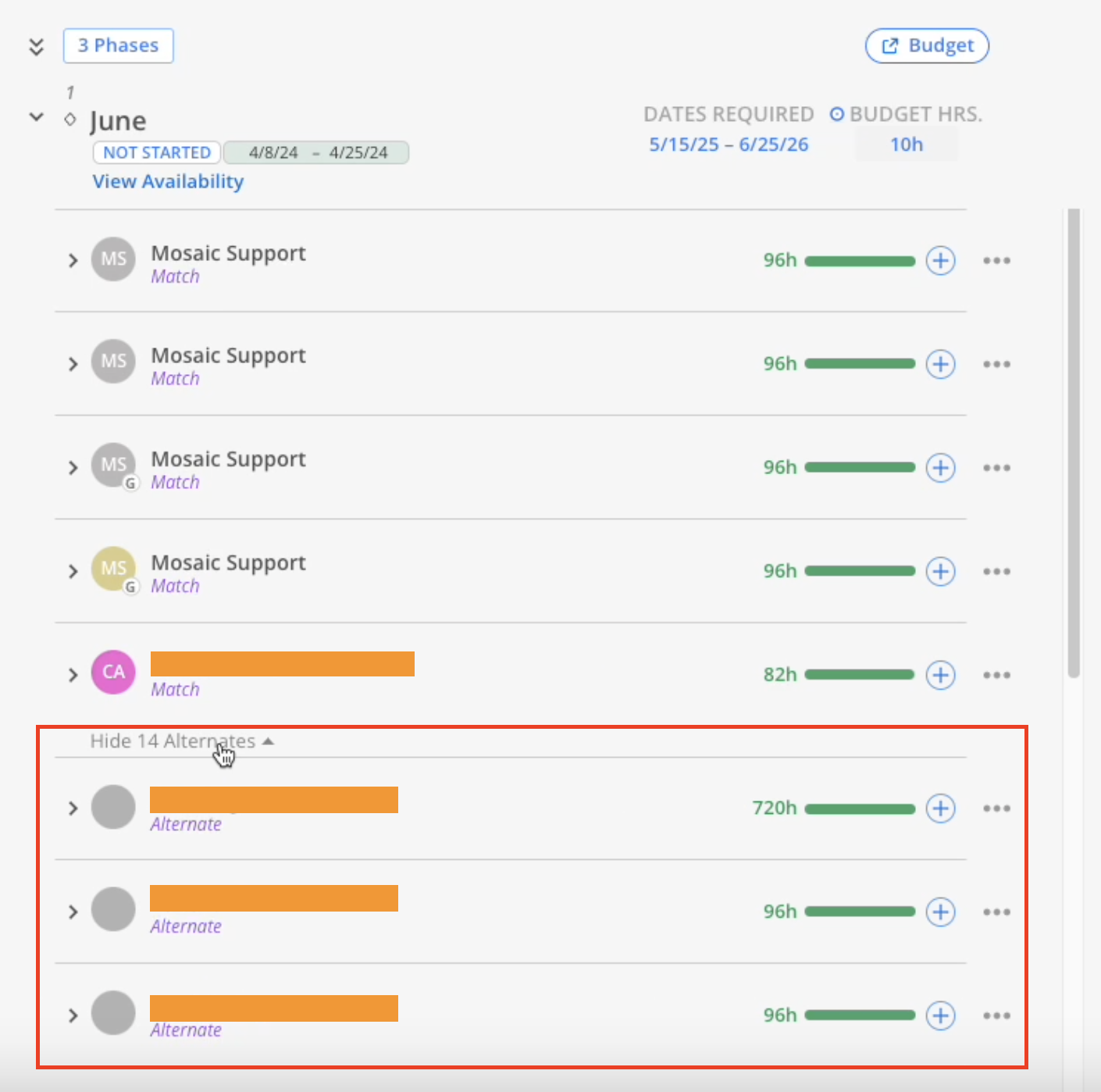
To assign hours to a suggested Member, click the “+” button to the right of their name. This will add the Member to the Project and open a menu to select one or more Phases where the Member should be assigned to the Role.
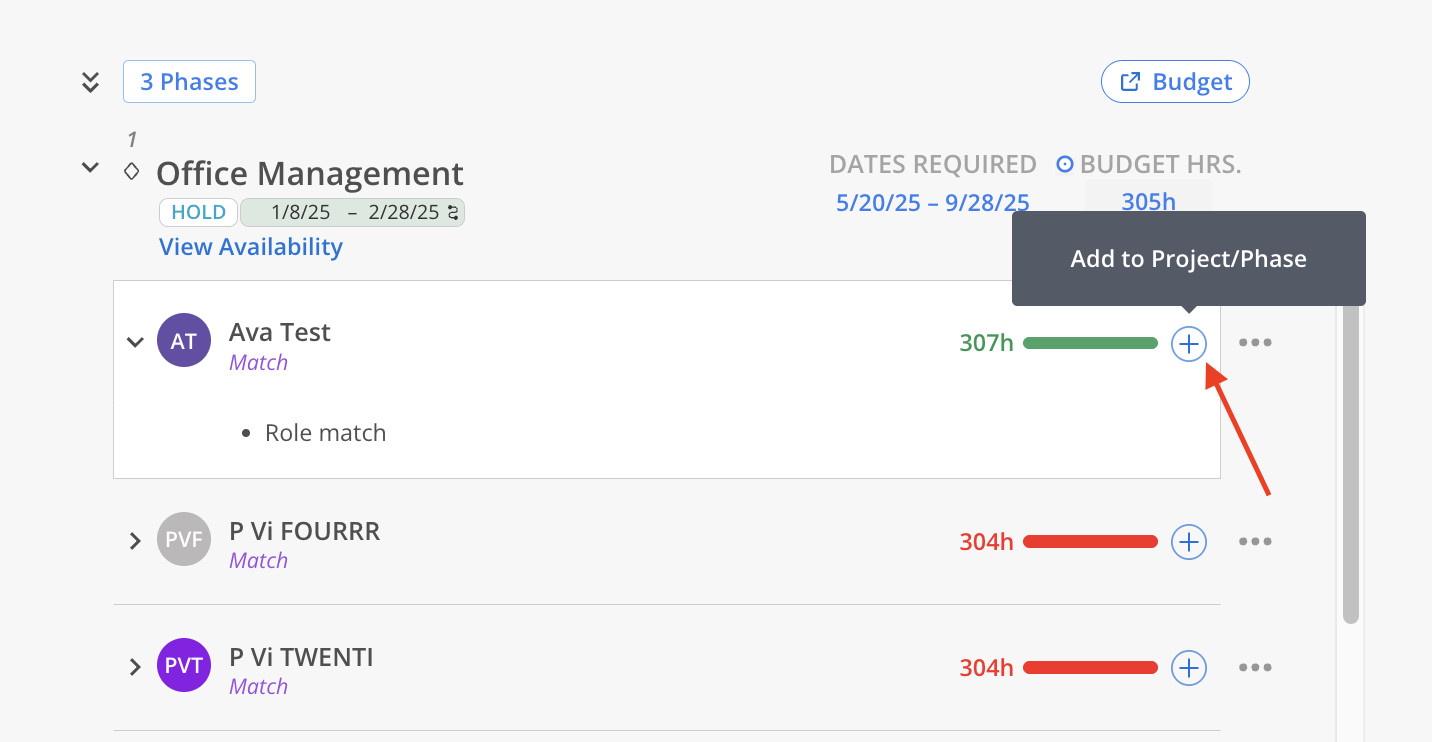
Only Phases where that specific Role has already been added will appear in the selection menu. Use the search bar to quickly locate a Phase by name.
Once selected, click Assign on the menu.
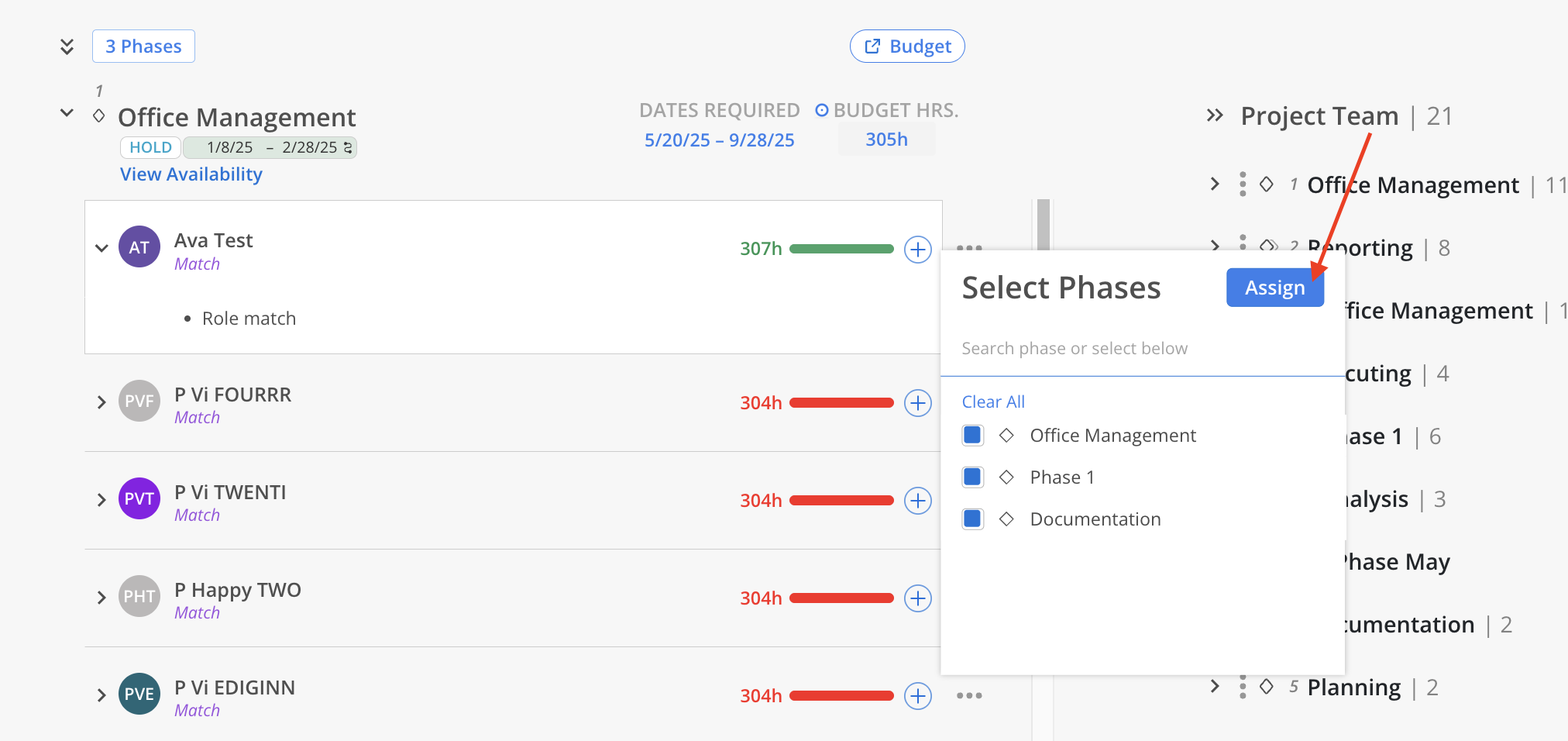
Click View Availability to open a split screen displaying the Member’s Work Plans.
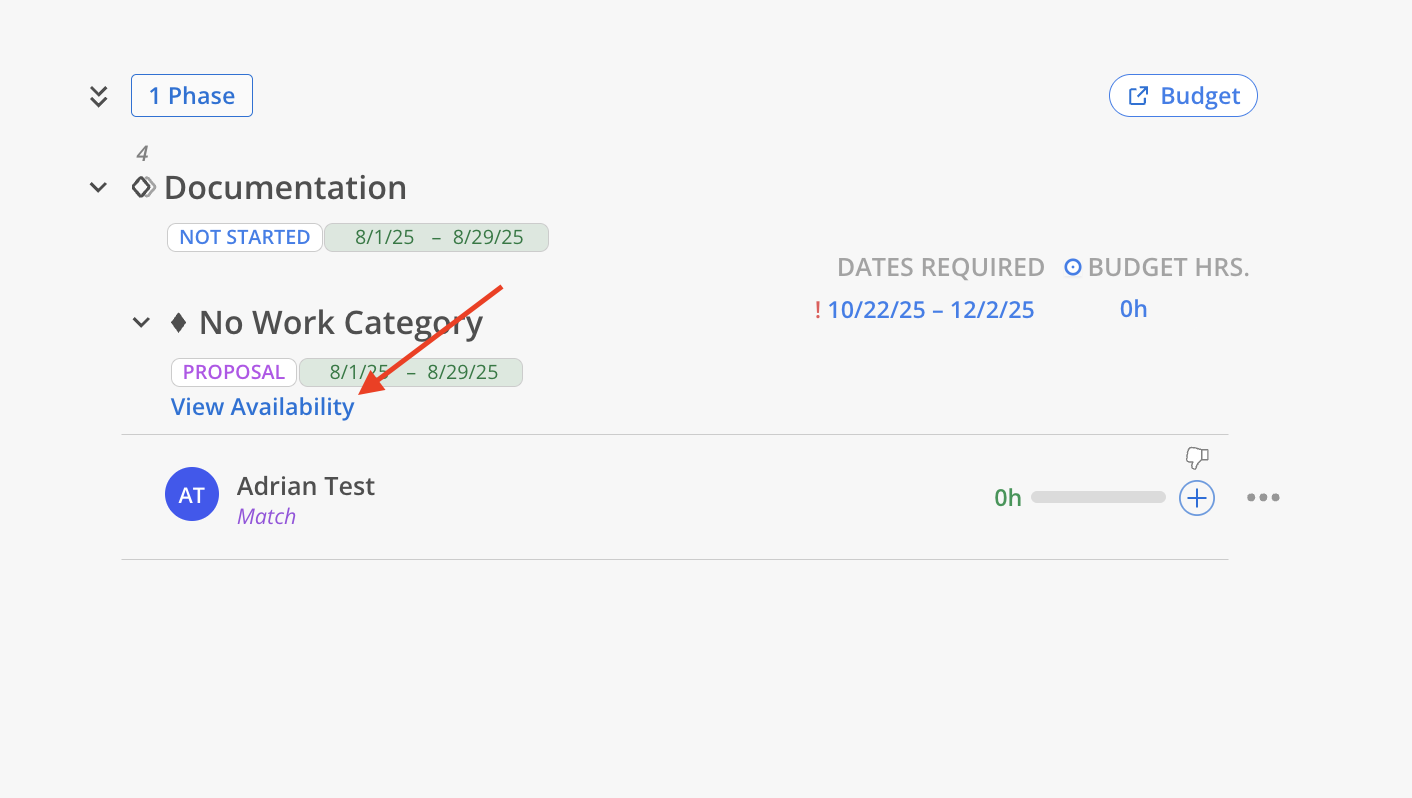
Use the grip icon in the middle to resize the split view.
Click Close in the upper-right corner to exit the availability view.
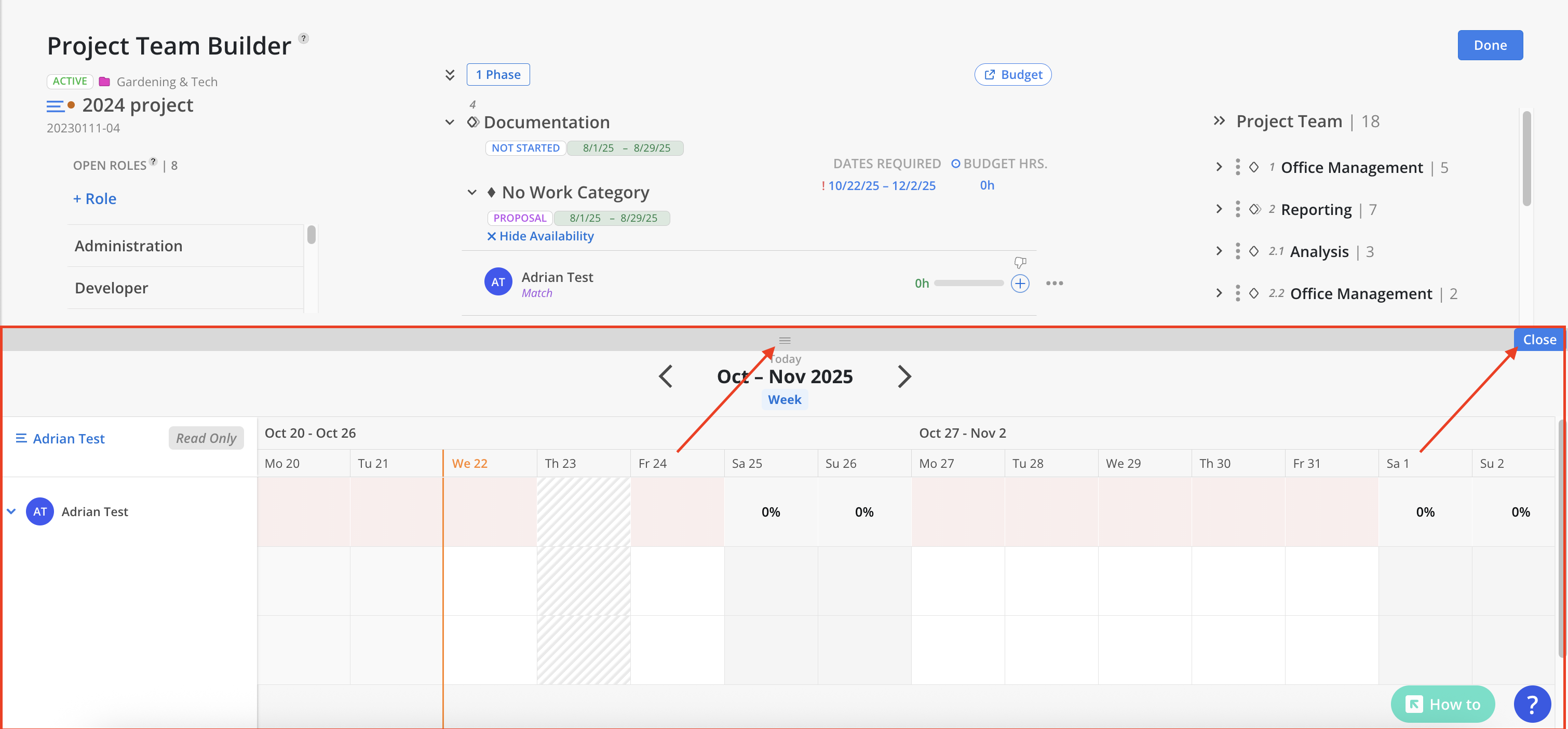
To view additional options for a Member, click the three-dot menu to the right of their name. From this menu, the following actions are available:
View Profile: Opens the Member's detailed profile.
View on Org Chart: Displays the Member's position within the organization’s structure.