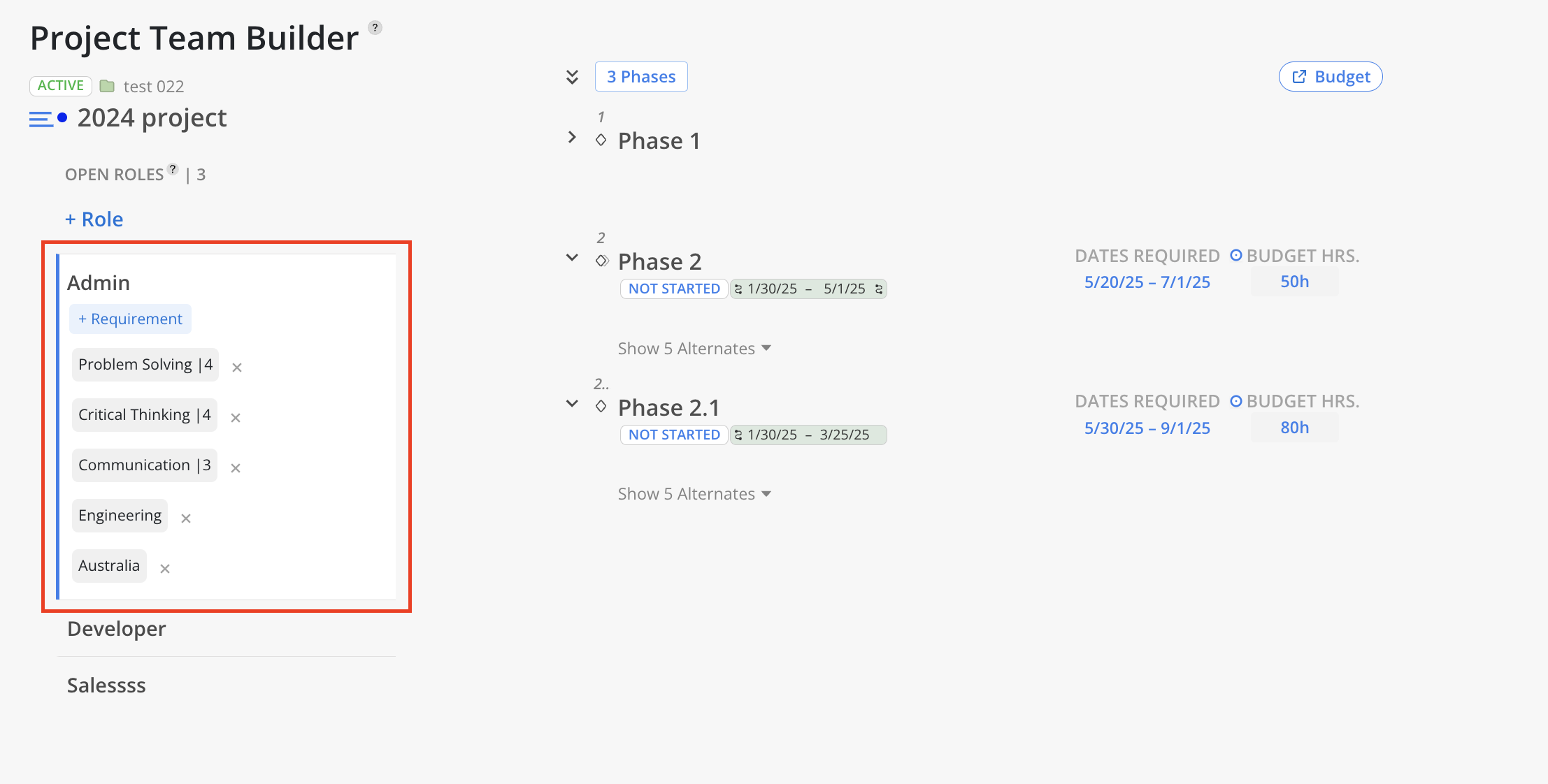Adding specific Requirements to an Open Role ensures that team members are matched based on the most relevant qualifications, locations, and proficiencies. This step can help identify the best-fit candidates across various criteria such as Skill, Discipline, Office, Region, and Department.
Click + Requirement beneath the Role title (e.g., Admin) to open the Requirements panel.
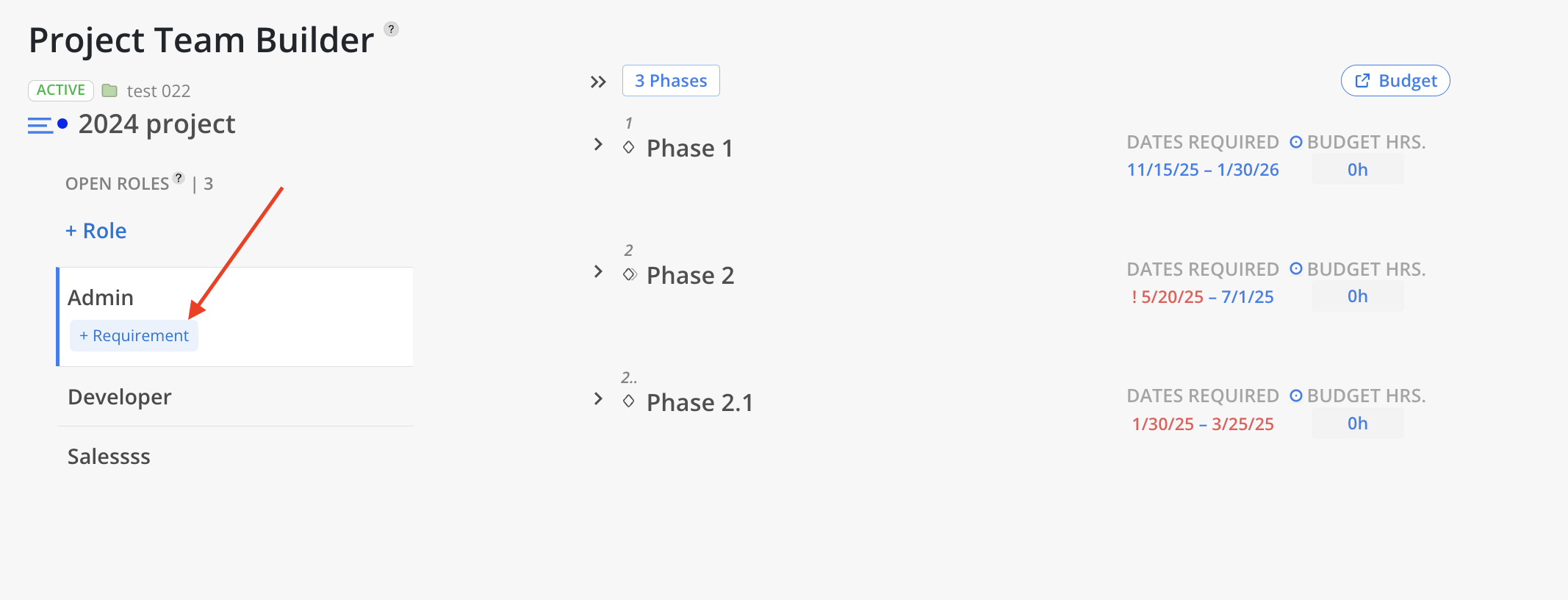
In the Requirements panel, several categories are listed:
Skill
Discipline
Office
Region
Department
Click the arrow next to each category to expand and view available options.
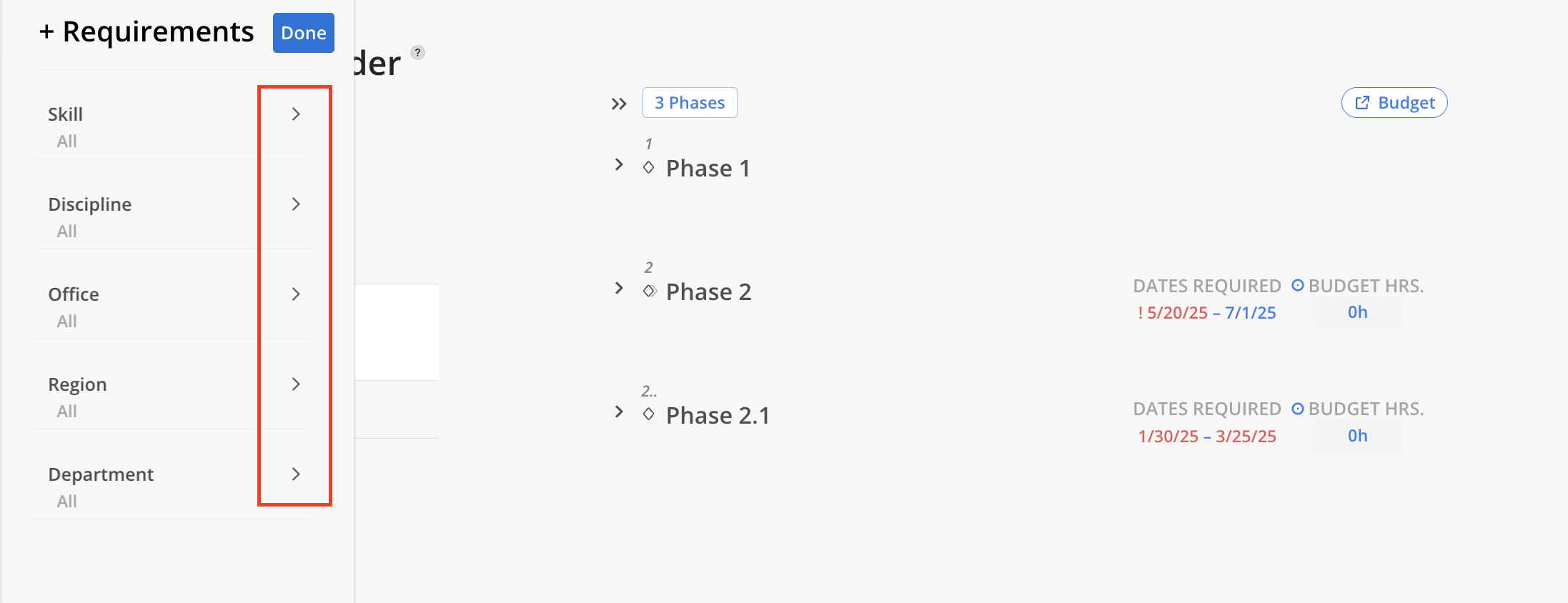
When selecting Skill, choose a specific skill (e.g., Communication) and indicate the minimum proficiency level required. Options range from Beginner to Expert.
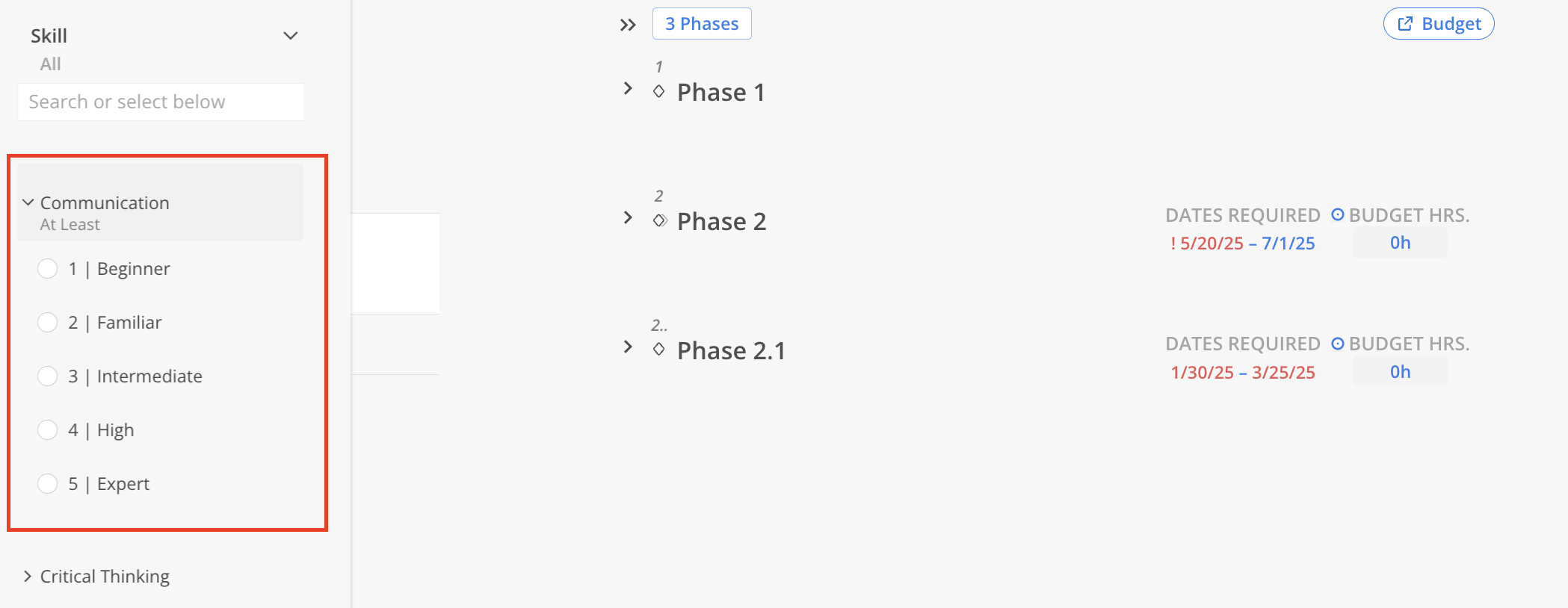
For Discipline, Office, Region, and Department, simply check the applicable boxes.
If a required option does not appear in the list, click the “+ Add” button at the bottom of that section. This action will redirect to the Organization Settings page, where new values can be created. Once added, they will become selectable in the Requirements panel.
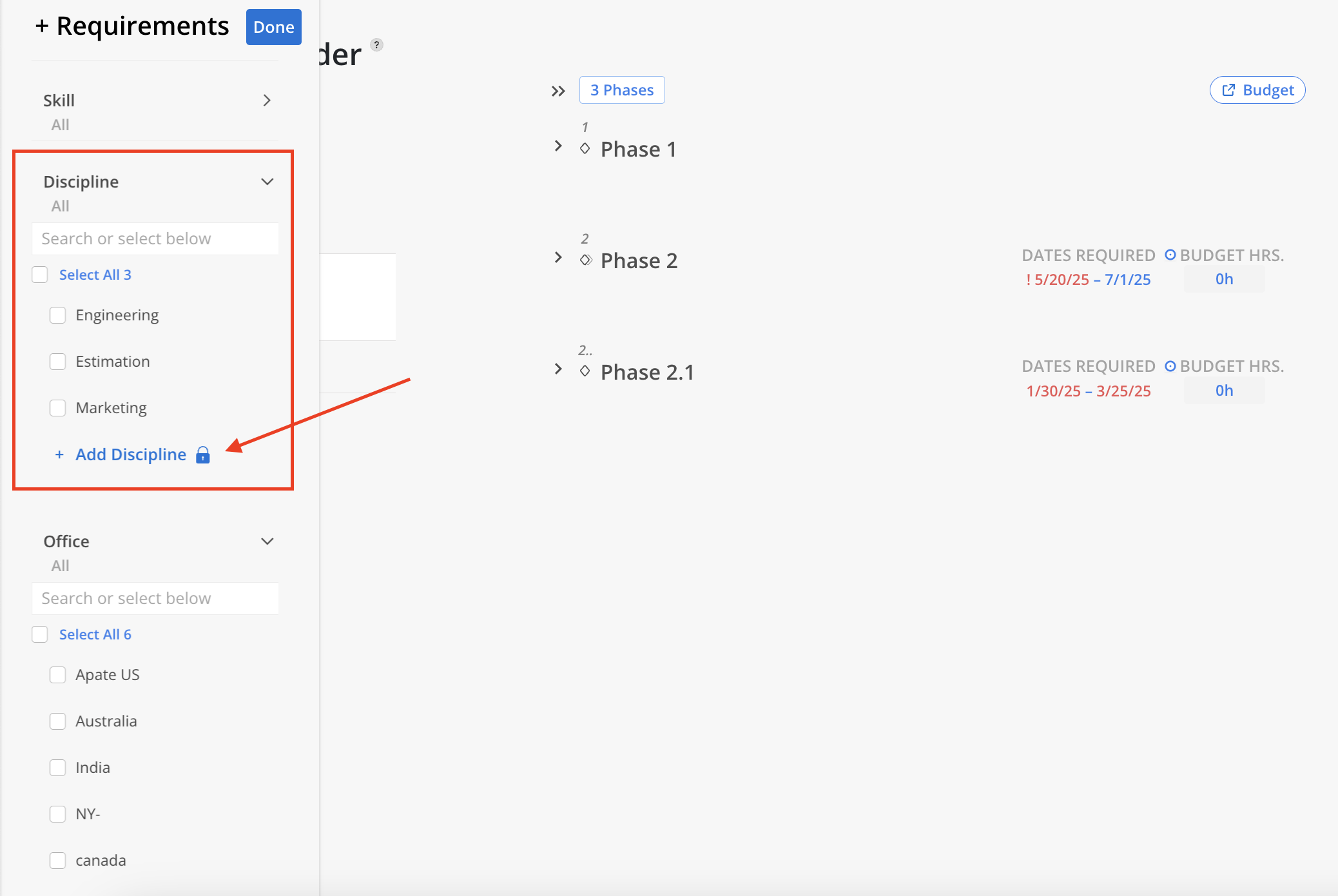
After selecting the desired Requirements, click Done at the top of the panel to apply the filters.
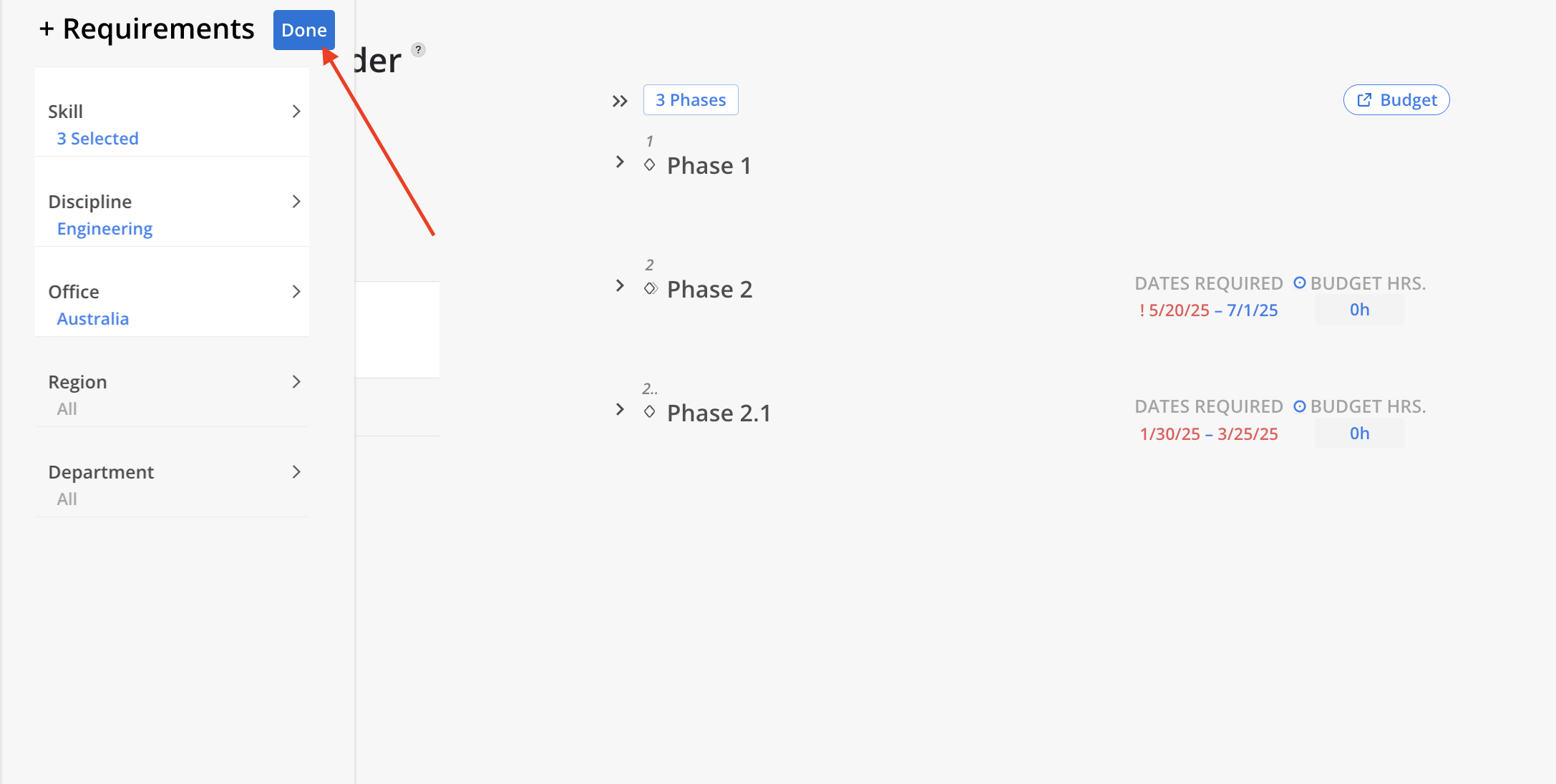
The Role will now reflect the applied Requirements and match the most relevant team members accordingly.