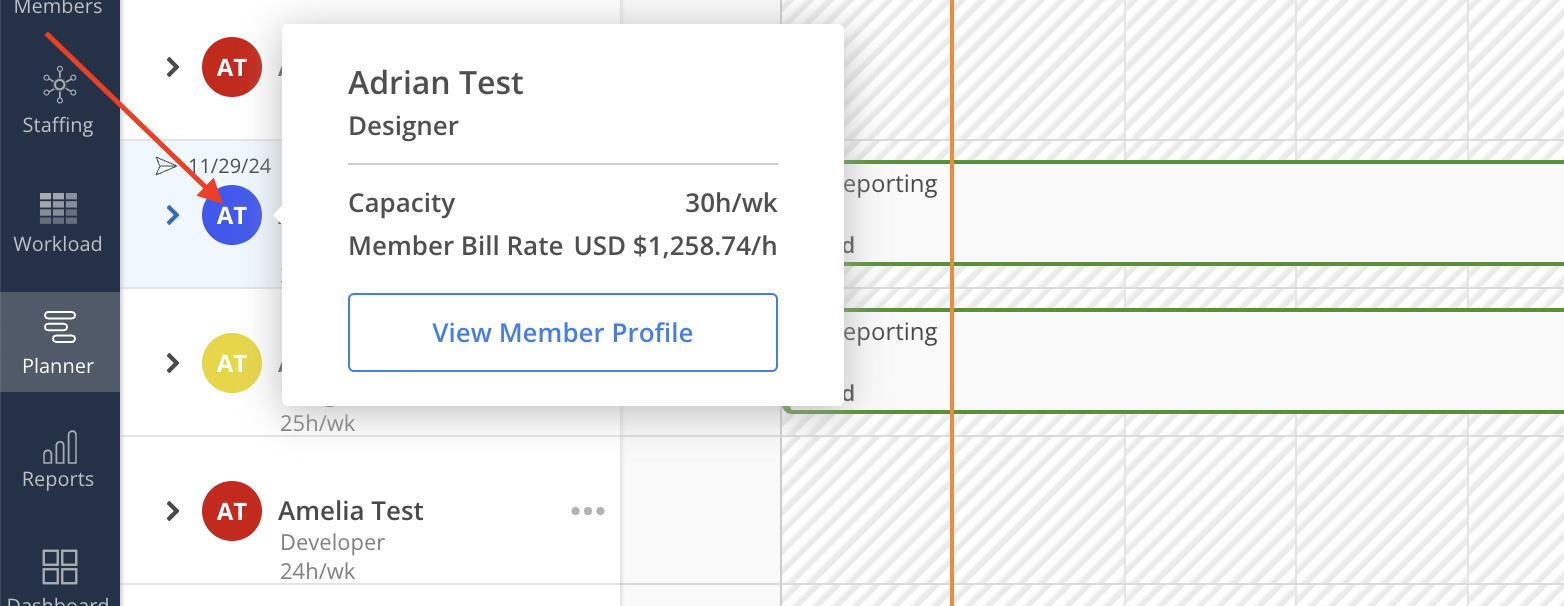Hover on the Project Name row and click on the Manage Member icon. Select Manage Members.
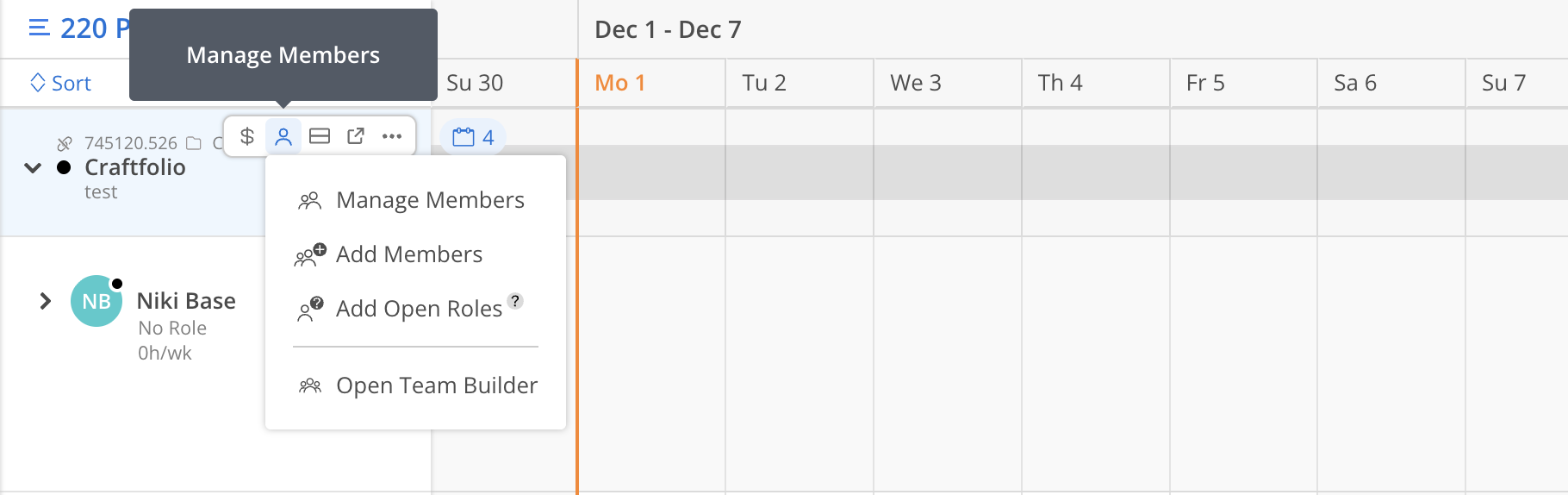
The Manage Member Modal will open, showing all the Project Members and Open Roles in this Project.
Learn more about Manage Member Modal
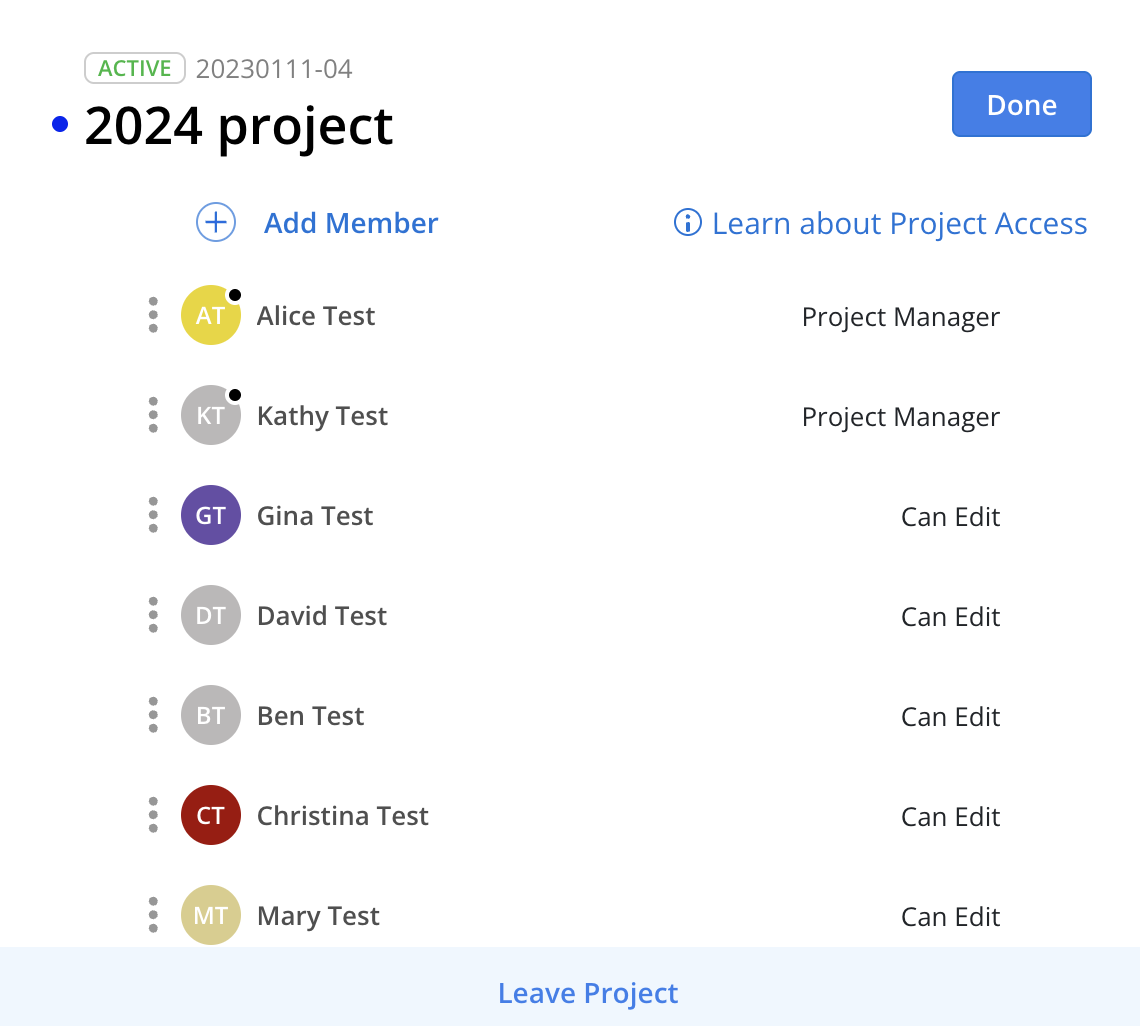
Hover on the Project Name row and click on the Manage Member icon. Select Manage Members.
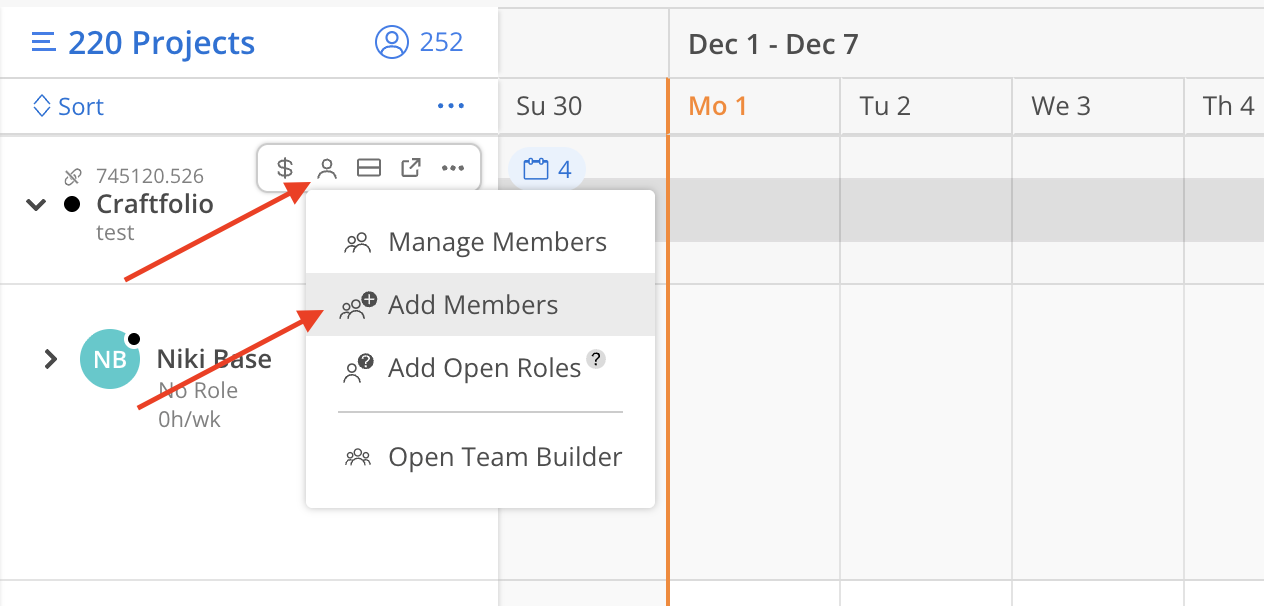
A list of Members will be displayed. Use the search bar to quickly locate the Member. If the Member has a default Role, Bill Rate, and Cost Rate, this information will appear beneath the Member’s name.
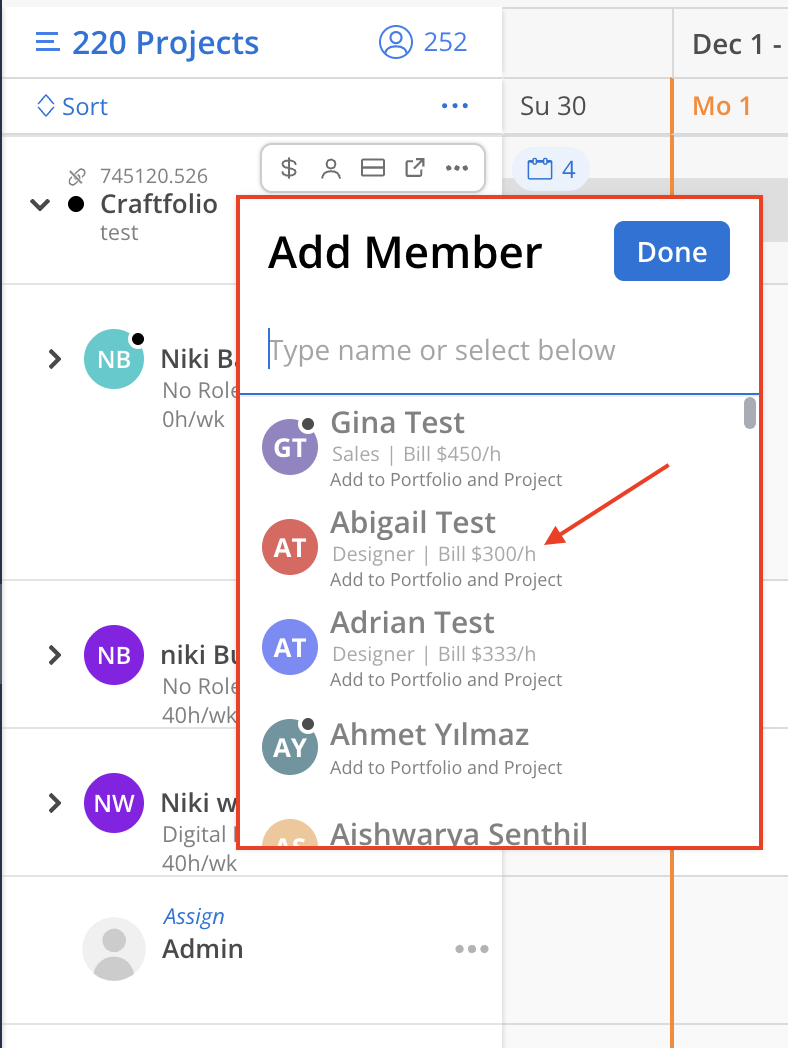
Select Members to add on the menu and click Add on the top. You can search by the Member’s name.
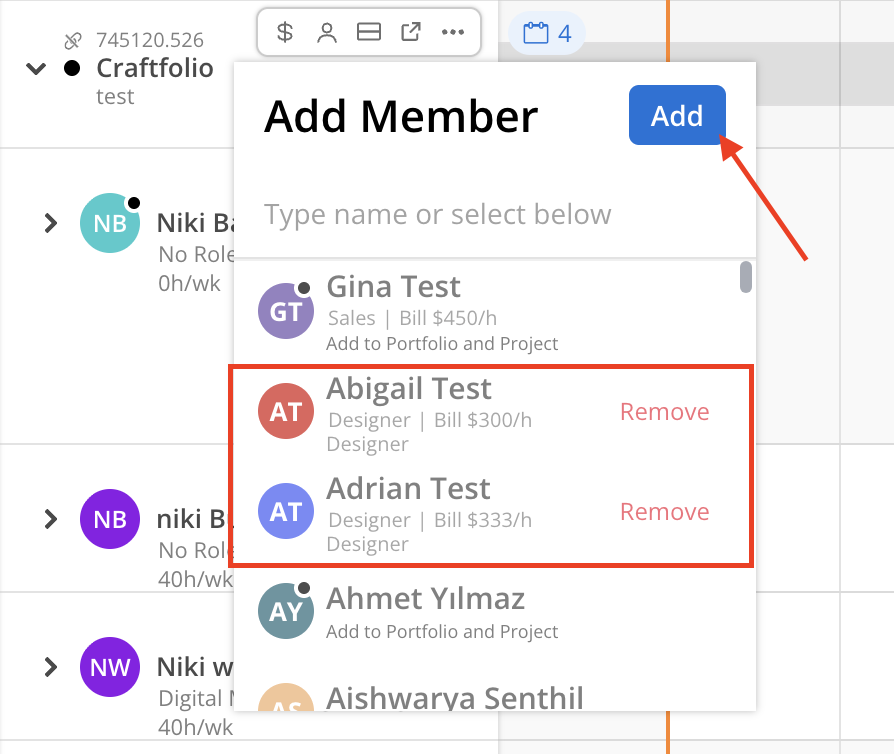
Click on the Add Member button under the Project name. Select Add Members, then Add Open Roles on the menu.
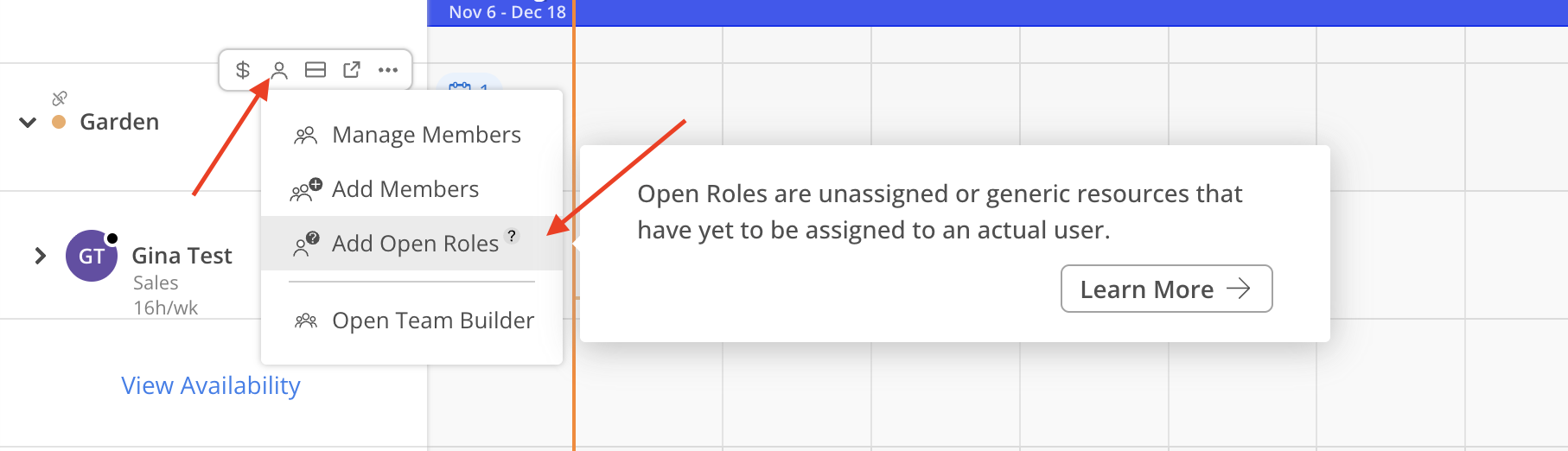
A list of Open Roles will be displayed.Select the Open Roles to add, then click Add on the top. You can search by the Open Role’s name. Click Manage Standard Roles will open a new page to Organization Settings > Standards > Roles, only Admins have access to this page.
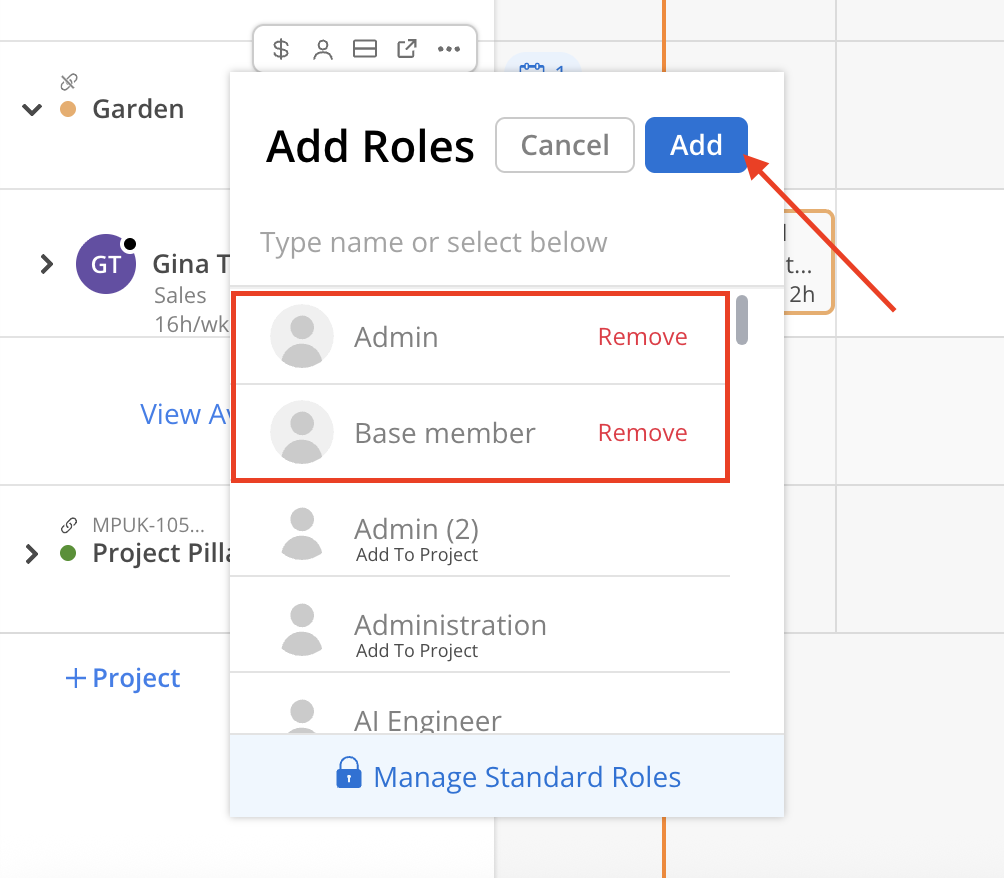
Scroll down to the bottom to view the selected Open Roles added to the Project.
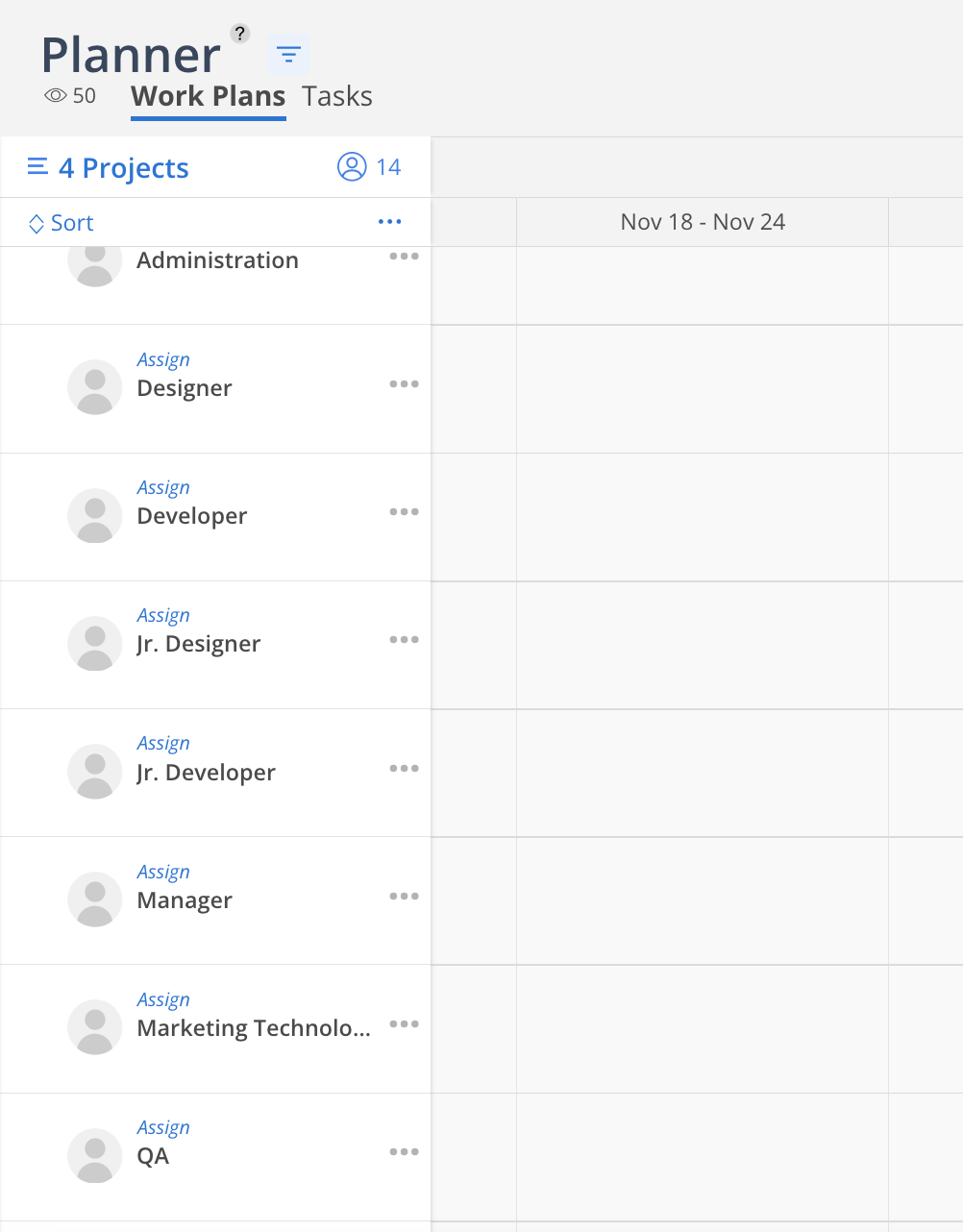
Click on the Add Member button under the Project name.
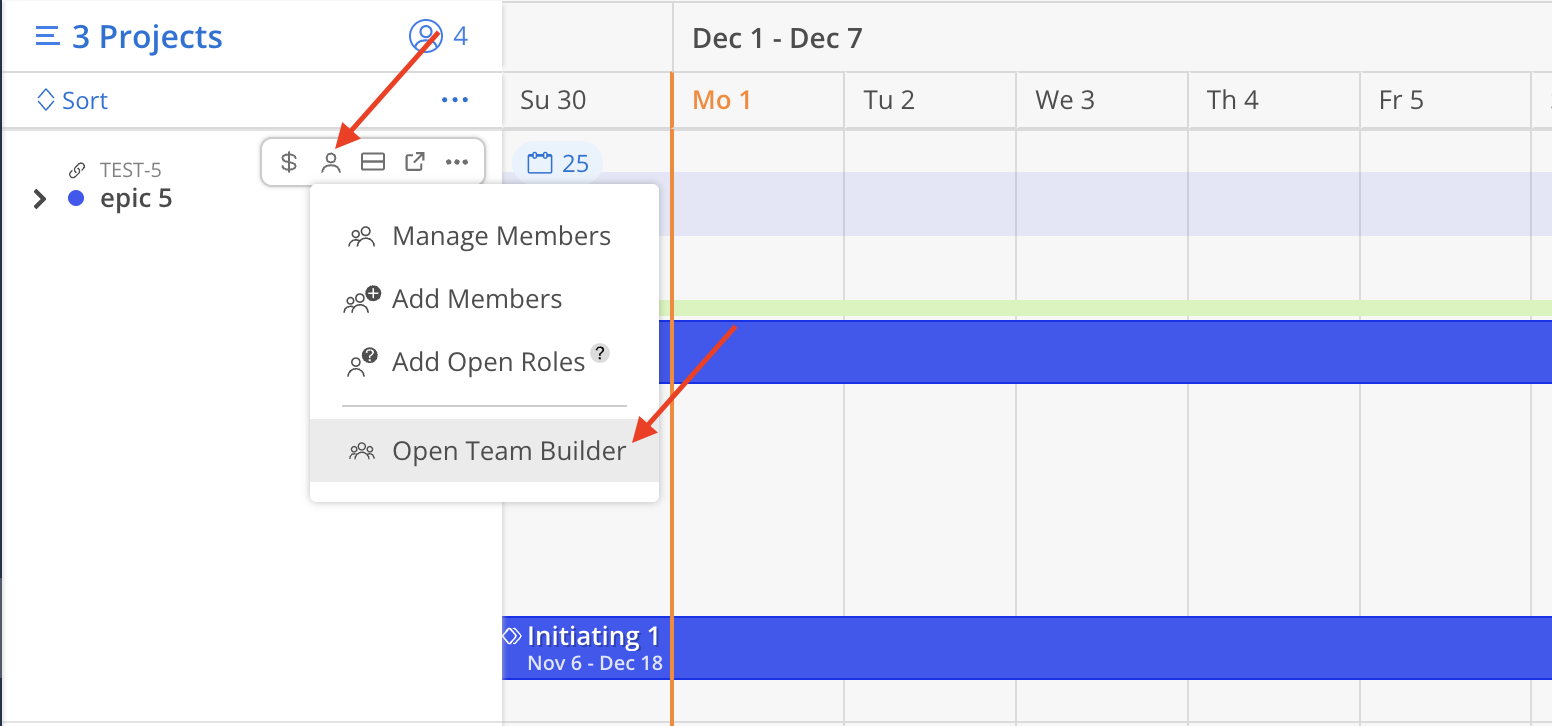
Click Team Builder on the menu, and the Project Team Builder modal will display, where you can add open roles, assign phases, set date ranges and budget hours, evaluate best matches, and add specific requirements for roles.
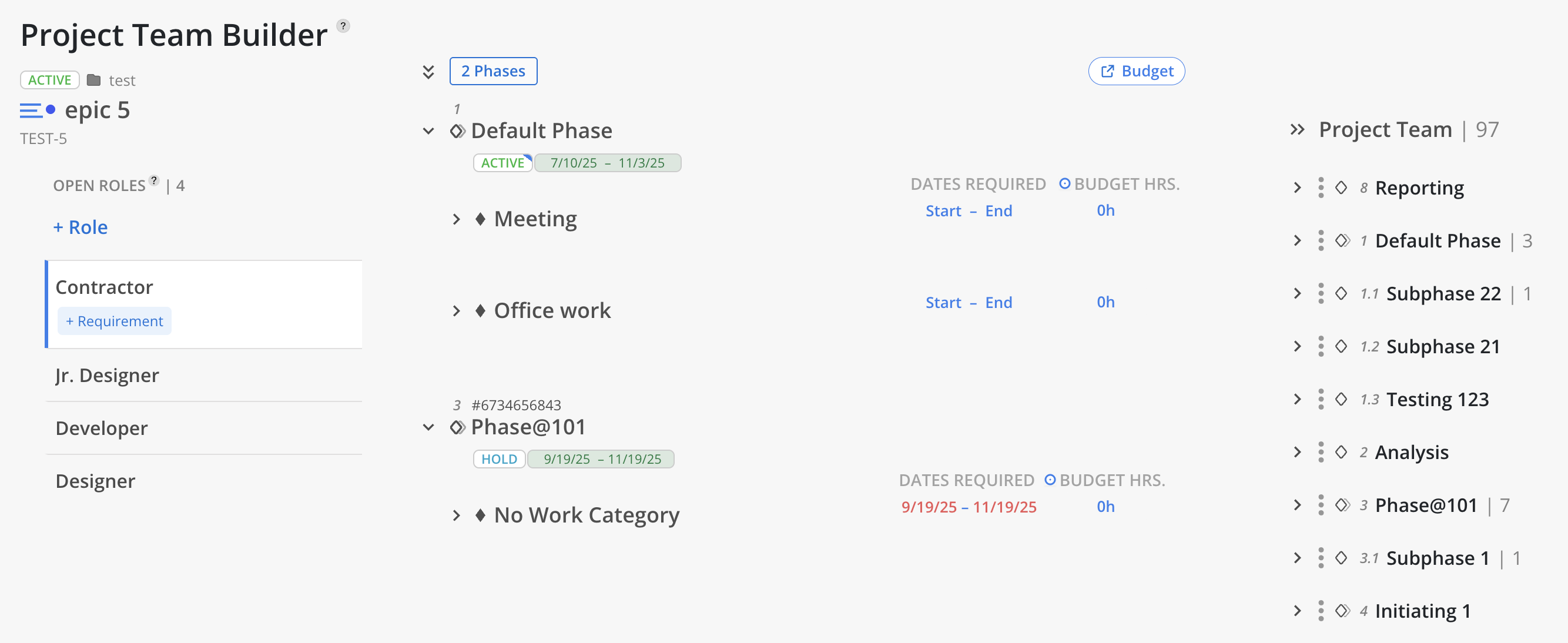
Hover on the Member avatar to see more information of the Member on the tooltip.