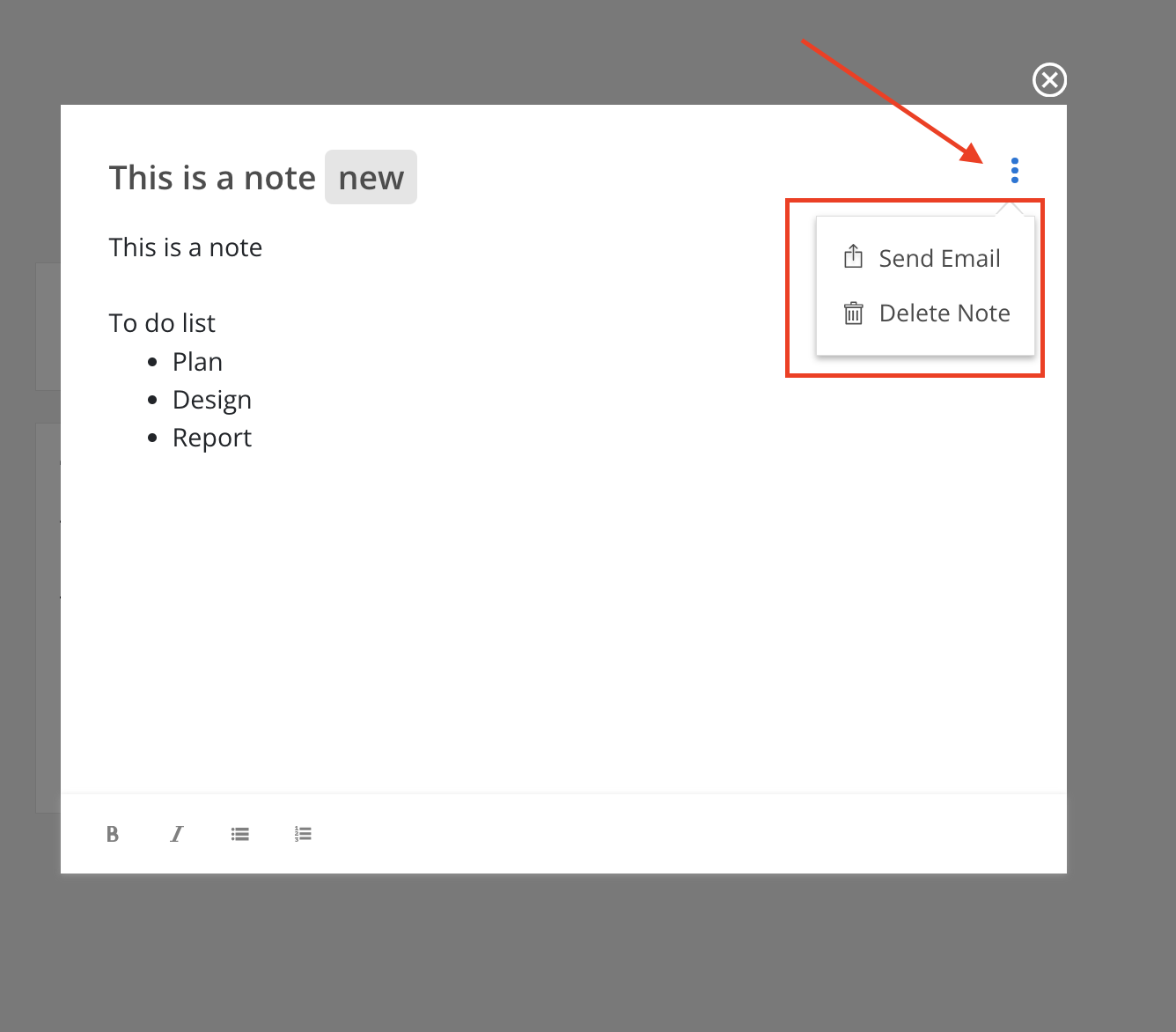Notes is where you can enter detailed project information important for your team. If the Notes tab is not visible, click + View button to show it.
Learn more about customize views
Learn more about default Project views
To view the complete note, just click on the note to open it.
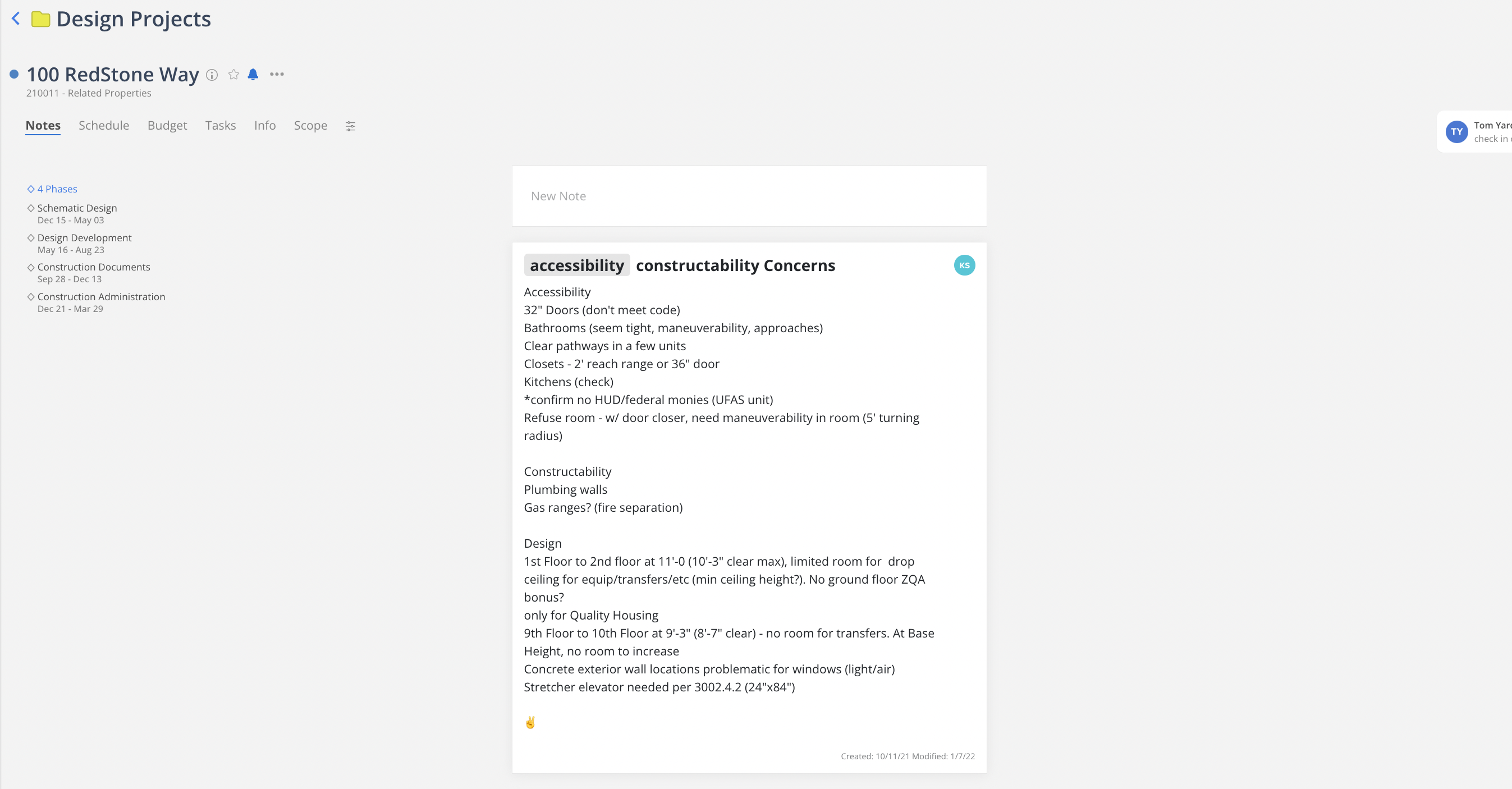 Hover on the note, you can see the created date and modified date at the bottom.
Hover on the note, you can see the created date and modified date at the bottom.
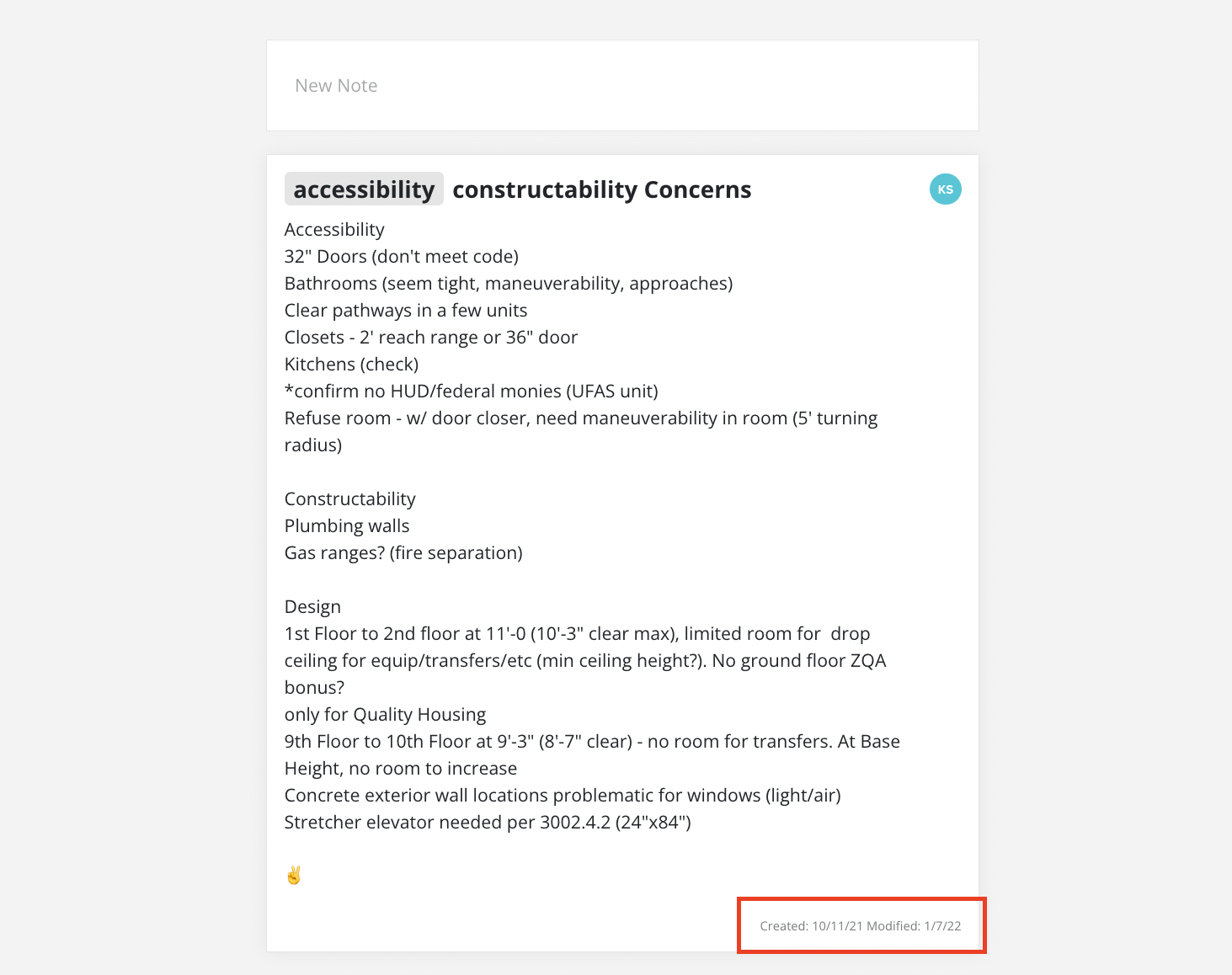
Click New Note
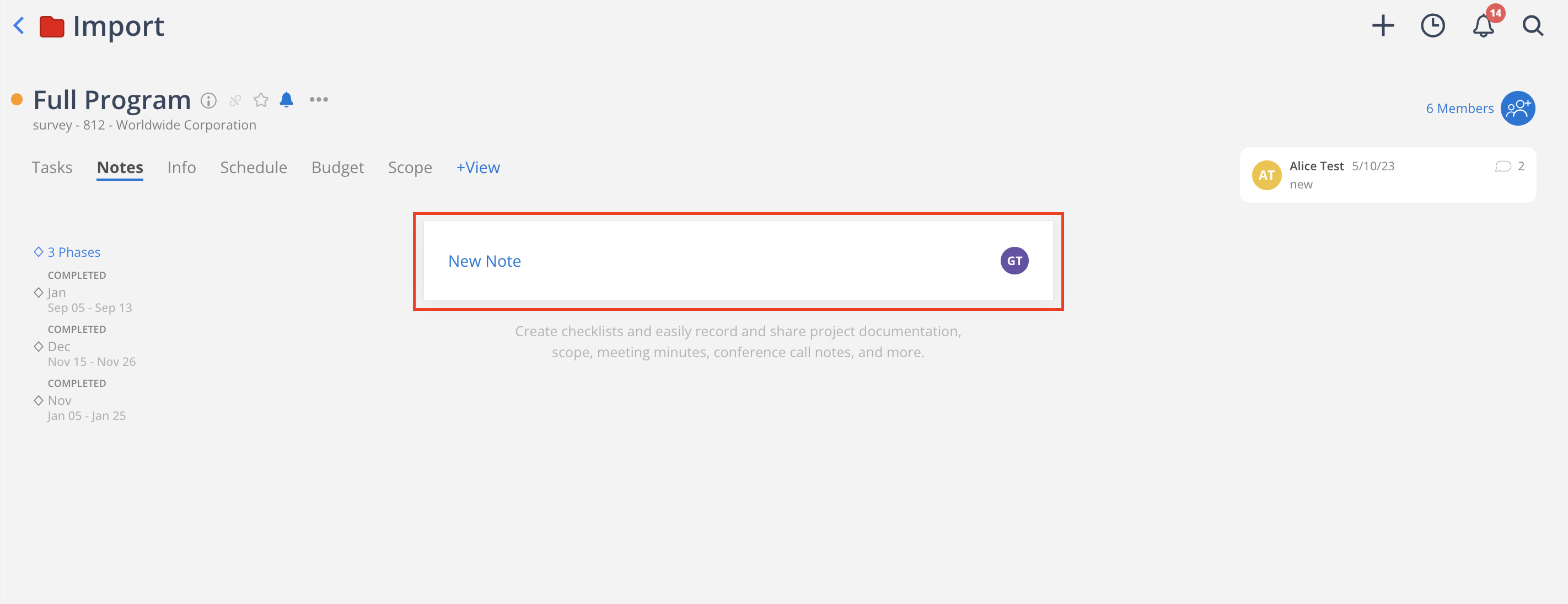
Enter your note title and note content. You can add a tag to the note by typing #. There are some basic text formatting tools at the bottom:
Bold (B): This option allows you to make selected text bold for emphasis.
Italic (I): This option enables you to italicize selected text, typically used for emphasis or to denote titles.
Bullet List: This tool creates a bulleted list, useful for listing items or points in a non-sequential manner.
Numbered List: This tool creates a numbered list, ideal for ordered or sequential tasks or items.
These tools help in formatting your notes for clarity and organization.
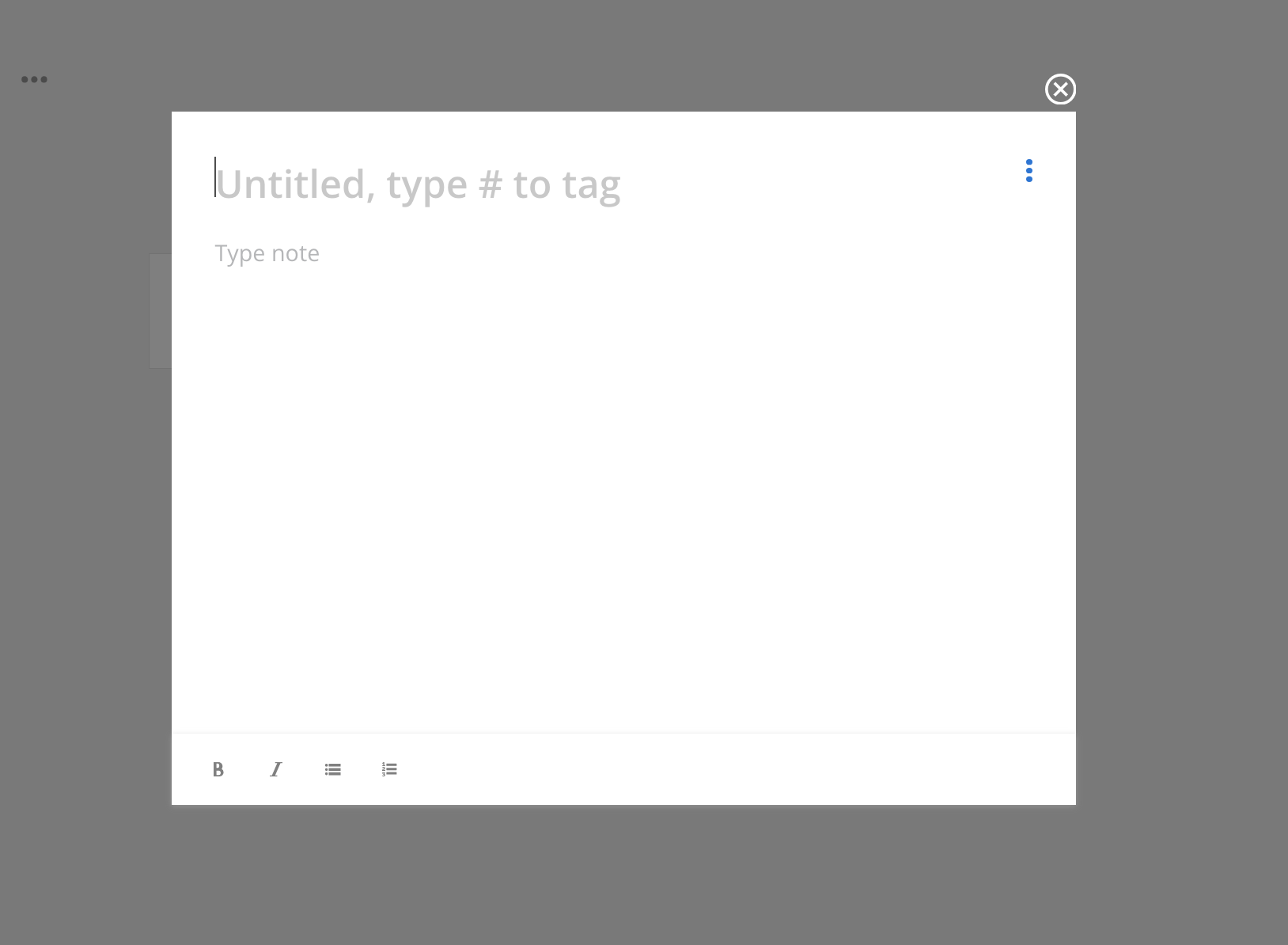 Click X on the top to close the note, once you are finished.
Click X on the top to close the note, once you are finished.
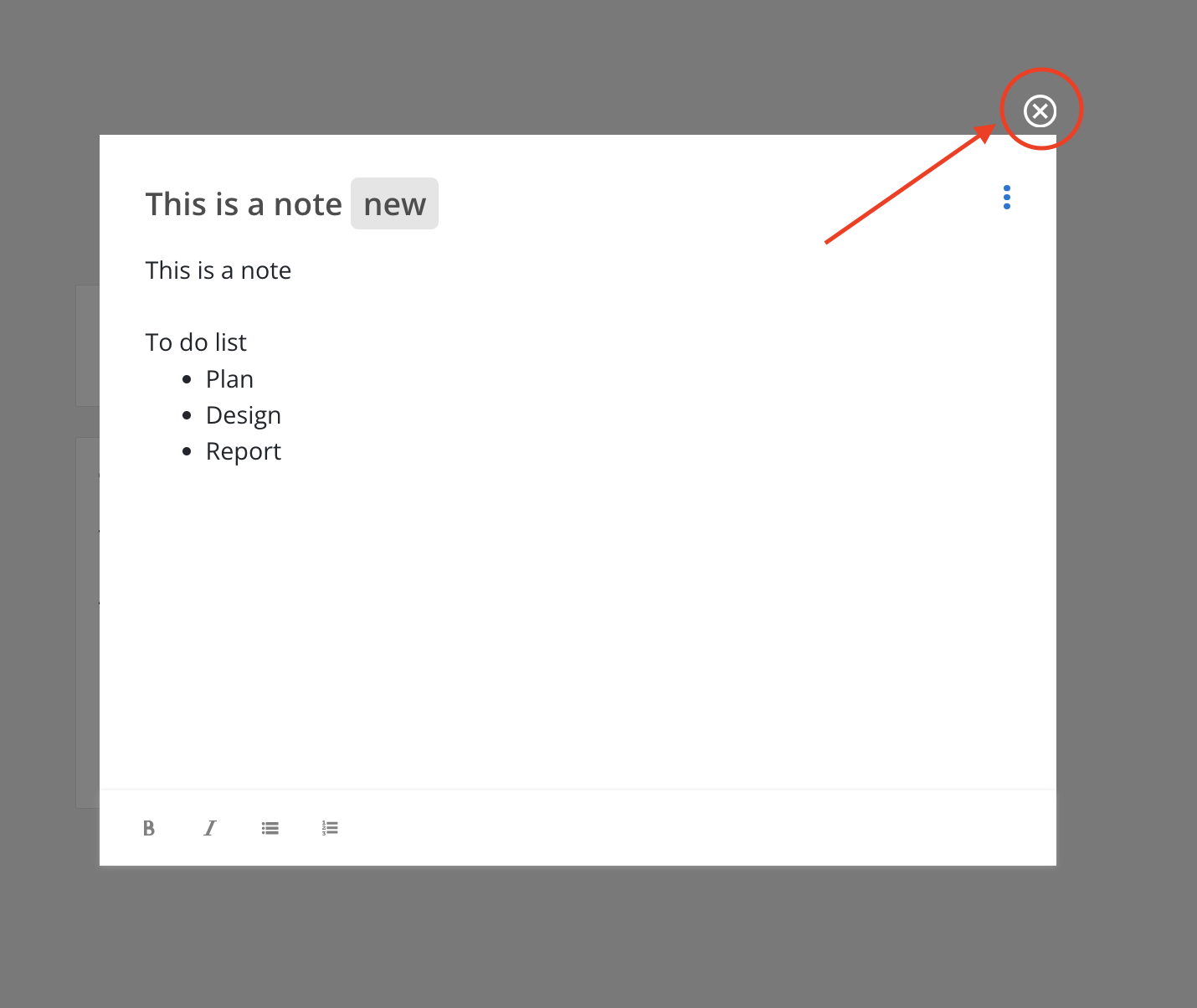 The note will show on the page.
The note will show on the page.
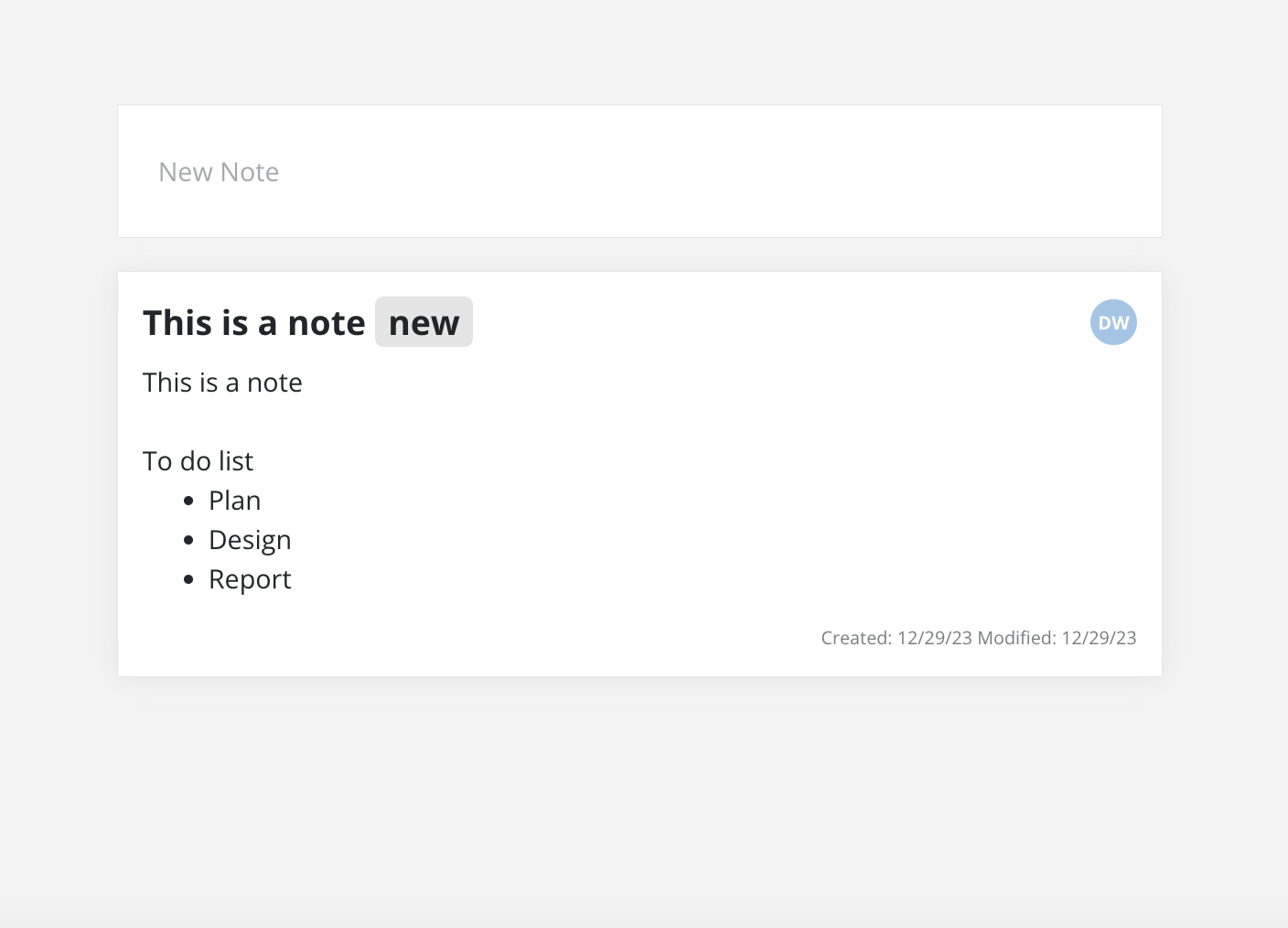
Click the note to open.
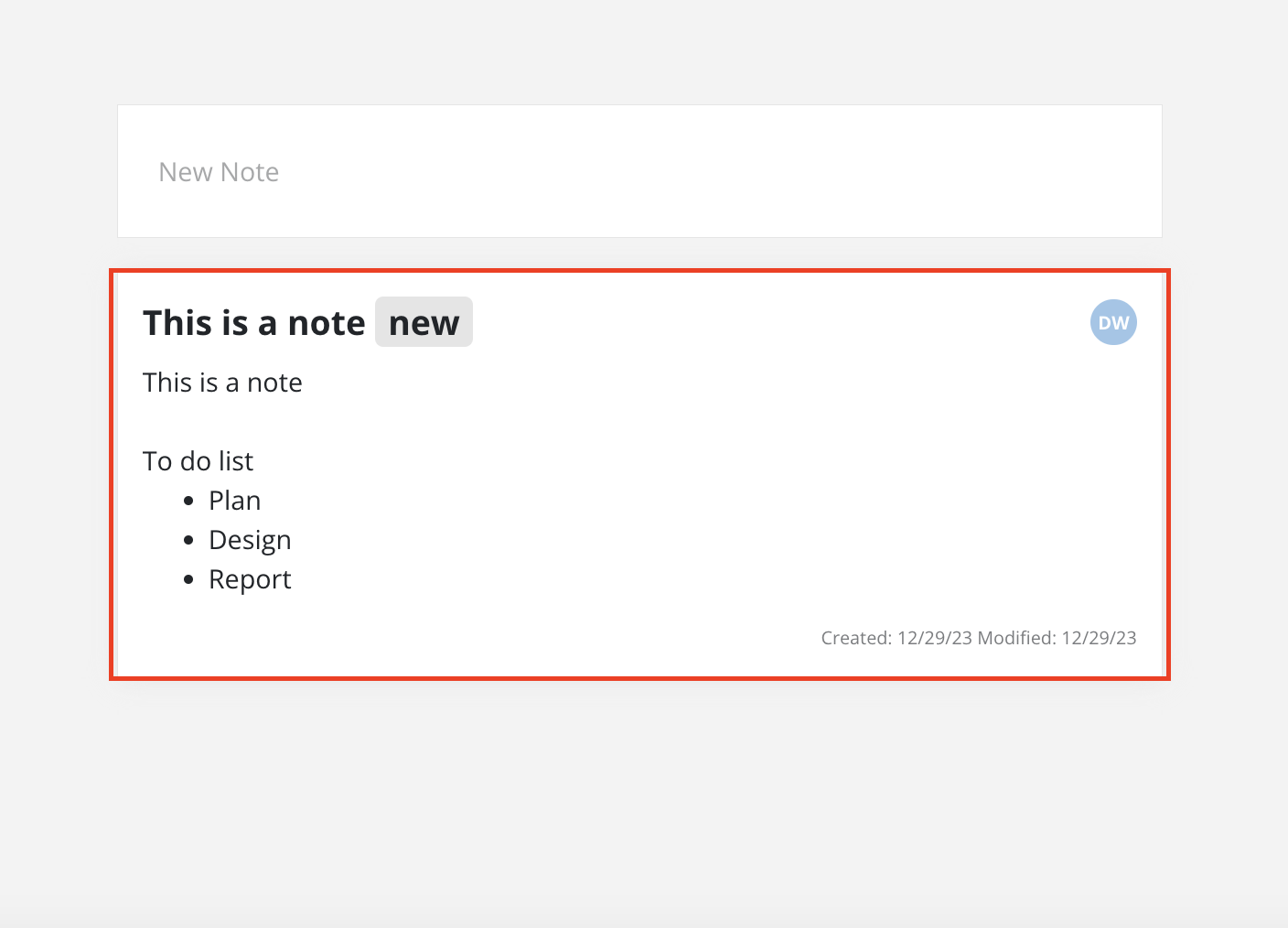 Here you can edit the note. Changes will be saved immediately, so when you are done, just close the note.
Here you can edit the note. Changes will be saved immediately, so when you are done, just close the note.
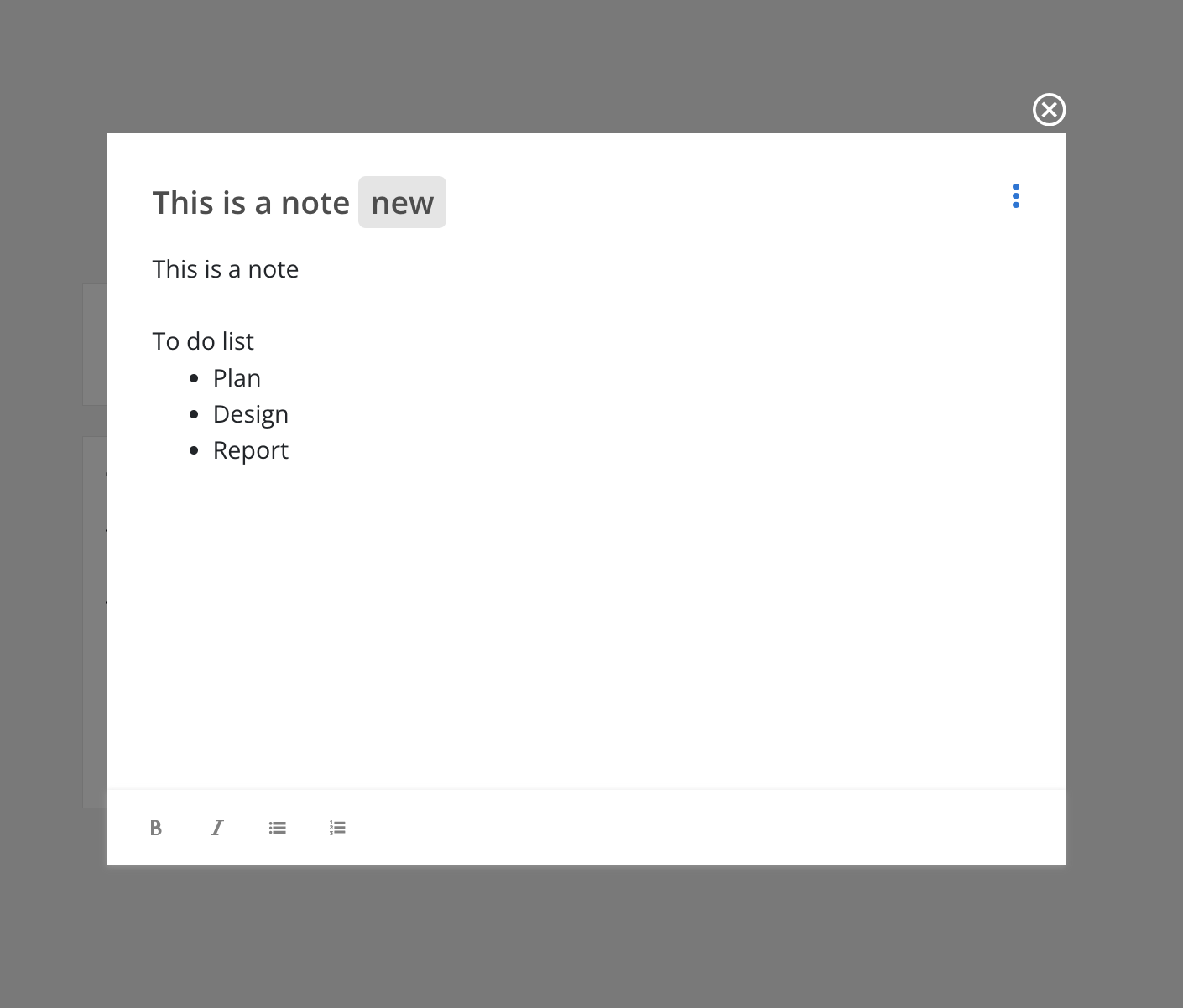
Click the note to open.
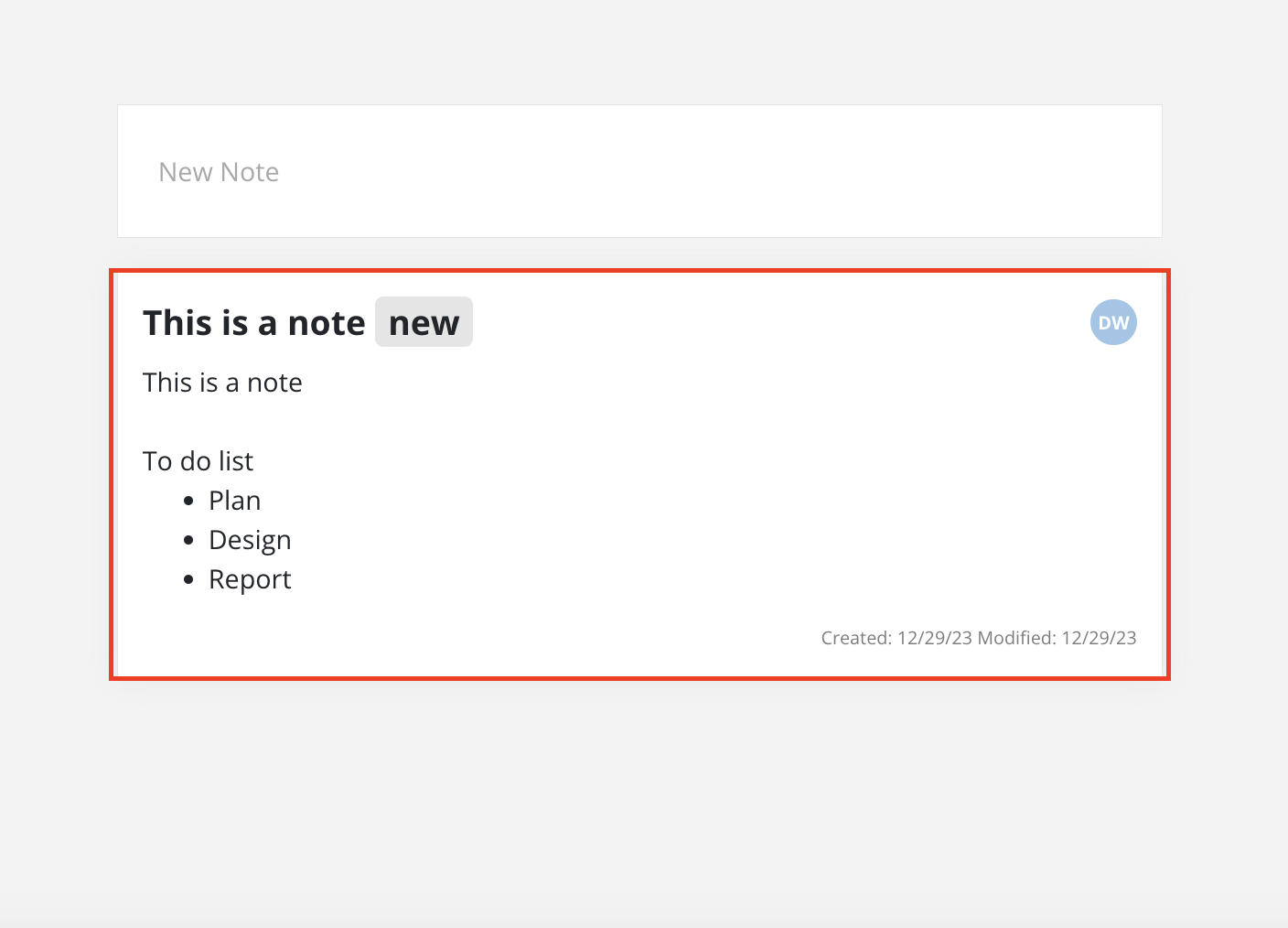 Click on the three dots on the top to delete it, as well as send the note to your team members by email.
Click on the three dots on the top to delete it, as well as send the note to your team members by email.