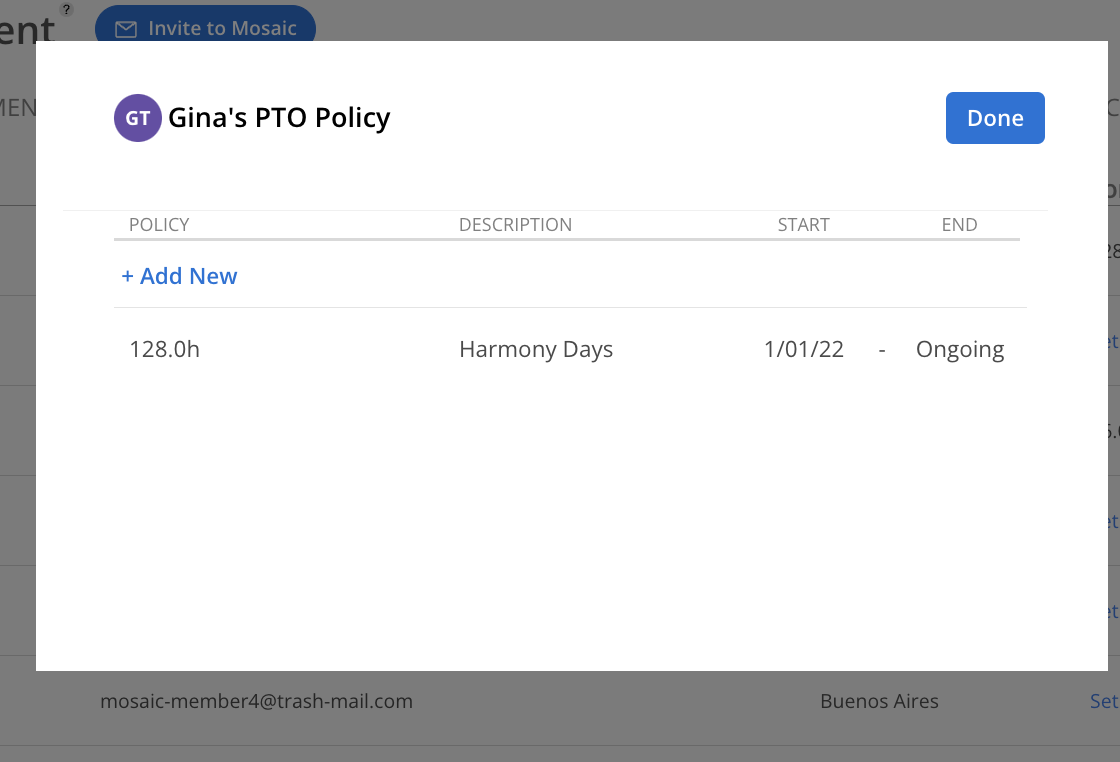Click the Set Policy button in the Policy column for the desired Member. Click the + Add new button.
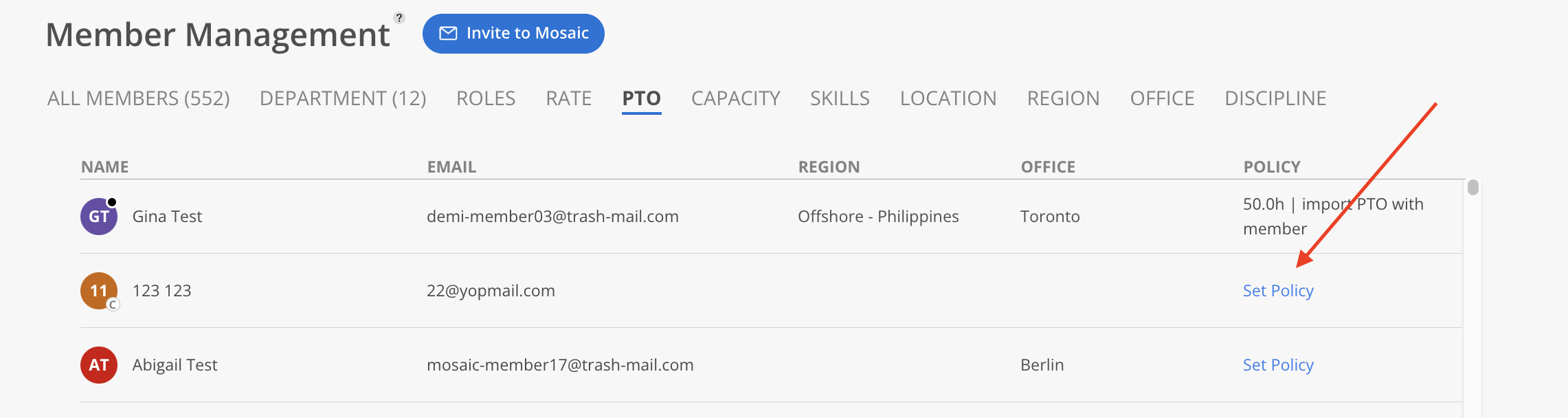
Click + Add New.
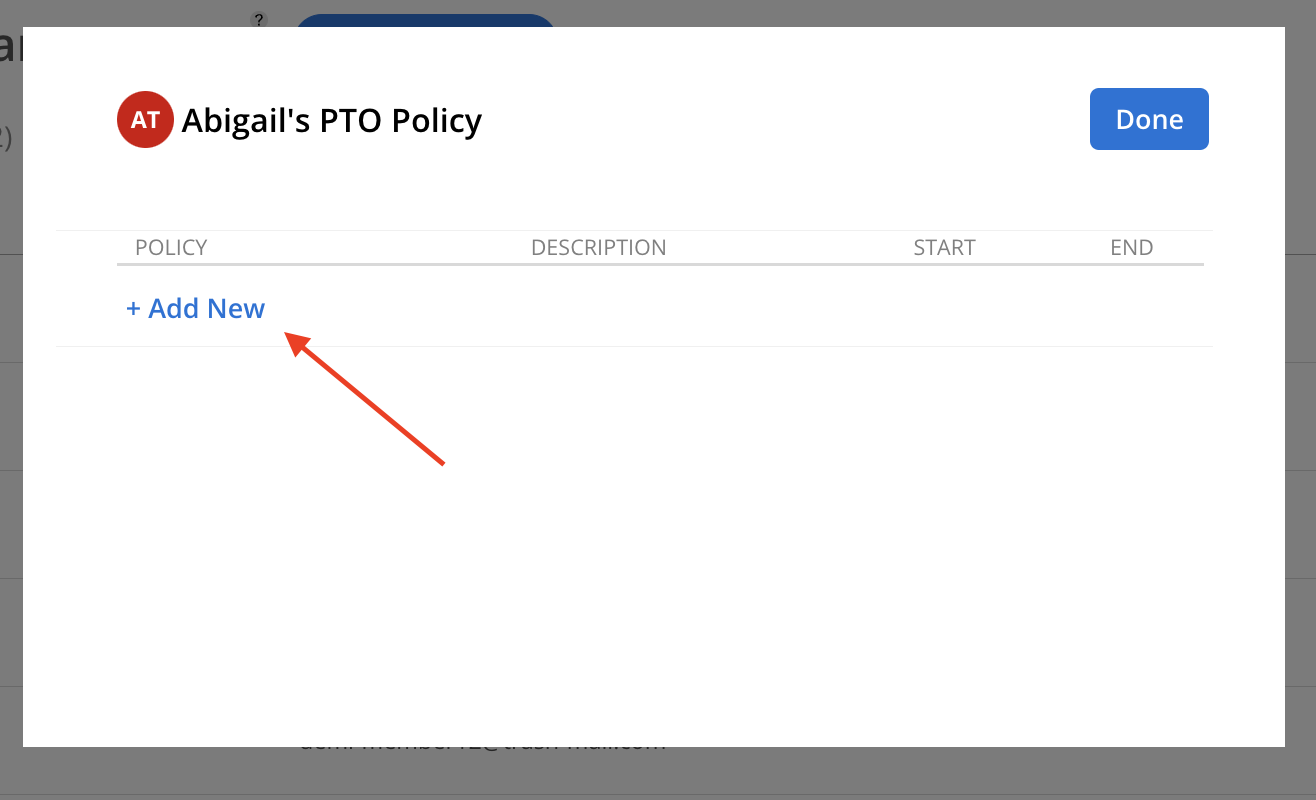
Select the previously created PTO policy from the list, or click Edit Standard PTO Policies to create a new policy or modify an existing one under Organization Settings > Standards > PTO Page.
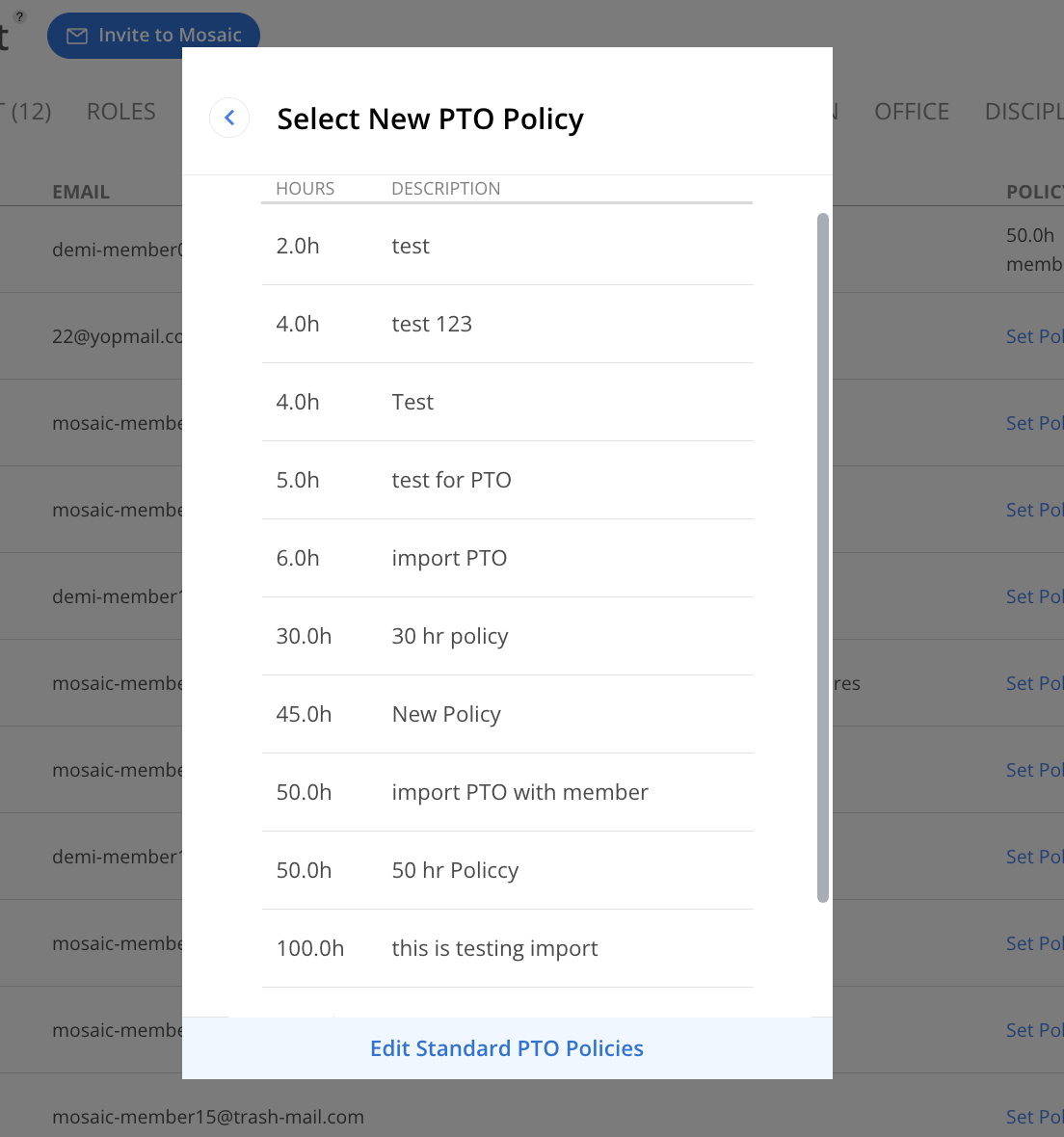
The newly selected TO Policy will show on the modal, with the start date of today.
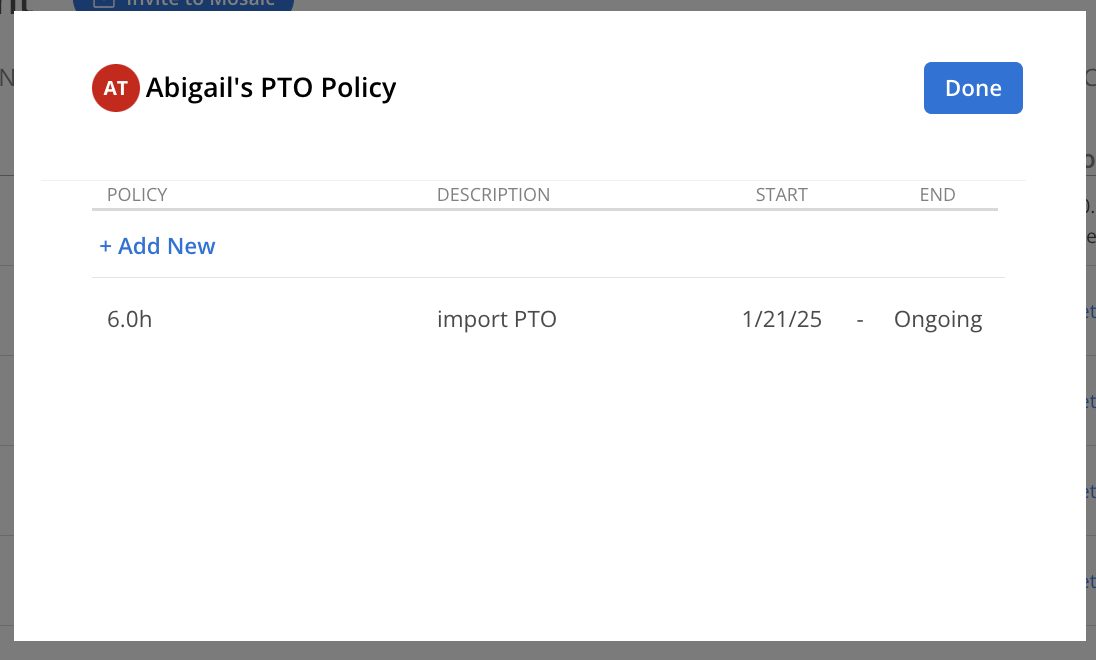
To learn more about setting up your TO policies review this article.
Click on the TO Policy of a Member.
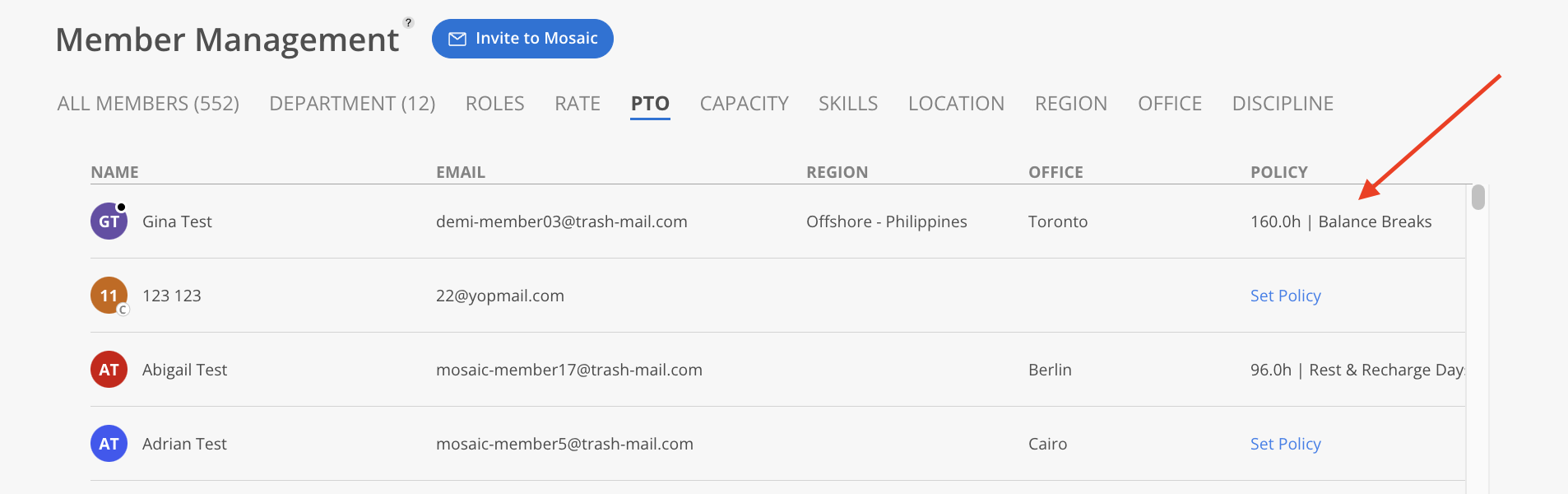
Click the name of the TO policy to update the TO policy for the selected time period. Click on the start or end date to modify the policy's date range.
When modifying the dates of a TO policy, the dates of other TO policies will automatically update accordingly.
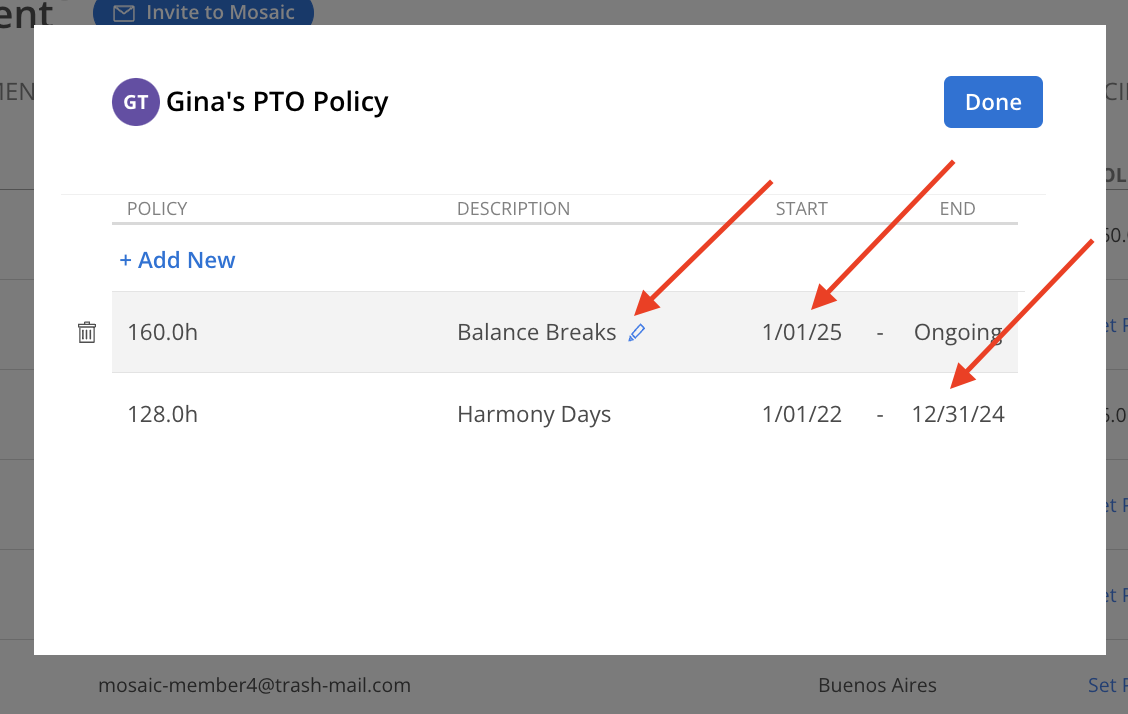
Click on the TO Policy of a Member.
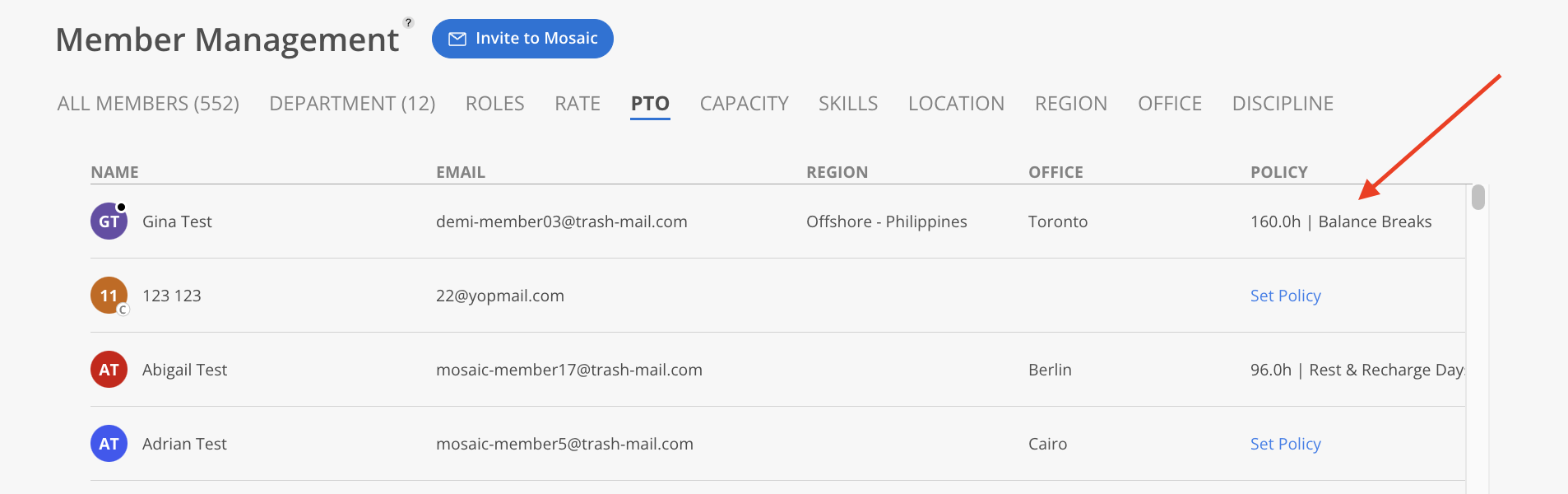
Click the delete icon on the TO Policy.
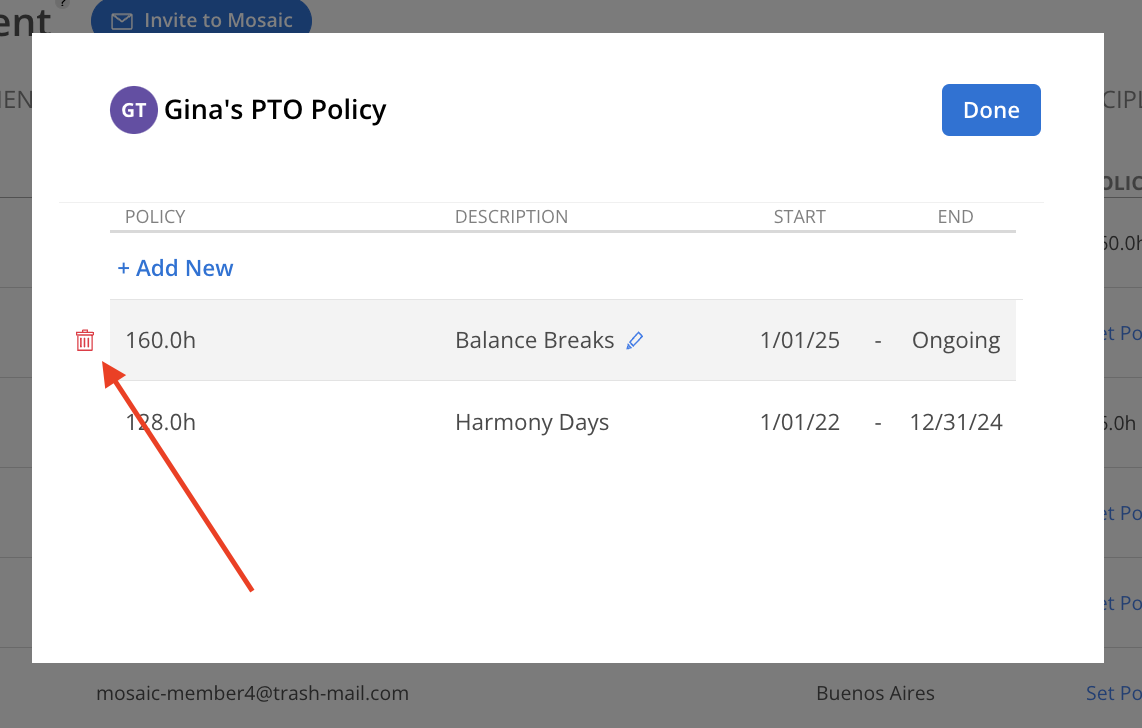
Click Yes on the confirmation modal.
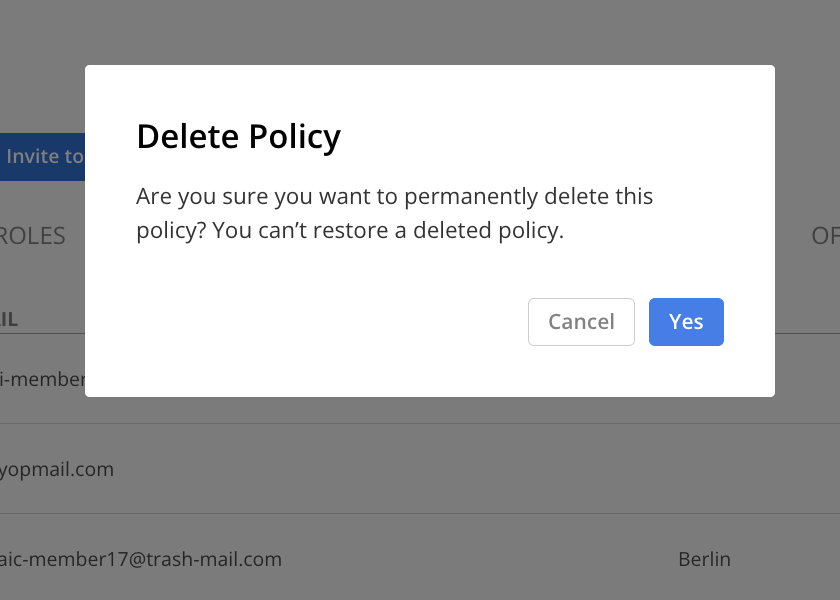
The row will be deleted. The dates of the remaining TO Policy will be updated automatically.