To begin building your Mosaic:
Add Members
Create a Portfolio
Add Projects
Add Phases
Add Tasks
Mosaic is built for collaboration and makes it easy to invite people. Add members from:
Every screen, or the “+” located in the top right corner
The member space is the large blue “Invite Members” button on the top left corner
Enter member information and click send
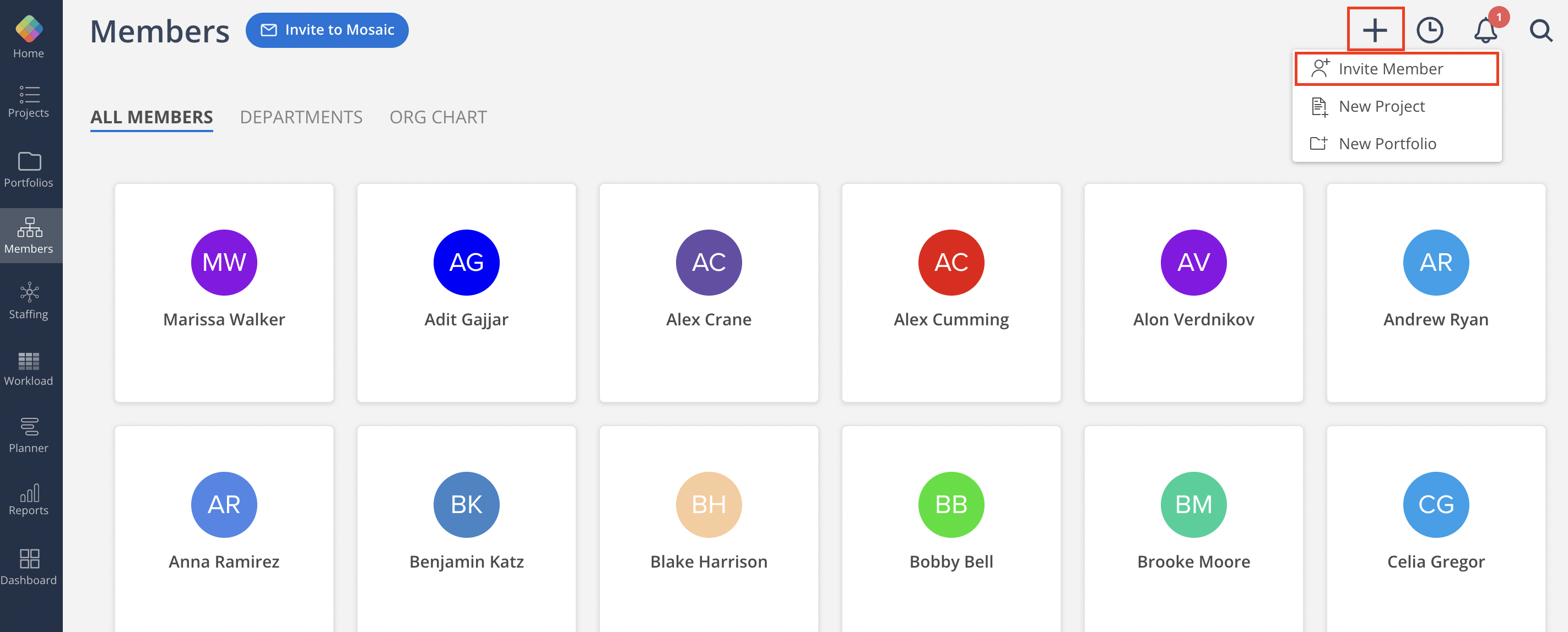
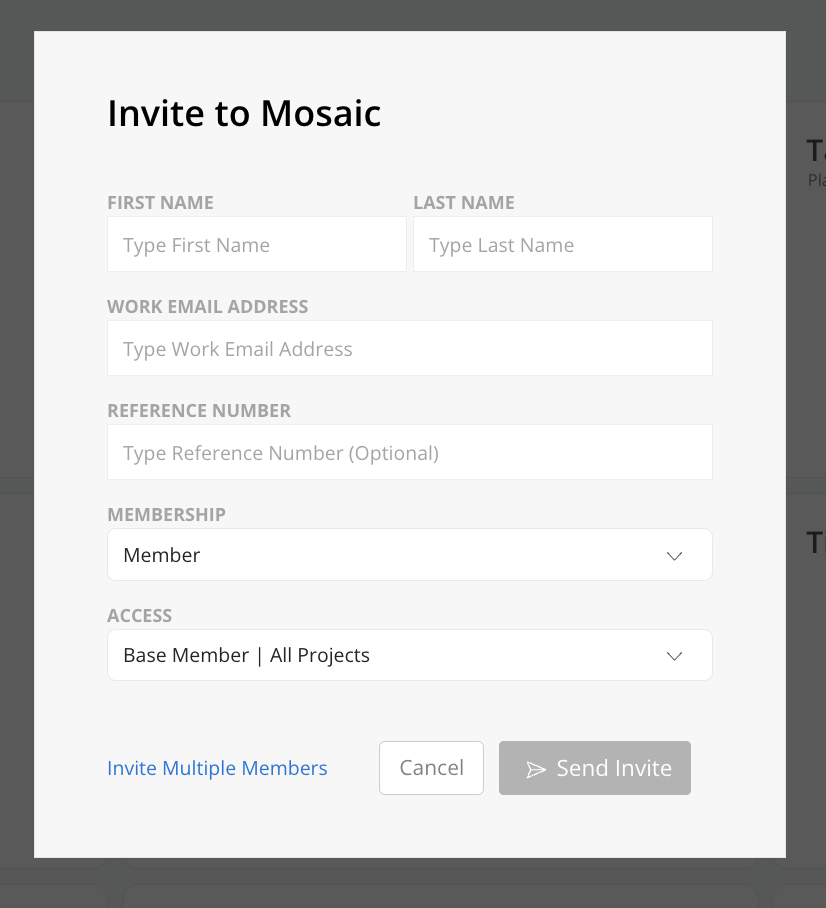
Learn more about Managing Members →
On Mosaic, projects are organized in Portfolios or folders. Portfolios are flexible, typically a department, discipline, client, scope of work, project manager, or partner-in-charge.
Click "+" in the top right-hand corner of your screen, and then New Portfolio.
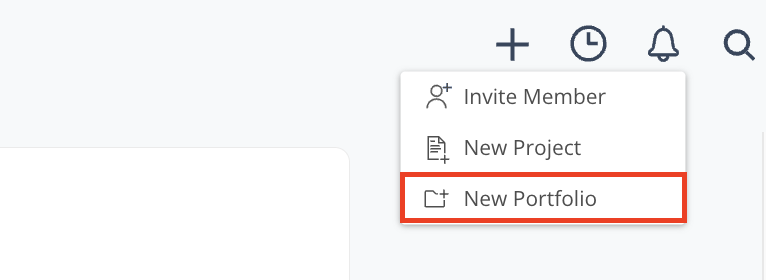
We recommend you start with the fewest Portfolios, with a max of 100 projects in each. Don’t overthink it, you can easily change names and move projects later.
You can add projects from the top right “+” from any space on Mosaic, as well as from Portfolios, or … on your Project’s menu.
Tasks, notes, a schedule, and even a budget tracker - the Project space gives you the tools you need to run any project.
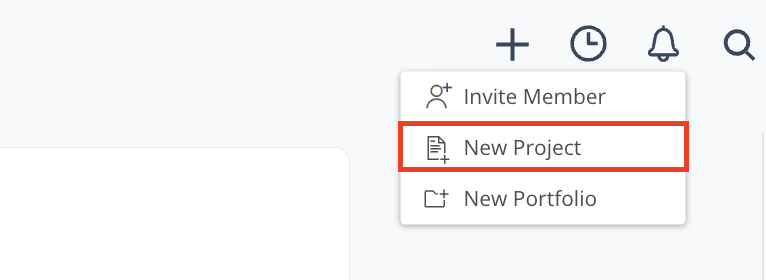
Whether you're getting your team or the entire company on Mosaic, we make it easy to get your projects into Mosaic. We offer tools to import and even sync with the most popular Financial Software/ERPs, and even other Project Management tools.
Phases are used to plan and manage work over a period of time. They help you break down the overall project scope and are key to tracking budgets. Each project has a default phase to schedule the project.
Milestones, or single dates, can also be added and are independent of budgets.
The mind is good at having ideas, not holding them. You’ll experience immediate relief as you get tasks out of your head and onto Mosaic. Click the Add Task (top row) to create a new task, type, and then hit enter. It’s that easy! Like a spreadsheet only 10x faster, Mosaic is designed for speed and ease of use.
The project task list can be sorted by Phase and by List, a more general way to group your tasks. You can easily switch between the views, enjoying the benefits of both.