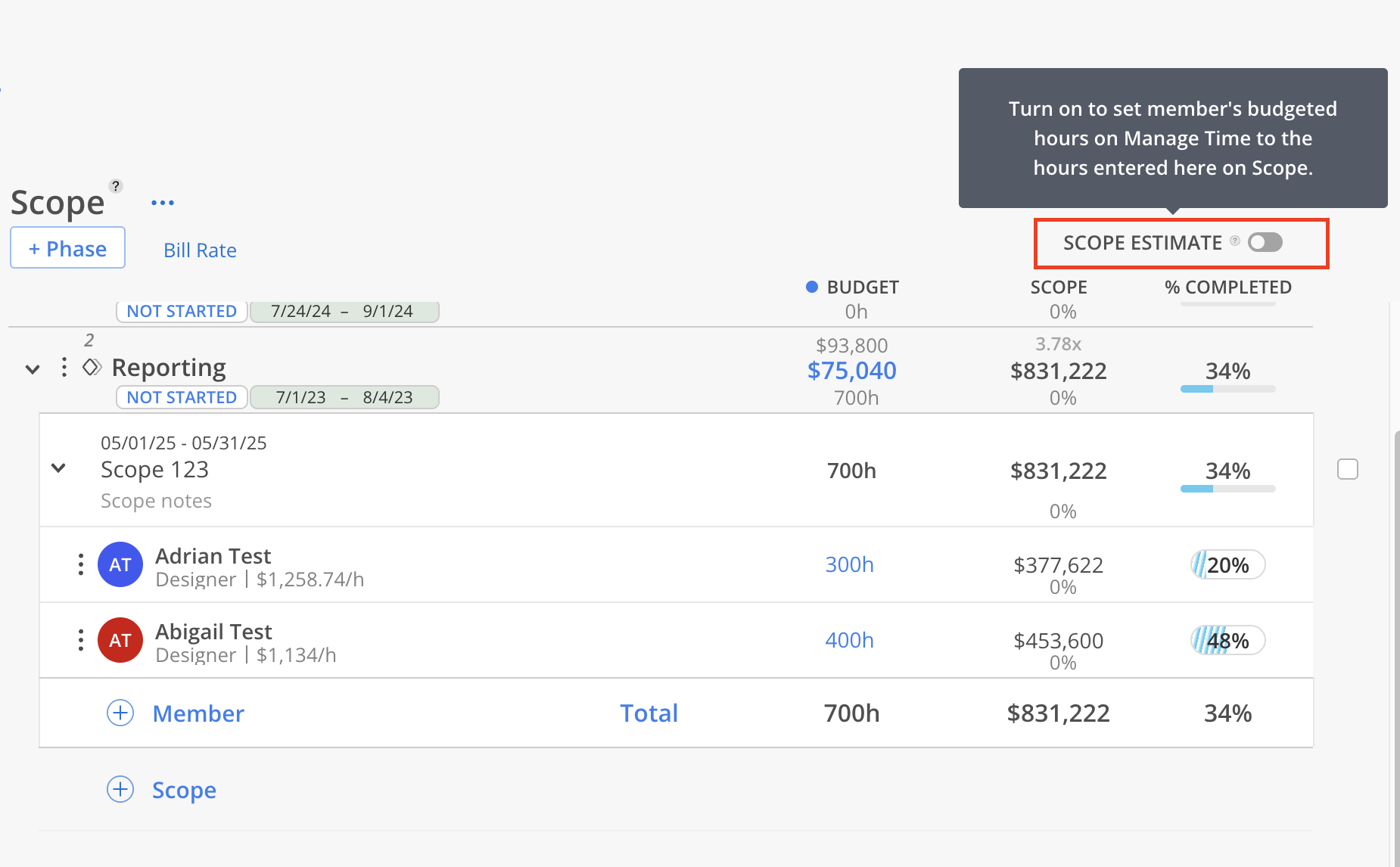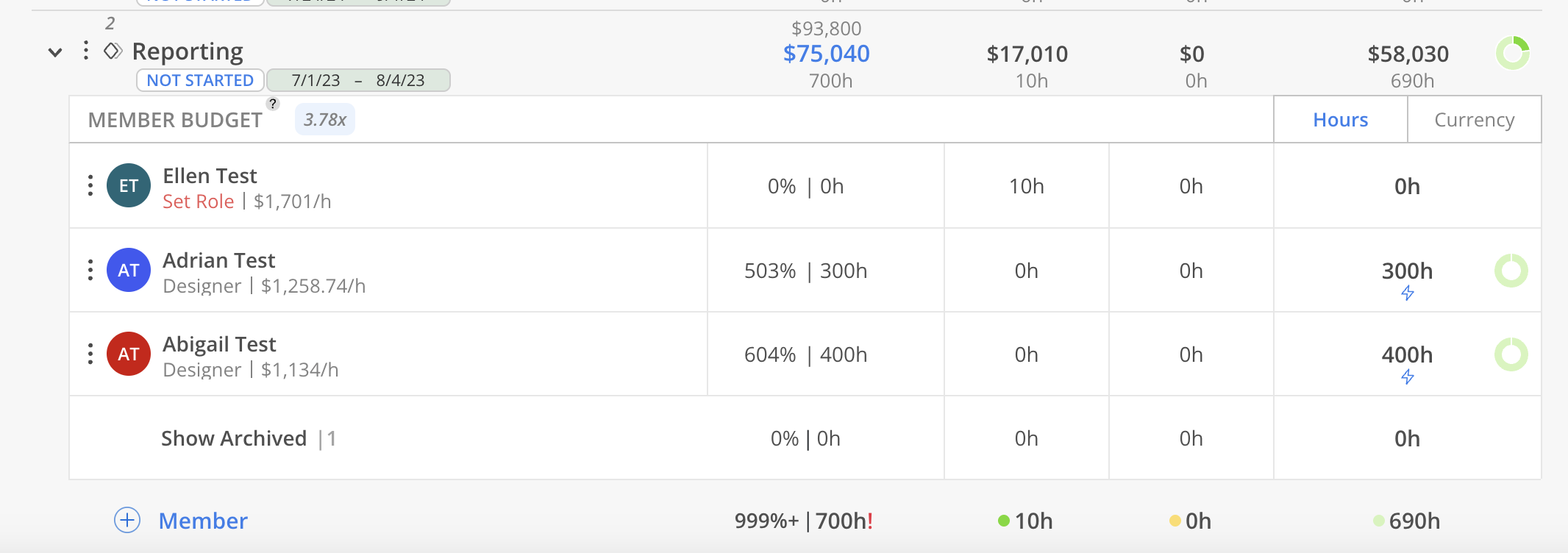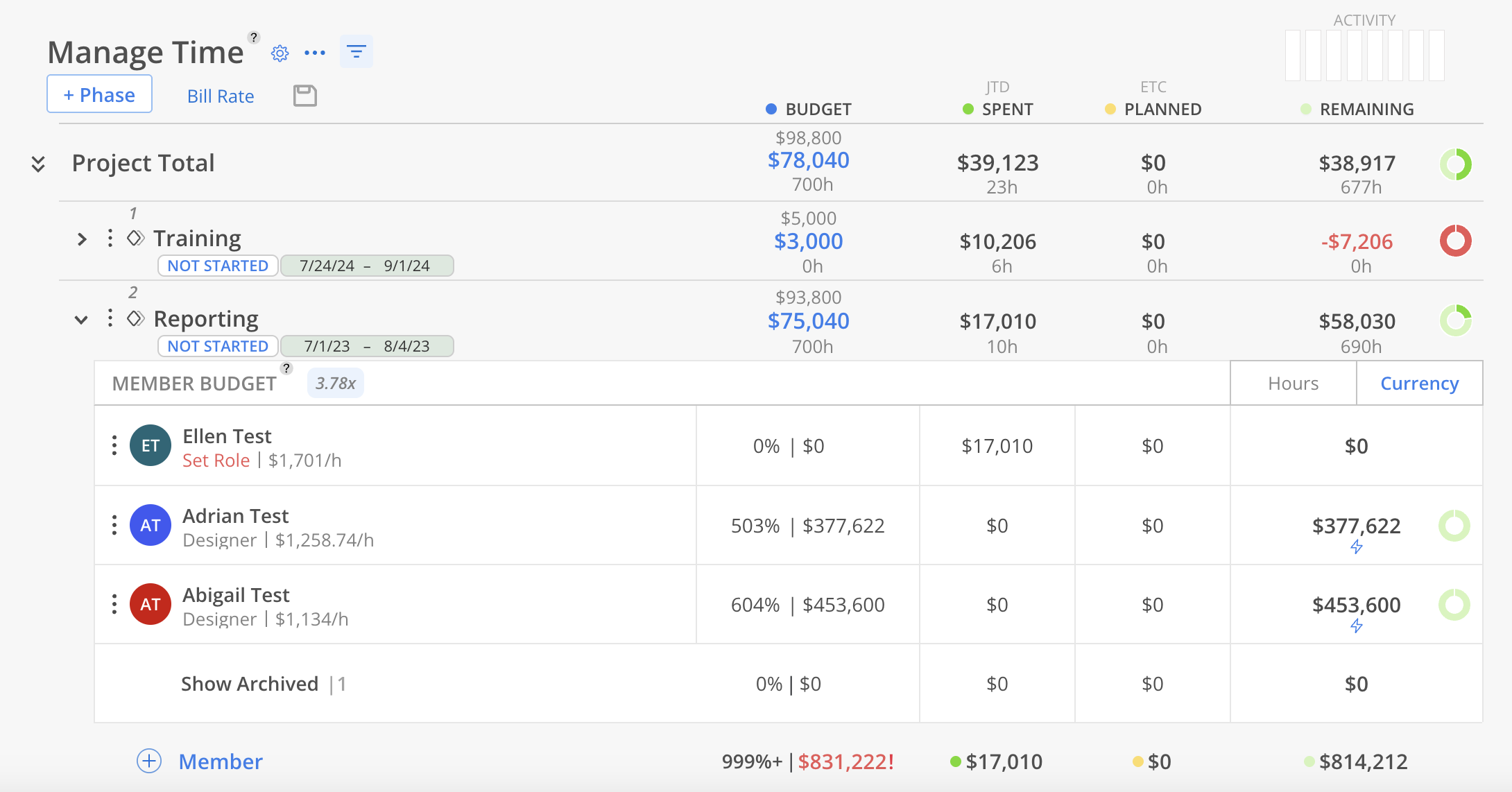Click on the navigation on the left, you can go to Scope tab. Here you can see all the Scopes under each phase and work category.
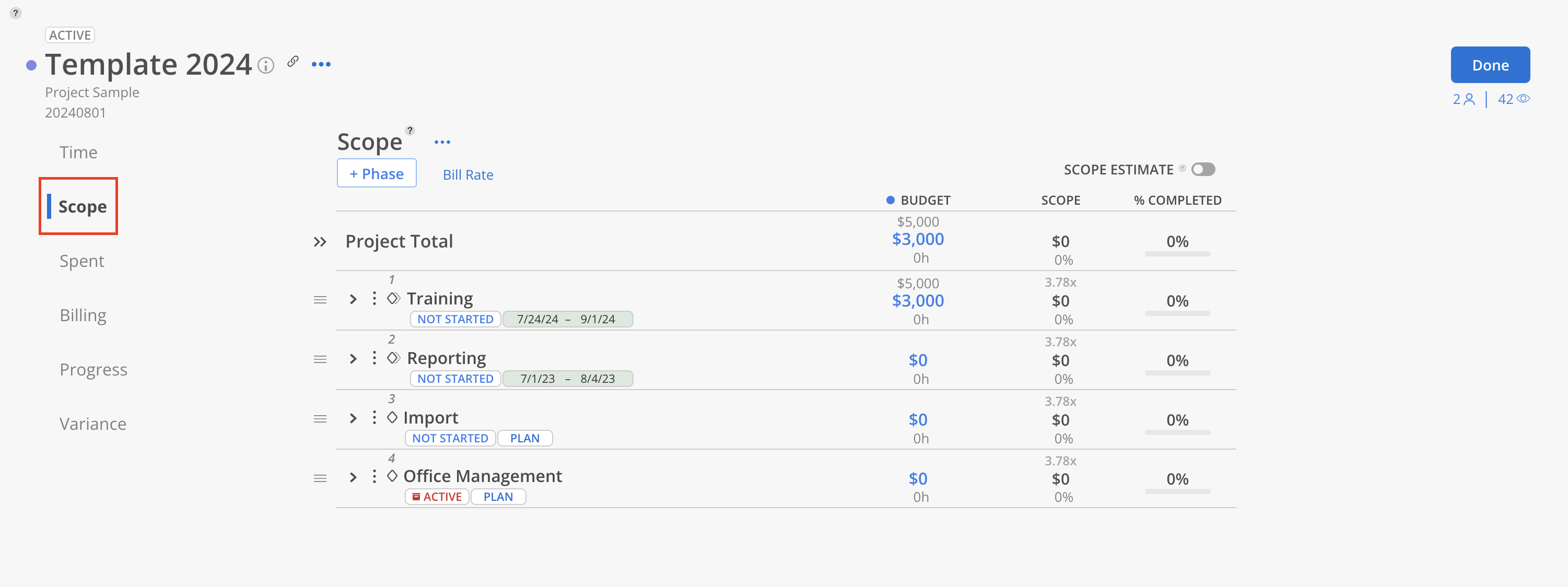
Click on the button on the top to change the displayed rate to Cost Rate or Bill Rate. This will be automatically saved for future access.
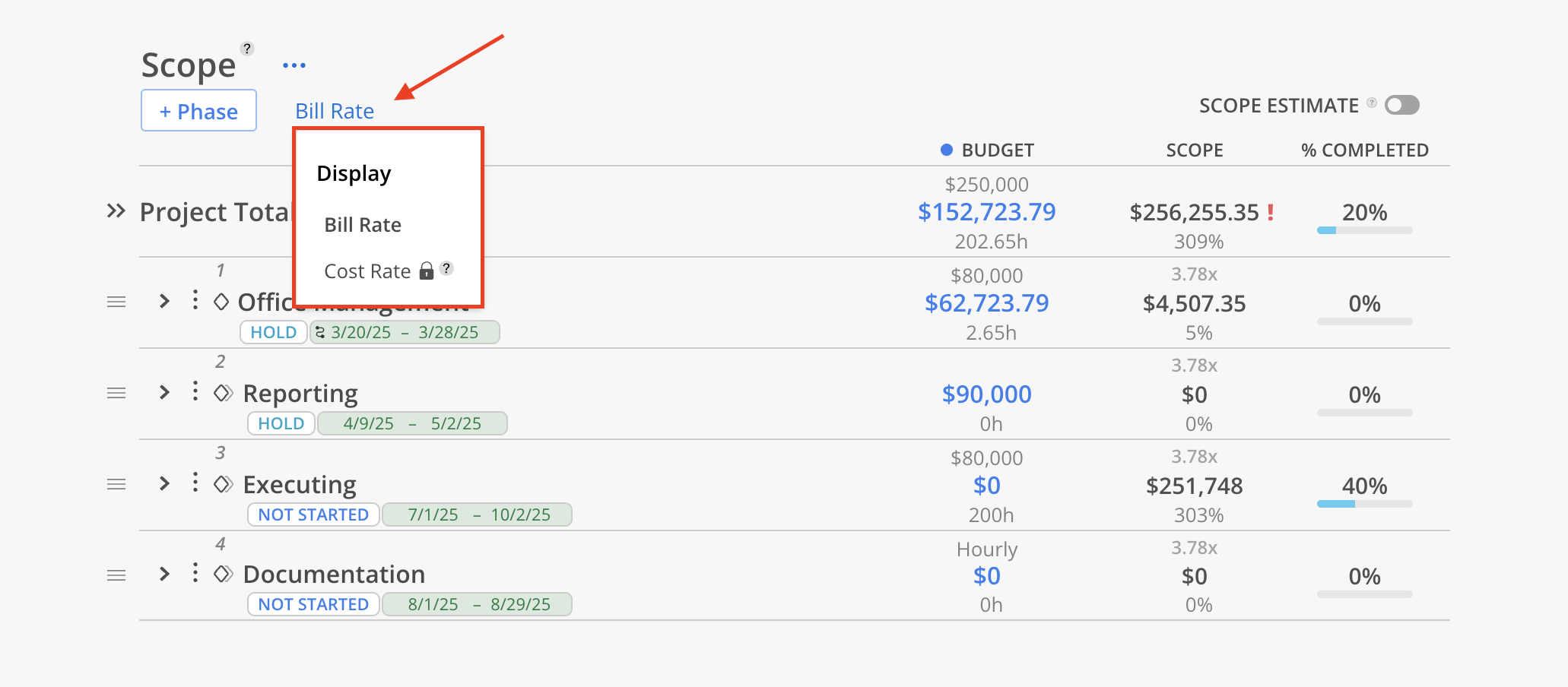
Expand the phase or work category, click + scope.
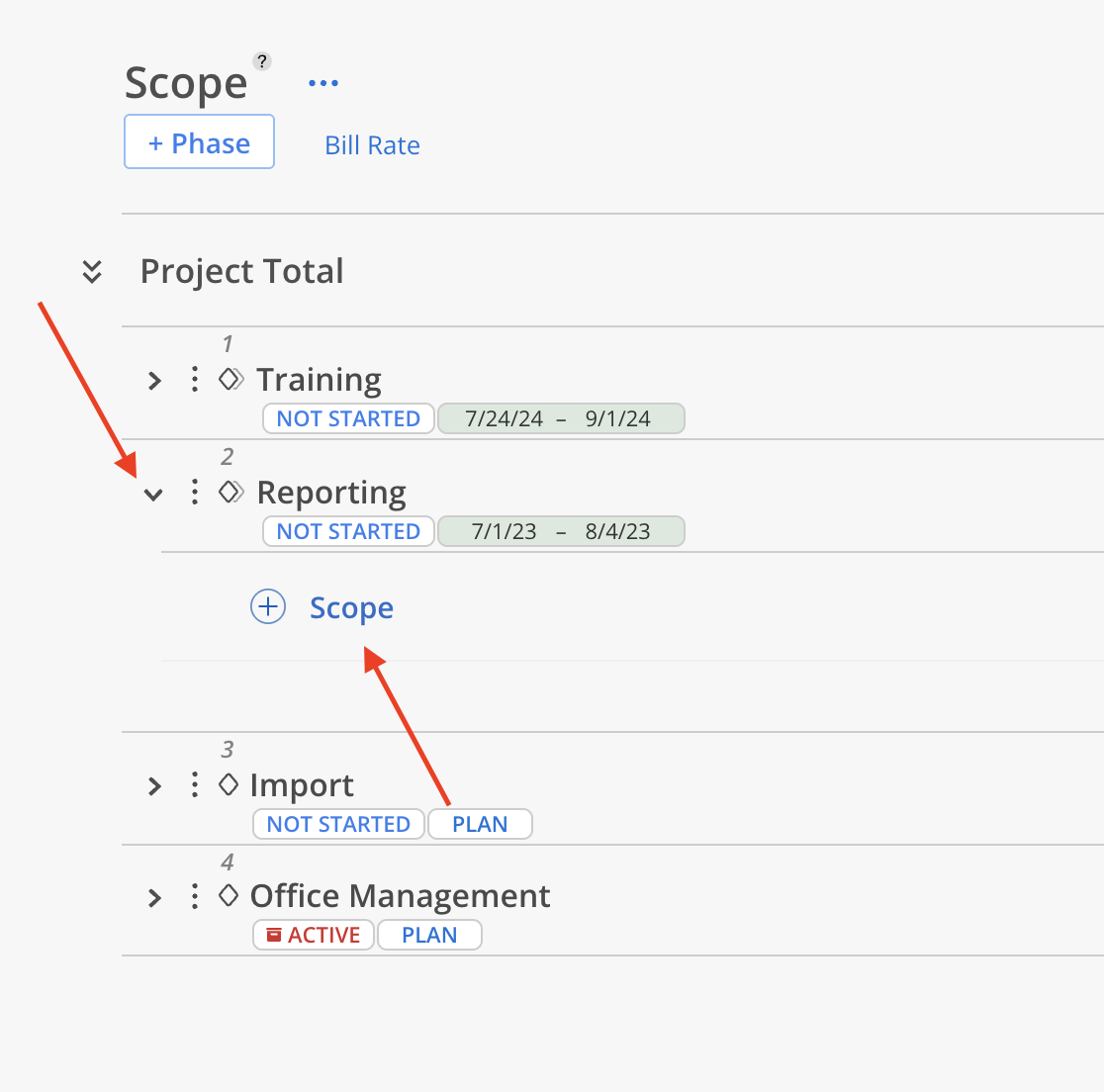
Enter the scope name and notes (optional), upload an attachment (optional), set dates for the scope. Then click save.
Learn more about Scope Detail Modal
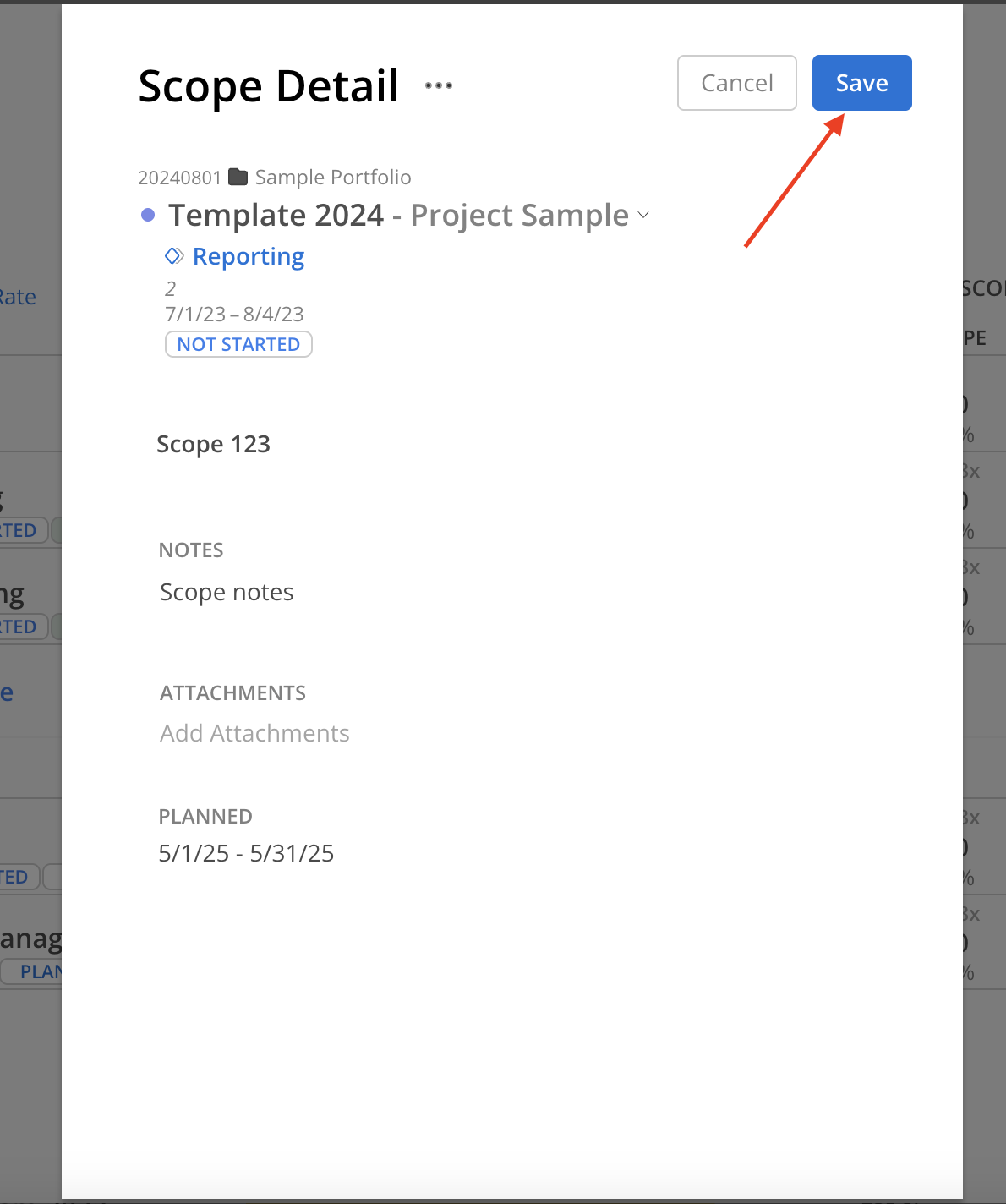
The new scope should show.
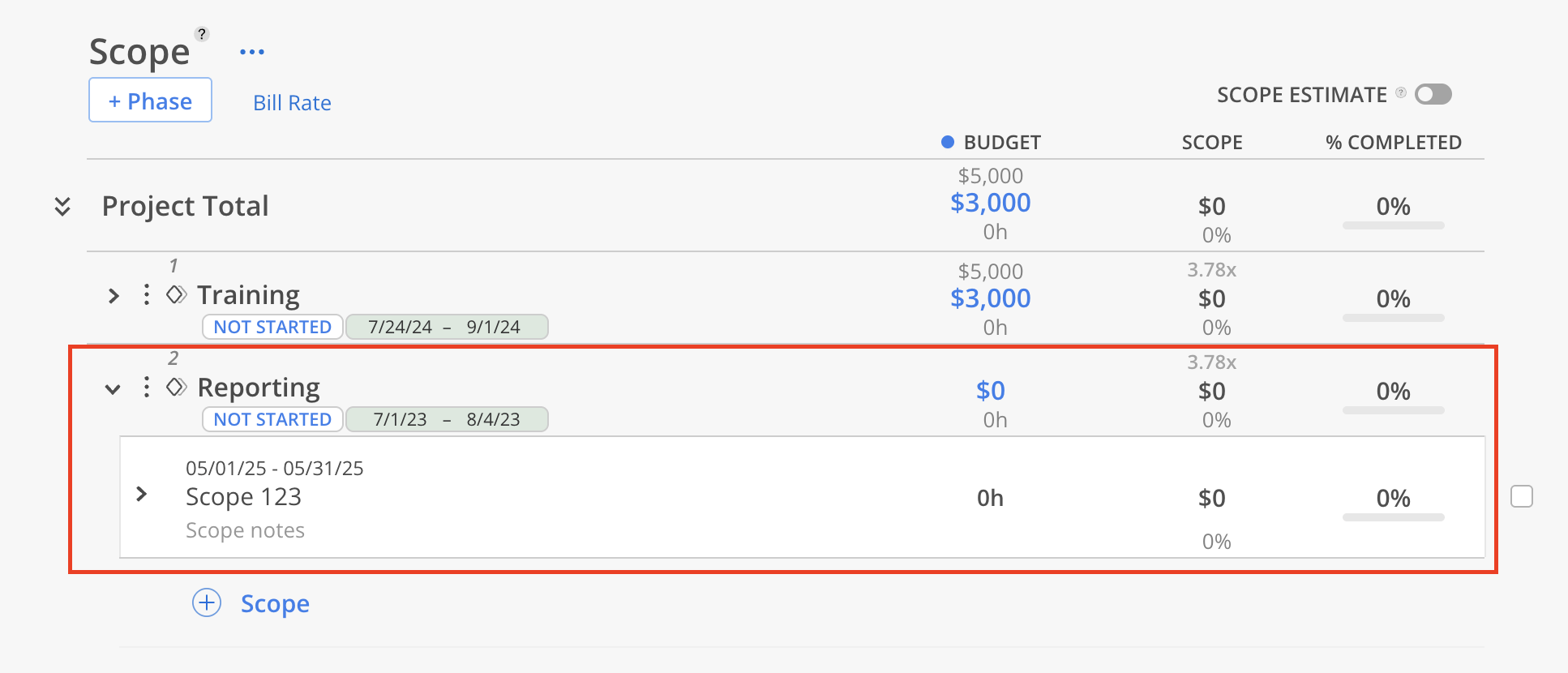
Expand the scope, you can add project members or open roles to the scope just like adding them to the phase.

Expand the scope, you can add project members or open roles to the scope just like adding them to the phase.
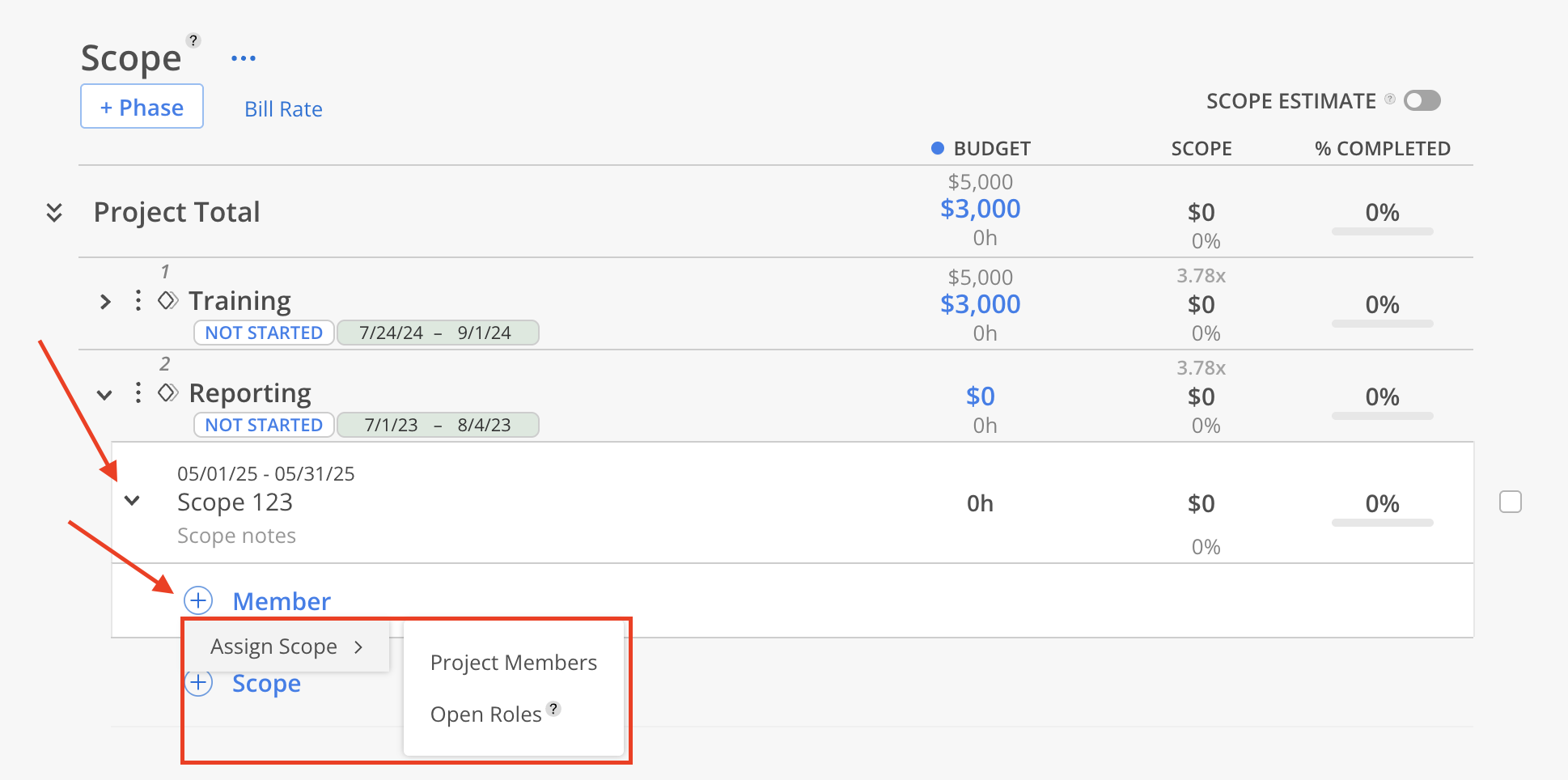
Select Members or Open Roles to add. Click Add when done. Click Add All Project Members to select all members in the project.
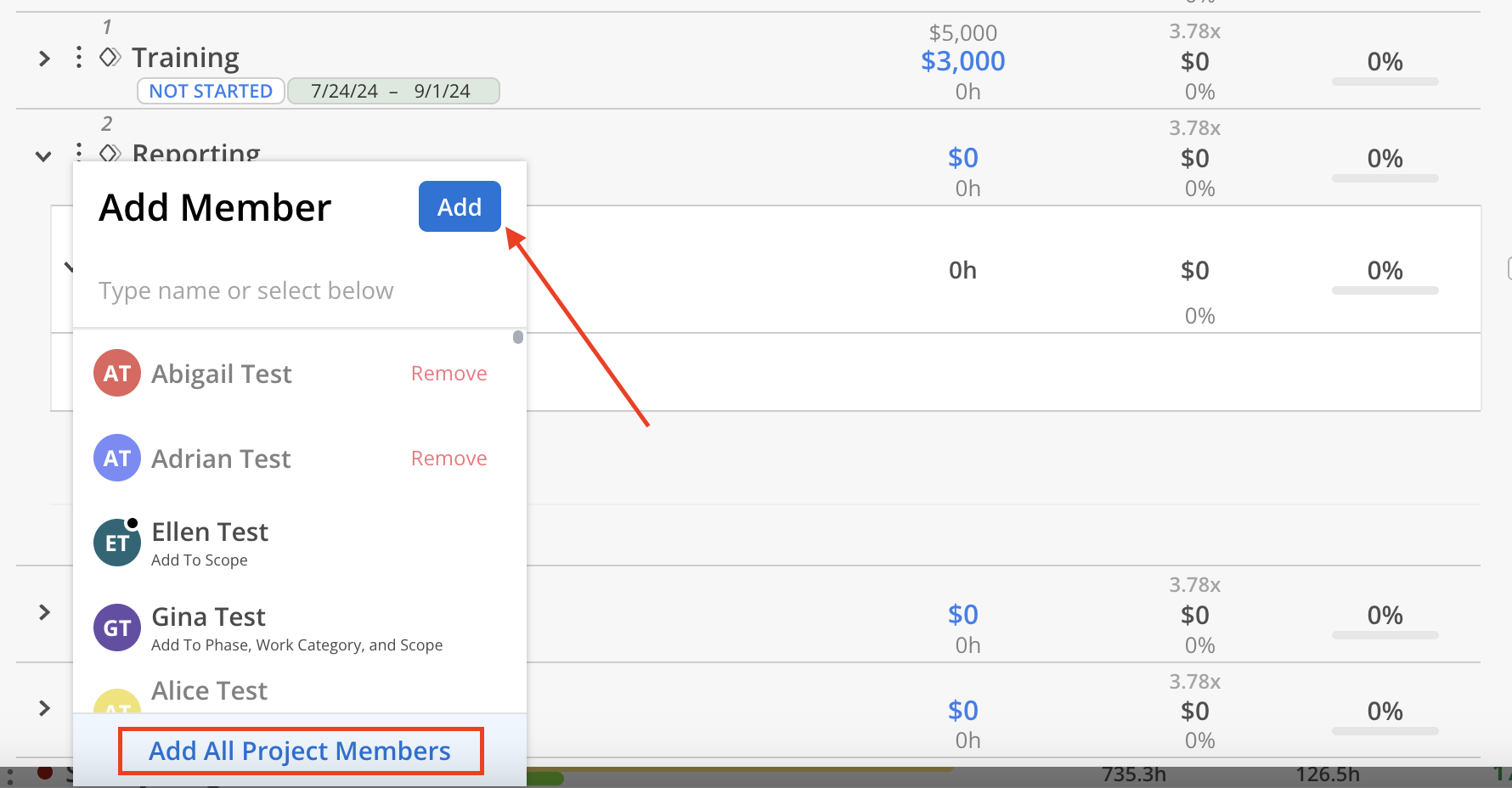
Click Manage Standard Roles to open a new tab to Organization Settings > Standards > Roles.
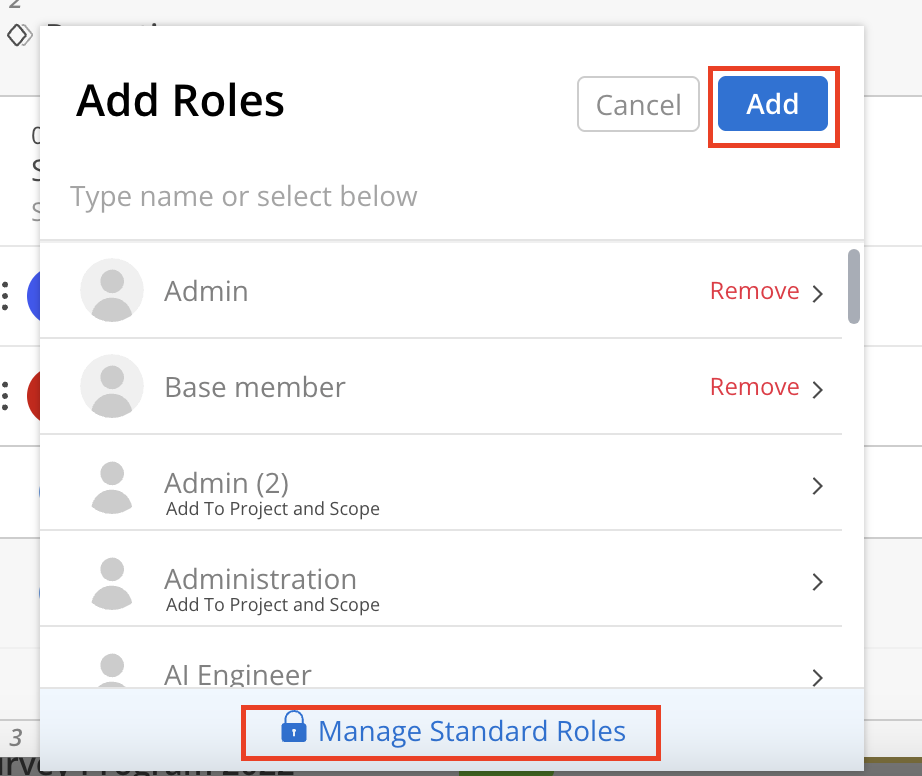
The Member or Open Roles will be added.
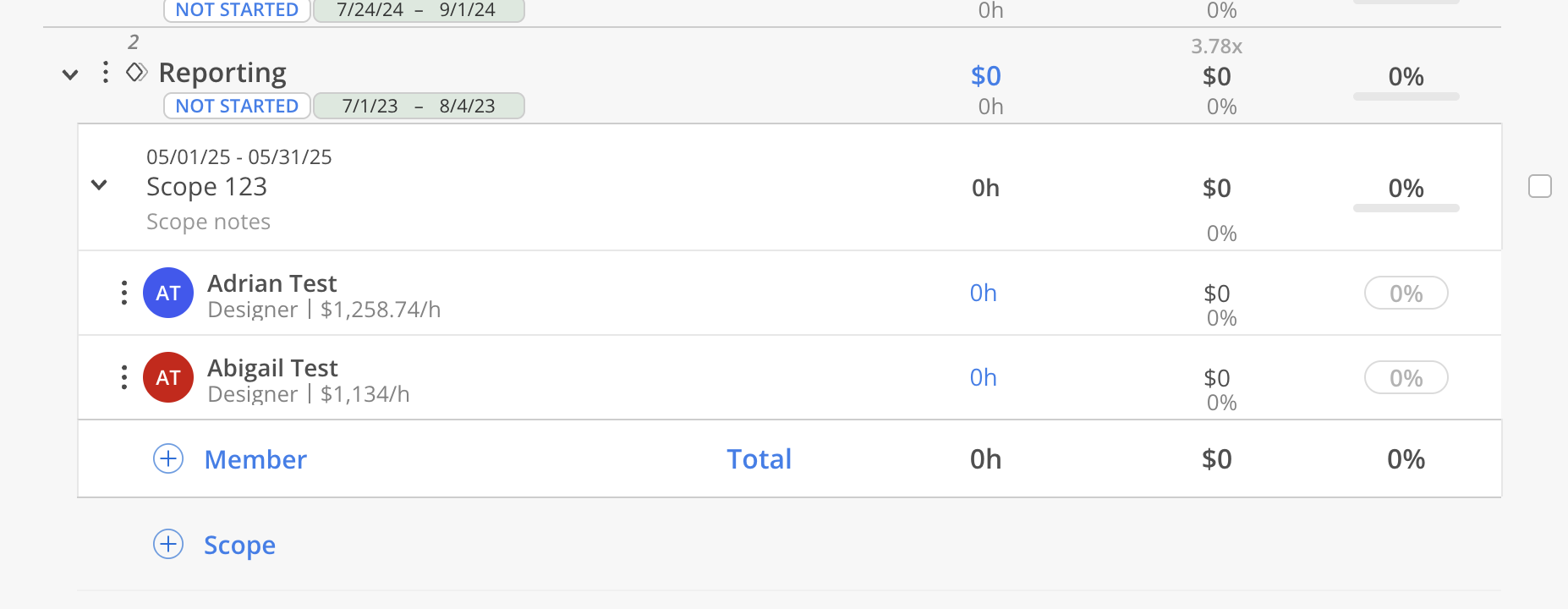
Once setup is complete, hours can be assigned to Members within the defined Scope. The Budget amount is automatically calculated based on each Member’s Rate and the estimated hours allocated. Additionally, the Percentage of Completion can be entered for each Member to reflect progress.
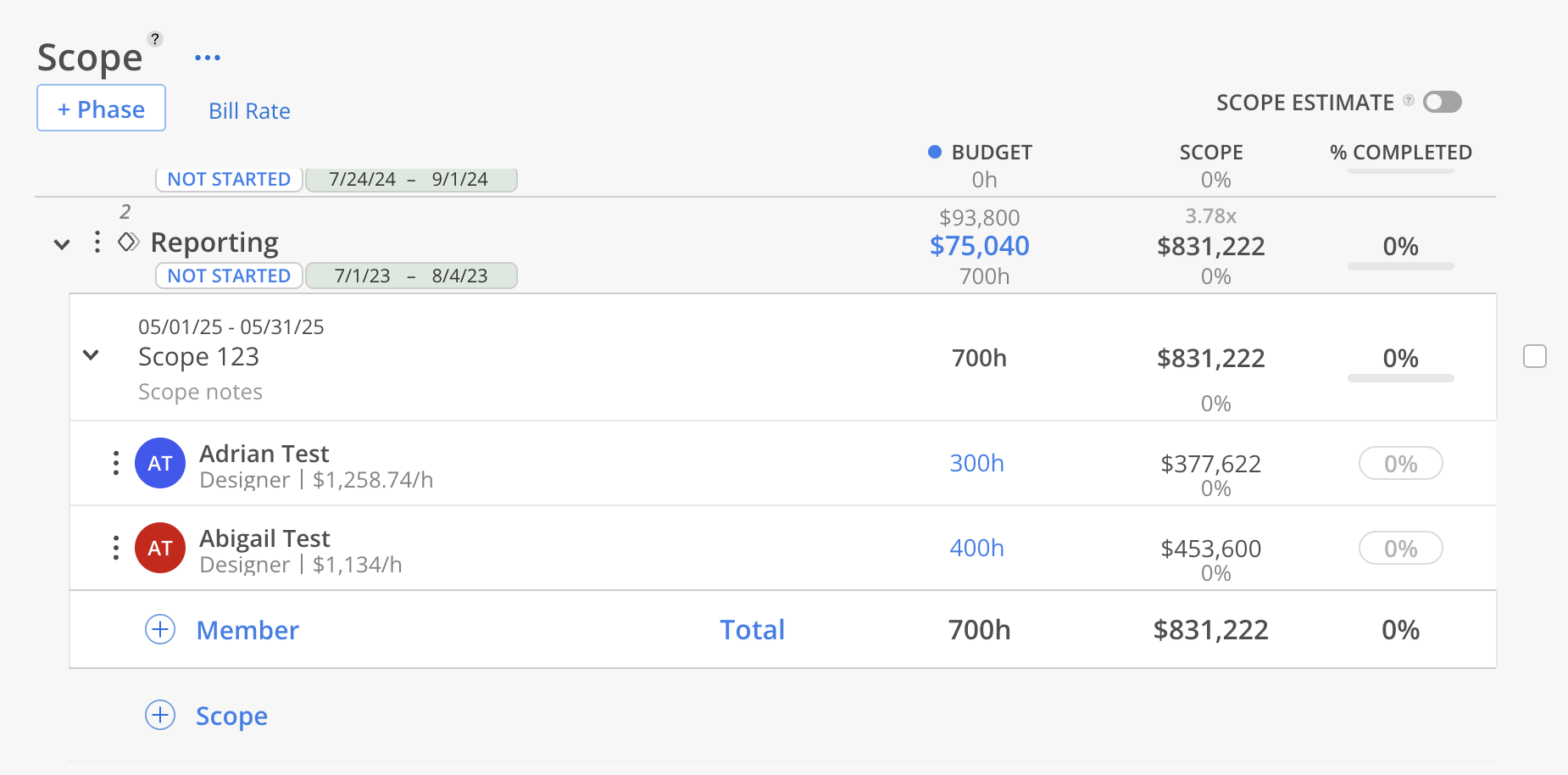
Scope completed percentage can be manually set and update as time goes.
Click on the percentage field on the Member. Select a pre-defined percentage or click custom and enter a percentage.
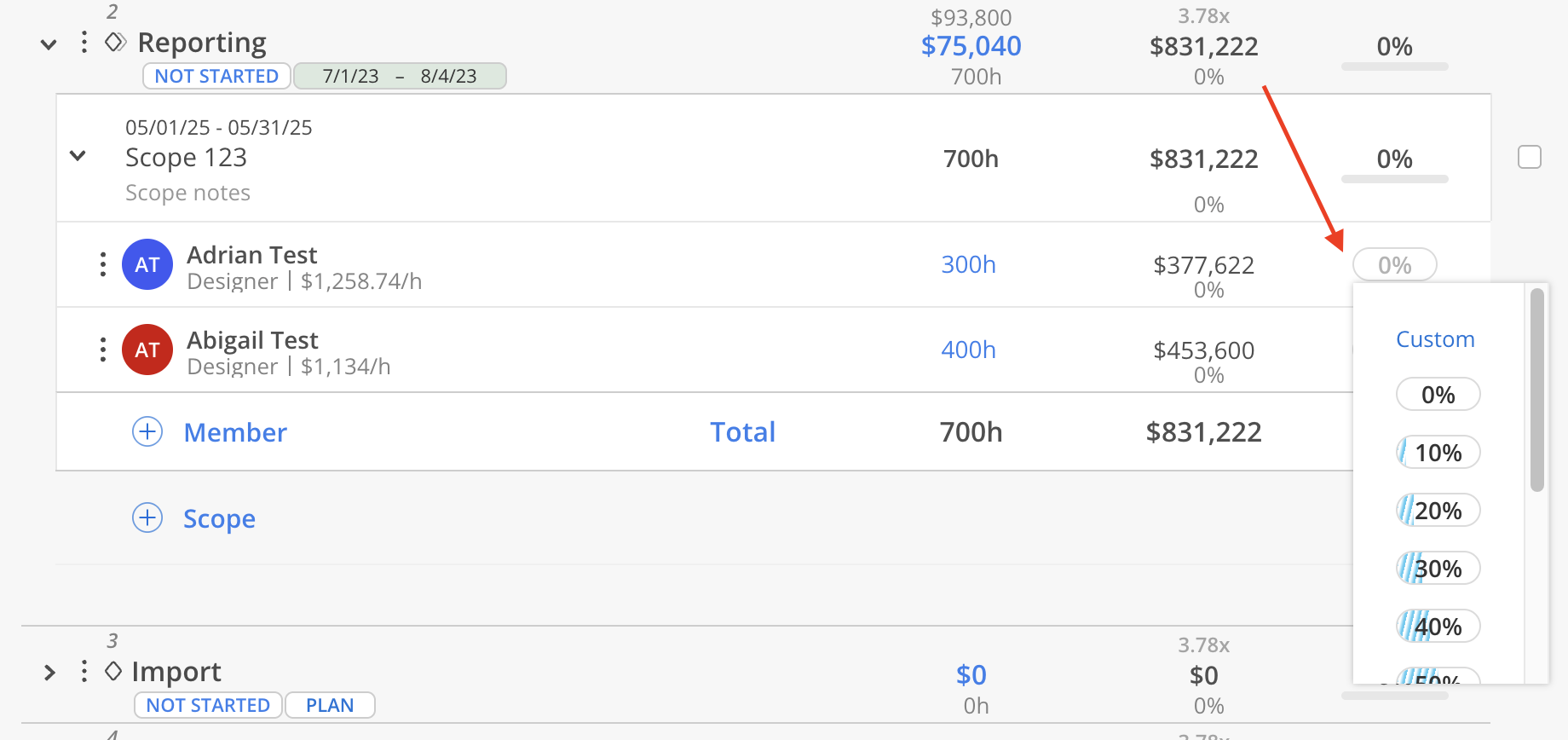
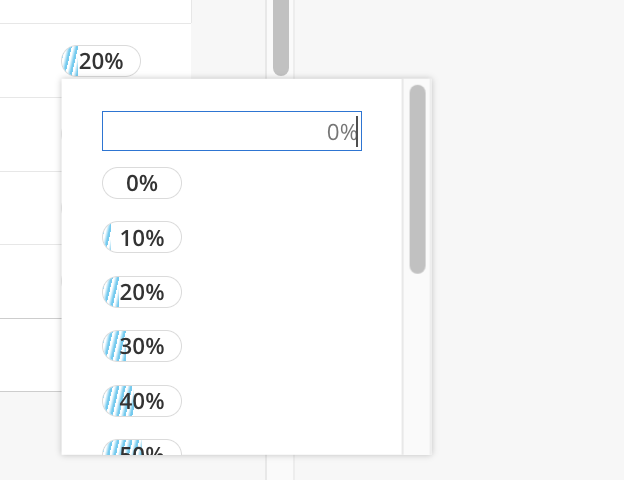
The completed percentage will update on the Member.
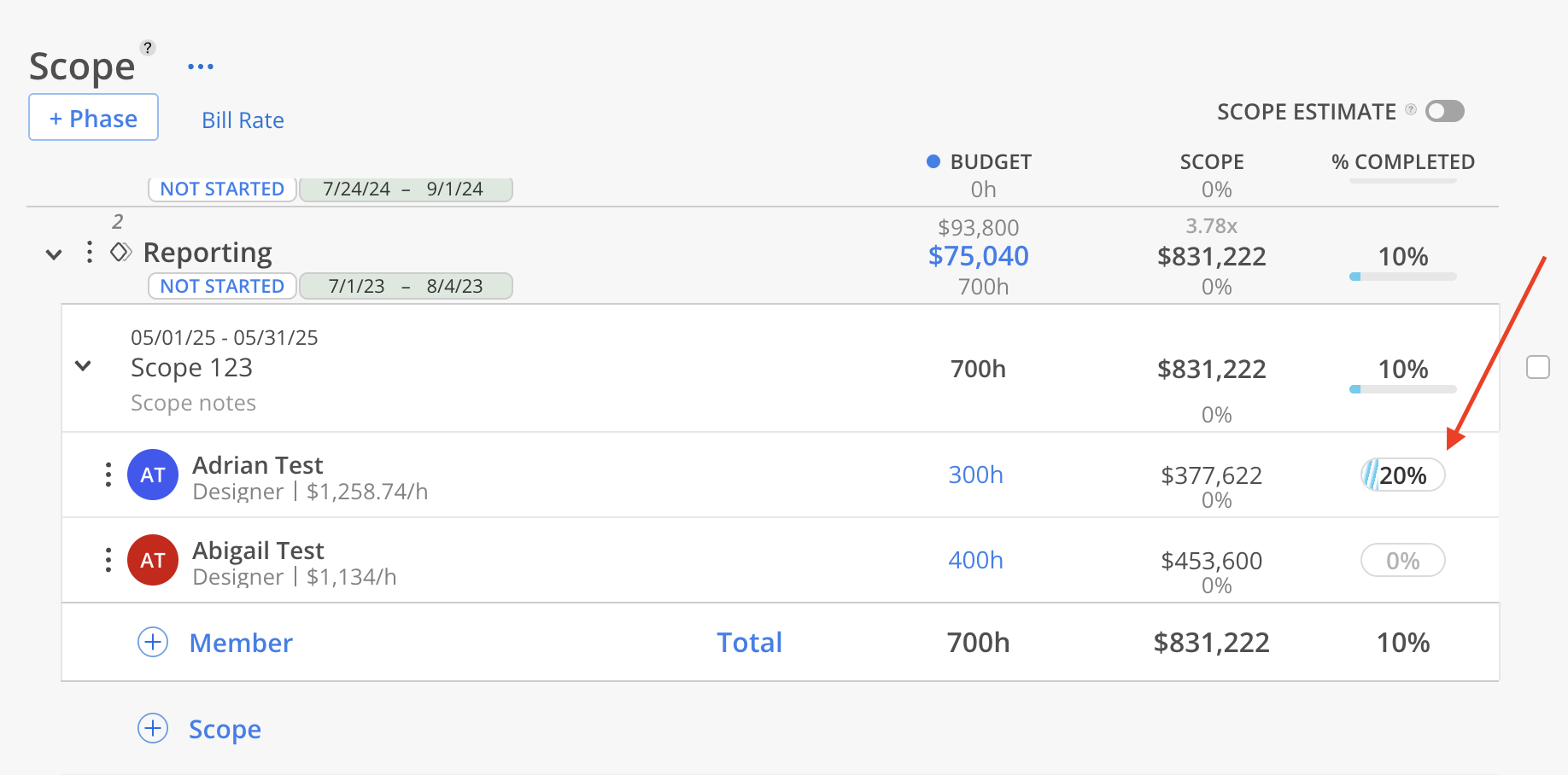
The total scope percentage is calculated by adding up the completion percentages for all members in the scope and then dividing that sum by the total number of members. This calculation provides an average completion percentage for the entire scope.
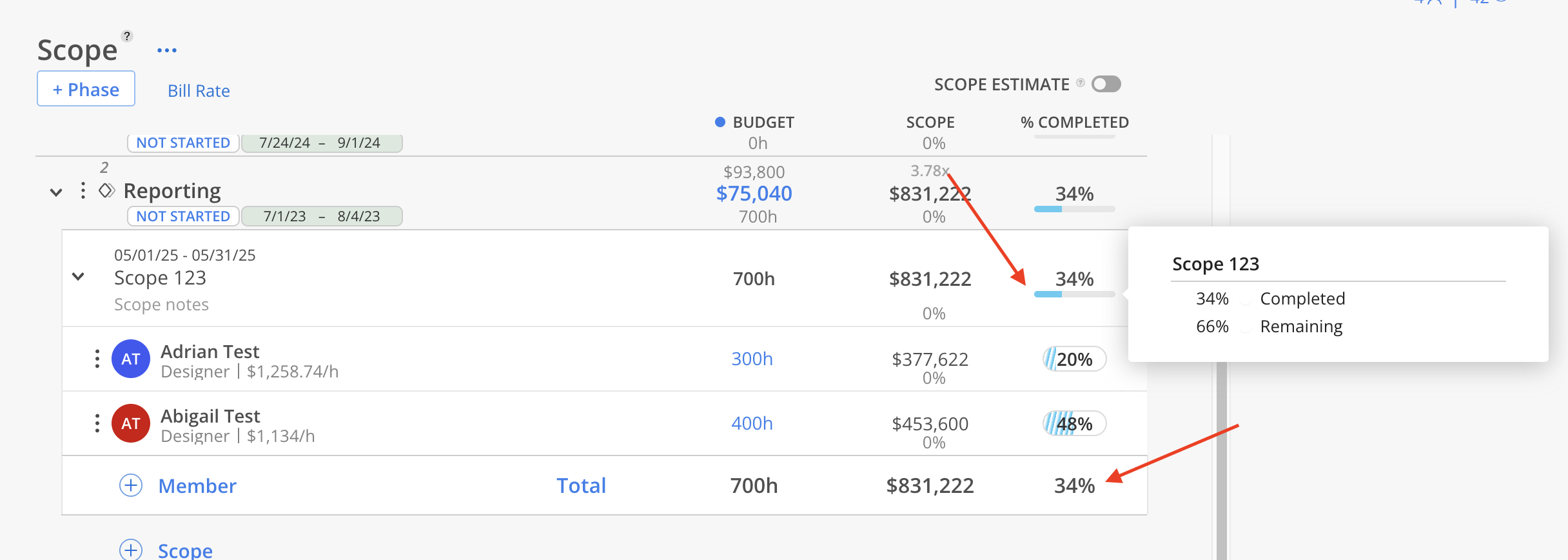
Yes. A Scope Estimate toggle is available at the top of the page. When this switch is enabled, the estimated hours and currency values defined in the Scope will automatically populate the Budget on the Manage Time tab.
If a Phase or Work Category contains multiple Scopes, the total Budget will reflect the combined values of all associated Scopes.