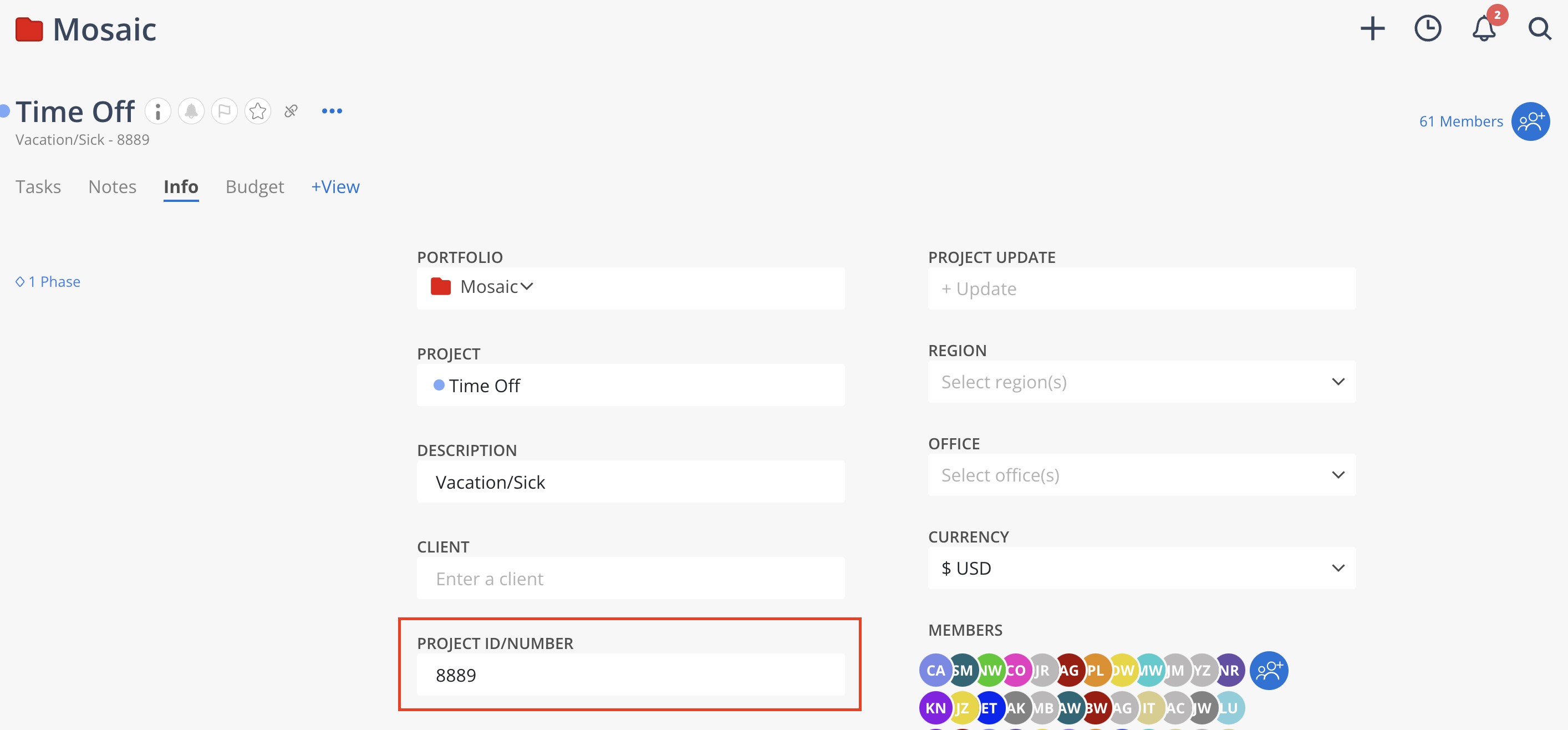The Time Off/TO Project is a default project automatically created by Mosaic for each organization. It resides within a hidden default administration project named after the organization and cannot be deleted. However, its use is optional.
To view or edit the default Time Off Project, follow these steps:
From the Home page, click the Timesheets widget.

On the Timesheet page, click Add Time Entry. Select the Time Off Project and a Phase, if applicable.
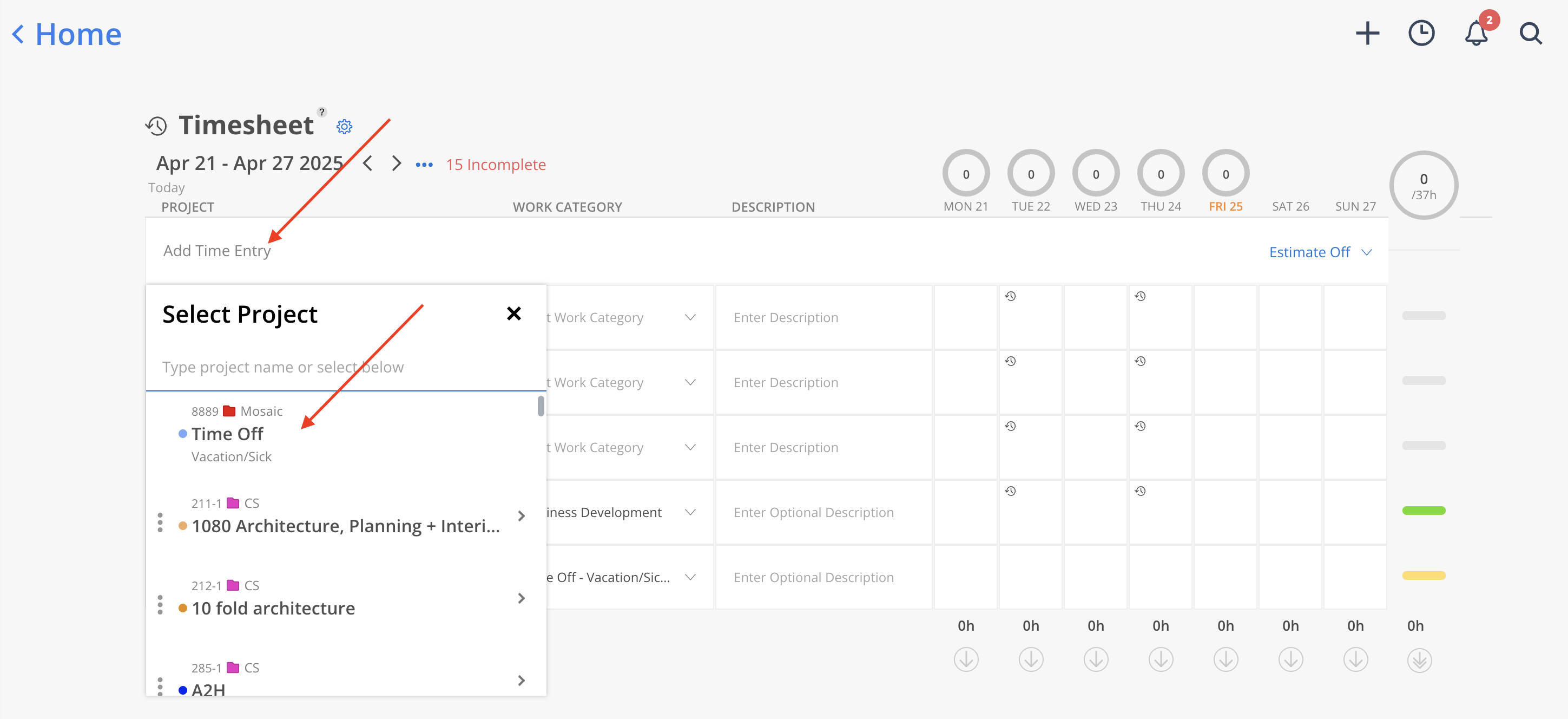
Once the row is added, click the three-dot icon on that row and select Go To Project from the menu.
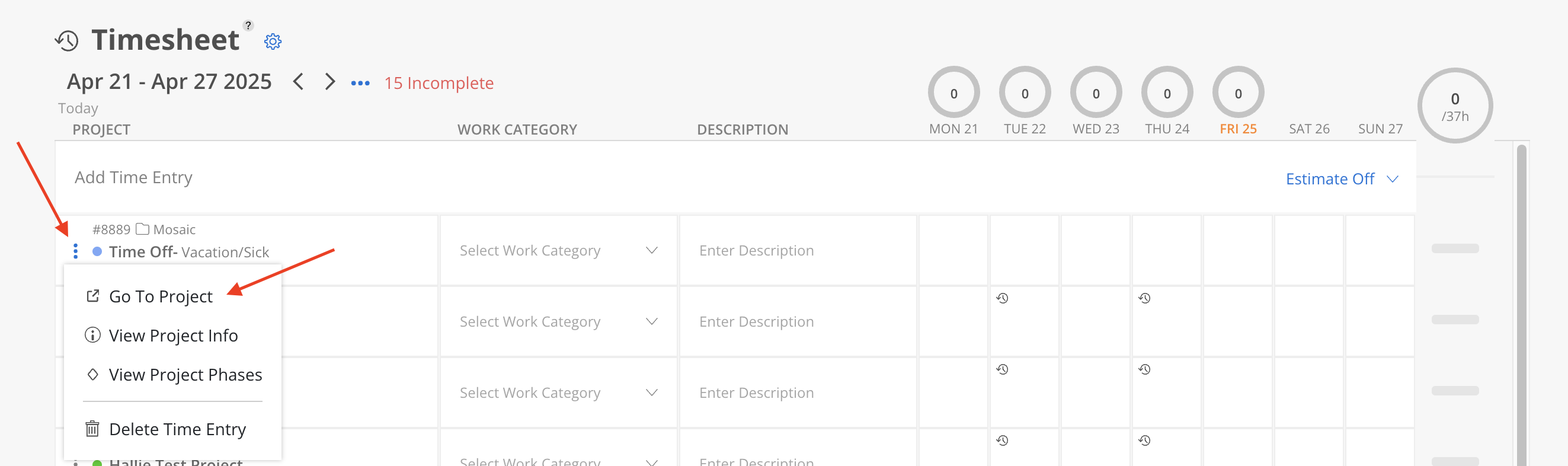
You’ll be redirected to the Time Off Project page, where you can add Phases or Work Categories on the Project Schedule Modal from this page as needed.
Learn more about the Project Schedule Modal
Learn more about adding Phases or Work Categories
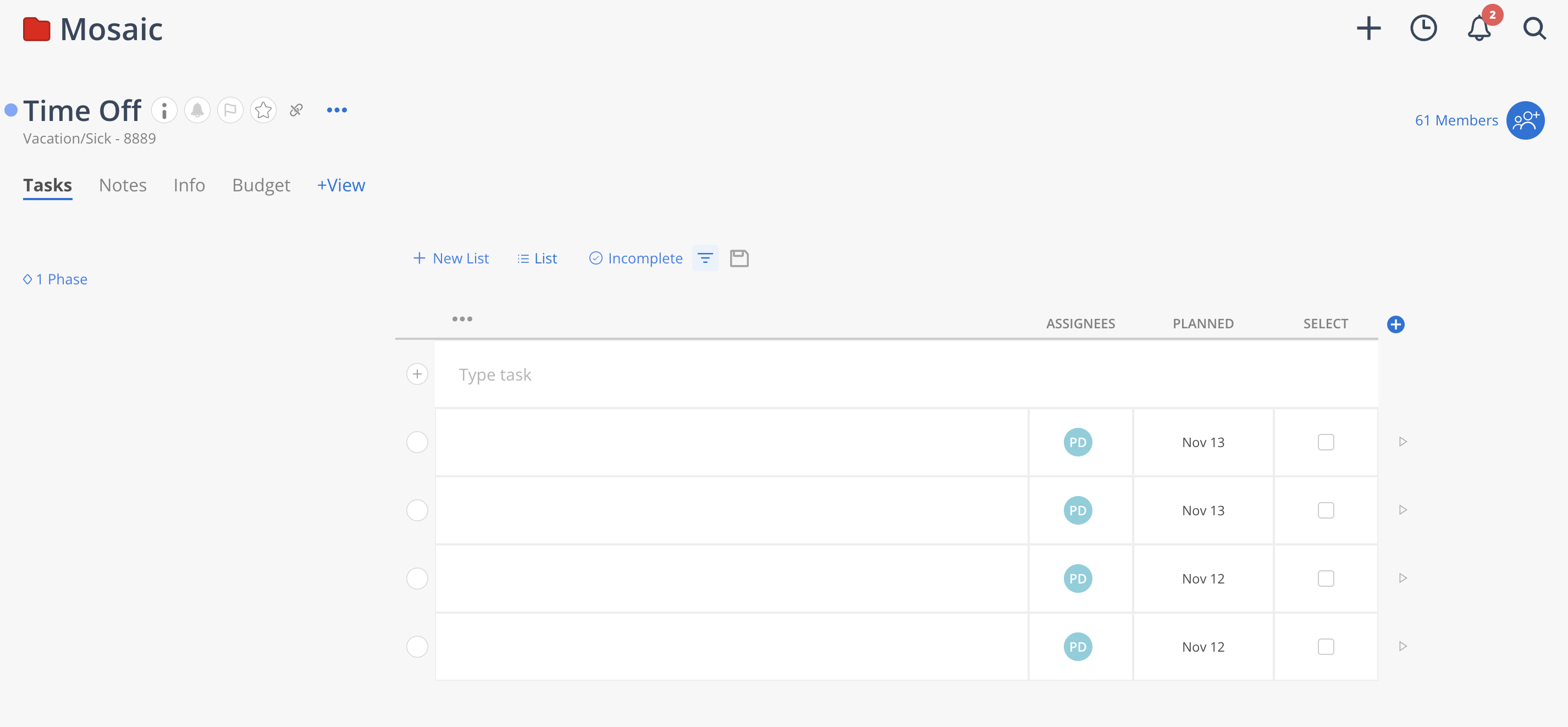
To import Time Off timesheets via CSV import feature, the default Time Off Project must have a non-empty project number. Follow these steps to add one:
Once on the Time Off Project page, click on the Info tab. If the tab is not showing, click +View button to show it.
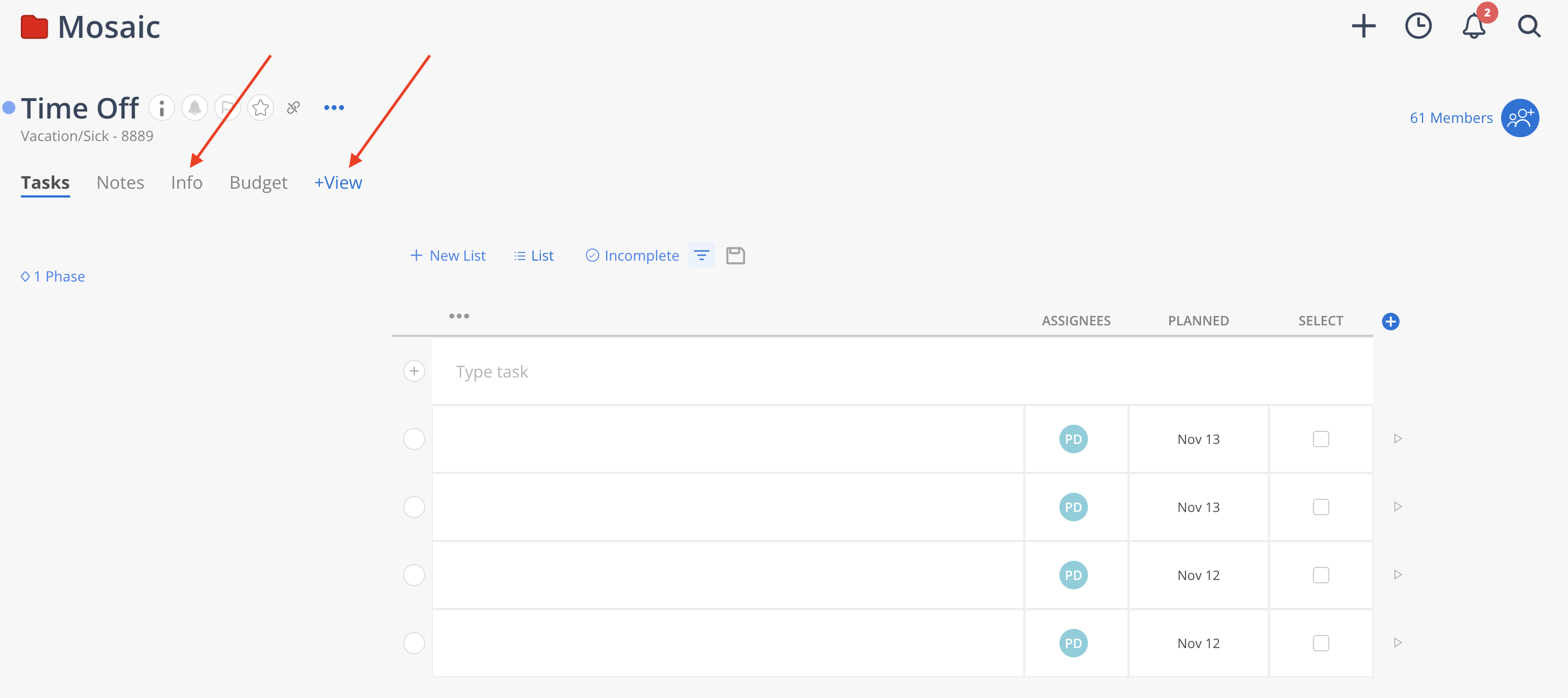
Find the Project Number field on the Info tab and enter a project number.