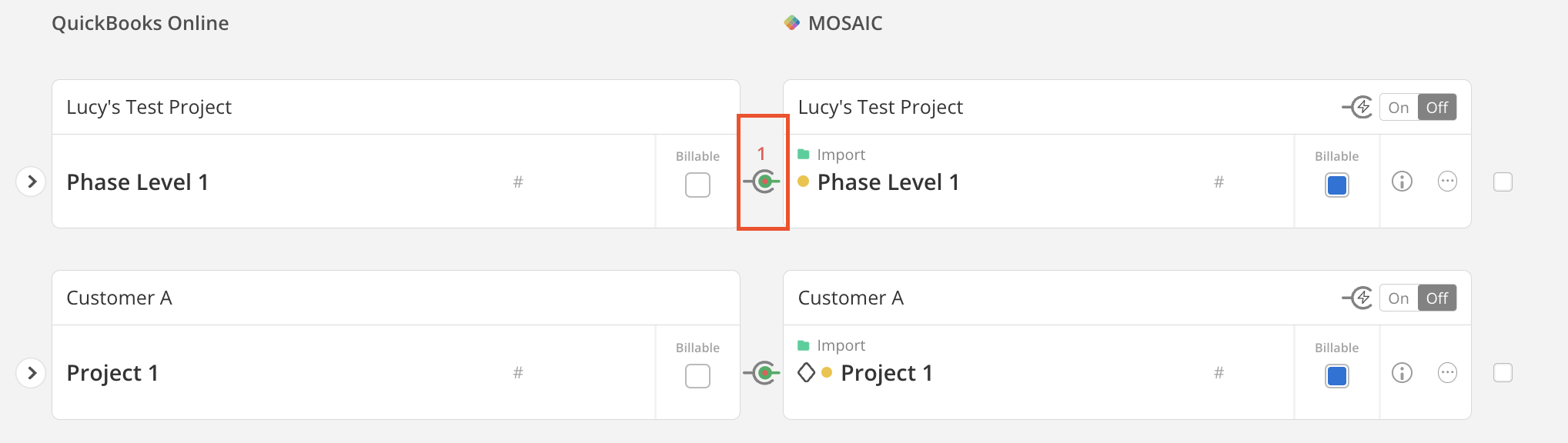Mosaic allows integration with Financial Software or ERP systems to import People, Projects, Phases, Subphases (referred to as Work Categories in Mosaic), Phase Fees, and Invoices. Integration limitations usually stem from the external software rather than Mosaic. For assistance, contact Mosaic or your software provider to inquire about their API capabilities.
Mosaic integrates with various Project Management software platforms. The import of new data or linking with existing People, Projects, Task Lists, and Tasks is supported.
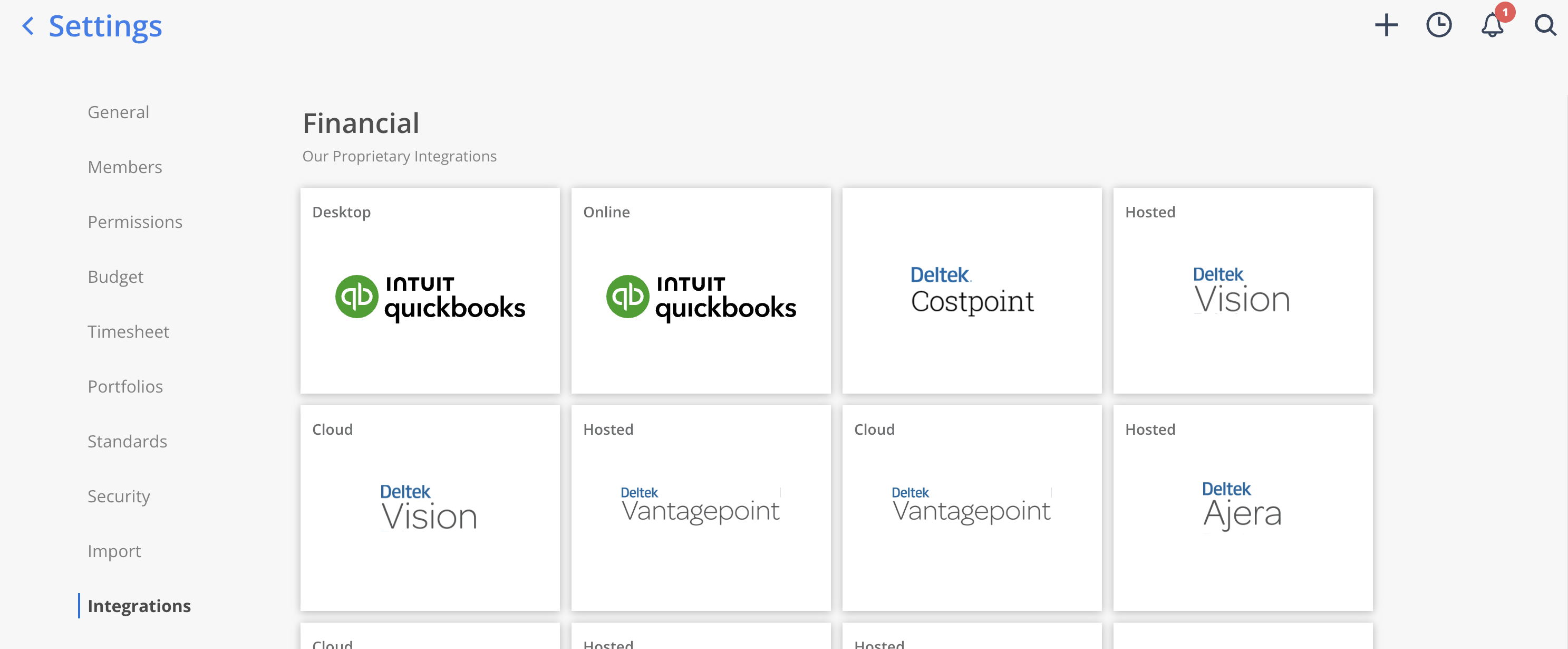
Each tab represents a specific category of data that can be imported into Mosaic.
Members: Displays Members from the integrated platform, including those available for import, those already linked to Mosaic, Archived Members, and Members marked as "Do Not Link."
Clients: Shows Clients from the integrated platform, including those available for import, those linked to Mosaic, Archived Clients, and Clients marked as "Do Not Link."
Projects: Lists Projects from the integrated platform, along with those available for import, linked to Mosaic, Archived Projects, and Projects marked as "Do Not Link."
Service Items: These items are imported into Mosaic as Work Categories. Depending on the integrated platform, they may also be referred to as Activities or Labor Codes. This tab displays Work Categories from the integrated platform, including those available for import, linked to Mosaic, Archived Work Categories, and Work Categories marked as "Do Not Link."
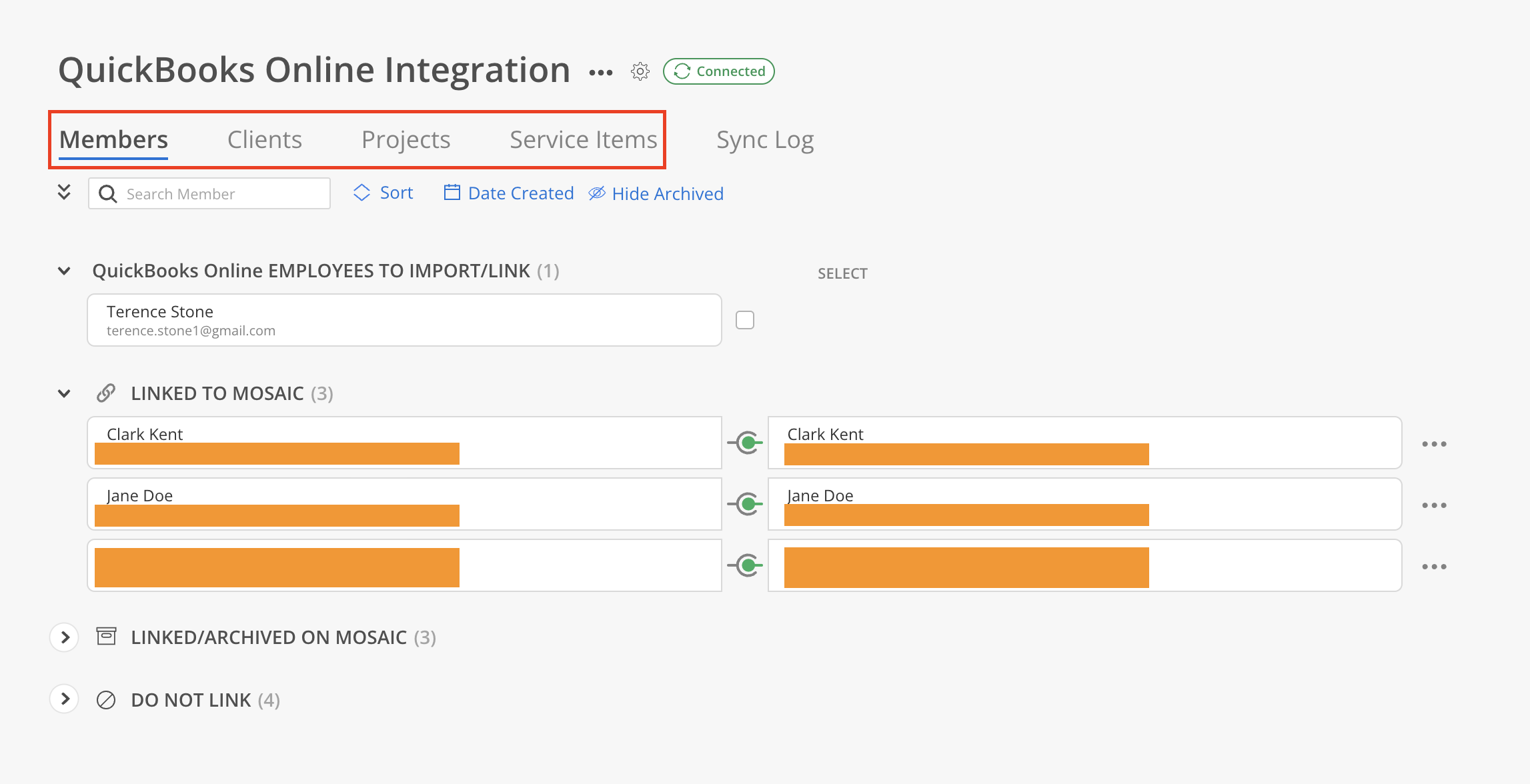
Learn more about importing/linking data
Filters are available on each tab, with slight variations depending on the category.
Members:
Sort by first name or last name.
Filter by created date.
Hide/Show Archived Members to include or exclude archived Members.

Clients:
Filter by created date.
Hide/Show Archived Clients to include or exclude archived Clients.
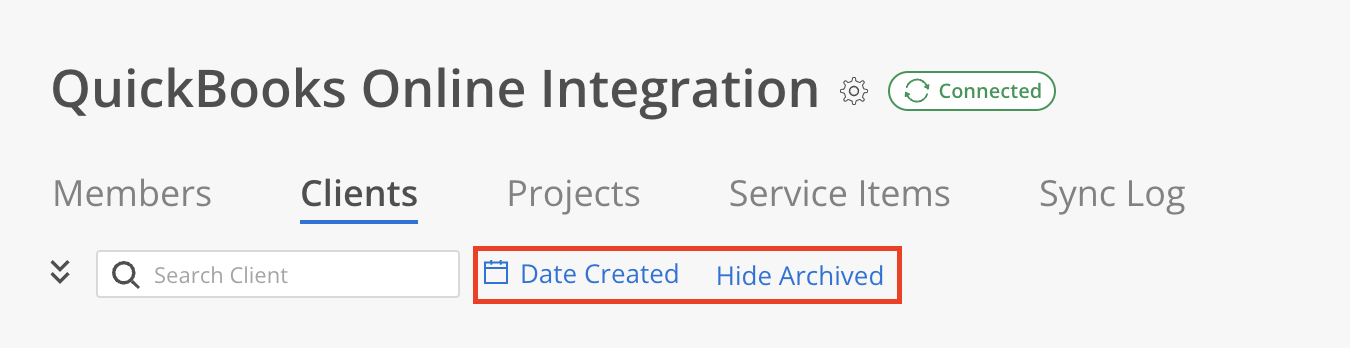
Projects:
Group by Clients or Mosaic Portfolios.
Sort by:
Project name,
Project number,
New or Old Projects.
Filter by:
Created date,
Clients,
Link Status:
Fully Linked: Displays Projects where all Phases are linked from the integrated platform. (Note: Projects without Phases will not appear in these results.)
Unlinked Phases: Displays Projects with any number of unlinked Phases.
Main Project Phase: Displays Projects where the main Project entity is linked to the primary Phase in Mosaic.
Hide/Show Archived Projects to include or exclude archived Projects.

Service Items/Activities/Labor Codes:
Hide/show archived Service Items/Activities/Labor Codes to include or exclude archived items.

For those utilizing our integrations, the new overview table provides an easy way to view integration syncing data.

The table provides a snapshot of integration syncing status across various data categories, including Members, Clients, Projects, Phases, and Work Categories.
A green dot indicates data that has successfully synced, a yellow dot represents data currently in progress, and a red warning icon highlights data that has not synced.
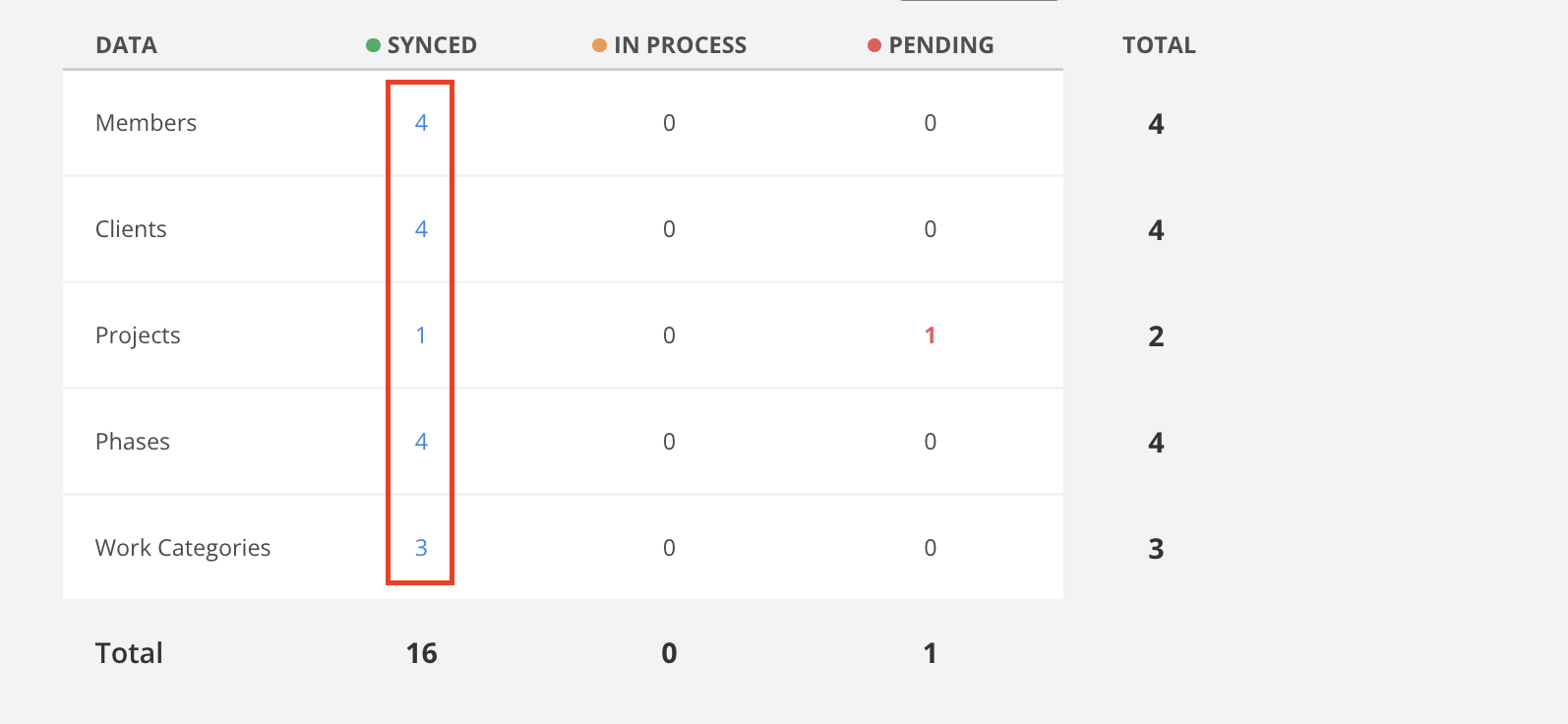
Clicking on the numbers within each category in the Overview table reveals detailed syncing information. This detailed view offers insights into individual records, with key data points displayed in columns that vary based on the data type.
Activity: The action performed (e.g., "Sent from Mosaic") and its timestamp.
Client: The associated Client for the record.
Project: The Project name, along with its assigned Portfolio or Import status, if applicable.
Description: Additional details related to the Project, if available.
Project #: The Project's unique identifier from the integrated platform.
Status: The current syncing status.
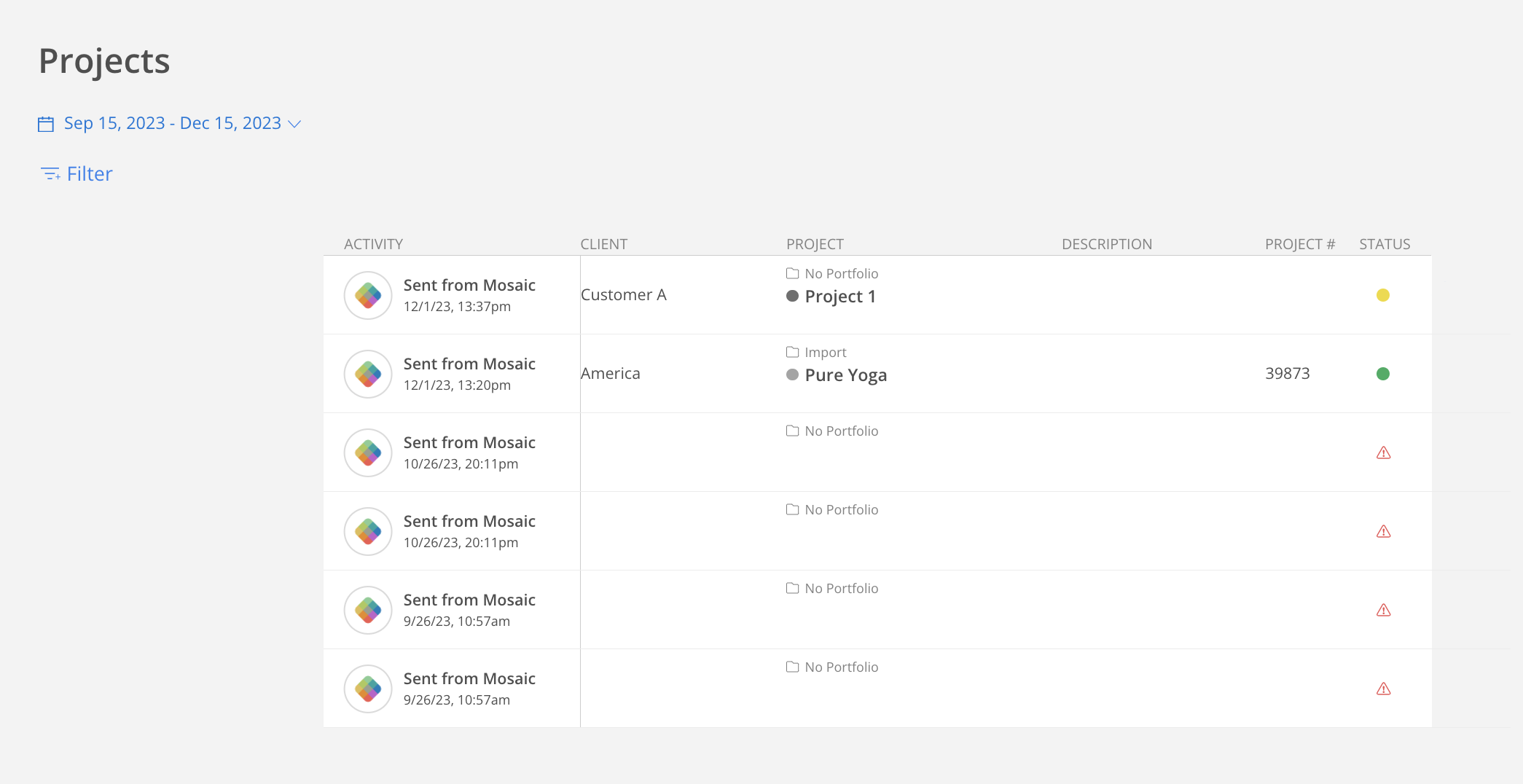
Activity: Indicates the action performed (e.g., "Sent from Mosaic" or "Deltek") and the timestamp of the activity.
Date: The date on the time entry.
Member: The Member on the time entry.
Project: The Project name, along with its assigned Portfolio.
Work Category: The Work Category under which the time entry was logged.
Description: Additional details related to the time entry.
Rate: The Rate applied to the time entry, shown as an hourly rate (e.g., $135/h).
Hrs: The number of hours on the time entry.
Invoice hrs: The number of hours eligible for invoicing.
Status: The current syncing status of the record.
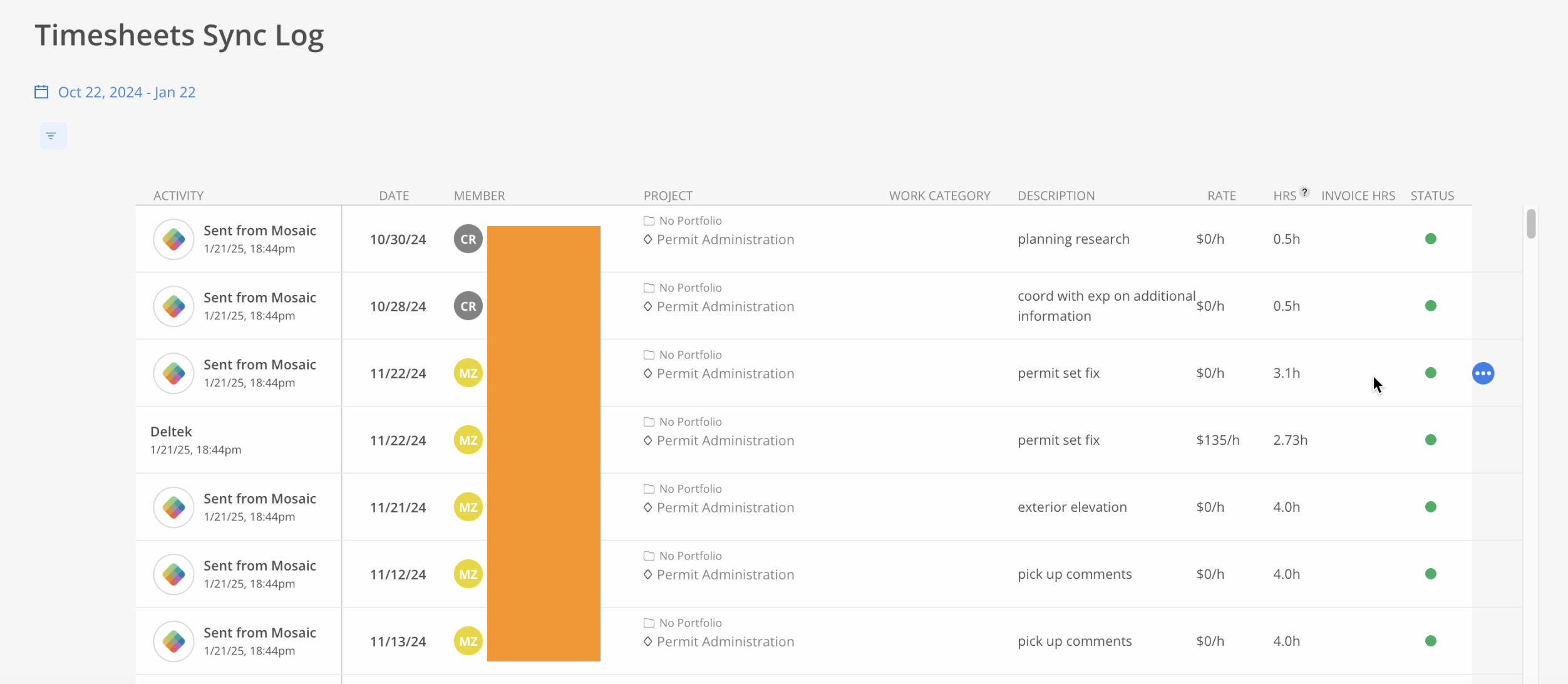
Activity: Indicates the action performed (e.g., "Sent from Mosaic") along with the timestamp of the activity.
Member: The initials and avatar representing the Member associated with the activity.
Email: The email address linked to the Member.
Status: The current syncing status of the Member record.
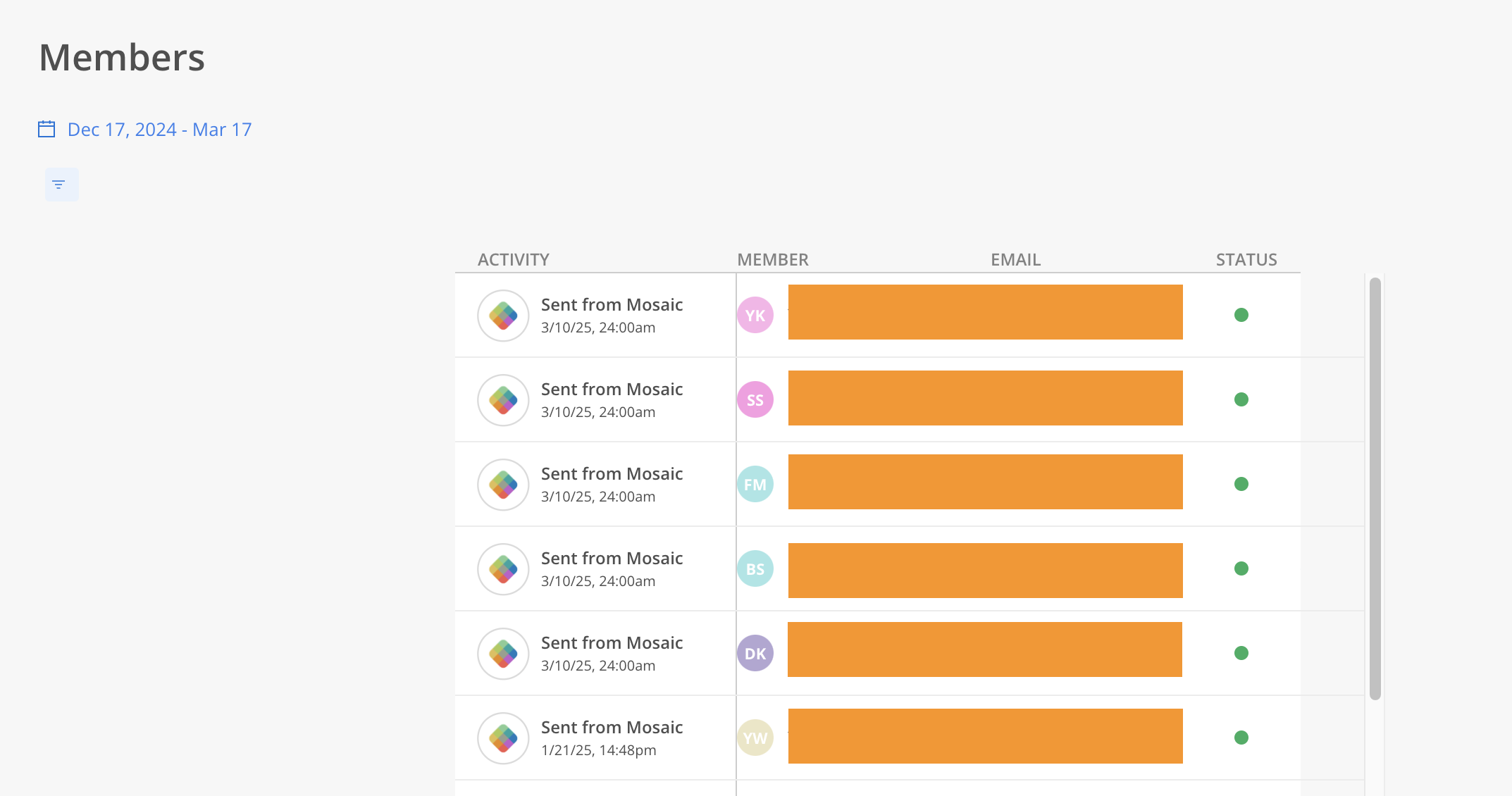
The color-coded dots in the status column are used to indicate the current status of timesheet entries and differentiate between various syncing stages.
Red (Blocked): Indicates that the timesheet entry is blocked and requires immediate attention to address the issue.
Dark Red (Pending > 3D): Identifies timesheet entries that have been pending for more than 3 days.
Orange (Pending < 3D): Represents timesheet entries that have been pending for less than 3 days.
Yellow (Creating): Denotes timesheet entries that are in the process of being created.
Teal (Updating): Indicates timesheet entries currently undergoing updates.
Green (Synced): Highlights timesheet entries that have successfully synced within the last 30 days.
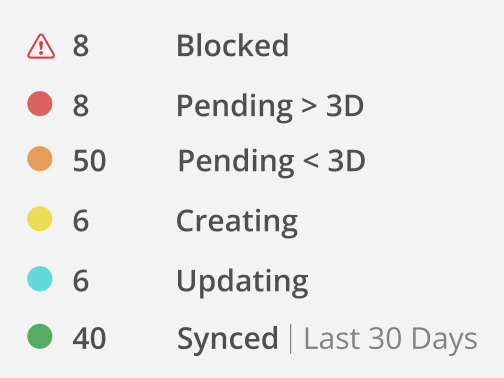
Additional actions are available for each record across all data types (e.g., Members, Projects, Clients, etc.) These actions can be accessed by clicking the three-dot menu icon located on the far right of each row.
When the menu is clicked, options appear based on the data type. For example:
Go to Timesheet: Redirects to Timesheet Report to view Timesheets.
View Activity: Redirects to Timesheet Report > Activity tab to view Timesheet Activities.
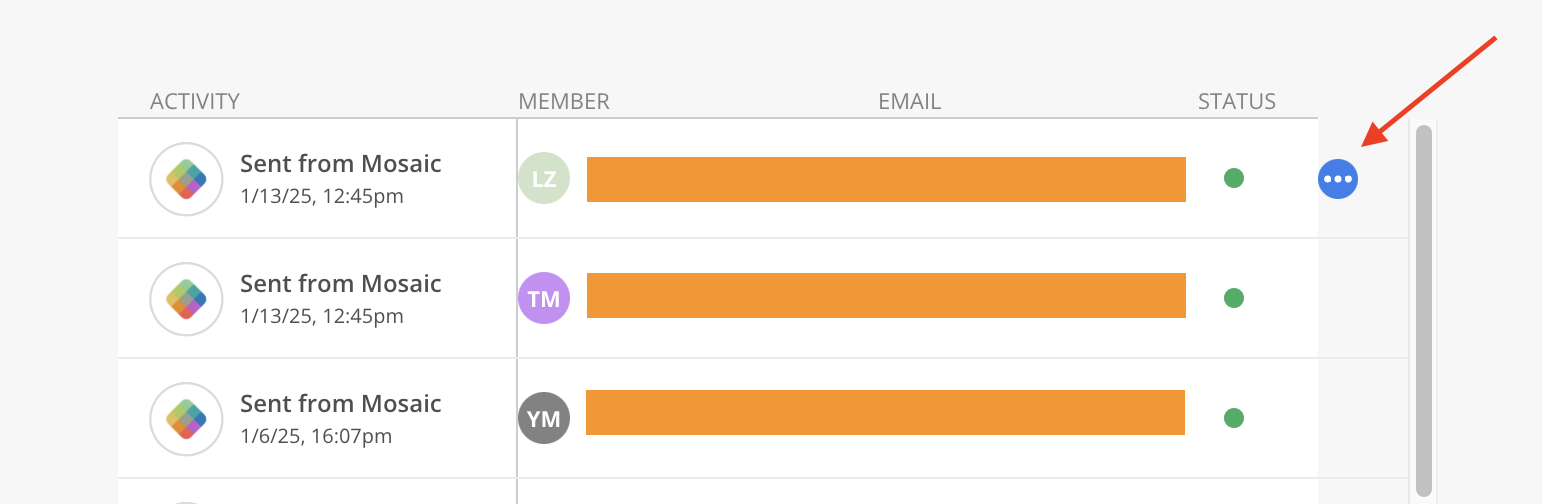

The Phase Reference Number on Mosaic Phases helps in quickly identifying and tracking various project phases, simplifying the process of importing and exporting data.
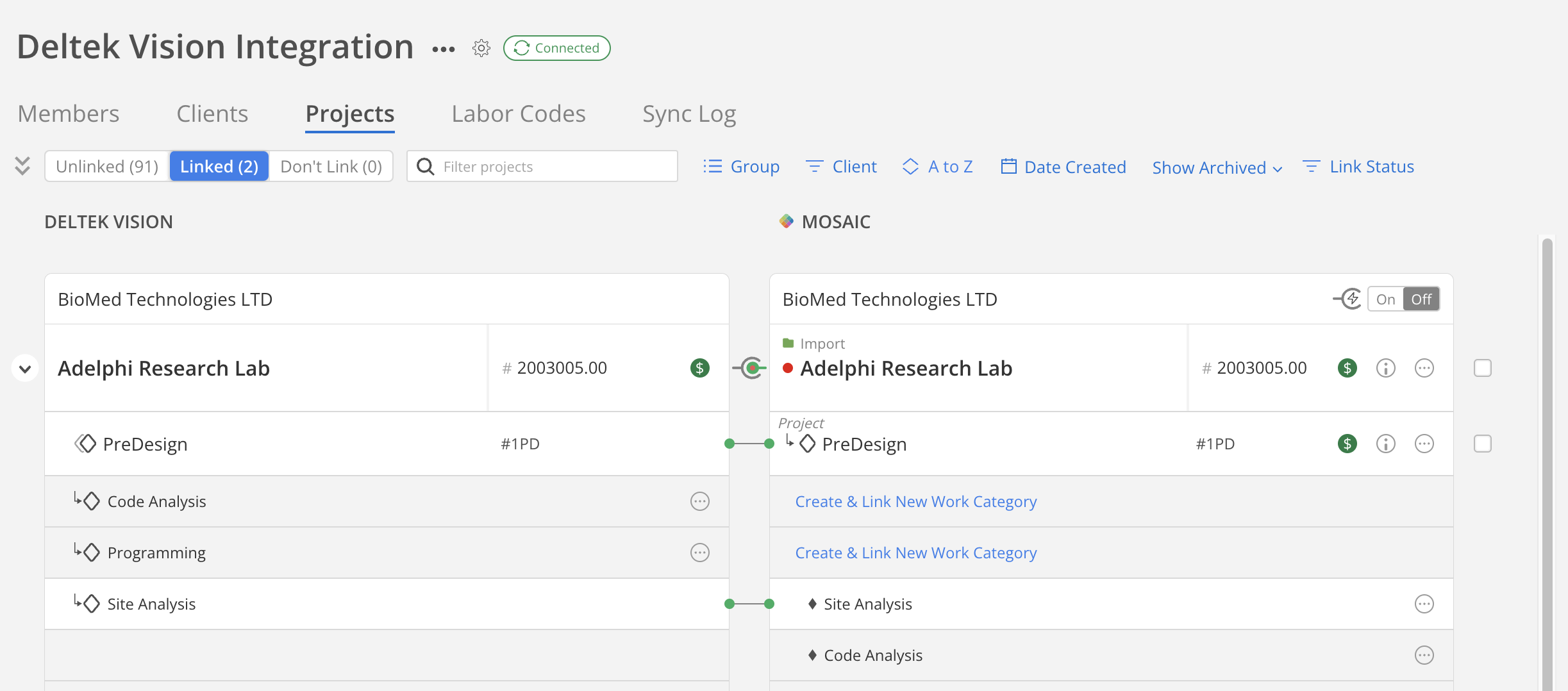
The unlinked Phases count from the integration platform is displayed as a red number above the linking icon. This count represents the total number of unlinked phases associated with the project.
The link icon color indicates the linking status of the entities:
Green: All Phases are fully linked.

Red: Linking is pending and has not yet been completed.

Orange: Linking process is currently in progress.