Exporting planned time is an indispensable part of managing a Project and Team. Accessing detailed information about planned time by Project, Phase, Member, Email, and Work Category is critical in making informed decisions and ensuring the Project's success. In the Planned Time Report, the planned hours of a member, their rates and total hours and currency amount in a project, phase and work category can be exported. Billable and non-billable time is indicated in the exported file to help track the Project's financial performance.
Learn more about Planned Time Report
The file will include the following columns:
Project Title: Project name
Project Number: Project number
Portfolio: Portfolio name
Project Client: Project client name
Project Profit Center
Project Budget Status: Proposal, Active, Hold, Completed
Project Budget: Project total budget amount
Project Billable: If the project is billable or not
Project Currency
Project Fee: Project total fee amount
Phase: Phase Name
Phase Number: Phase number
Phase Client
Phase Profit Center
Status: Not started, Active, Hold, Completed
Phase Budget Contract Type: Fixed Fee or Hourly
Phase Budget: Number, budget amount of each Phase
Phase Fee: Number, fee amount of each Phase
Phase Billable: If the phase is billable or not
Phase Start Date: Date
Phase End Date: Date
Subphase Name
Subphase Number
Work Category: Work Category name
Work Category Budget Status: Not started, Active, Hold, Completed
Work Category Contract Type: Fixed Fee or Hourly
Work Category Budget: Number, budget amount of each Work Category
Work Category Billable: If the work category is billable or not
Work Category Start Date: Date
Work Category End Date: Date
Member: Member name
Email: Member email
Bill Rate ($ / h): Member bill rate
Cill Rate ($ / h): Member cost rate
Total (h): Total hours under the Phase/Work Category
Total ($): Total currency amount under the Phase/Work Category


Navigate to the Planned Time Report. Select the desired date range for the export.
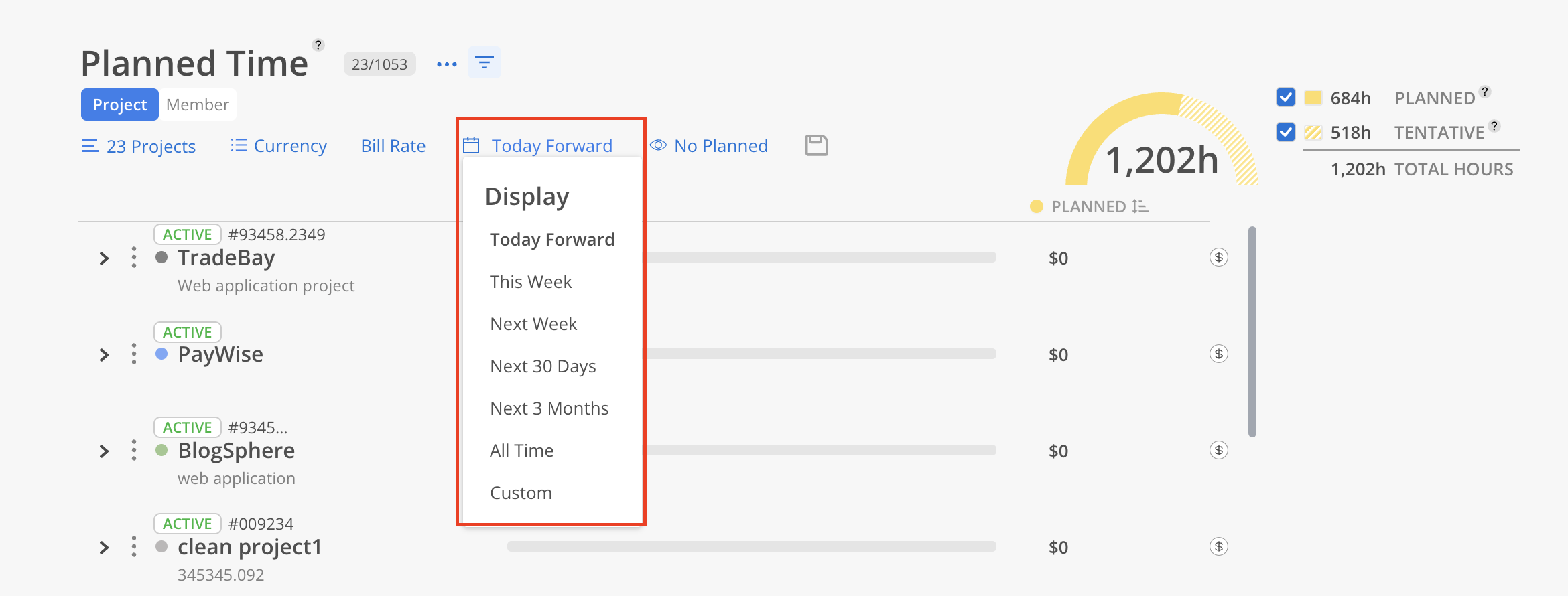
Ensure the Project view is selected, as exporting is only available in this view. Click the three-dot menu next to the Filter button, then choose Export as .xlsx or Export as .csv based on preference.
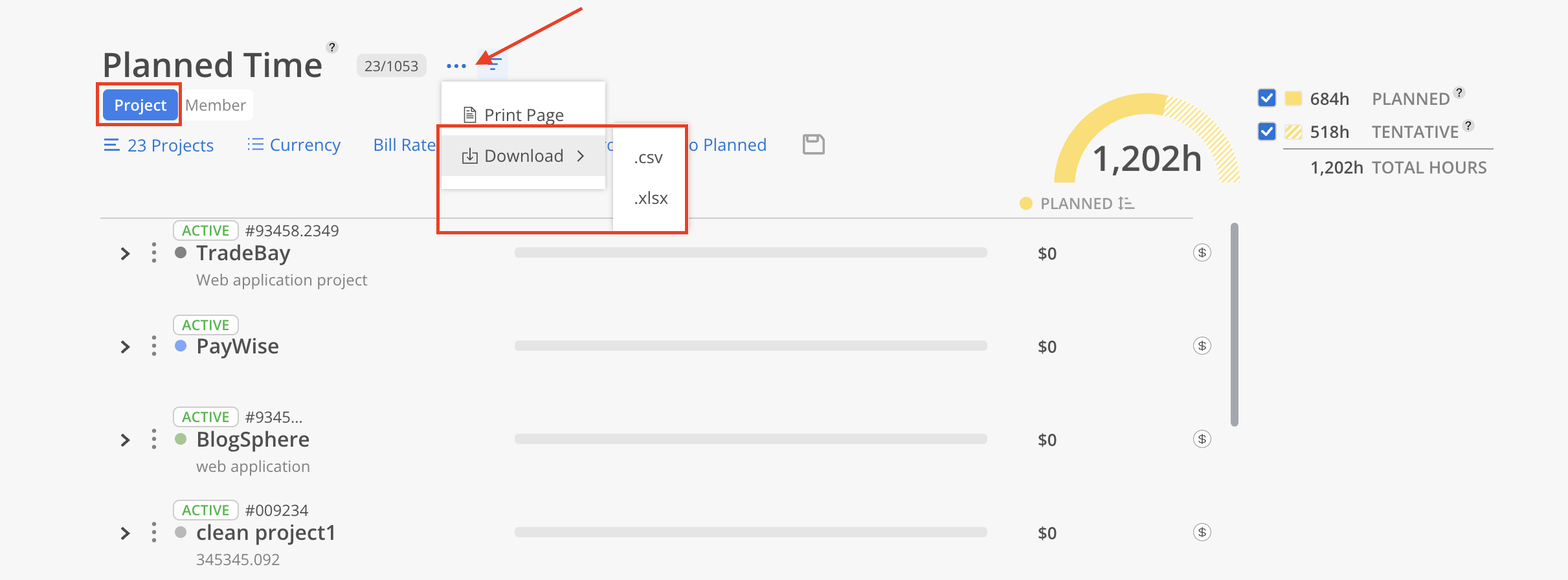
Once the export is processed, the file will be sent to the current user's email and will also be available for download from the Mosaic Notification page.
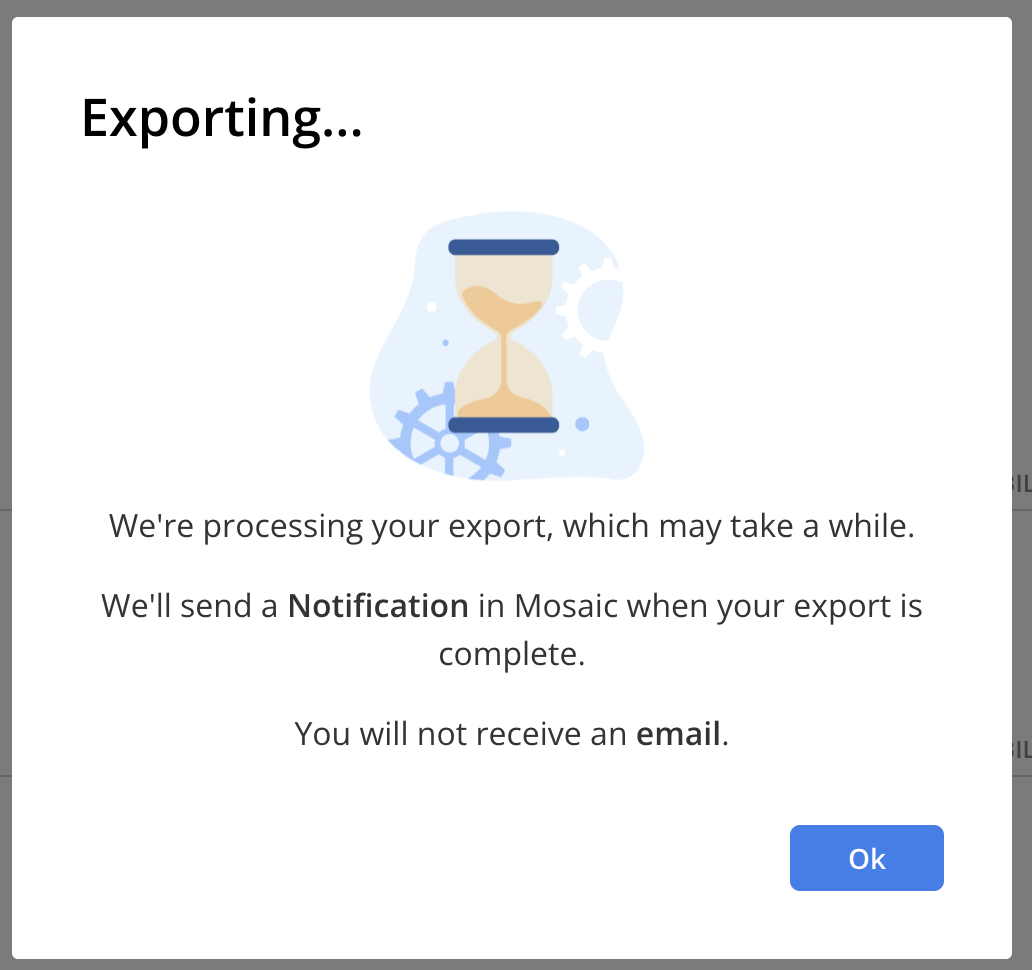
The email will look like this. If there is an issue with the Download Exported File button, there is a link at the end of the email that can be copied and pasted into a browser to download the file.
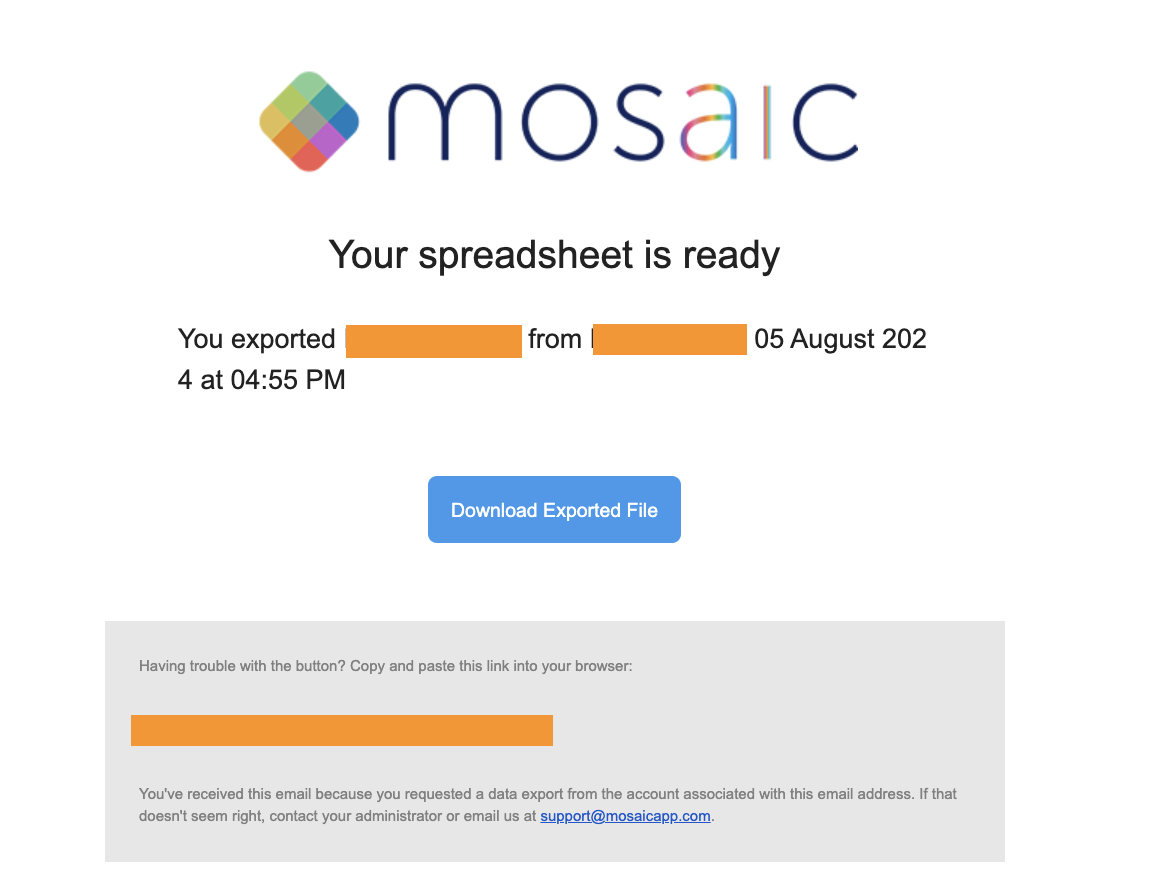
Click the bell icon to go to notifications page.
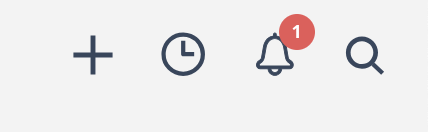
On the notifications page, the notification looks like this. Click on the download button to download the file.
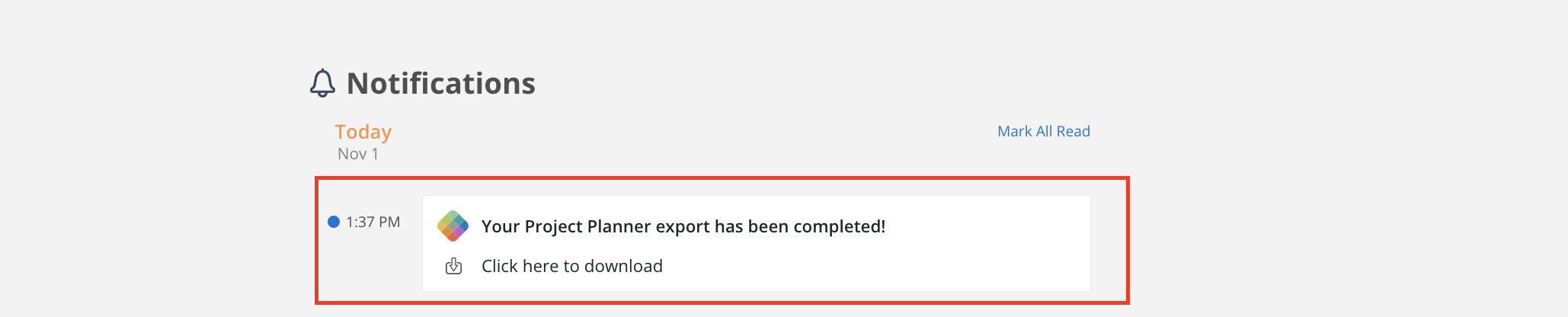
To export information on specific Phases, Members, billable or non-billable Projects or Phases, use the filter to narrow down the results.
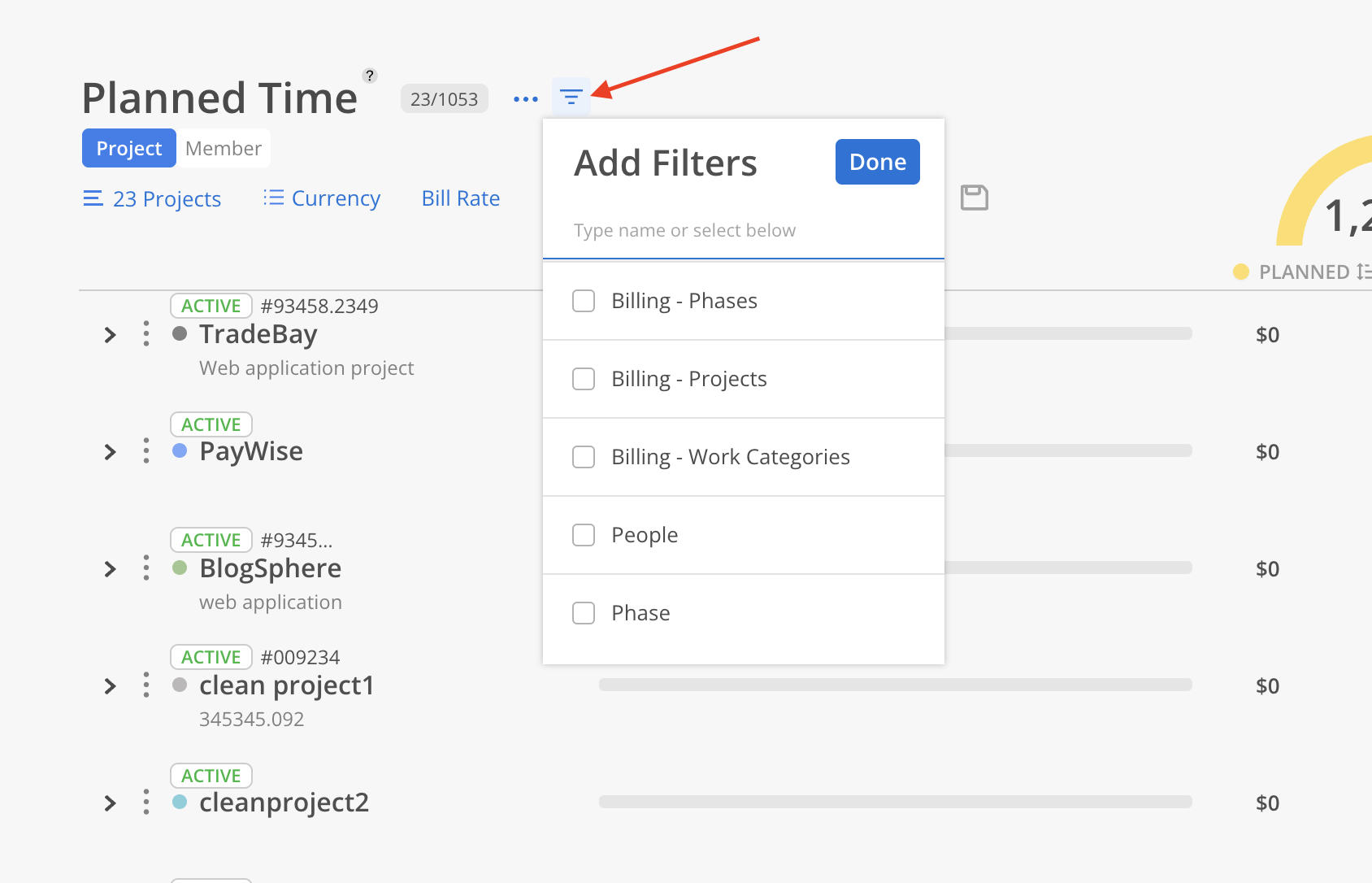
Add currency symbol to columns
Project Fee
Project Budget
Phase Fee
Phase Budget
Bill Rate
Cost Rate
Total Bill Rate
Total Cost Rate
Added Project Currency column on csv export
Updated the column order
Renamed
"Project Title" to "Project"
"Project Number" to "Project Ref#"
"Project Status" to "Project Budget Status"
"Billable" to "Project Billable"
"Phase Number" to "Phase Ref#"
"Status" to "Phase Budget Status"
"Billable" to "Phase Billable"
"Contract Type" to "Phase Contract Type"
"Budget" to "Phase Budget"
"Status" to "Work Category Budget Status"
"Billable" to "Work Category Billable"
"Contract Type" to "Work Category Contract Type"
"Budget" to "Work Category Budget"
"Email" to "Member Email"
Removed
"Description"
Added
"Project Profit Center"
"Phase Profit Center"
"Work Category Ref#"
"Bill Rate"
"Cost Rate"
"Total ($)"
Subphase fields
"Subphase 1"
"Subphase Ref# 1"
...
"Subphase 9"
"Subphase Ref# 9"