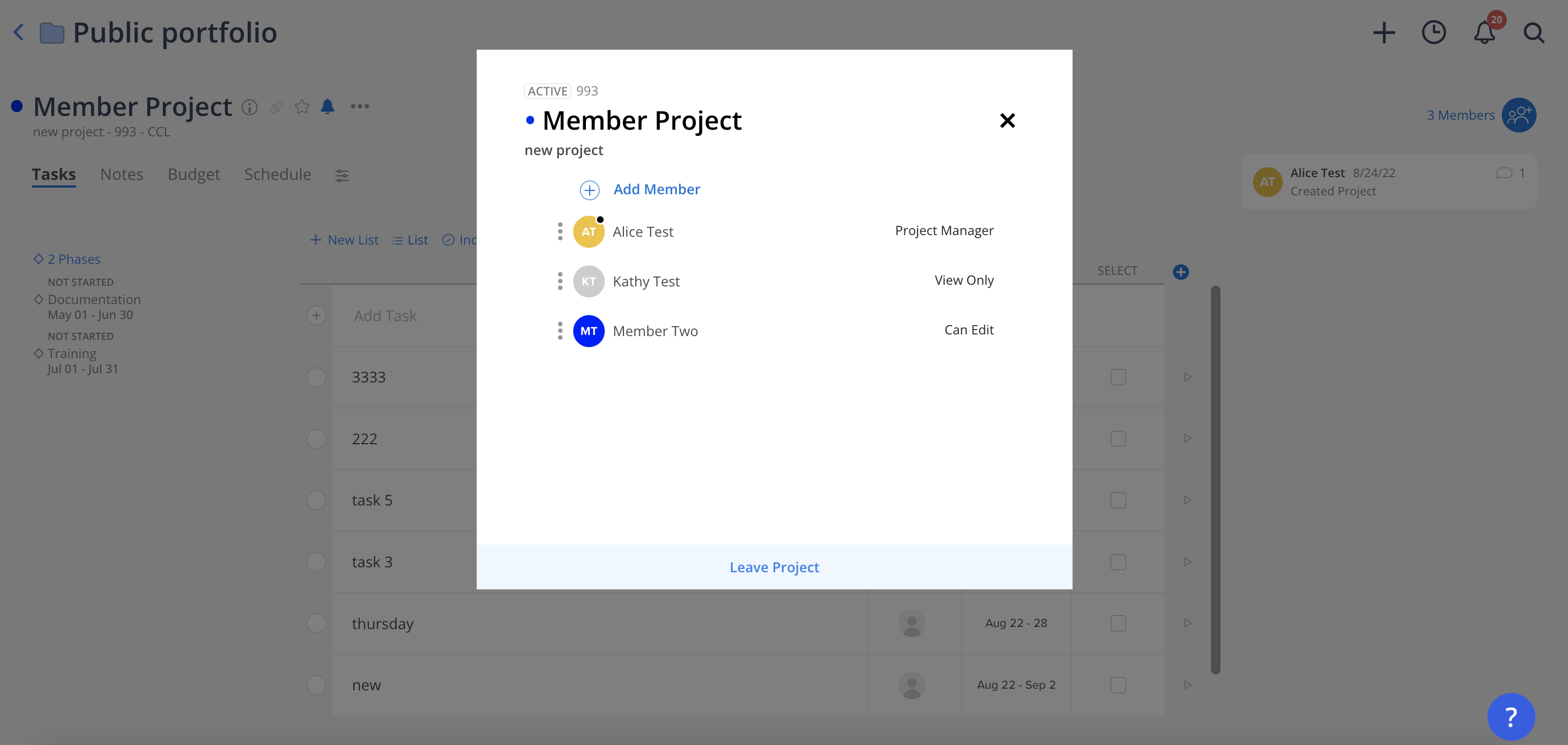Work Planners have access to the Workload and Planner pages, enabling them to schedule Project Phases and Work Plans for team members. They are also authorized to view hours in the Project > Budget tab and to edit Work Plan hours, which directly affect the hours displayed in the Budget tab. Personal Projects remain inaccessible to Work Planners.
Work Planners can be assigned either Can Edit or View Only permissions.
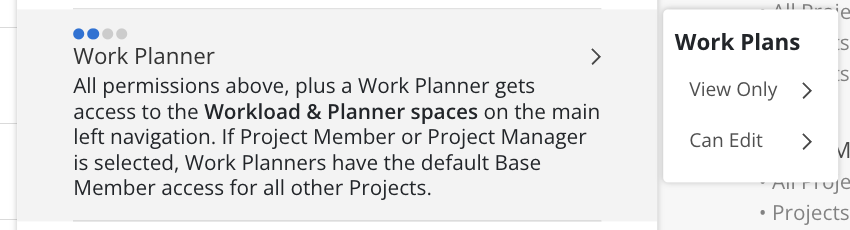
Each permission level includes scope options:
All Projects
Projects where they are a Member
Projects where they are a Project Manager
These options provide granular control over which Projects the Work Planner can access and manage.
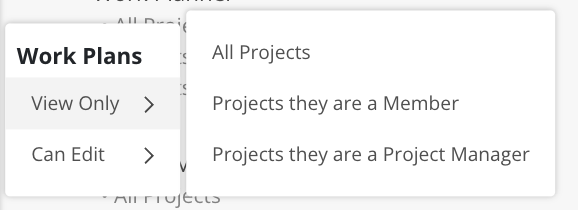
For those who require visibility into Work Plans without the risk of making unintended changes, assigning Work Planners with View Only access provides an ideal solution. This permission allows the Work Planner to review Work Plans across all Projects or only those where they are a Member.
To enable active management of Work Plans, the Can Edit option can be assigned instead. This grants the Work Planner editing capabilities, ensuring that Work Plans remain current and accurate.
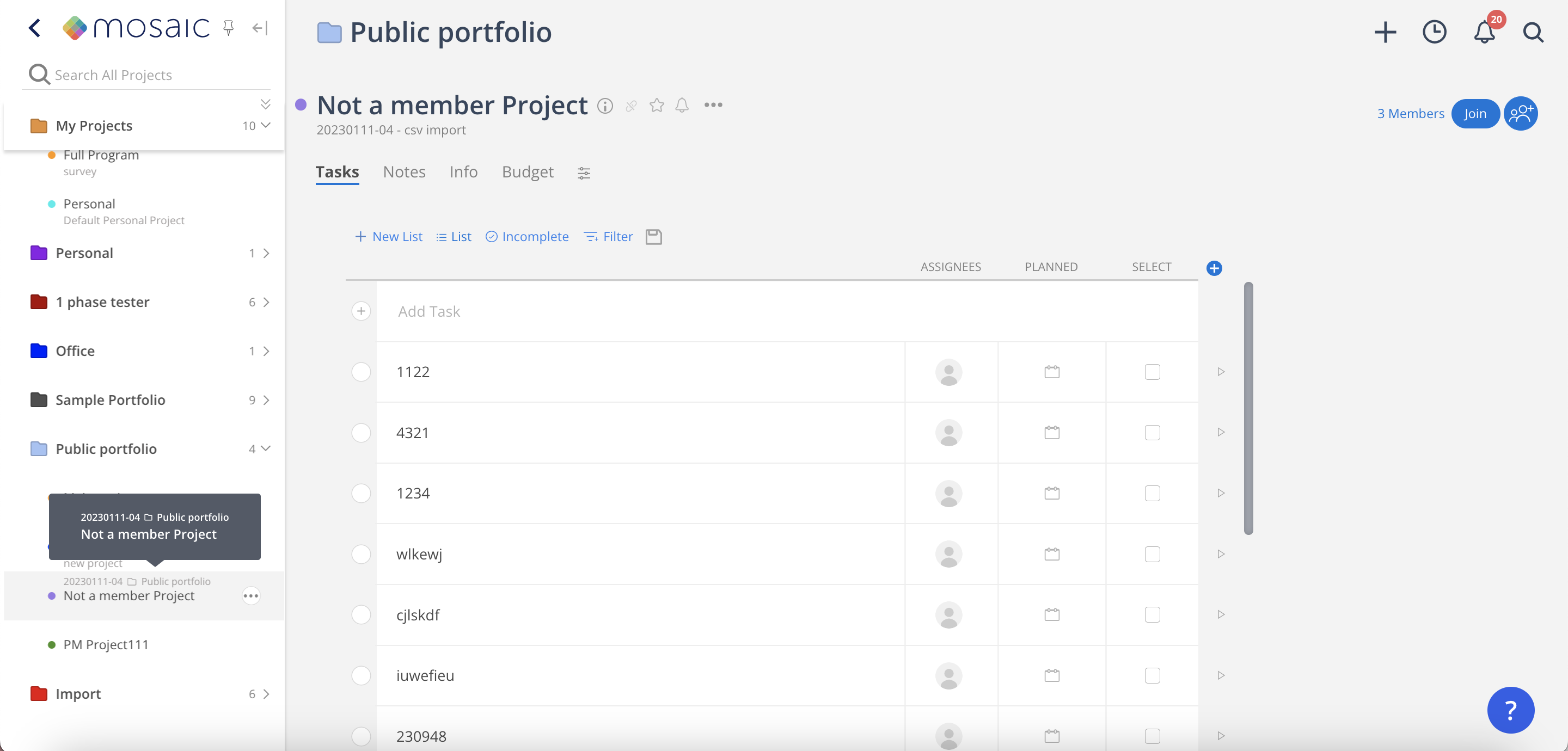
Work Planners can still access the projects from the Project sidebar, even when they are not a member of that project.
Work Planners can only select Projects where they are a Member within the Planner Space and do not have permission to create new Work Plans.
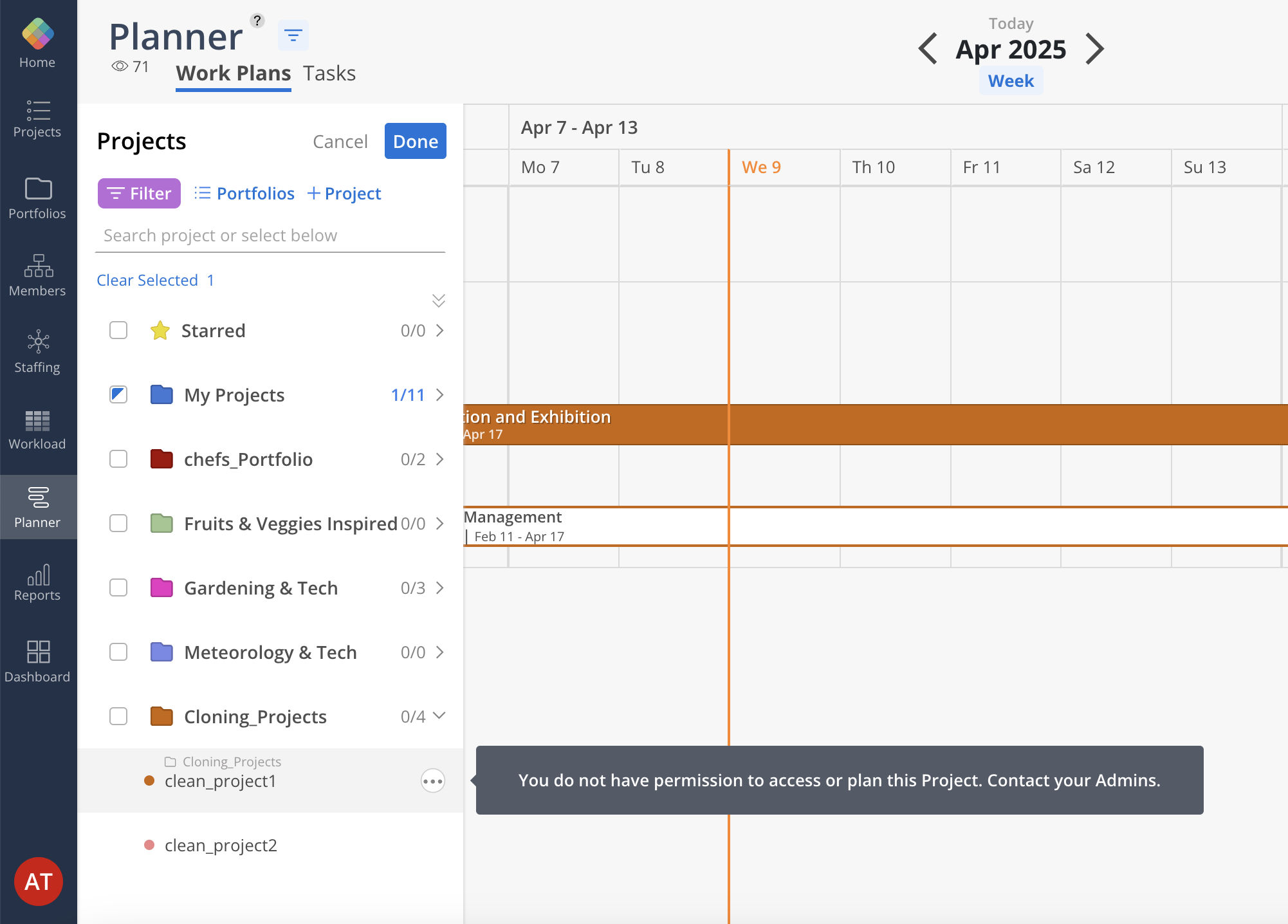
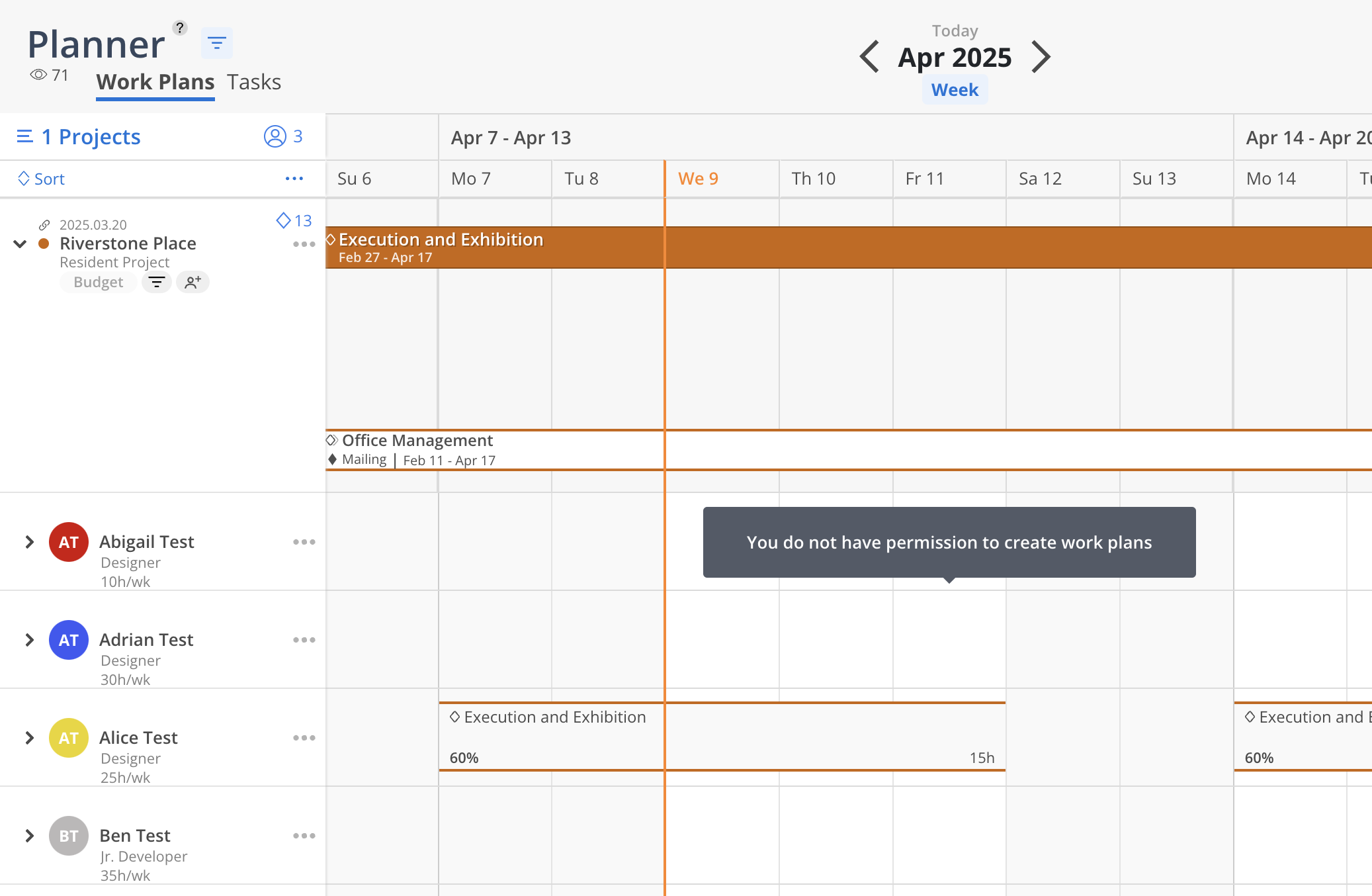
Work Planner
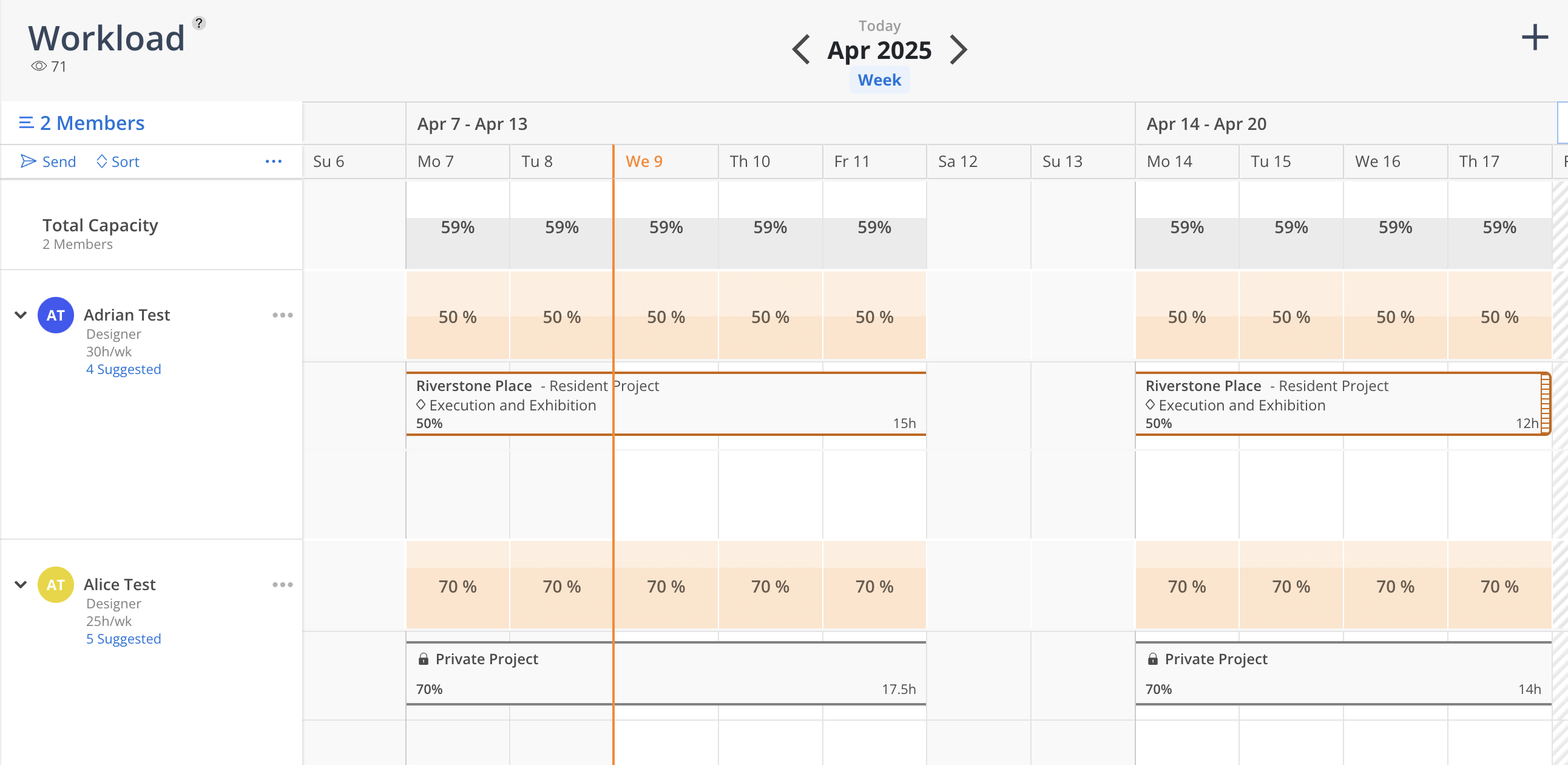
Admin
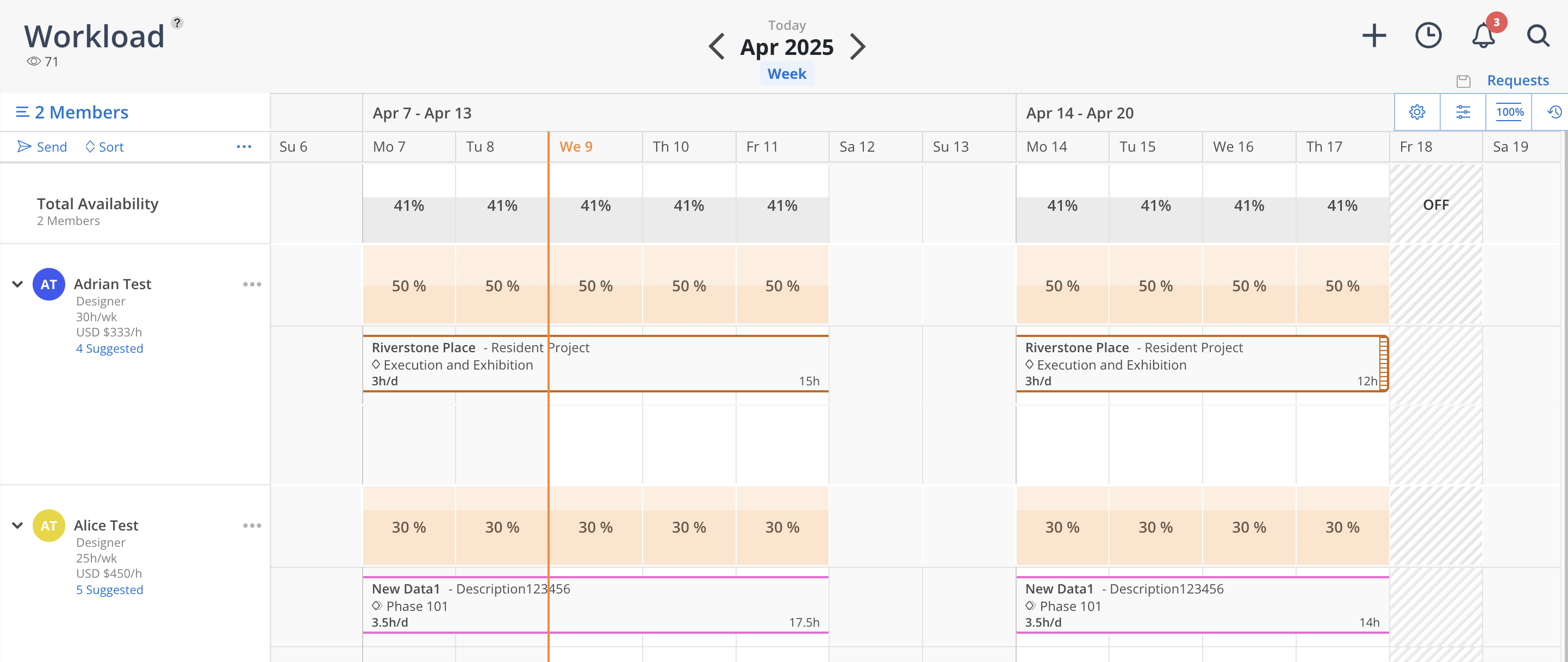
The Work Planner is a Member of the Riverstone Place Project, but not of the New Data1 Project. As a result, the Work Planner cannot view details of Alice’s Work Plan on the New Data1 Project. However, Alice’s total scheduled hours—including those from Work Plans on New Data1—will still appear in the Workload view.
Projects that the Work Planner does not have access to will appear as private and will not display any detailed information.
Work Planner
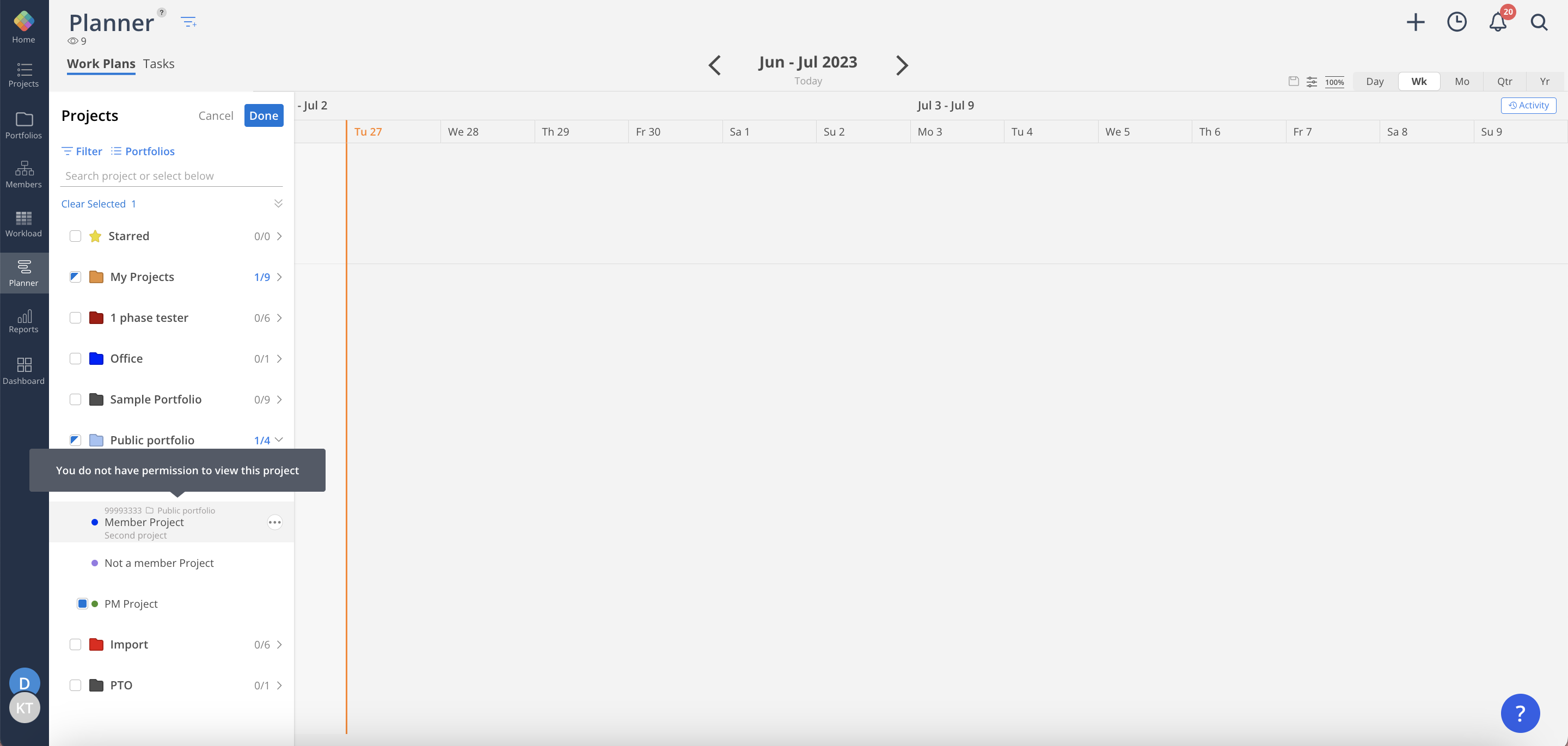
Admin
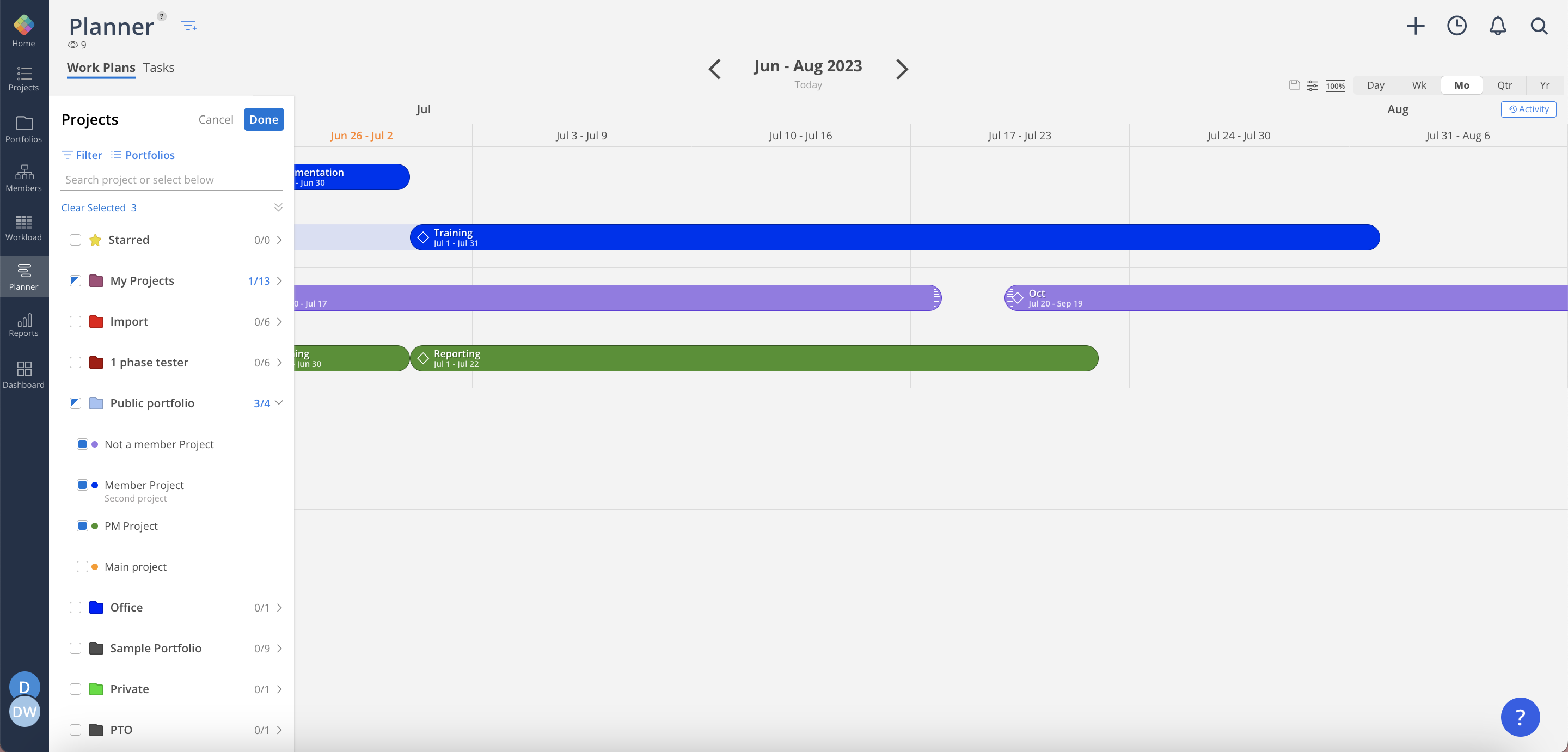
The Work Planner is a member of the Member Project but not the Not a member Project, and also a Project Manager in PM Project. As you can see on the screenshot, when the Work Planner tries to select a project, he can only select projects where he is a Project Manager.
When clicking into the work plan, the Work Planner is not permitted to edit, since this is view-only permission.
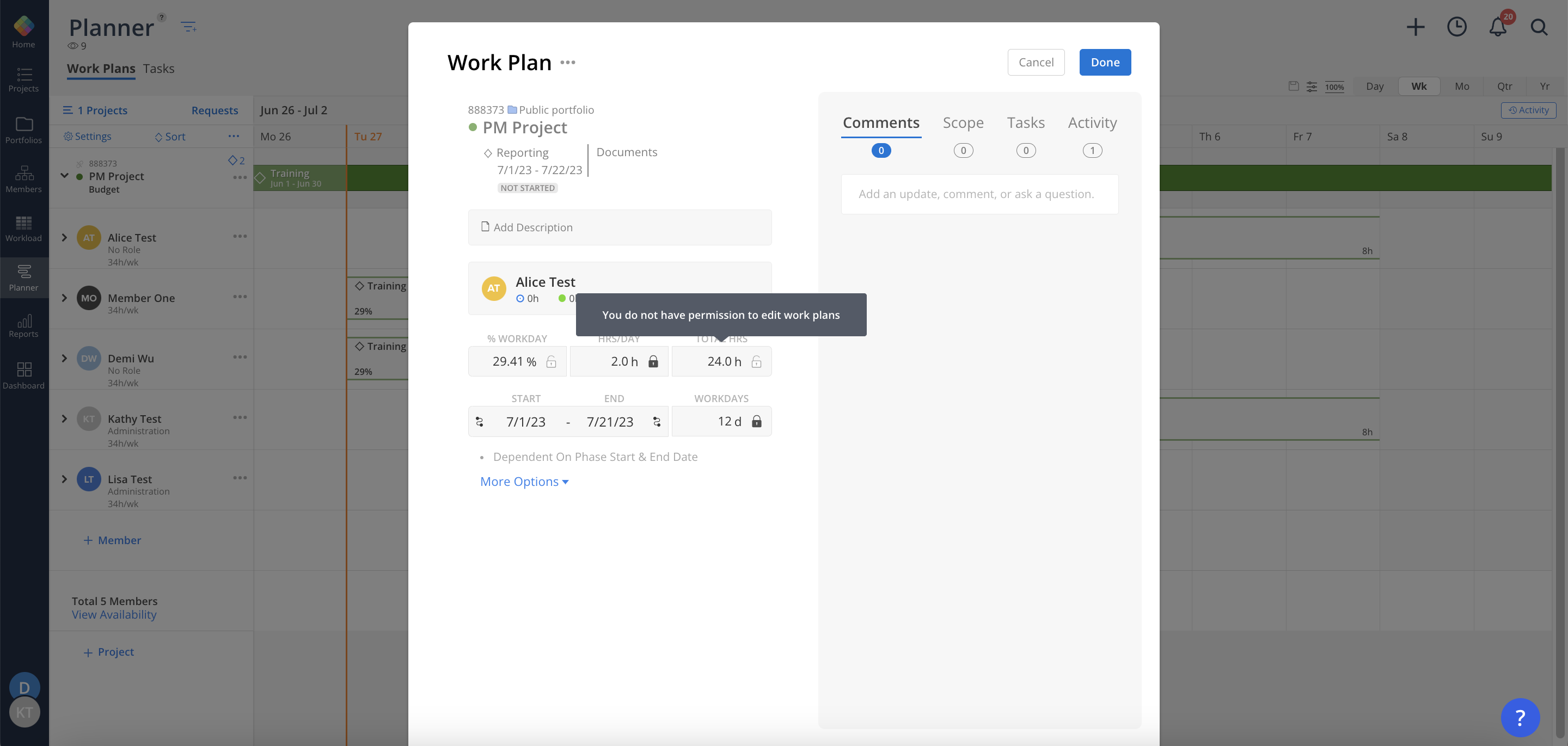
Work Planner
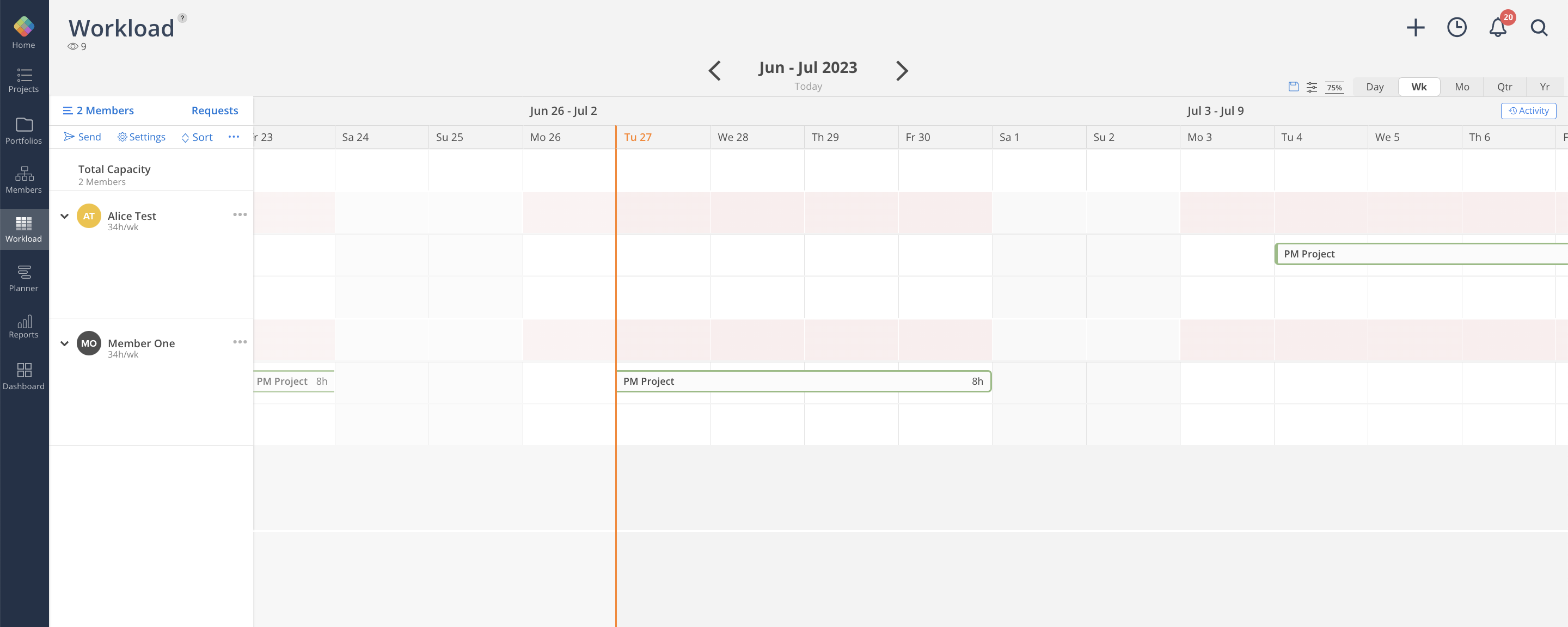
Admin
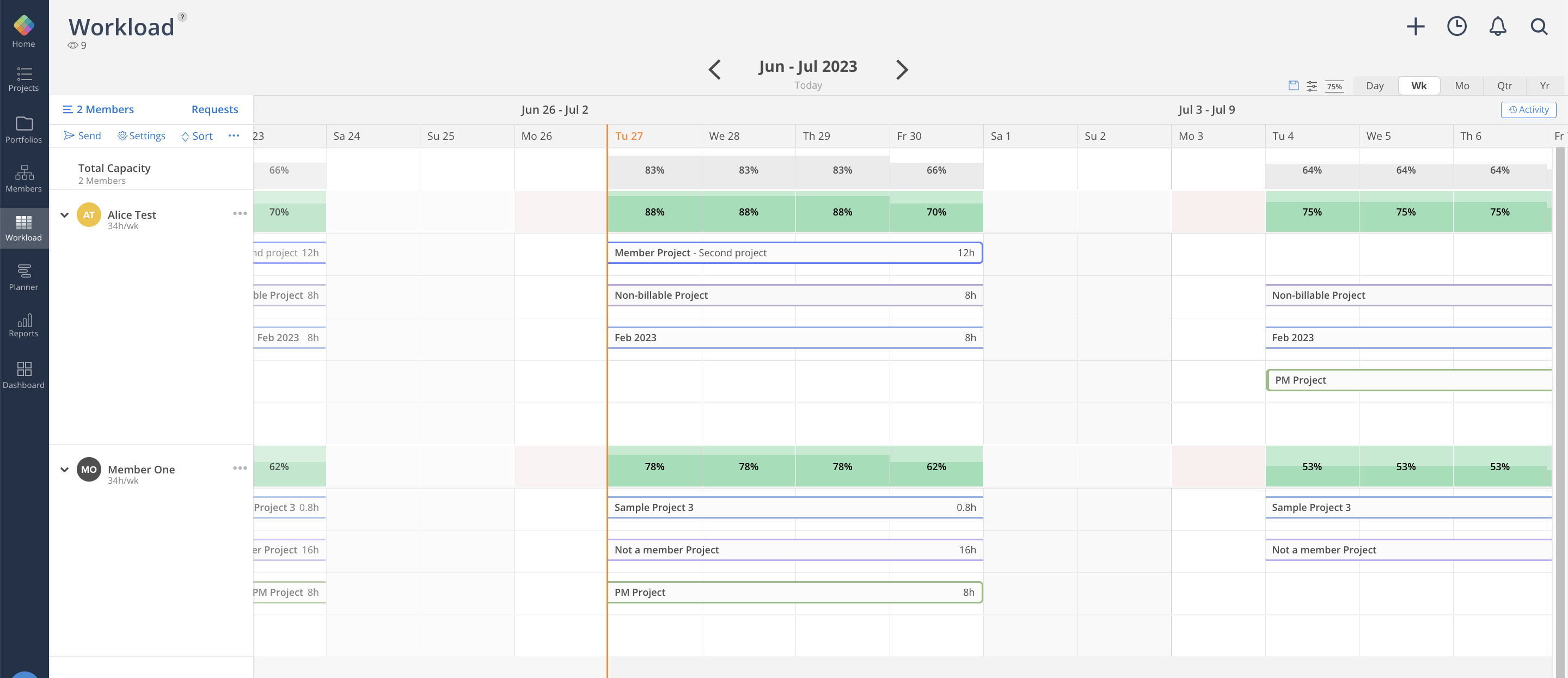
The Work Planner will only be able to see work plans where he is a Project Manager of, in this example, the PM Project.
Currently, the "Projects they are a Project Manager" setting will not affect the report; the Work Planner will still be able to view projects which they are not part of in the report.
For example, the Workload report below shows all the scheduled work plans for selected members for future dates.
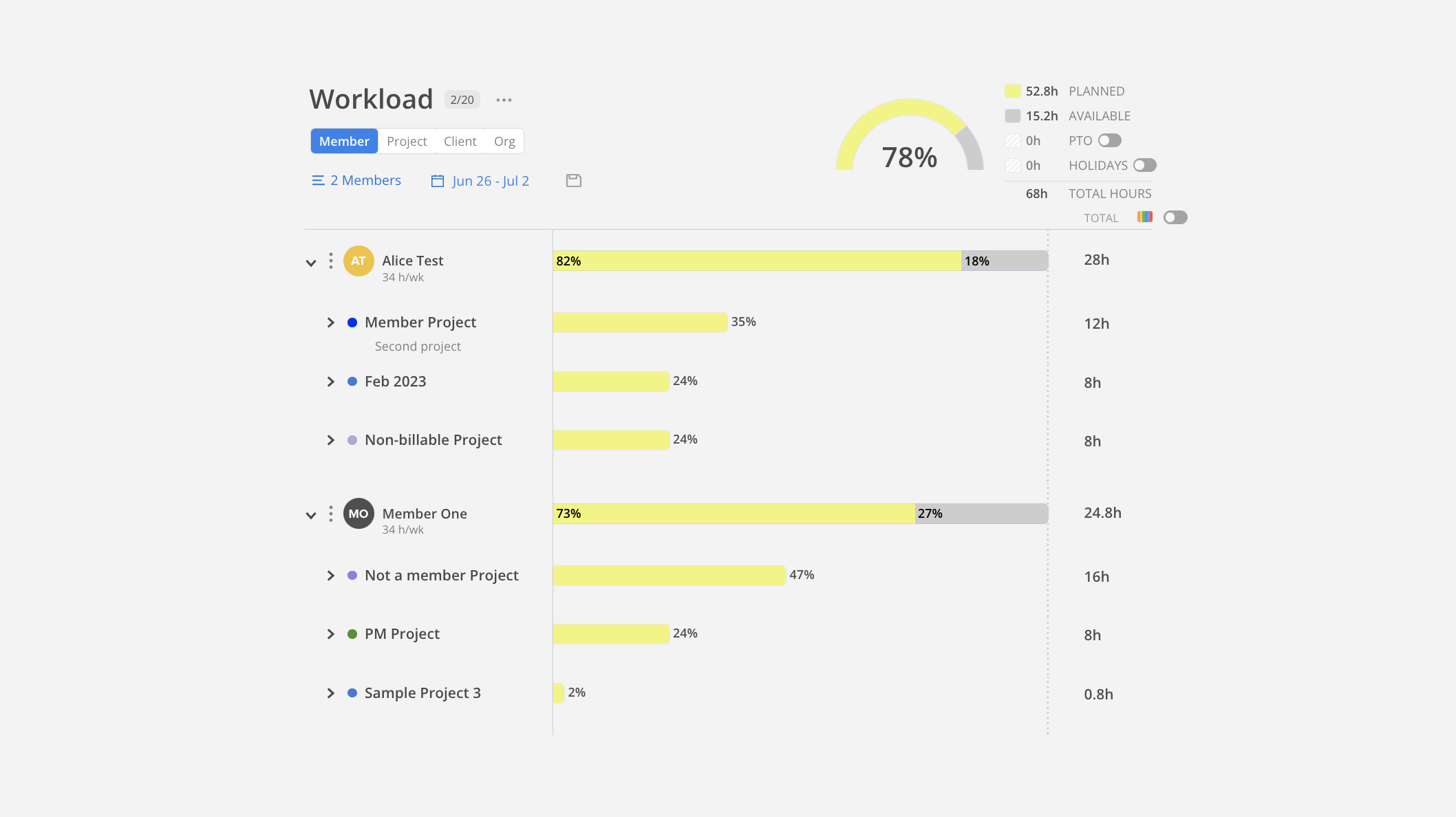
All you can view will be the same as - View Only > Projects they are a member permission, but now you can make work plans for the members and edit existing plans.
All you can view will be the same as - View Only > Projects they are a Project Manager permission, but now you can plan for the members of the Project where you are a Project Manager.
You won't be able to edit or create work plans on the Project that you are just a member of.
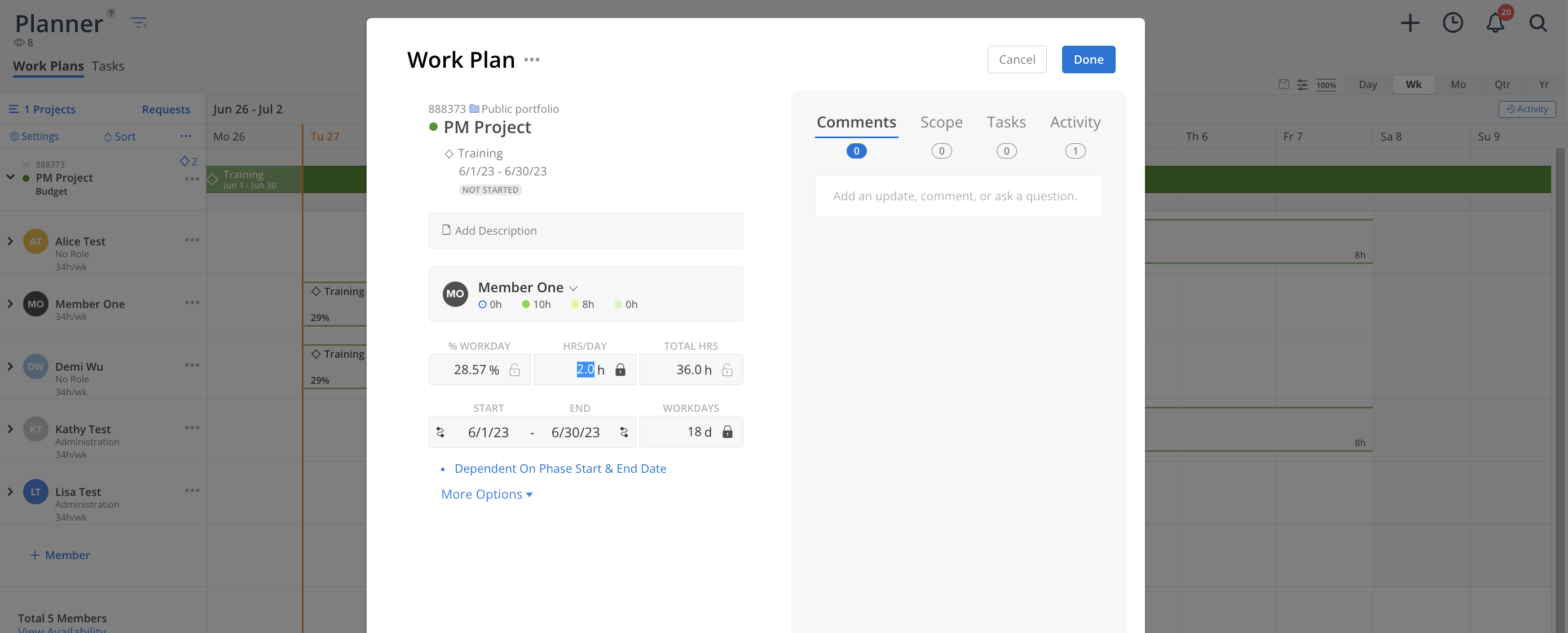
On the project level, the members can have "Project Manager", "View Only", and "Can Edit" permissions.
Even if you have the Work Planner with View Only > Projects they are a member permission on the organization level, if the project permission is "Can Edit," you will still be able to edit various aspects of the project, and vice versa. This includes modifying the Project name, description, Project number, Tasks, Phase dates.