Click To Watch Tutorial of Admin Settings
The Organization Settings page provides administrative tools for managing team-wide configurations
To navigate to Organization Settings, click the profile icon in the lower-left corner of the screen.
In the menu, select Organization Settings.

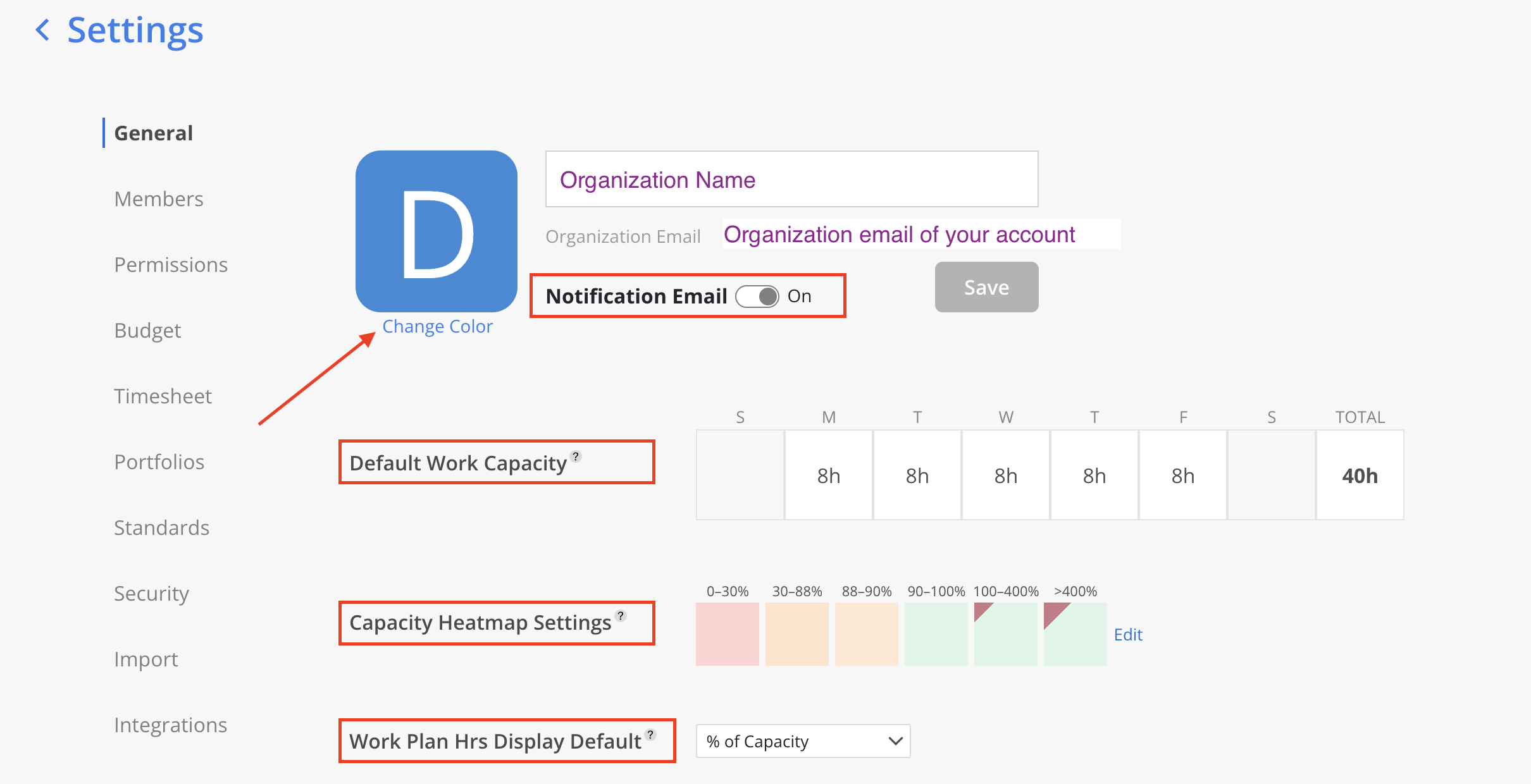
Organization Name
Displays the name of the organization. This value can be updated by users with Admin permissions.
Organization Email
Shows the email address associated with the current user's account.
Change Color
Clicking Change Color allows customization of the organization’s profile icon color.
Notification Email
The Organization Email Notification toggle controls all system-generated emails from Mosaic, including notifications, weekly Work Plan summaries, and activation emails. When disabled, it overrides individual Member email settings, pausing all email delivery—though in-app notifications remain unaffected.
Default Work Capacity
Displays the default Work Capacity assigned to new members. This value can be edited directly within the General tab. To modify the Work Capacity for individual members, navigate to Organization settings > Members > Capacity page.
Capacity Heatmap Settings
Defines the color-coded thresholds used to visually represent Capacity levels. These ranges can be adjusted by selecting Edit.
Work Plan Hrs Display Default
Specifies the default display format for Work Plan hours—such as percentage of Capacity—on the Planner and Workload pages.