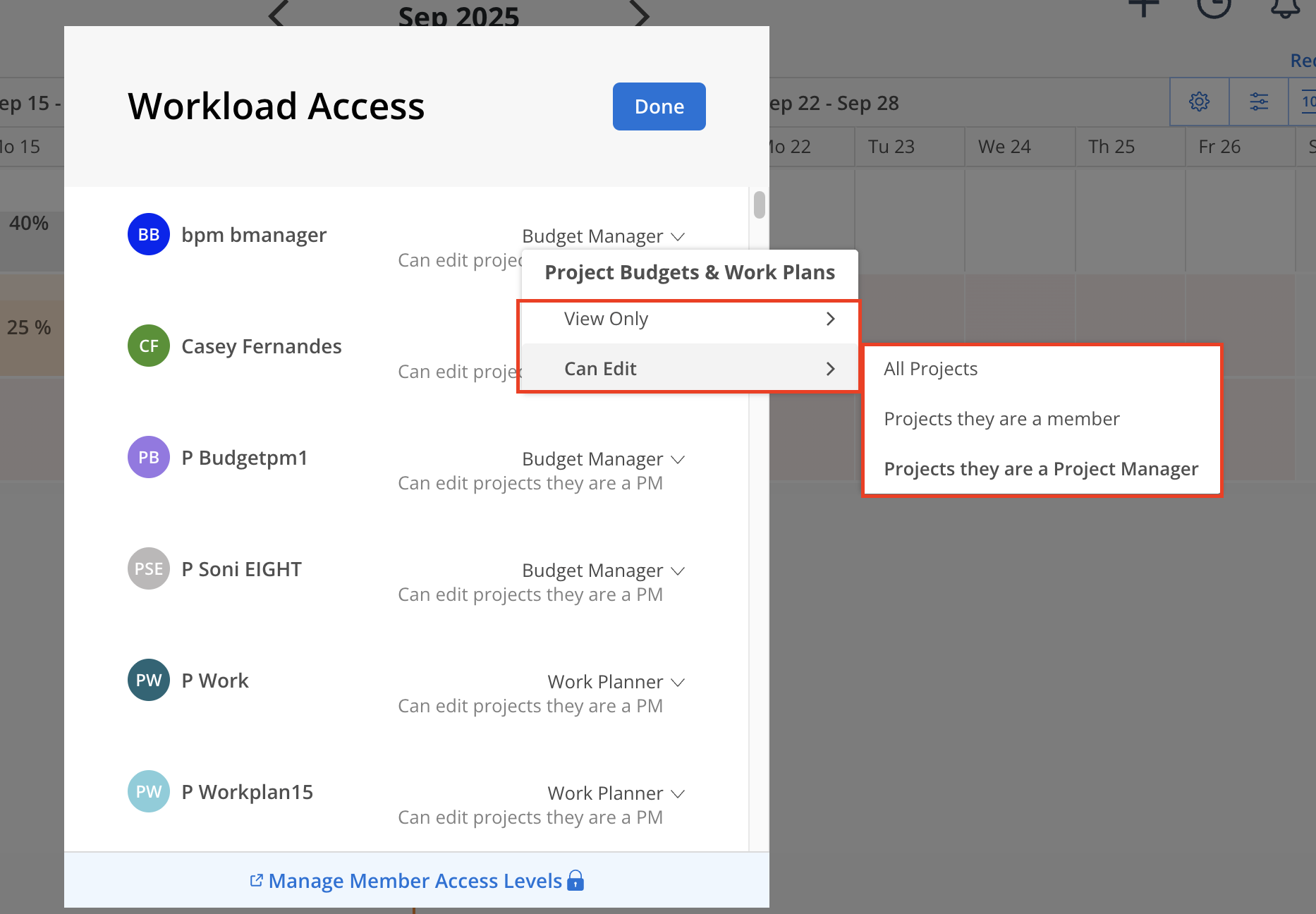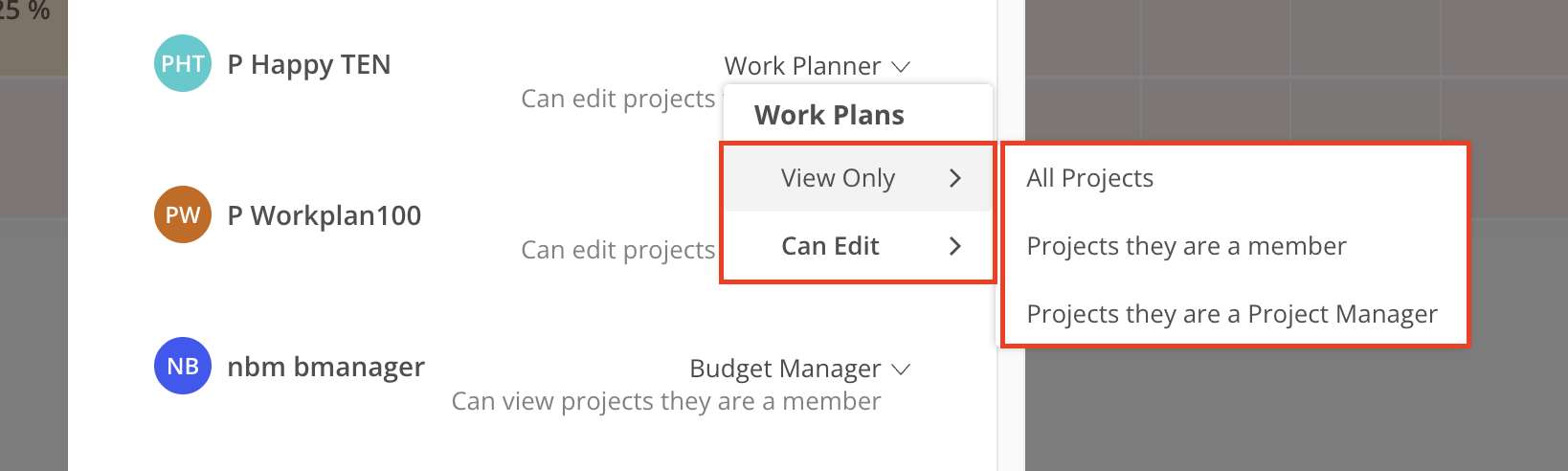On the Workload page, an eye icon displays the total number of Members who have access to view the Workload.
Hovering over the icon reveals a tooltip that provides additional information, indicating the exact number of members with access and clarifying that only Budget Managers can view financial data related to the Budget.
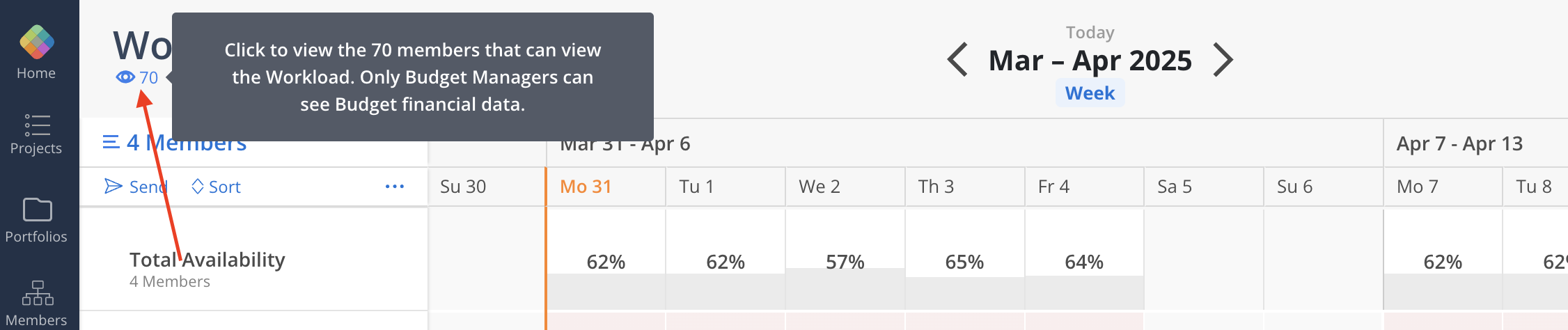
Click on the icon to view a list of members who have access to the Workload page. The Workload Access modal displays each member’s name, and access level.
The "Manage Member Access Levels" button opens a new tab to Organization Settings > Permissions > Members for editing Member’s access level.
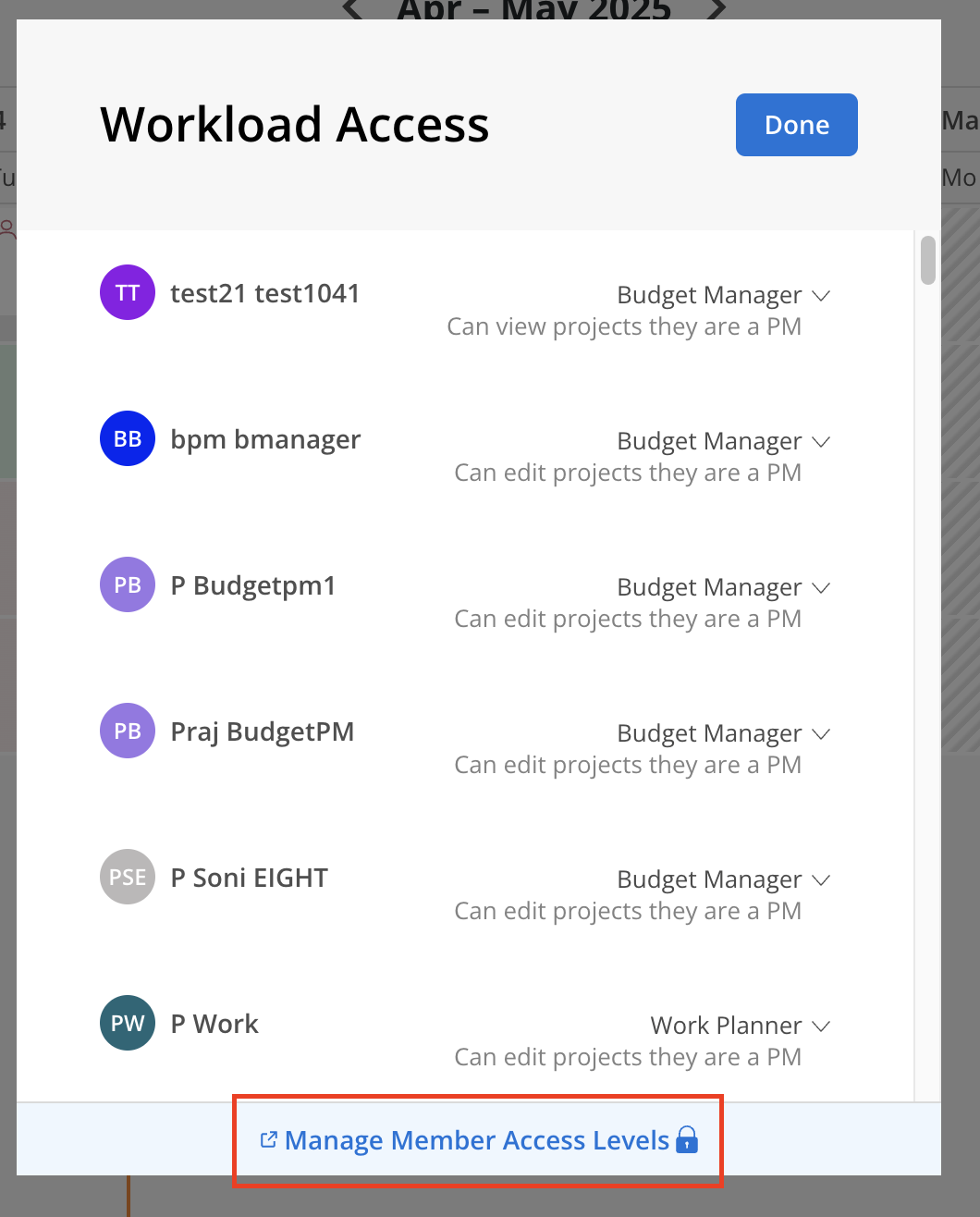
Click on the access level to modify whether the member has View Only or Can Edit permissions for Project Budgets & Work Plans (for Budget Managers) or Work Plans (for Work Planners).
This function allows adjusting the sub-level of access, specifying whether the member can view or edit All Projects, the Projects they are a member or the Projects they are a project manager. However, the primary access level, such as Budget Manager or Work Planner, cannot be changed through this panel.