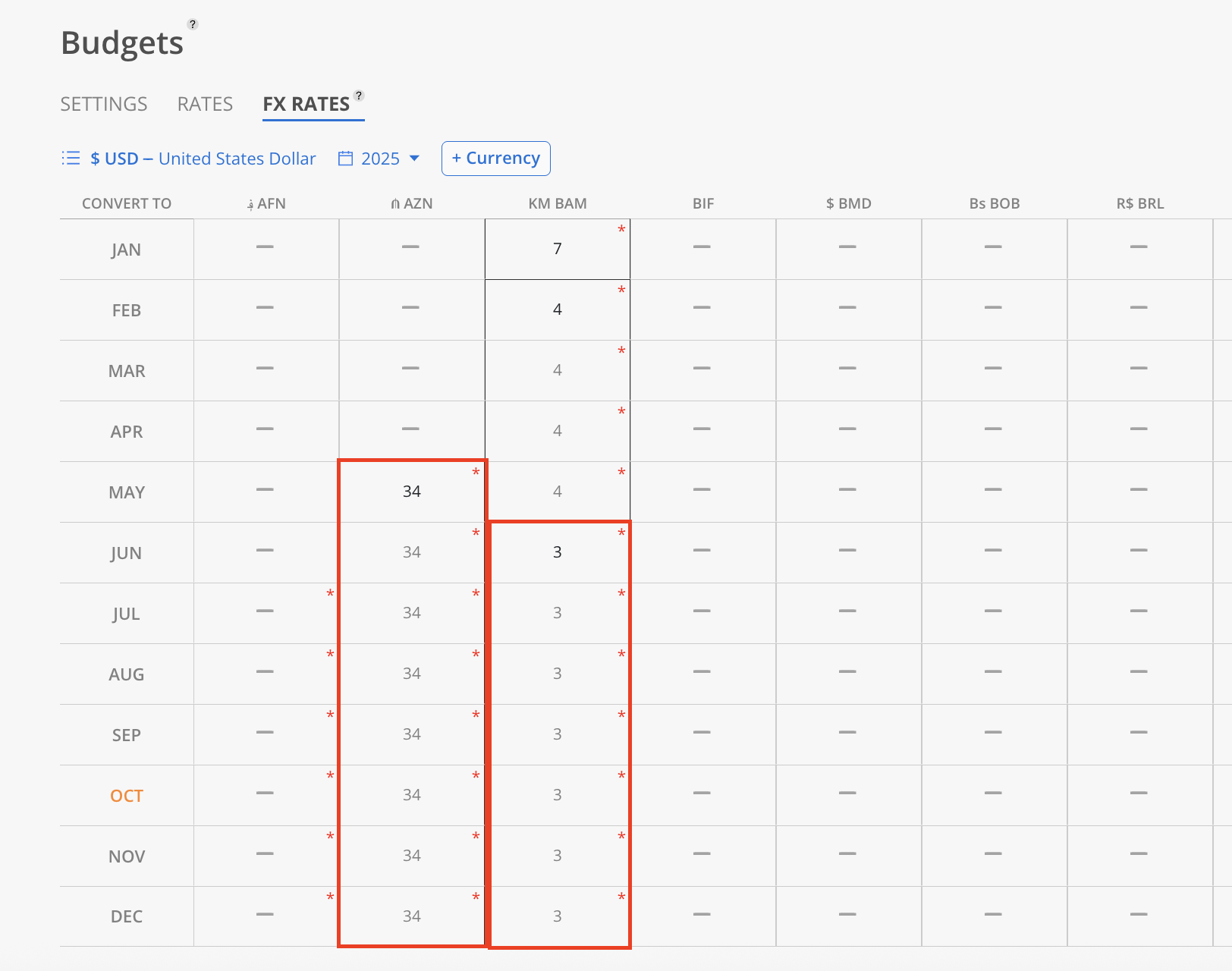The Currency Conversion Table allows for the entry and management of exchange rates between different currencies. This feature is essential for budgeting and financial planning across various regions, ensuring that all financial data is accurately converted and standardized according to the latest exchange rates.
The currency exchange rate will be applied to the Time Entries and Project Budget.
Navigate to Org Settings > Budget tab > Fx Rates tab
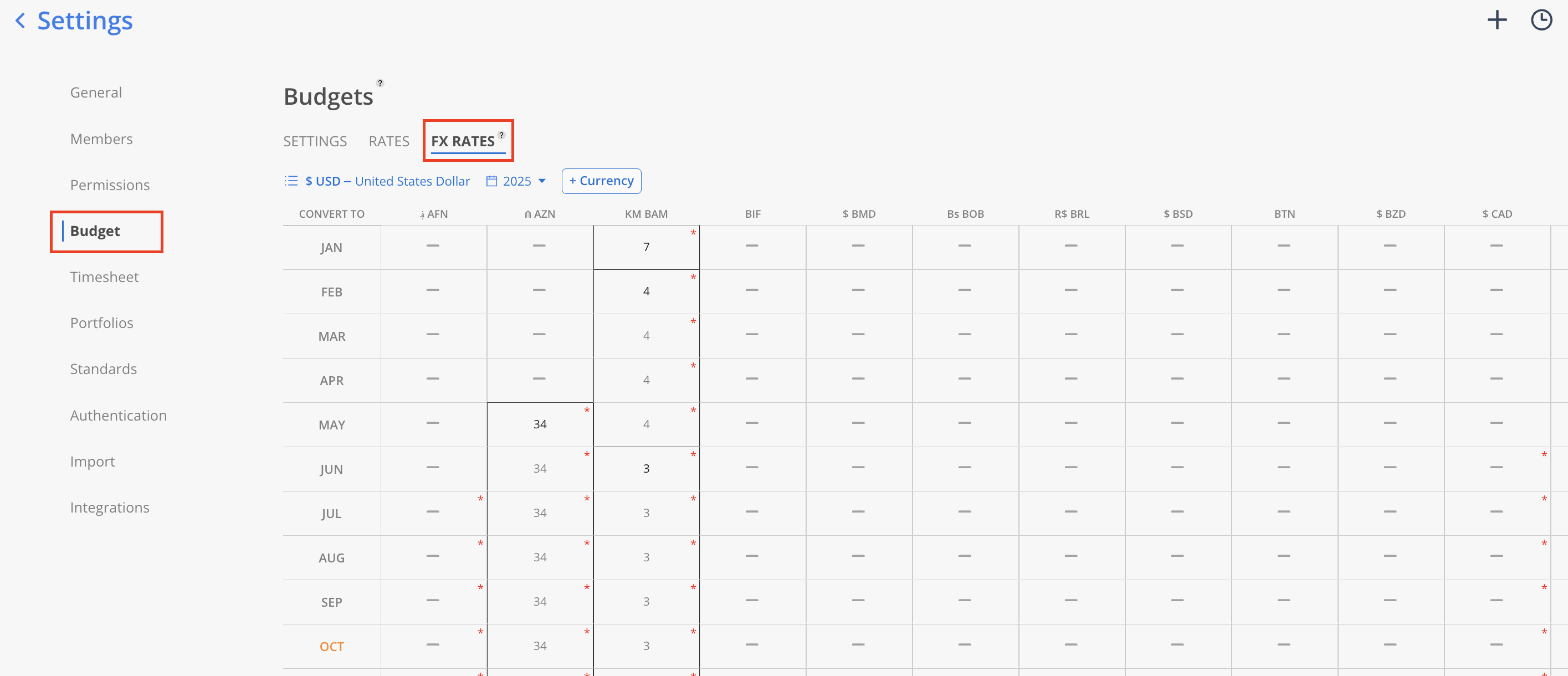
At the top of the currency conversion table, the currency and year can be selected to set the context for the exchange rates. For example, the table might display the conversion rates from CAD to various other currencies, such as AED, AMD, ANG, and more.
Each column in the table represents a different currency, showing its exchange rate relative to the selected base currency (CAD). Each row corresponds to a month of the selected year, illustrating how exchange rates change throughout the year. For instance, in January 2024, the exchange rate from CAD to AMD (Armenian Dram) is 5:1, meaning 1 CAD is equivalent to 5 AMD. If no rate is listed, it indicates that an exchange rate has not been set for that currency and month.
Gray Number with an Asterisk: This indicates that the conversion rate has been carried over from a previous period. The asterisk marks it as a rate that was not newly entered but brought forward from the past.
Gray Dash (—): A gray dash signifies that no conversion rate is available for that particular currency and month. It means that no rate has been set or carried over.
Red Asterisk: Indicates that the exchange rate conversion is not a direct inverse of another rate. This marks cases where the reciprocal relationship between two currencies is not straightforward. It will appear when at least one rate is set or when both rates are set but don't match as an exact inverse of each other.
Black Number: A black number shows that a new conversion rate has been entered for that currency and month. This is an actively set rate, distinguishing it from carried-over values.
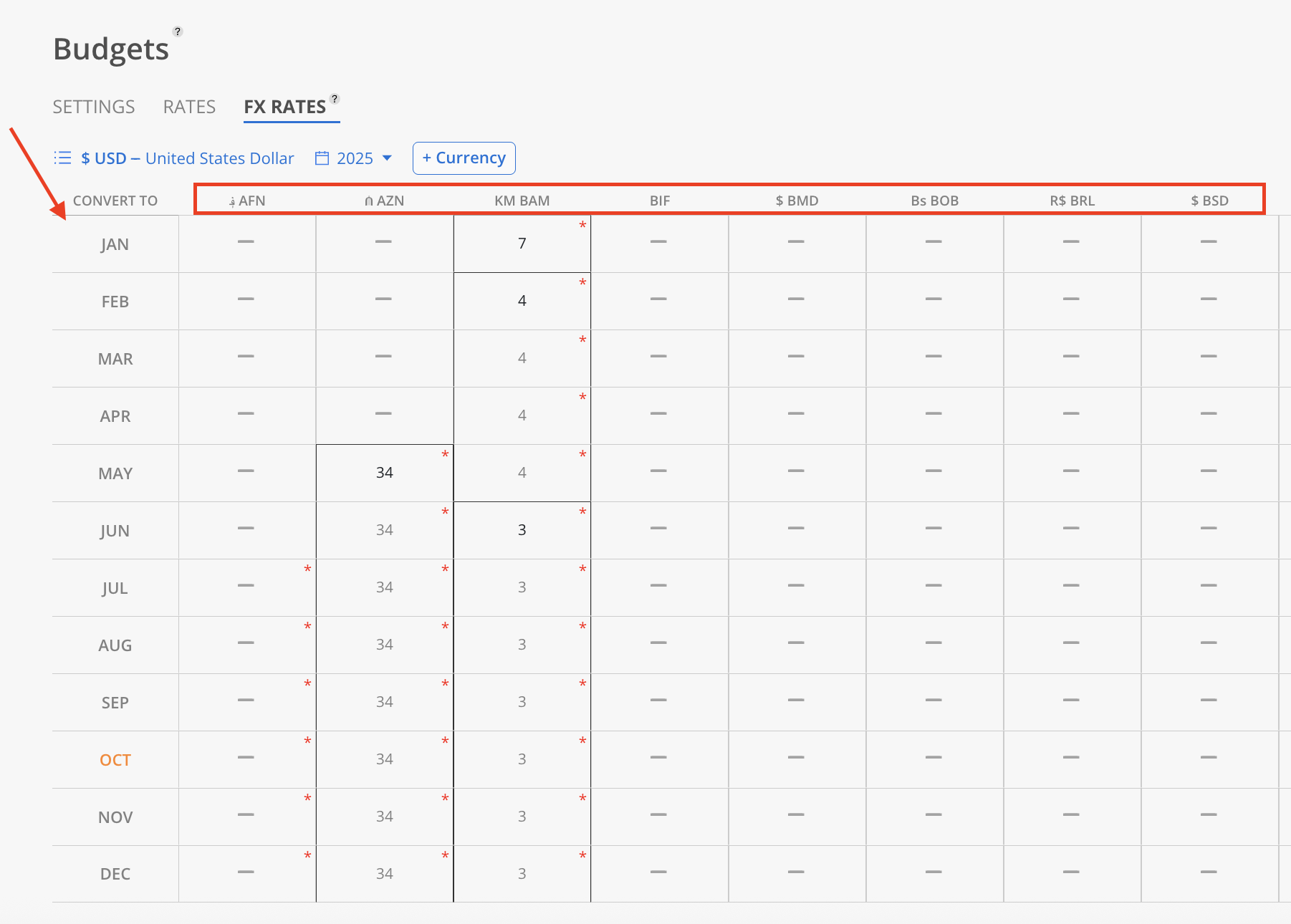
If a currency has not yet been added to the team, click the "+ Currency" button to open a new page that leads to Org Settings > Standards > Rates, where rates can be added to the team.
Learn more about Org Settings > Standards > Rates
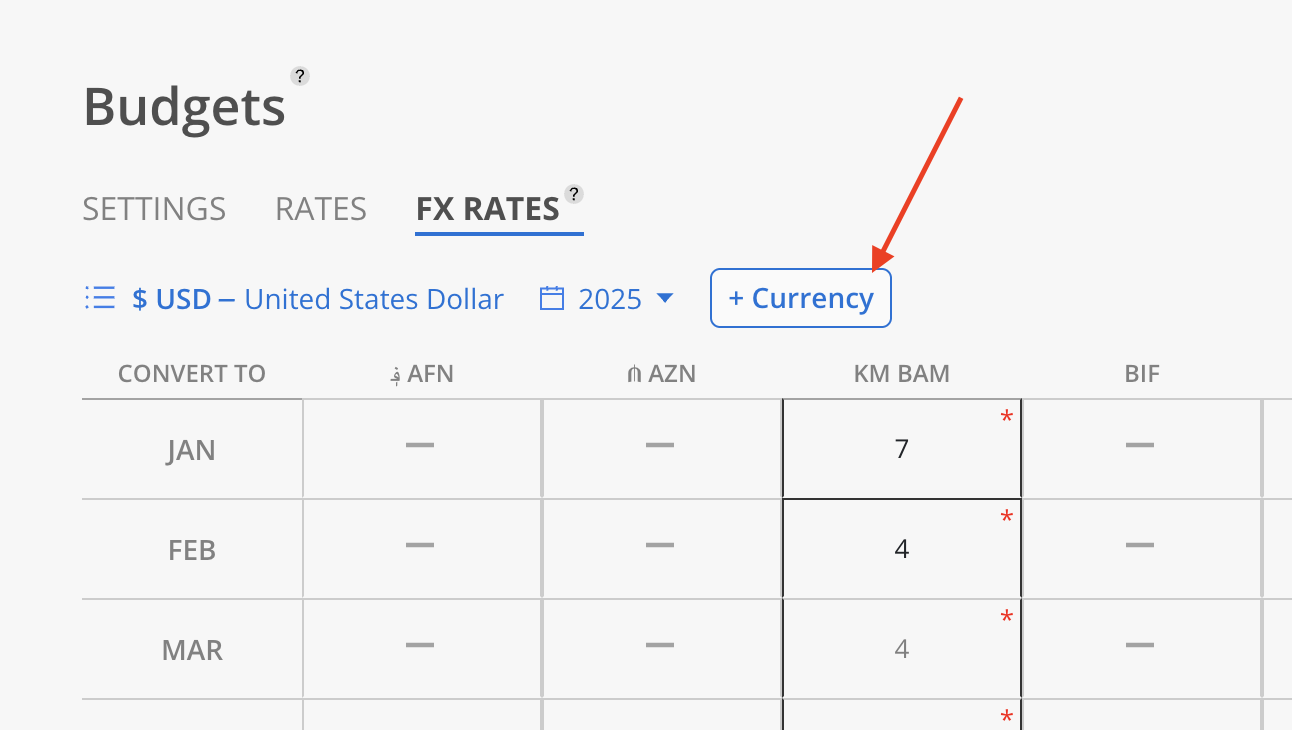
Select the currency and the year on the top.
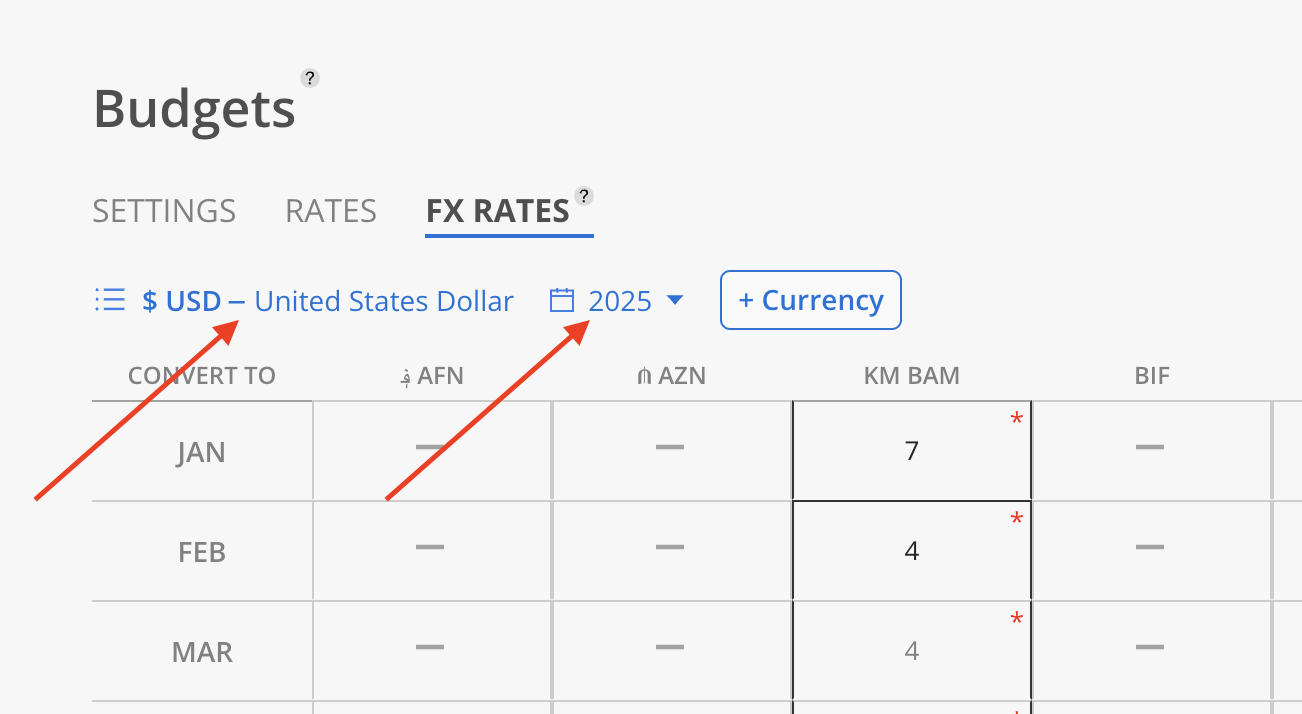
Click any table cell to enter a new Rate or edit an existing one.
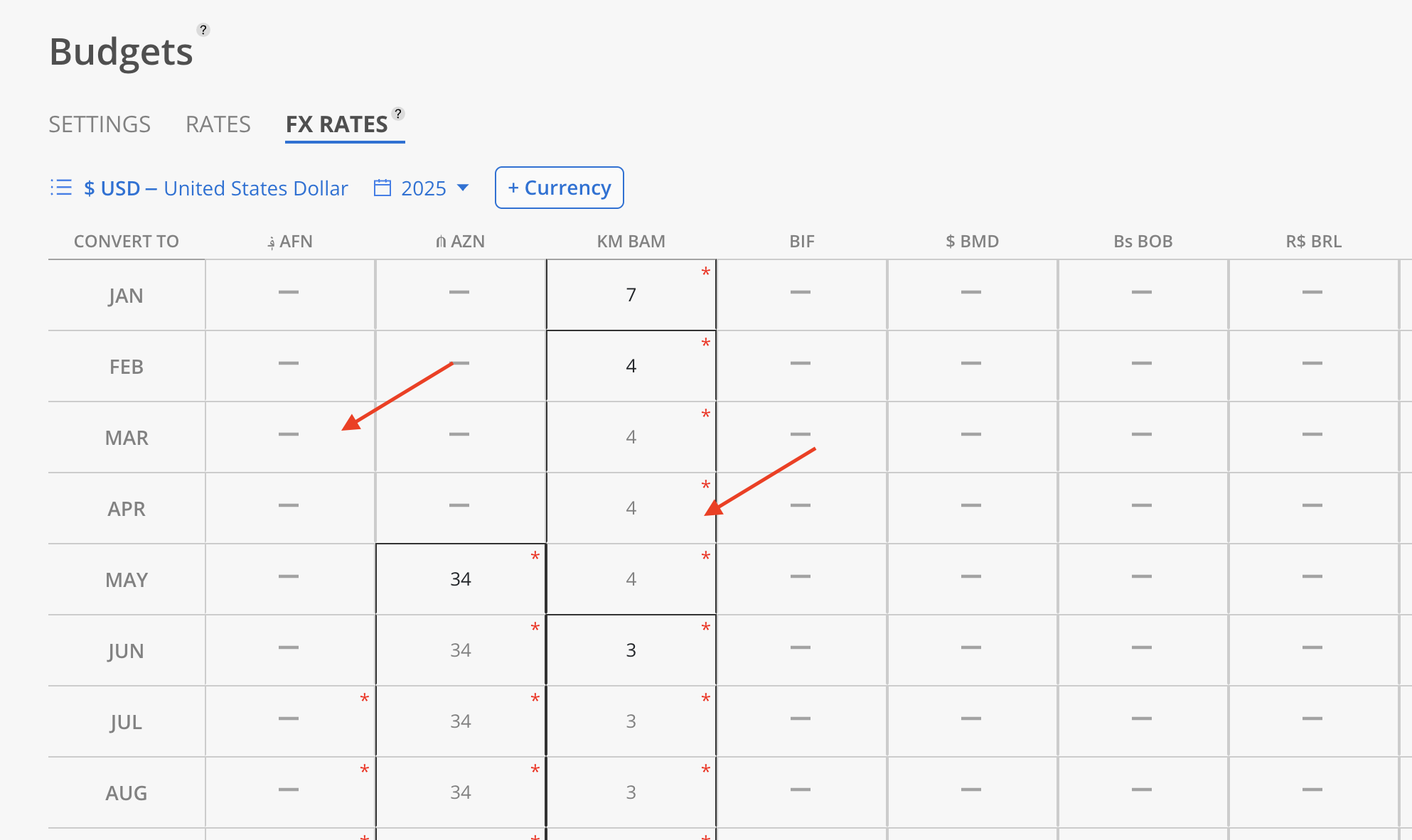
The entered amount will appear in black text, and the conversion rate will automatically carry over to the following months.