On the Workload page, click the three dots next to a member to perform various actions:
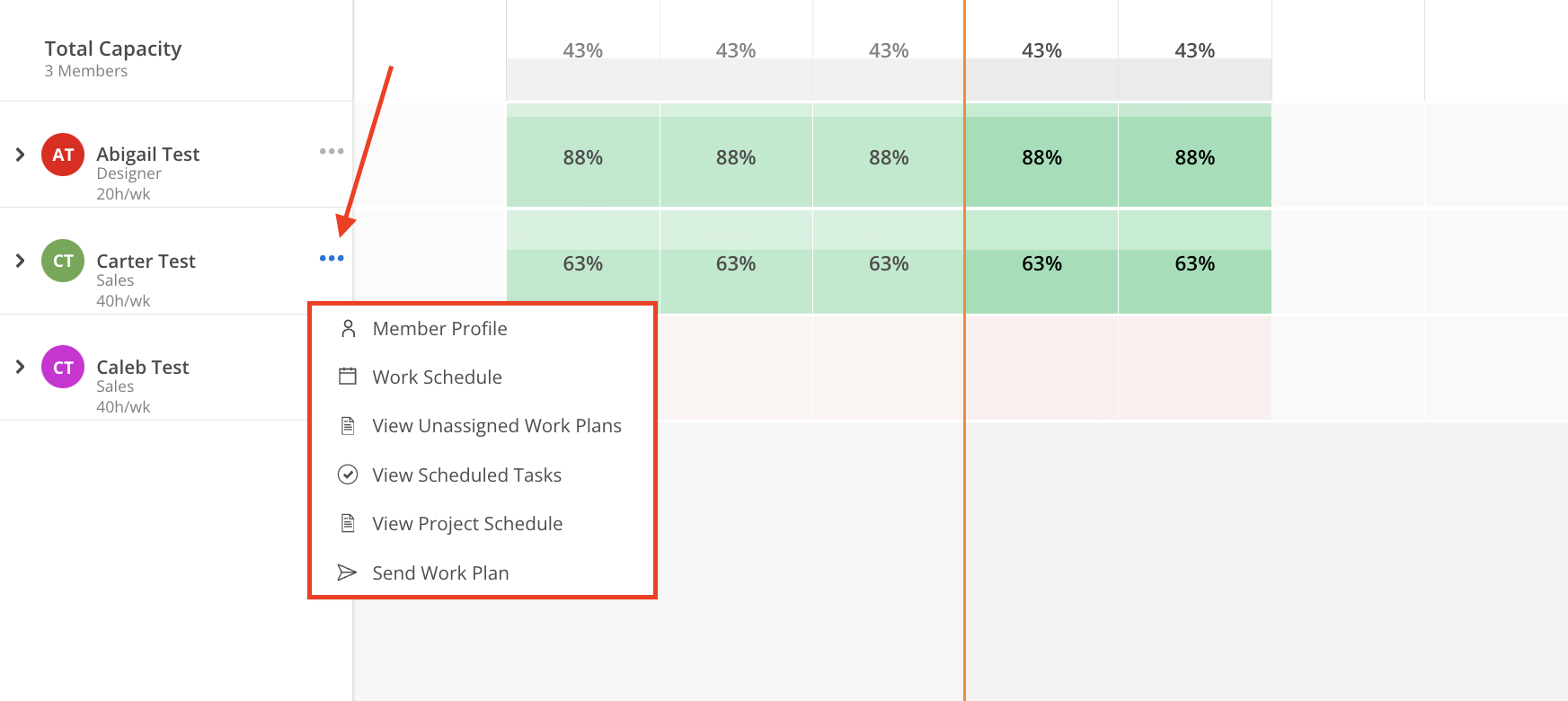
Member Profile: Opens the profile tab on Member Modal with details of what the Member does, education, hobbies, locations, departments, roles, etc...
Work Schedule: Opens schedule on Member Modal of the selected member, including their working hours and any scheduled time off.
View Unassigned Work Plans: This feature enables users to view work plans for Open Roles that match the selected Member, allowing for quick assignment to that Member.
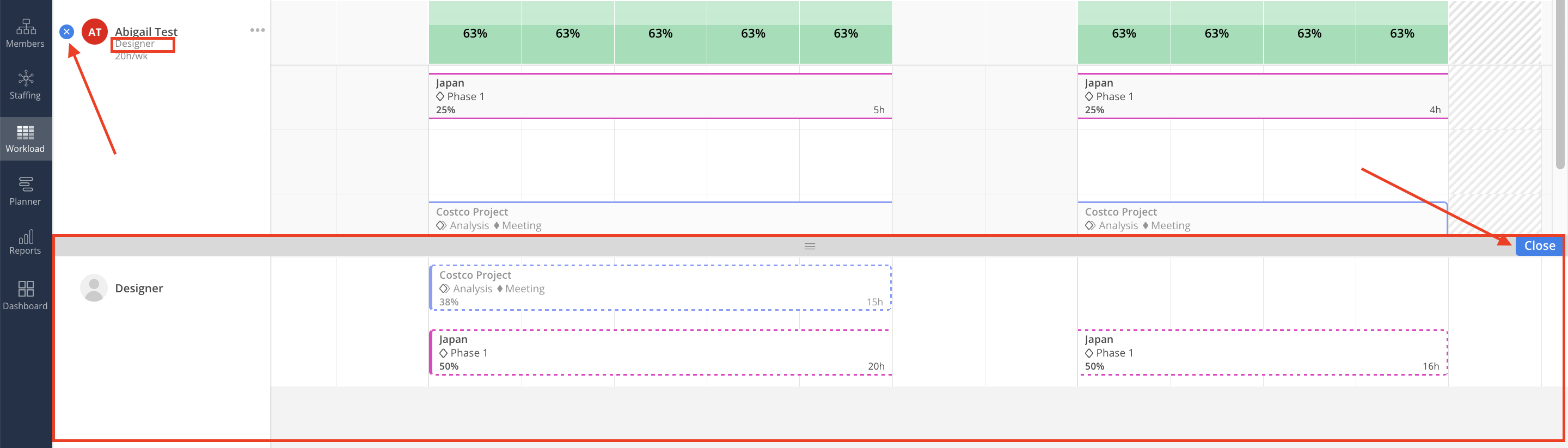
View Scheduled Tasks: This allows the user to see Tasks assigned and planned for the Member from all projects.
Click the X or close to close the view.
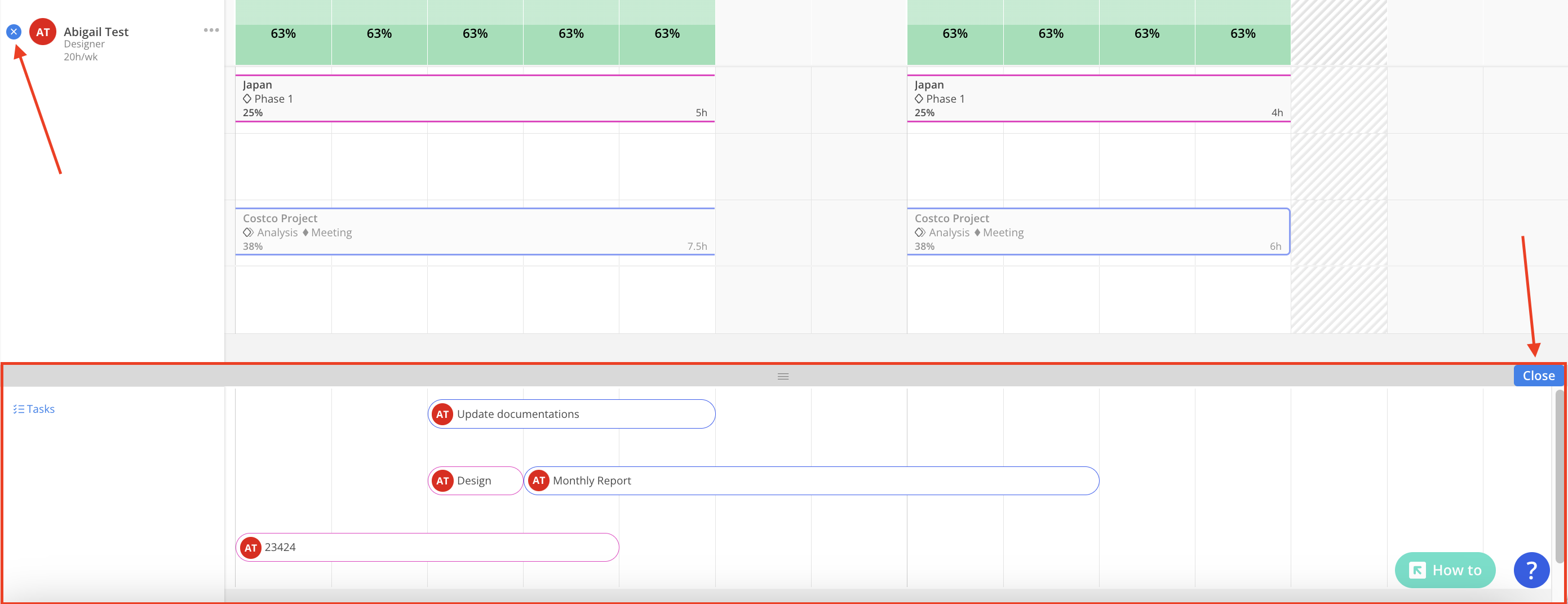
Click Tasks on the top of the split view to see Tasks that are assigned to the selected Member but have no dates.
Click the caret next to "Unplanned Tasks" to close the view.
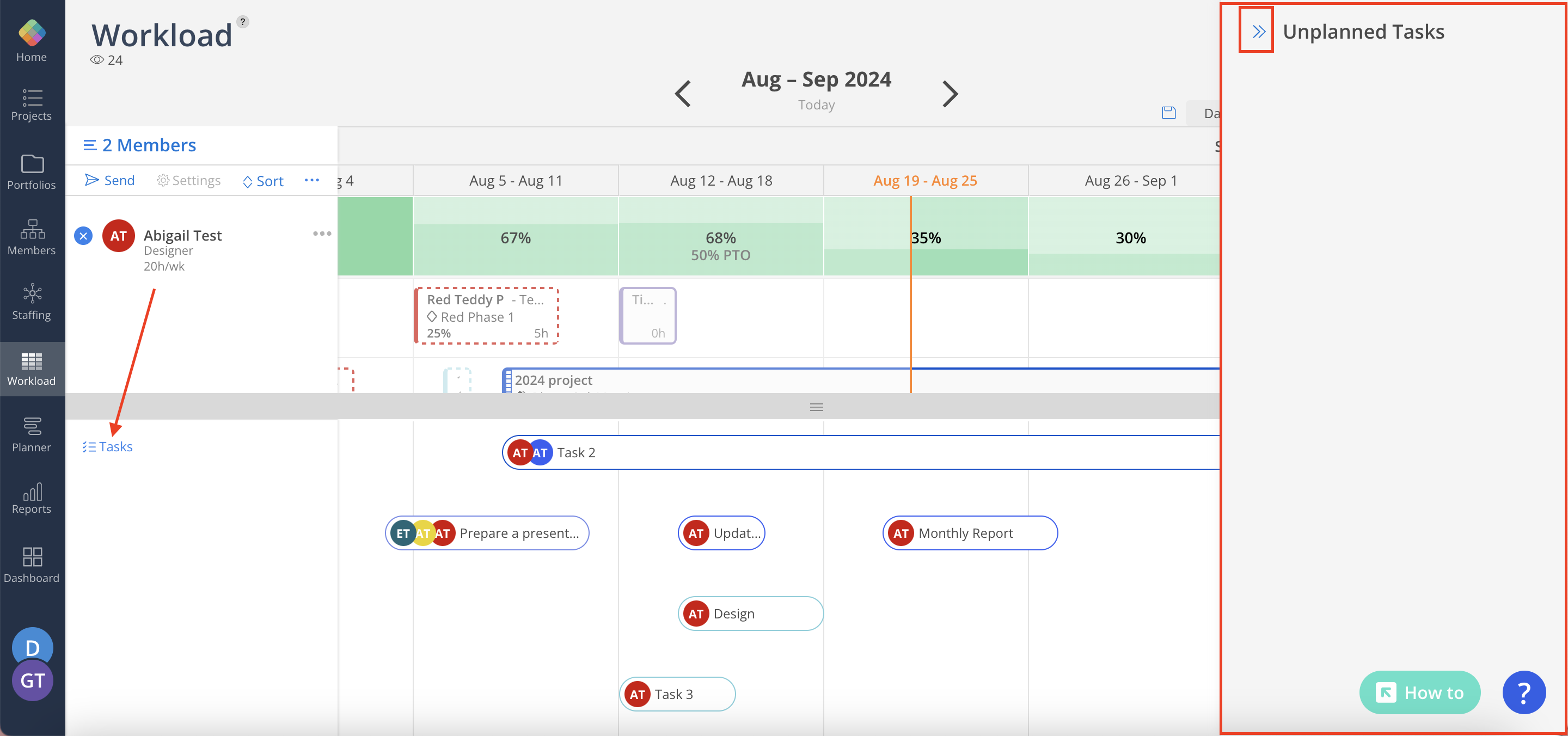
View Project Schedule: Provides an overview of the Phase dates of the Projects that the Member is in.
Click the X or close to close the view.

Send Work Plan: This allows the user to send a detailed work plan to the selected member.