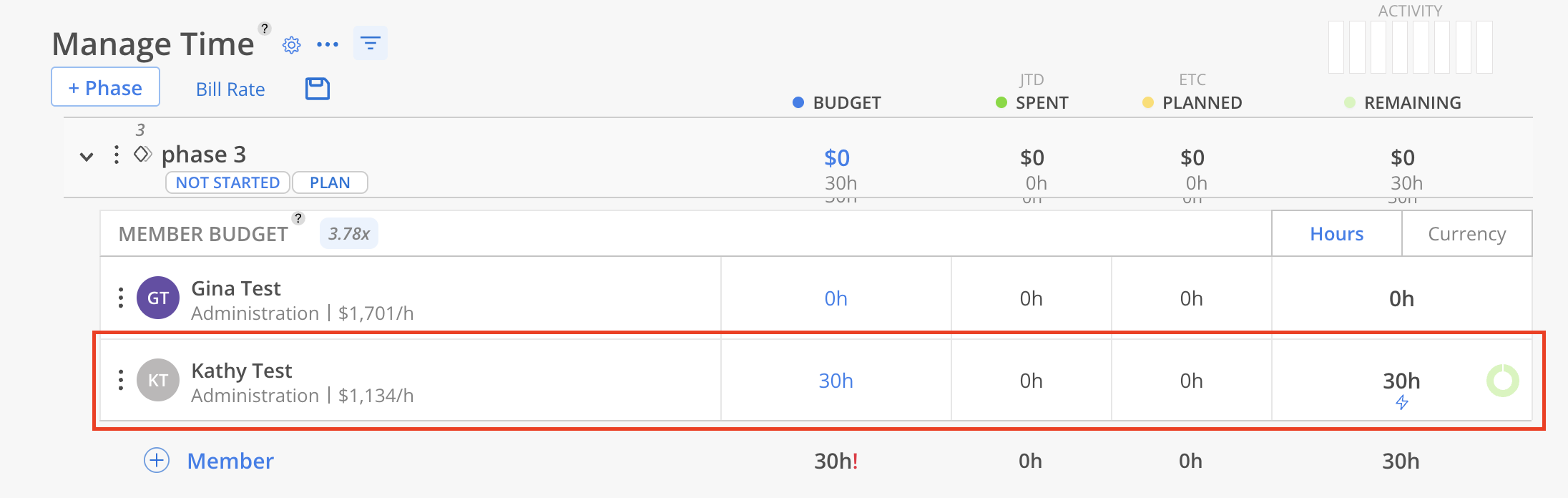Leverage the standard roles within the organization to create open roles in the Project, aiding in Project planning. Once the work is planned, it can be assigned to a specific member later, simplifying the project management workflow.
Learn more about standard roles
On Budget Modal, expand a Phase/Work Category to see Open Roles. Click the Assign button or select the Assign Role option from the three-dot menu of an Open Role.
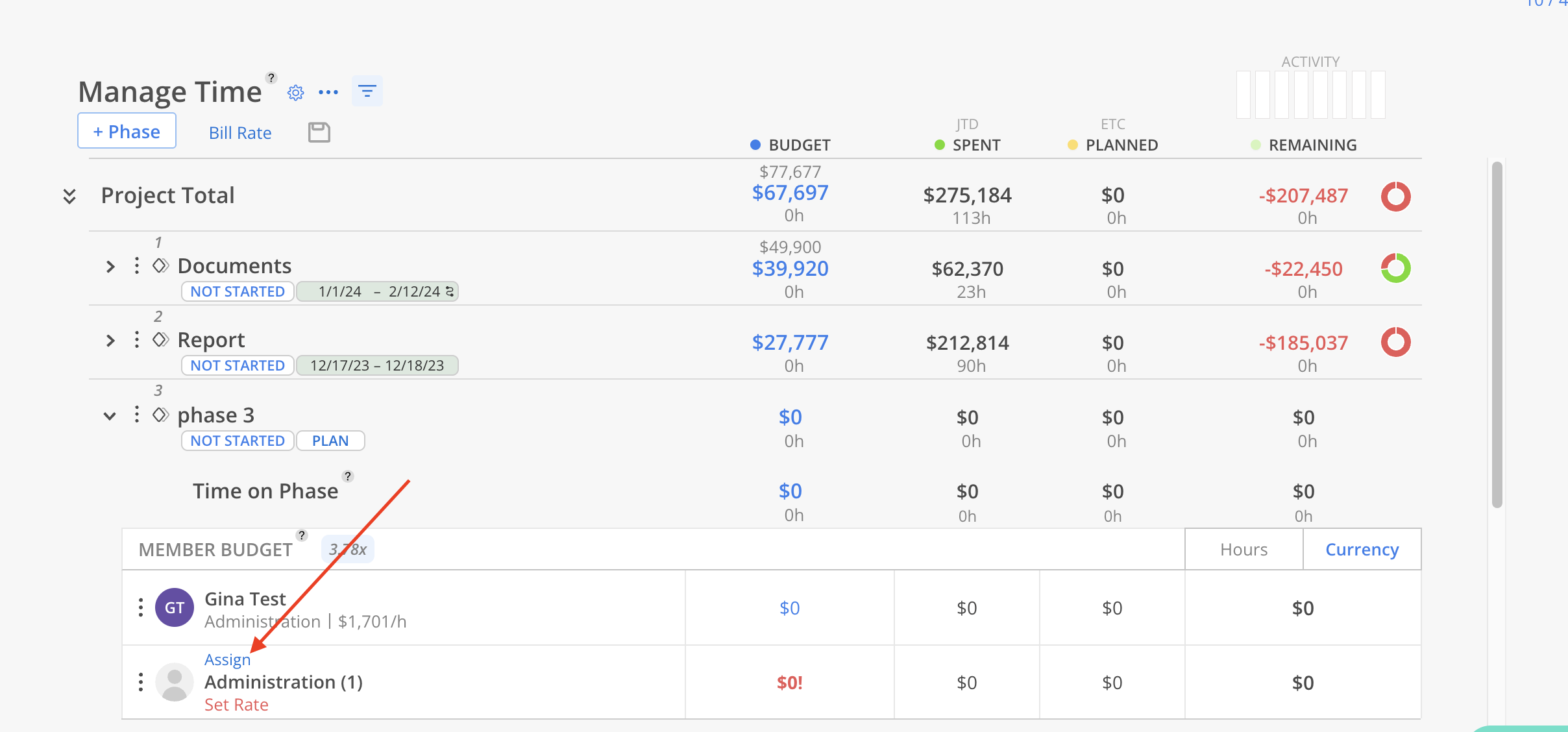
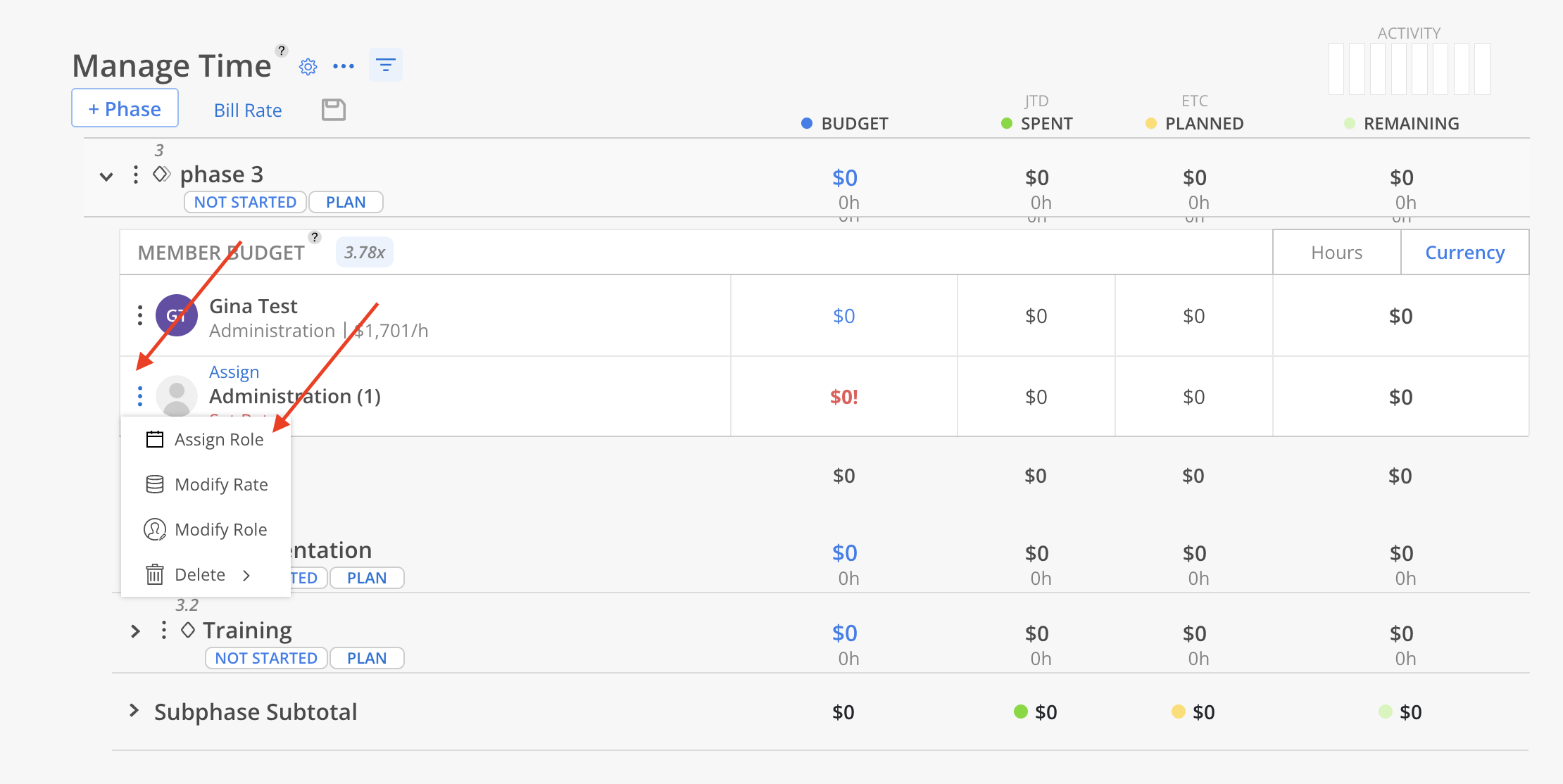
Select the Member to assign the Open Role to. You can search the Member by name on this menu. Only one Member is allowed to be selected here, click Add to continue.
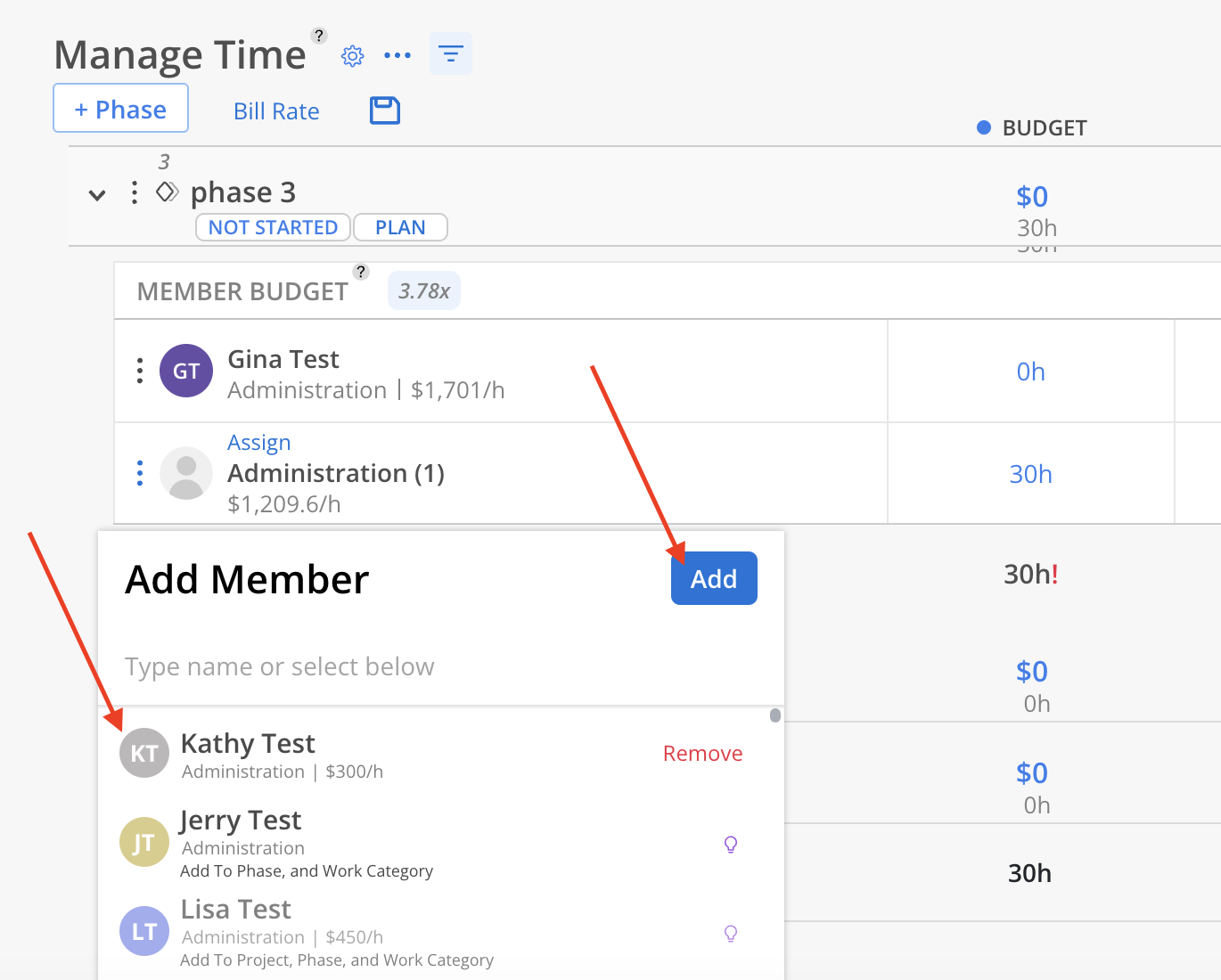
A confirmation modal will show to confirm hours assigned to the Member. Estimated hours come from Budget Modal, planned hours come from Work Plan hours from today onwards. Click Assign Role to continue.
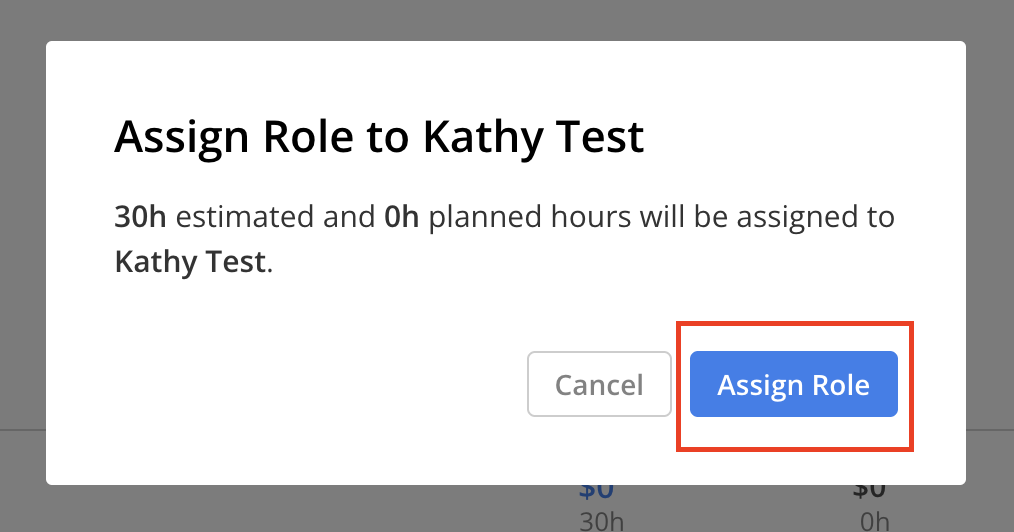
Once assigned, the Open Role will be removed, and the Work Plans will be transferred to the Member instead, as well as the estimated hours.