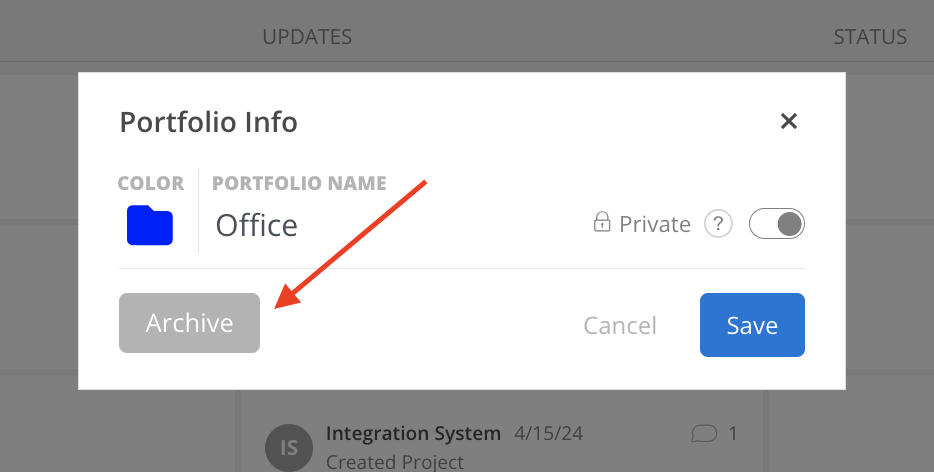Easily manage your portfolio details with features like setting a portfolio color, editing the name, toggling between private or public access, and utilizing the archive function for streamlined organization. Keep your portfolio information up-to-date and accessible with this intuitive tool.
Click three dot on the Portfolio page. Click Rename Portfolio or Privacy Settings. The modal will open.
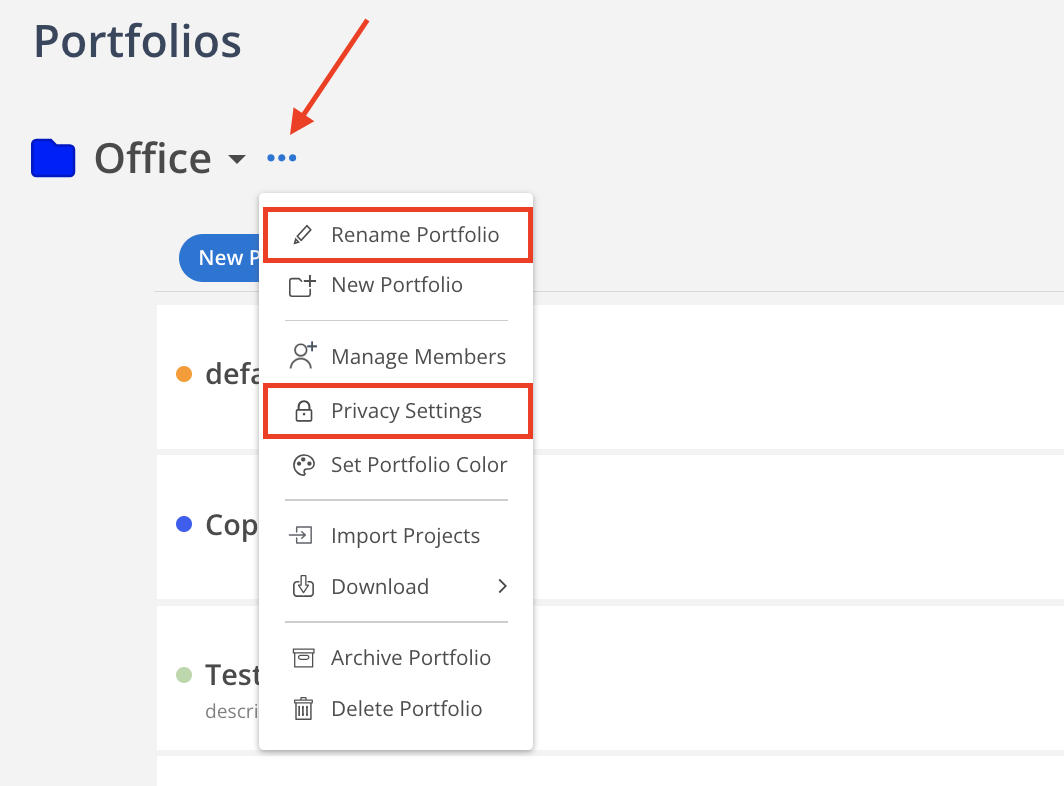
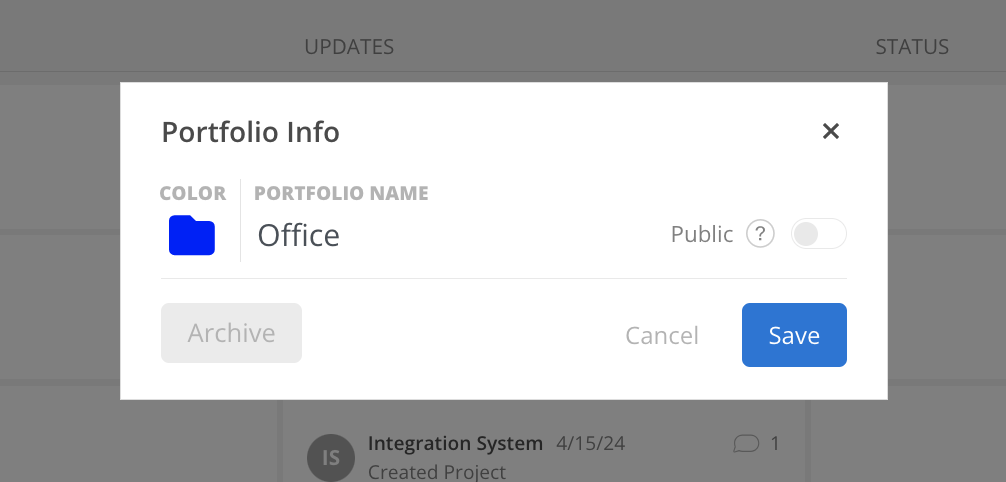
Click the folder icon on the modal to select a new color for the Portfolio.
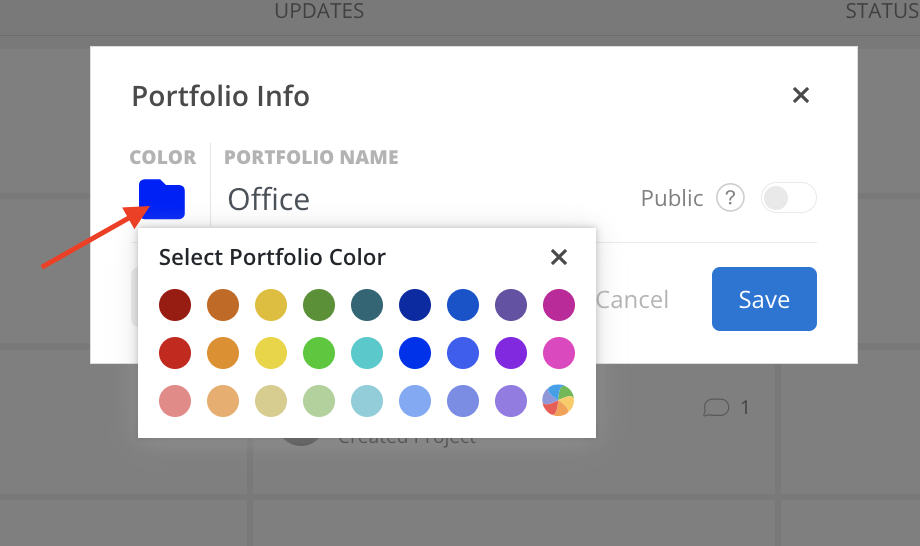
Click Portfolio name to edit Portfolio name. Click save when finish.
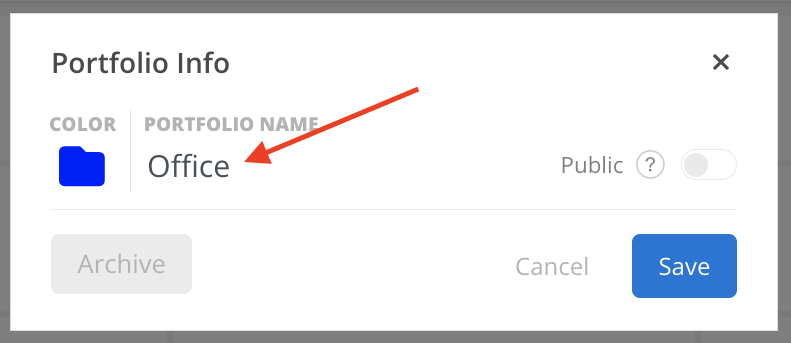
Click the toggle button on the right to change the privacy setting of the Portfolio.
All members can view and access a Public Portfolio, while only Portfolio Members and Admins can see and access a Private Portfolio.
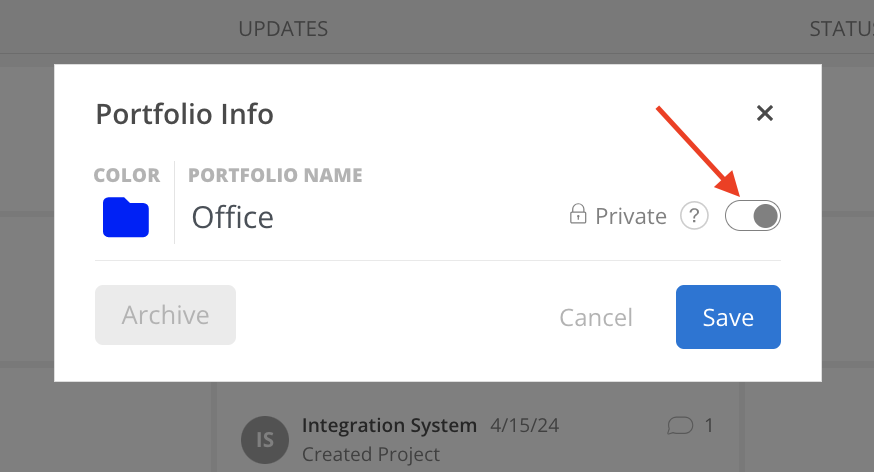
Click Archive on the Portfolio Info Modal to archive a portfolio.