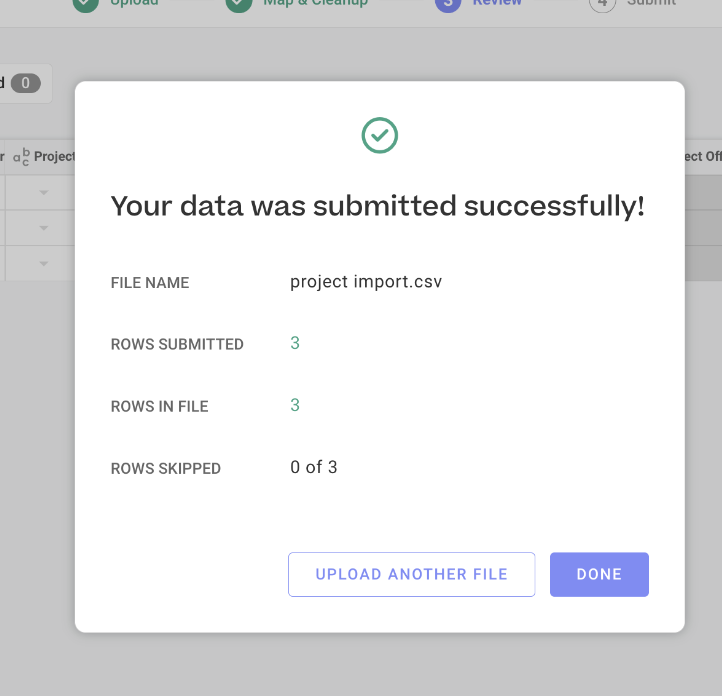In Org Settings, Admins can import Projects into various Portfolios. Additionally, on the Portfolio page, Projects can be imported directly into the specific Portfolio.
Click three dot on the Portfolio. Then, click Import Projects.
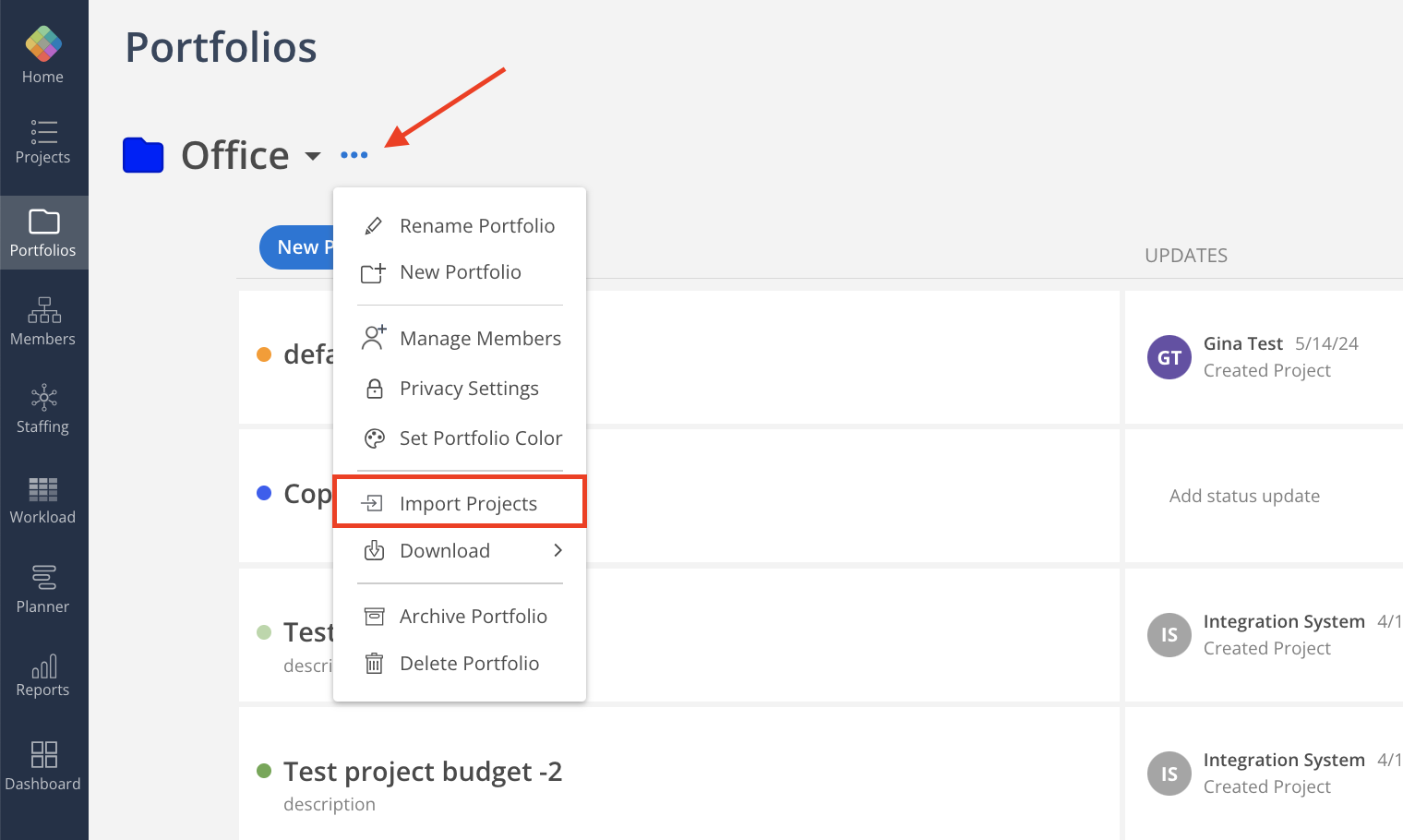
Select the max levels of Phases you have and to include Work Category or not. The default max level is 10; the default is to not show Work Categories.
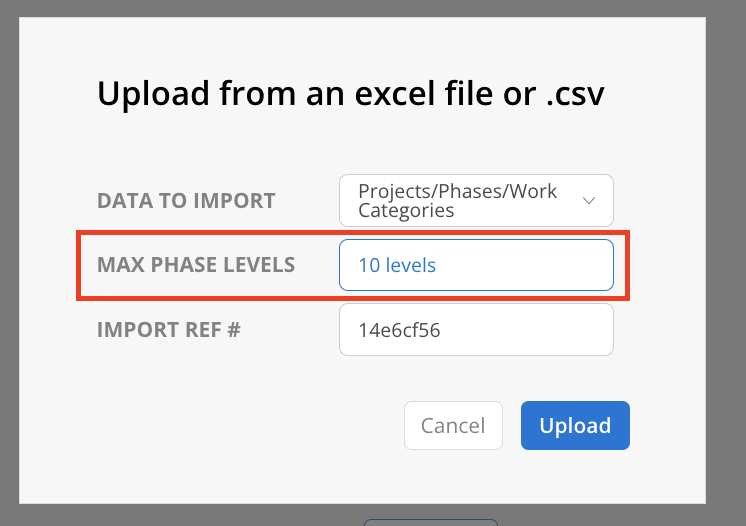
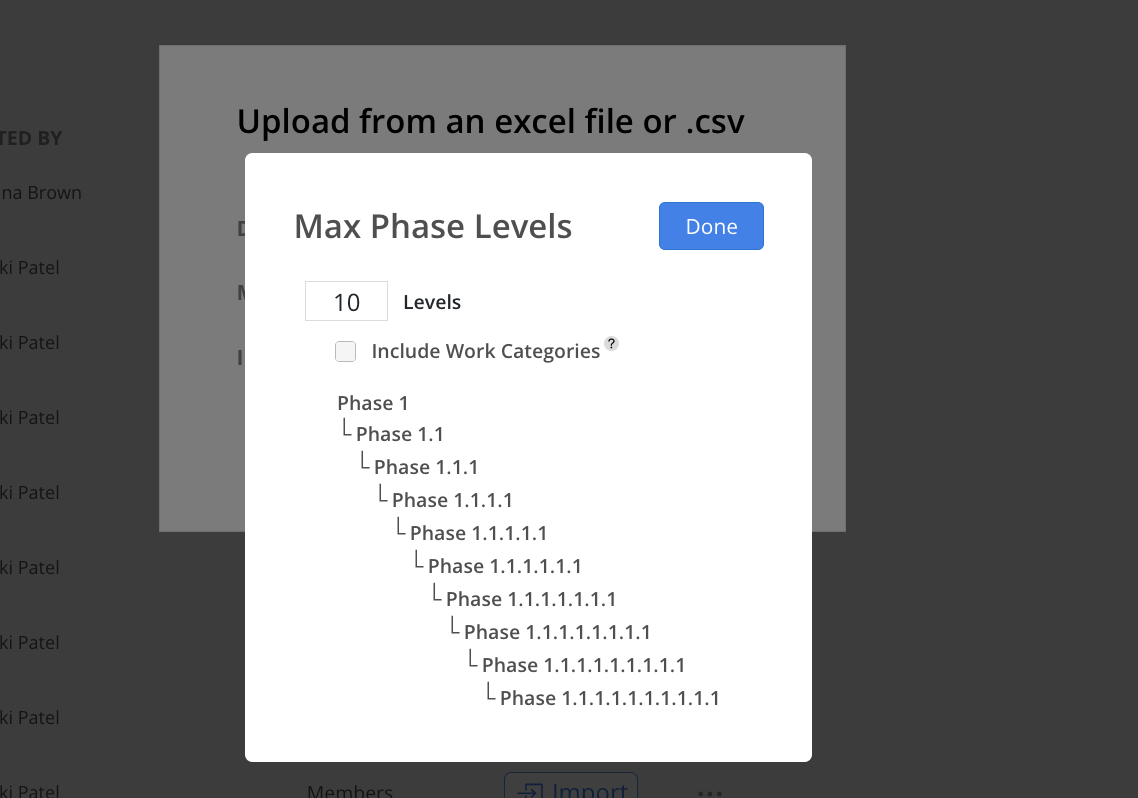
Upload your .csv or xlsx file
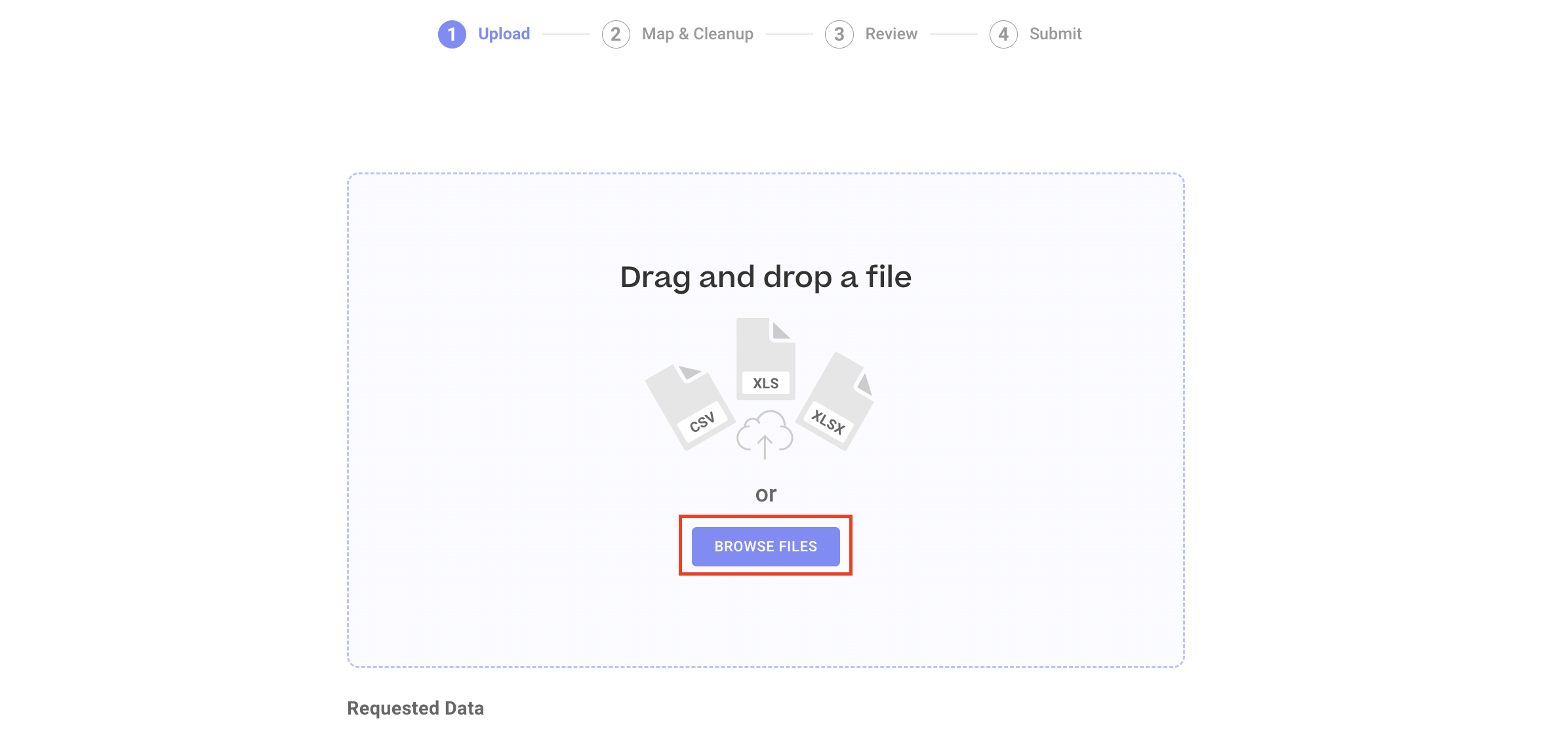
Once uploaded, match each column from the spreadsheet on the left to the corresponding value on the right.
Click Next.
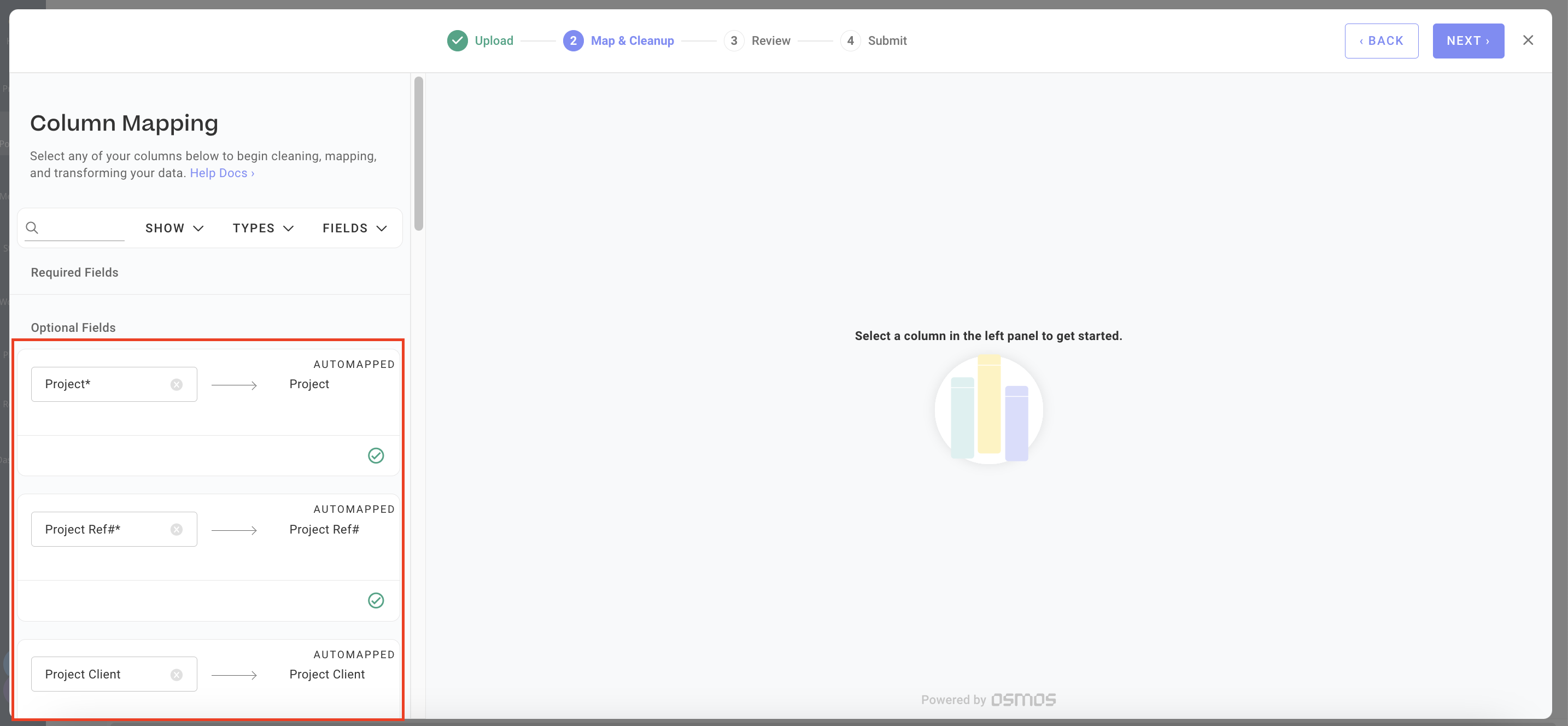
Double check the data once more. Click Submit.
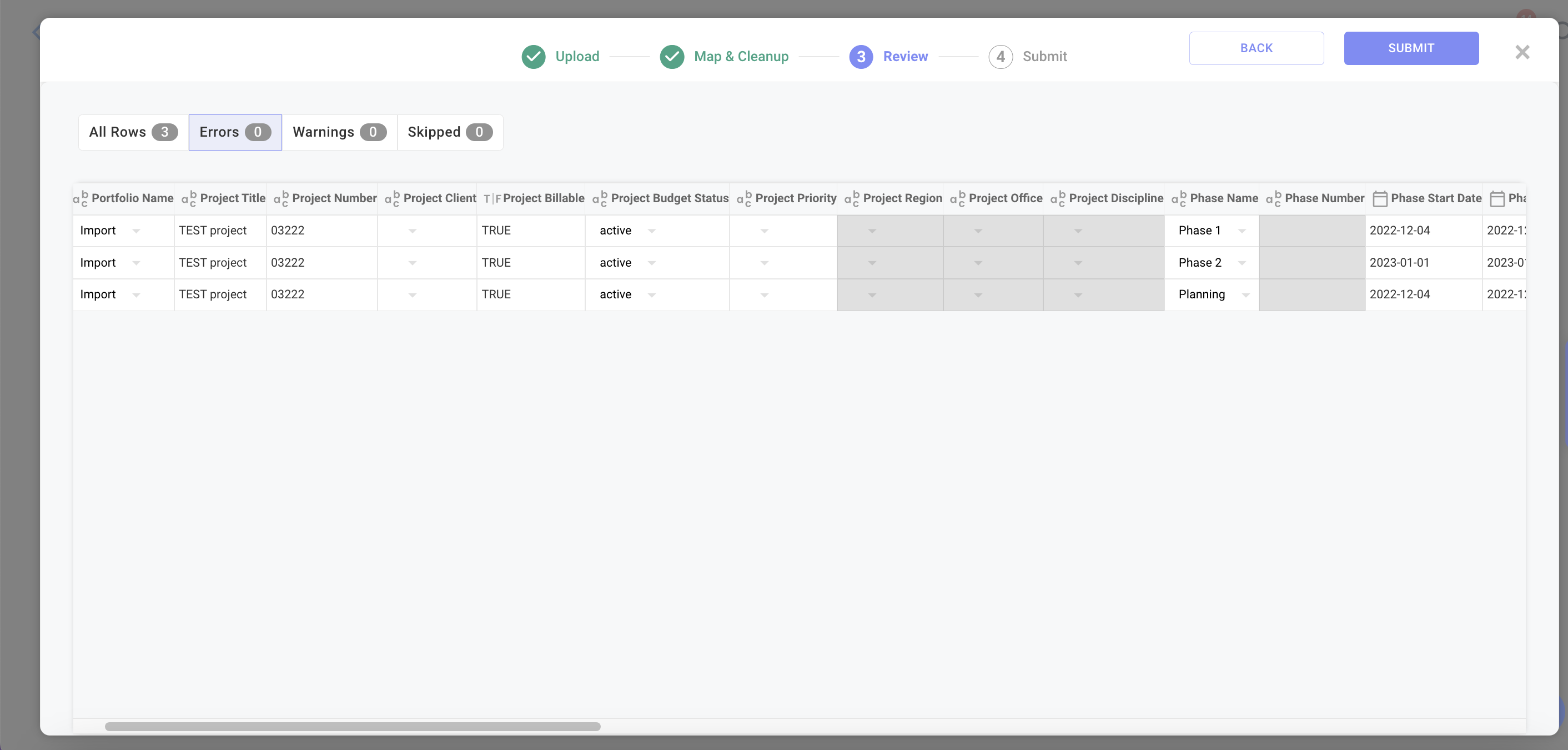
A confirmation will show.