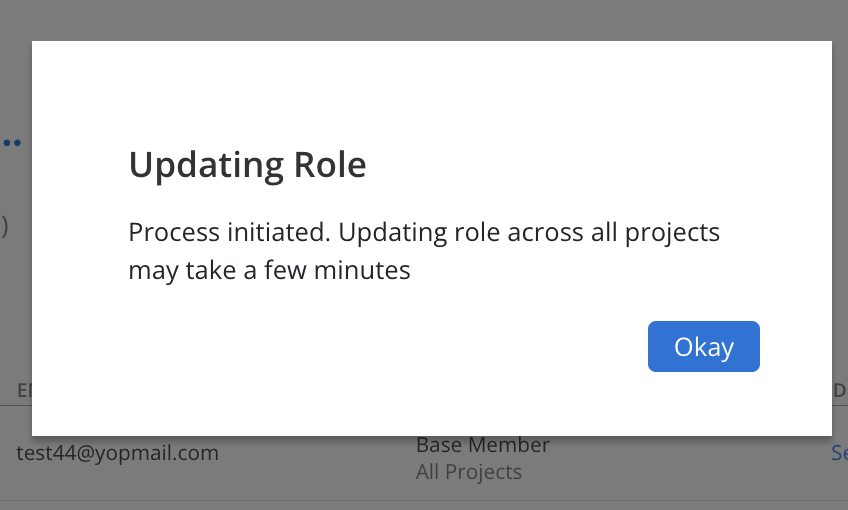Navigate to Org settings > Members > All Members. Click Set Role.

Click +Add New on the modal.
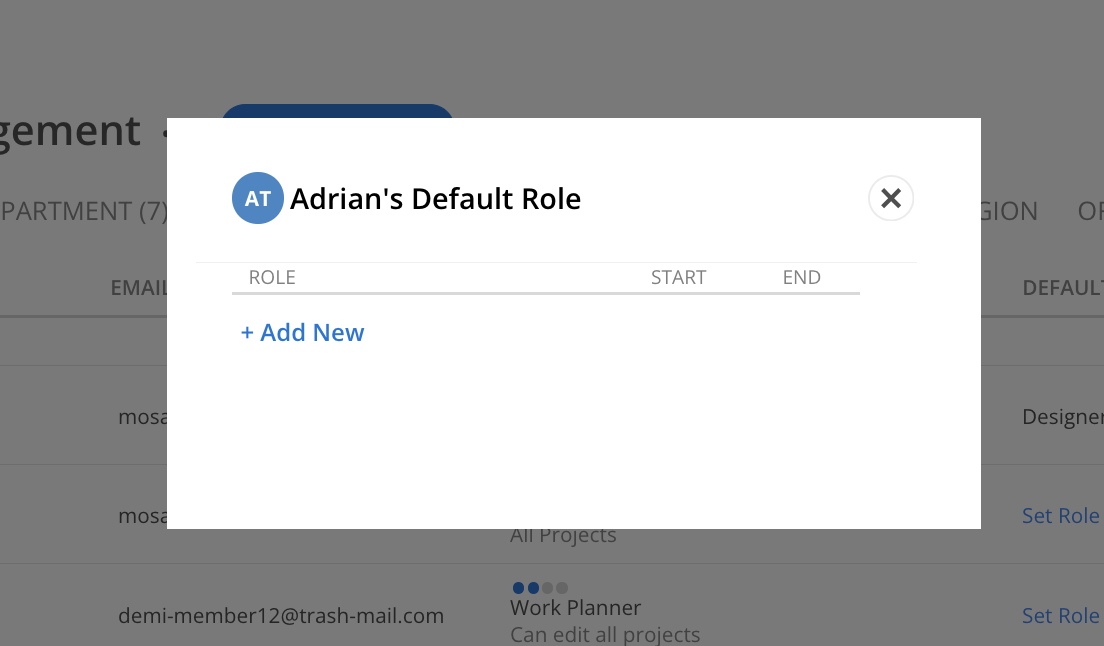
Select a Standard Role to assign to the Member.
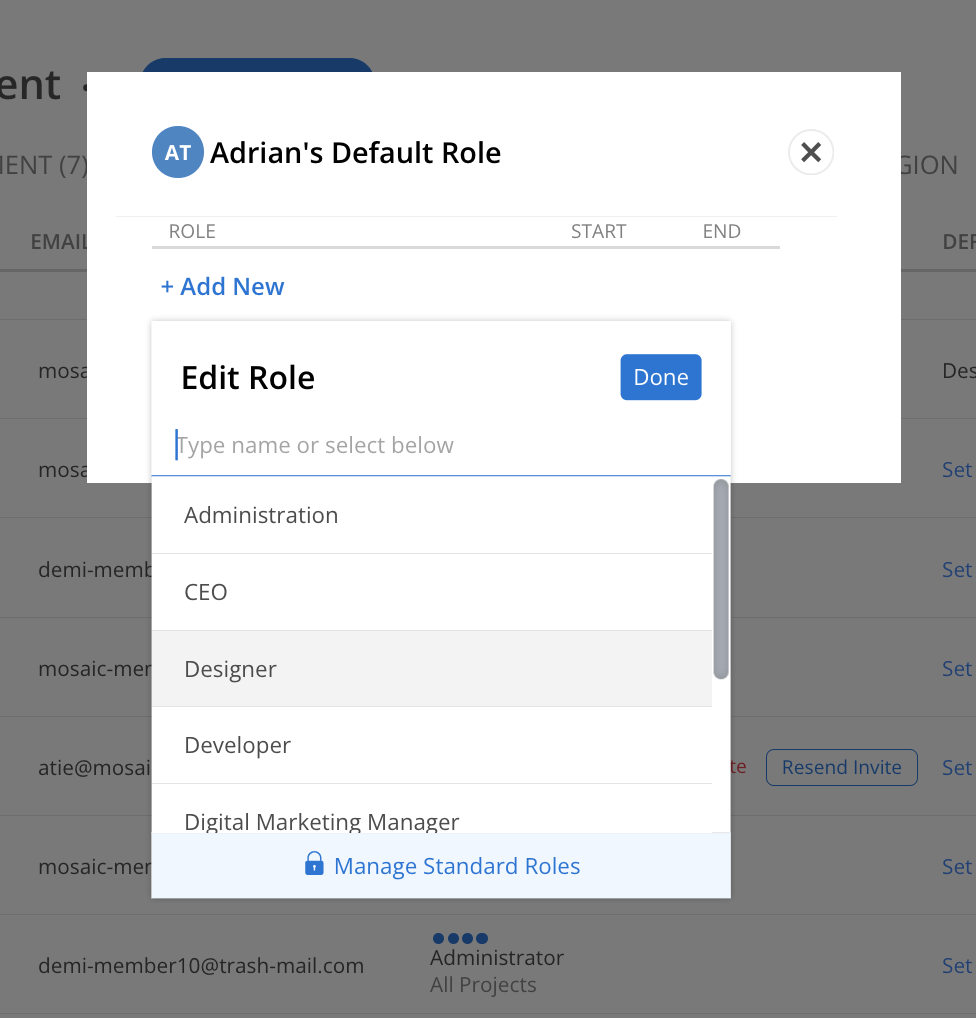
The Role will start today. Confirm if you want to update the member's Role in all Projects or just on new Projects.
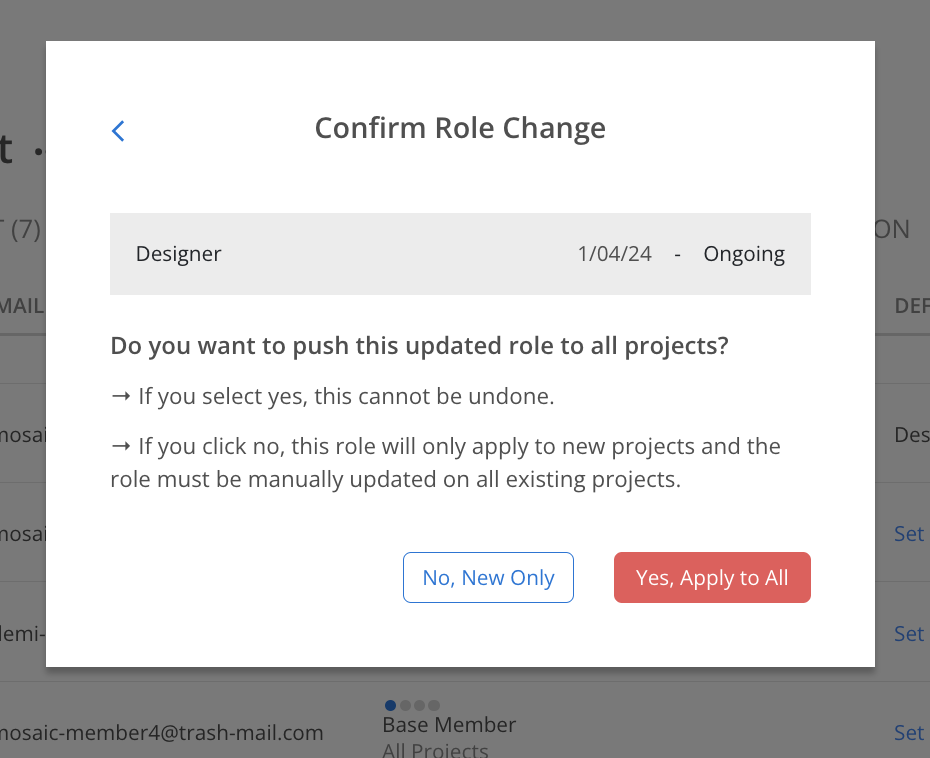
The Role will show on the Member with a start date of today.
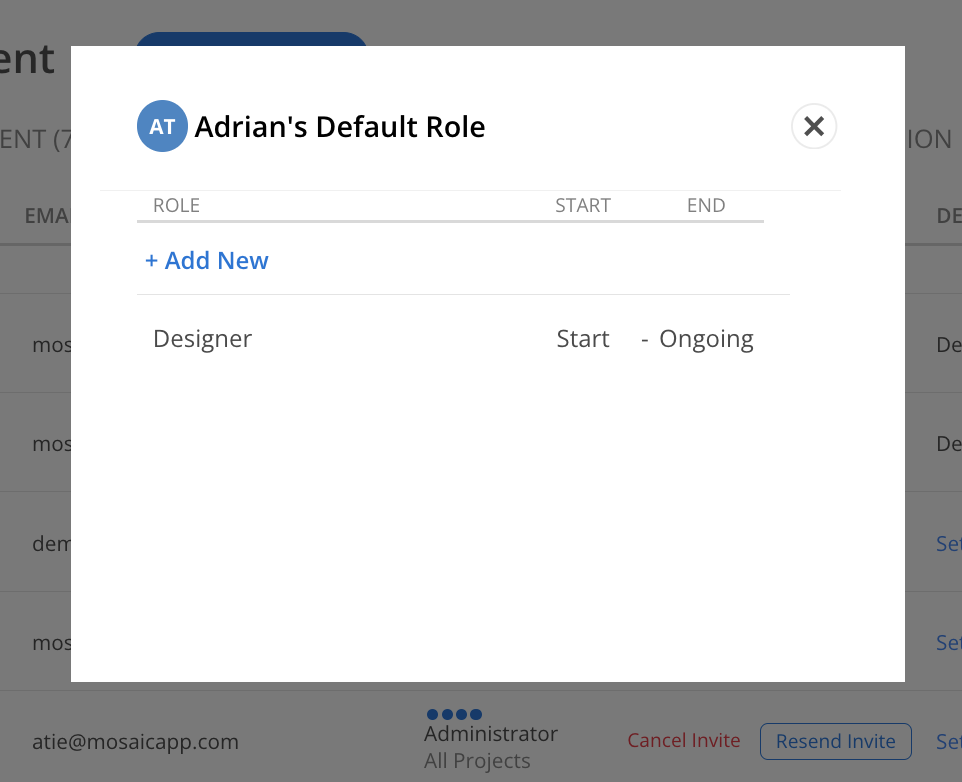
Click the Member’s current Default Role.
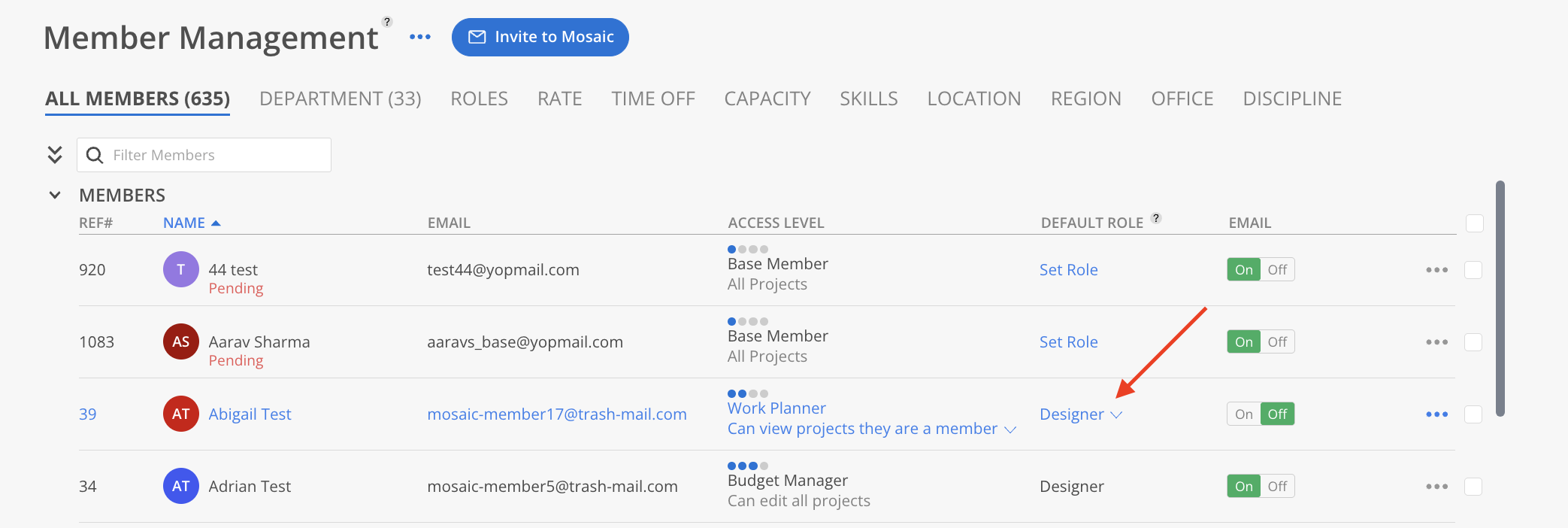
In the modal:
Click the current Role name to see the Role menu.
Use the search input to locate the desired Role.
To create, edit, or delete a Role, click Manage Standard Roles. This redirects to Org Settings > Standards > Roles.
After selecting a new Role, click Done to proceed.
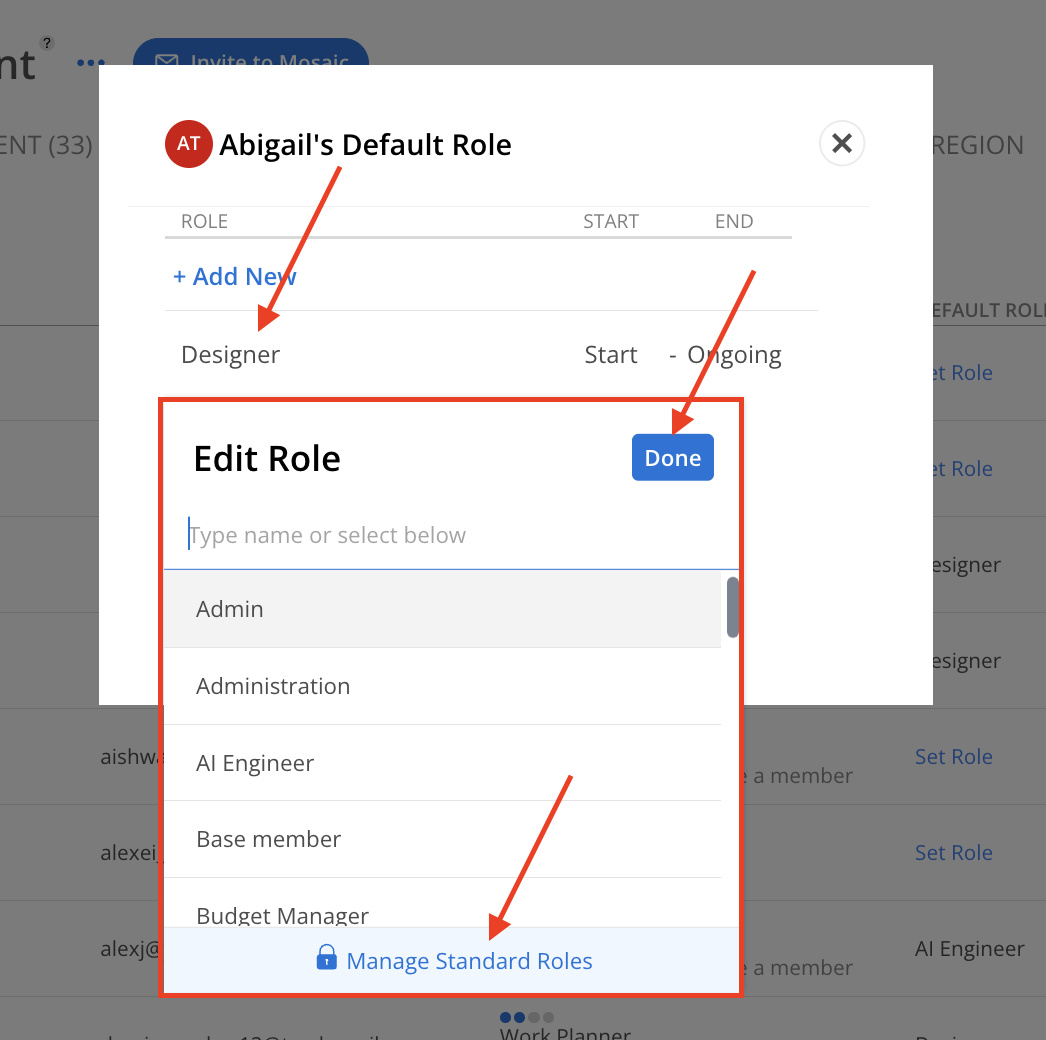
A Confirm Role Change modal will appear:
Select Yes, Apply to All to apply the updated Role across all existing and future projects. This action cannot be undone.
Select No, New Only to apply the Role only to new projects. Existing projects must be updated manually.
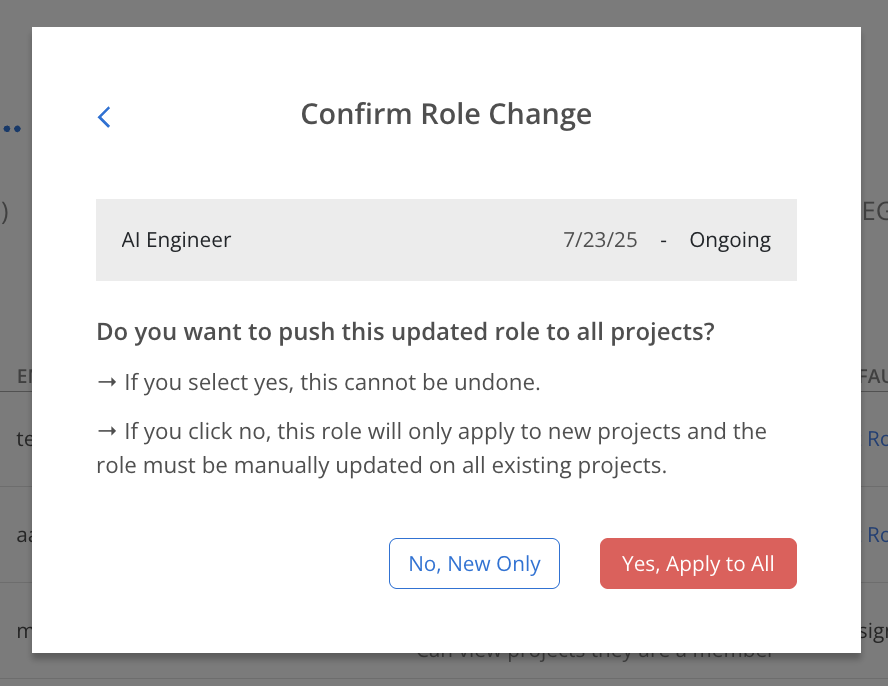
A status modal will confirm the process has begun. Role updates across projects may take a few minutes. Click Okay to close the modal.
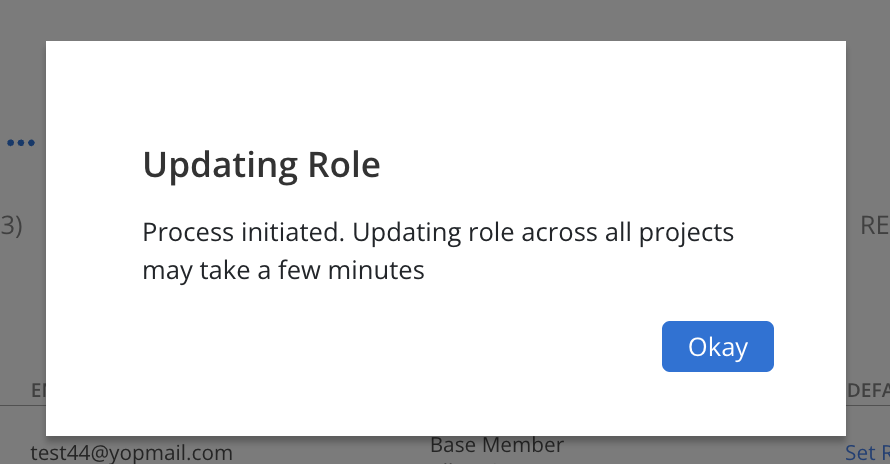
Click the Member’s current Default Role.
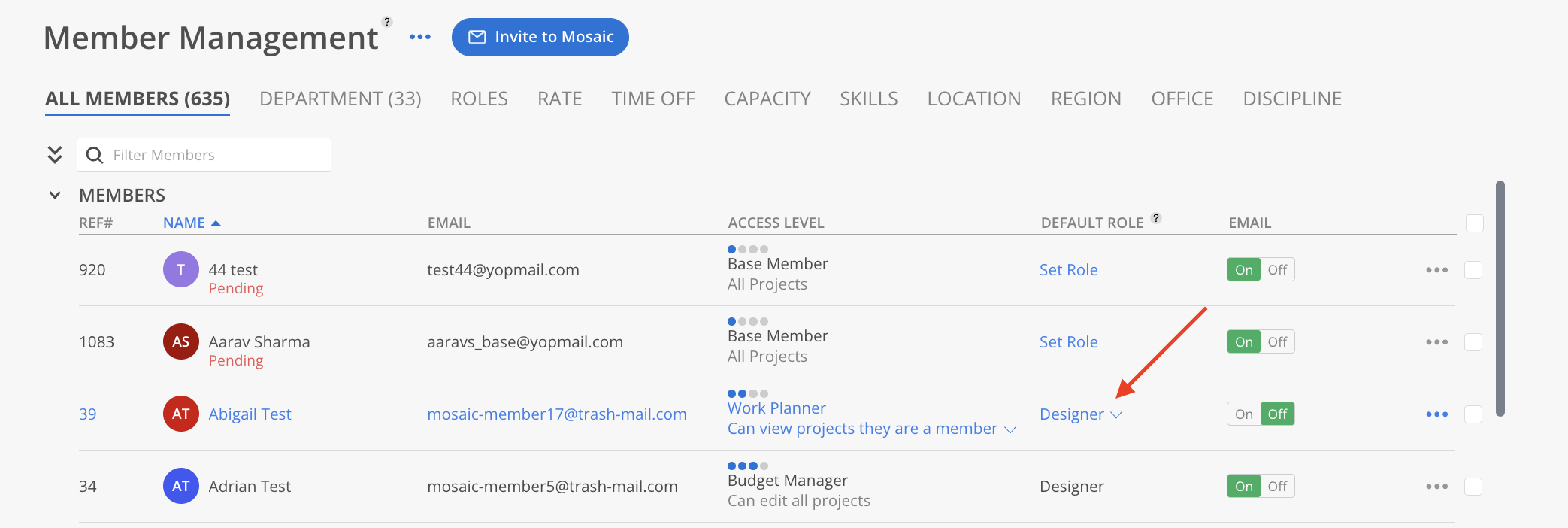
In the modal, click the date (Start or End) for the Role that requires modification. Select a new date using the date picker, then click Done to confirm.
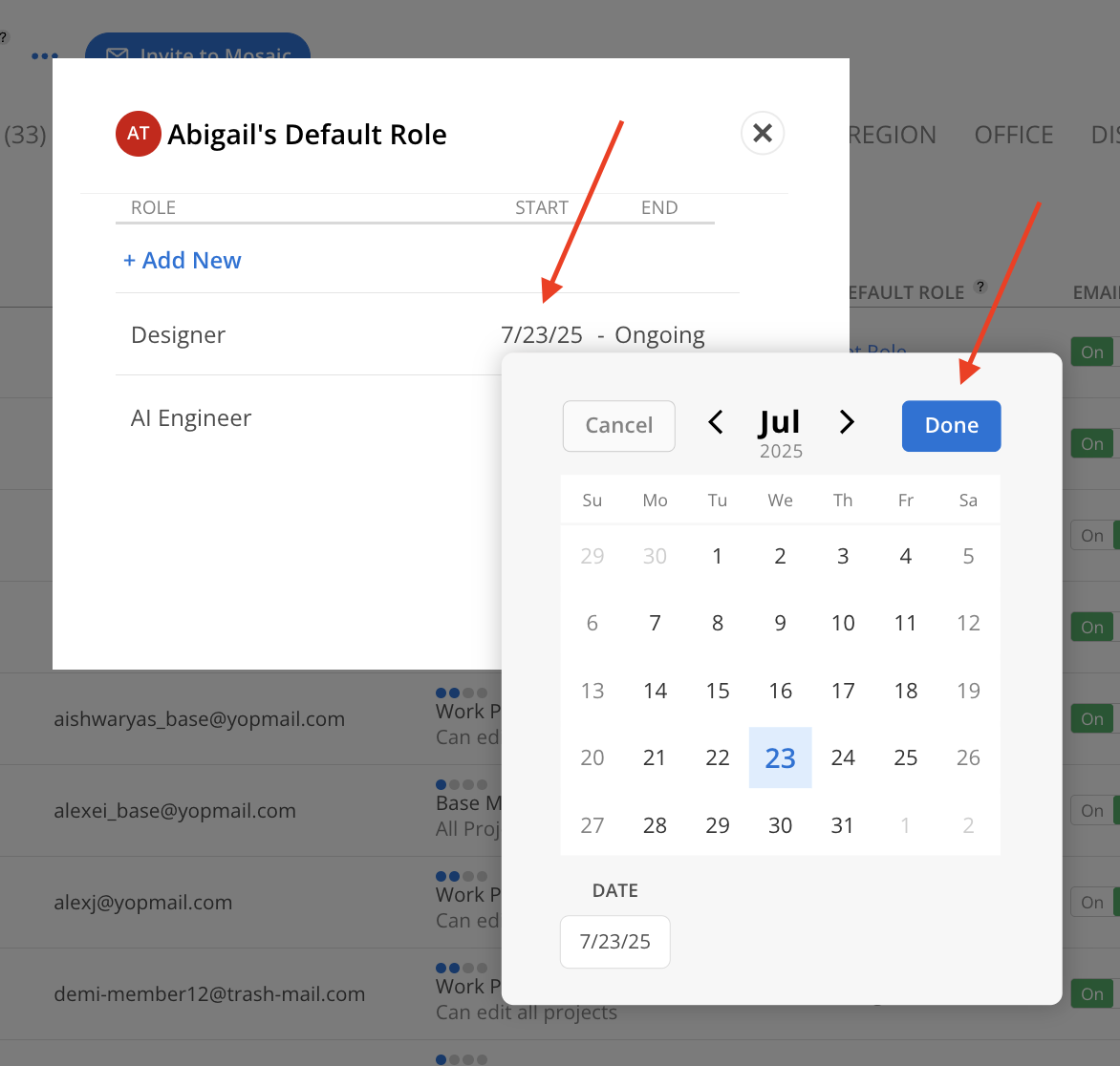
A Confirm Role Change modal will appear:
Select Yes, Apply to All to apply the updated Role across all existing and future projects. This action cannot be undone.
Select No, New Only to apply the Role only to new projects. Existing projects must be updated manually.
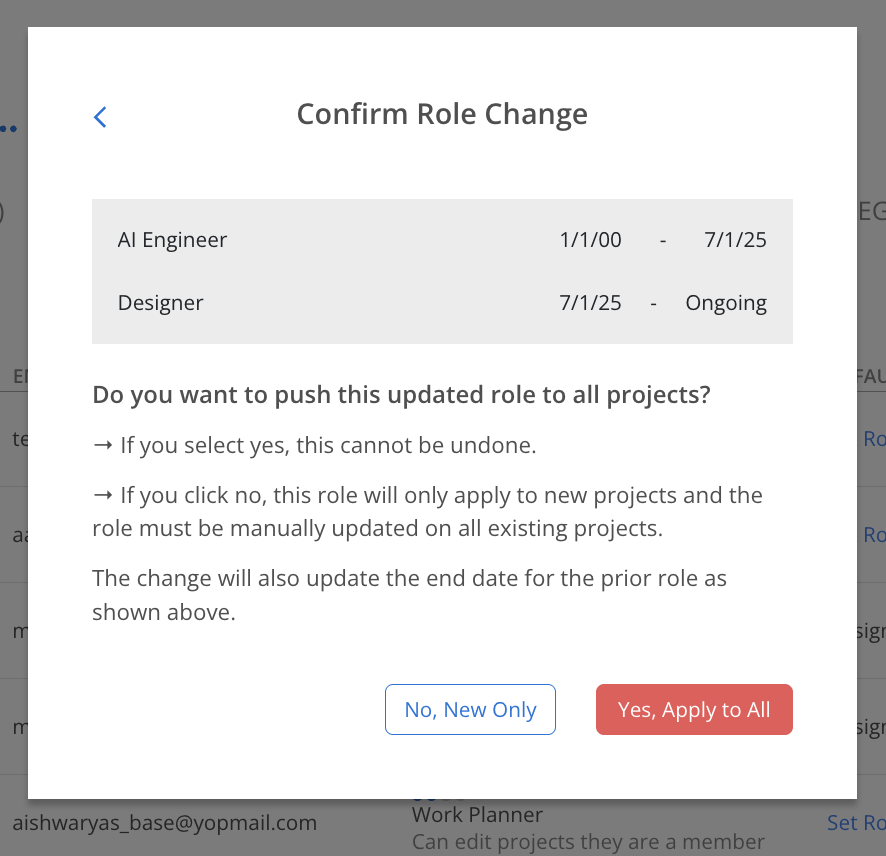
A status modal will confirm the process has begun. Role updates across projects may take a few minutes. Click Okay to close the modal.