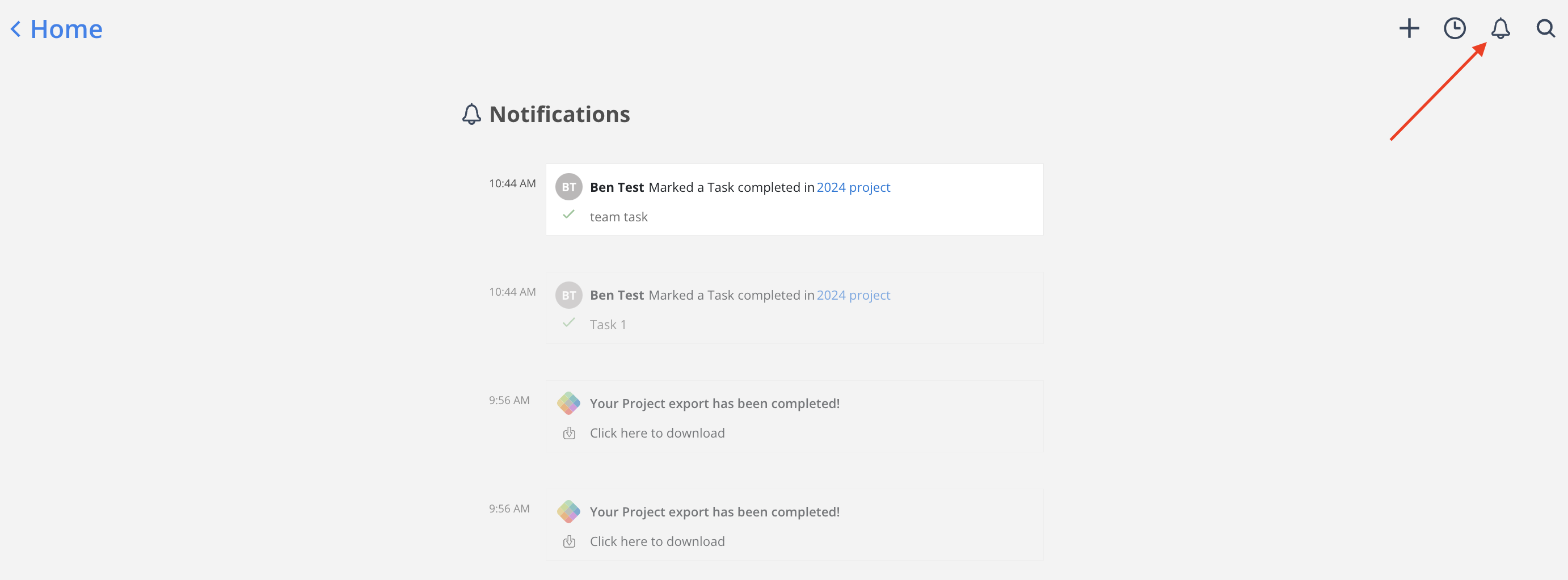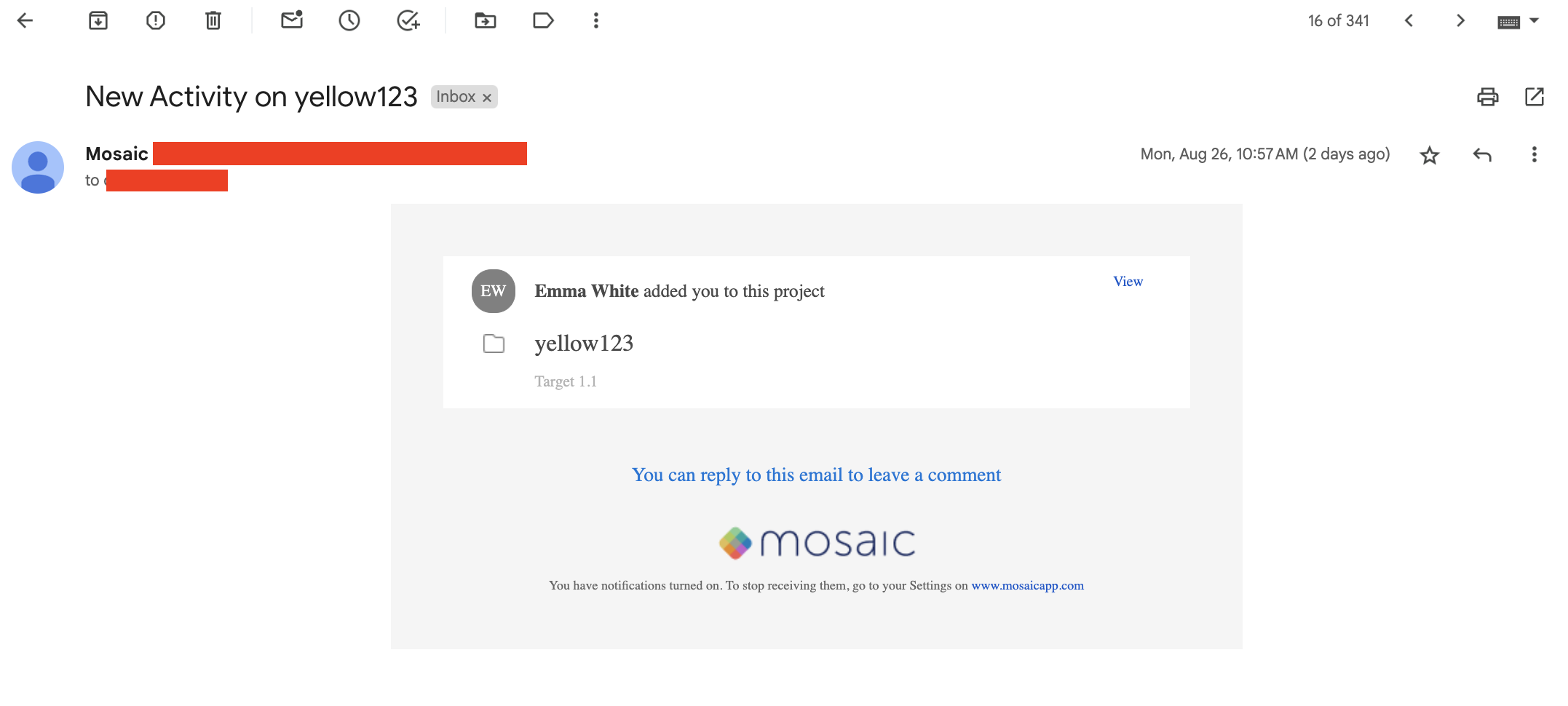We’re introducing new enhancements to your personal task notifications in Mosaic! Now, every team member will have the flexibility to customize which project tasks they receive notifications for, providing a more personalized and focused experience.
By default, task notifications will be streamlined to only send notifications for tasks that you are directly assigned to or that you’ve assigned to others. Previously, members would be notified for all task updates on any project they are a member of. If you prefer to keep receiving updates on all tasks within projects you’re a member of, you can easily adjust your settings in your personal project preferences.
Click the bell icon on the Project header to manage Notification preferences. Select one or more of the following options:
All Project Activity: Get notified about all activity on this Project, including updates, tasks, notes, and Work Plans.
Updates: Receive notifications for all Project updates.
Tasks (default: My Tasks):
My Tasks: Notifications are enabled by default for Tasks assigned to or created by the Member. This setting cannot be disabled.
All Tasks: Receive notifications for every Task on the Project.
Notifications for All Tasks include:
When any Task is marked as complete
When a comment is added to any Task
Notes: Receive notifications for all Notes added to the Project.
Work Plans (default: My Comments):
My Comments: Receive notifications only for Work Plan comments that is assigned to or created by the me.
All Comments: Get notified about all Work Plan comments on the Project.
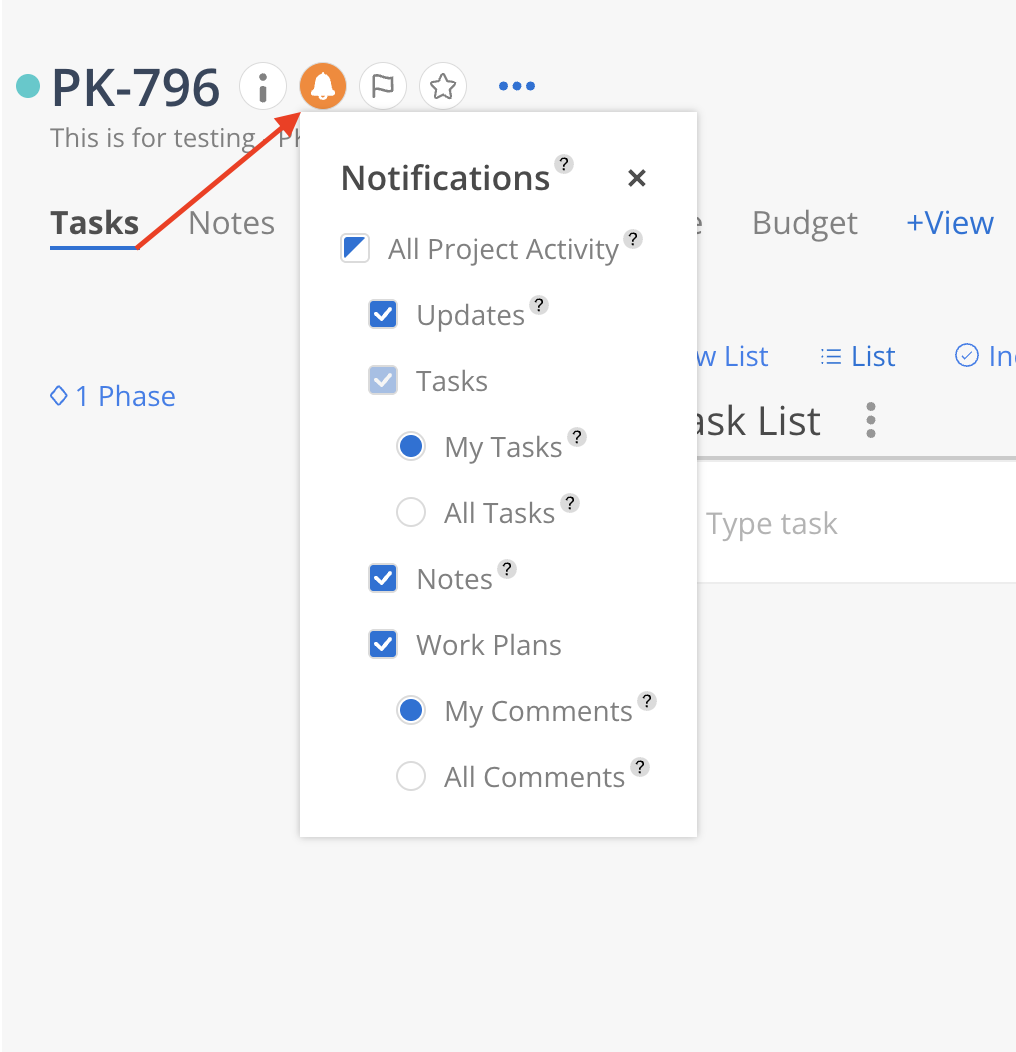
You will receive notifications via email and Mosaic notification. Click the bell icon on the top right corner to go to the notification page.
Learn more about Mosaic Notifications