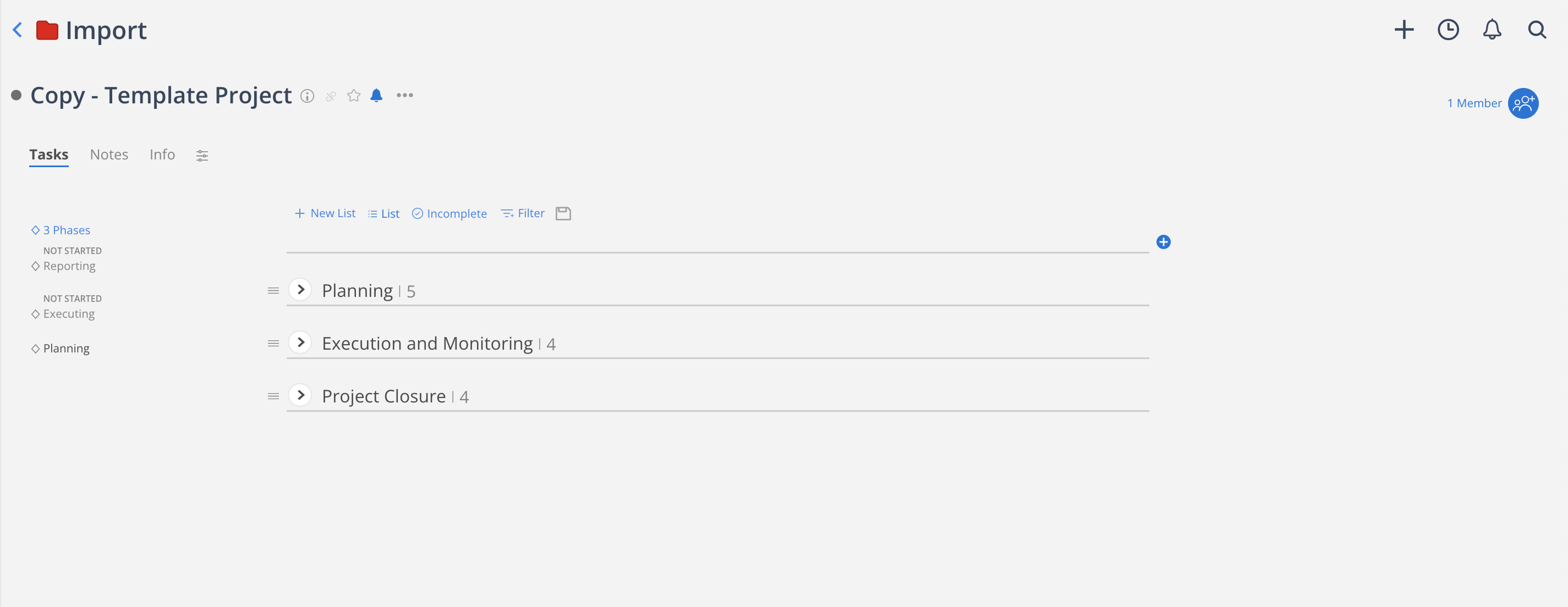Create a new Task List by clicking on the +New List button above the Task list.
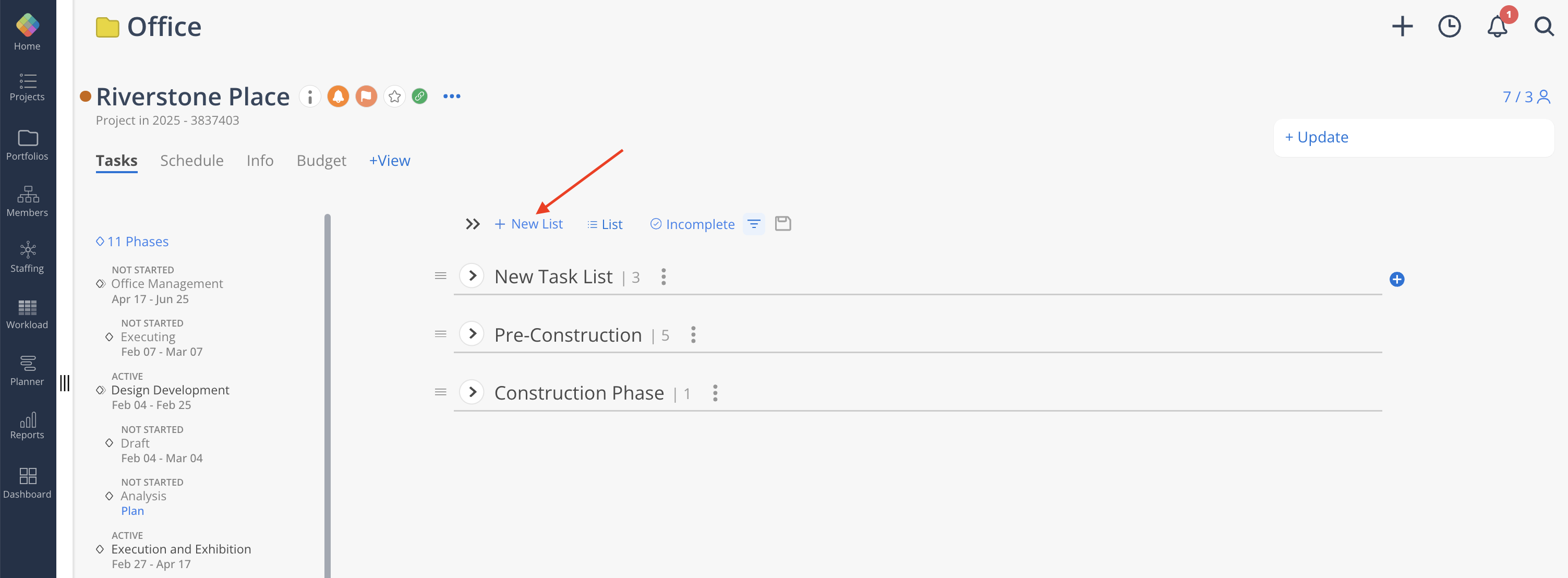
Enter the Task List title. Press enter or click out.
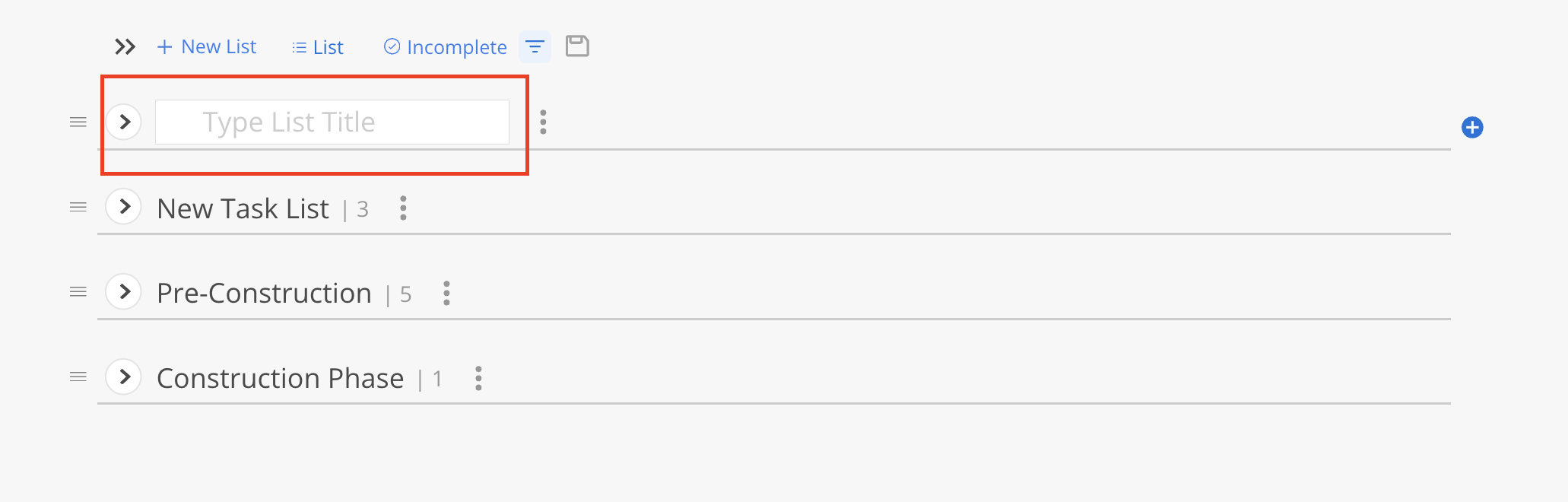
A Task List will be created and appear on the top of all lists. If the title of the Task List is not provided, the default name will be “New Task List”.
Drag Tasks into the new Task List, bulk move them, or create new Tasks.
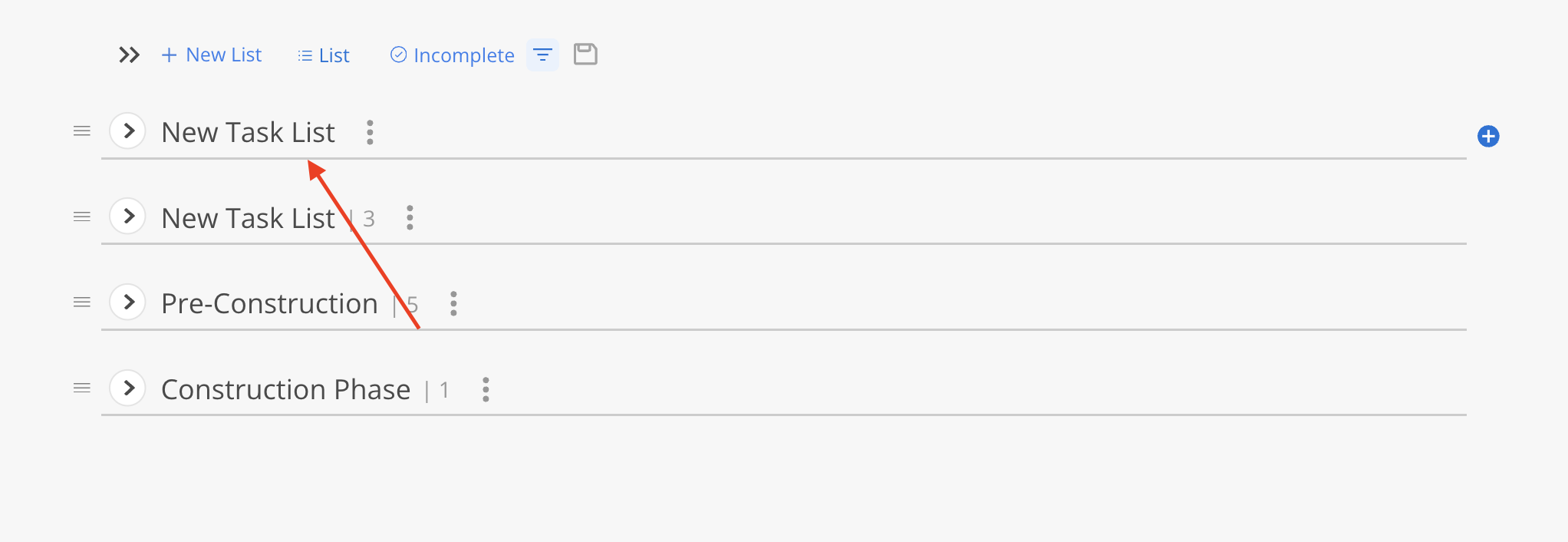
When collapsed, the count of Tasks in the Task List will show on the right side of the Task List name.
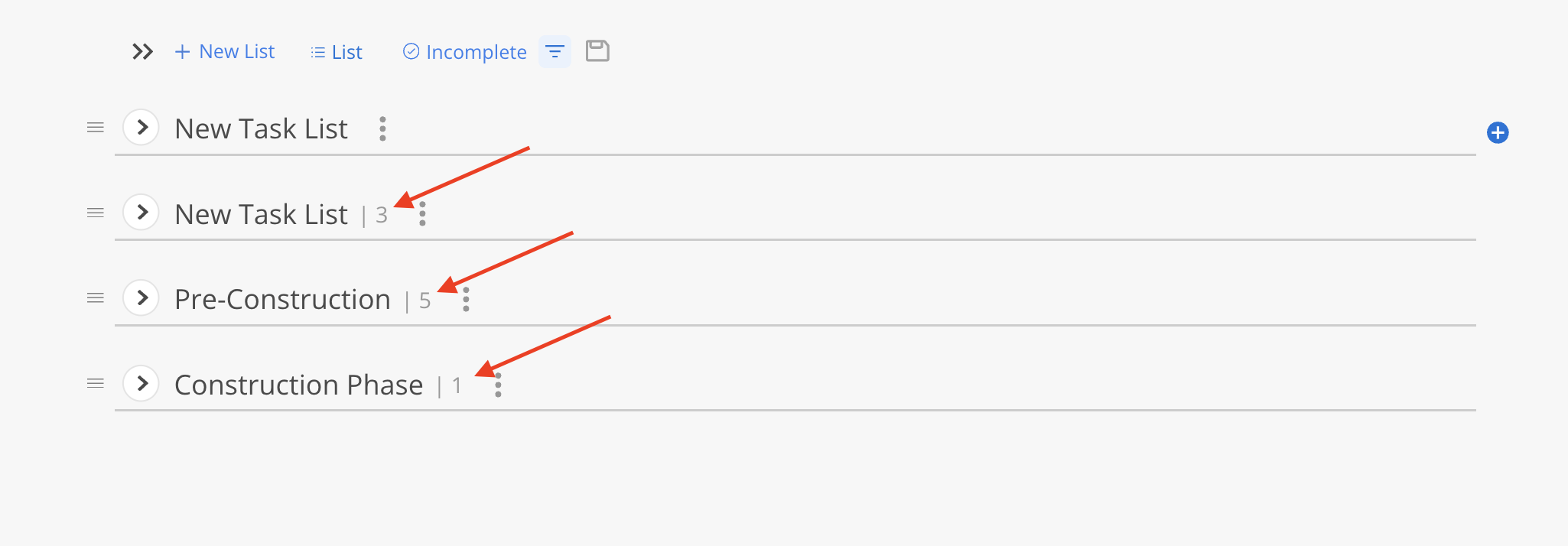
Click the three-dot on a Task List, there are several options:
Rename List: Edit the name of the Task List.
Set List Color: Edit the color of the Task List.
Insert New List: Add a new Task List.
Delete List: Delete this Task List.
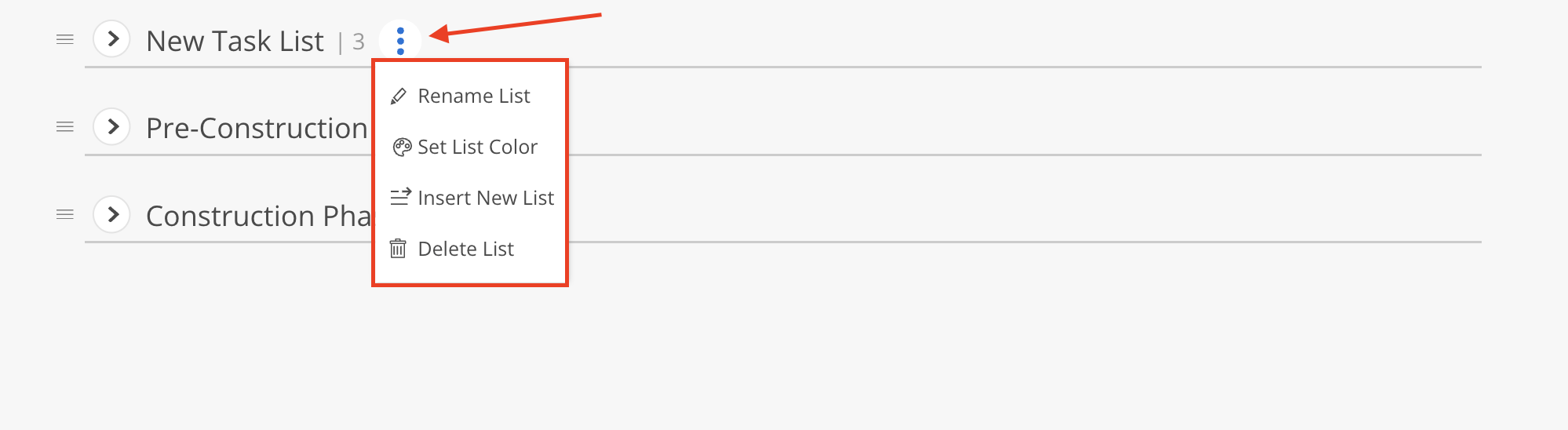
The clone Project feature allows creating a customized Task List in a template Project and effortlessly duplicate it whenever you need a new Project. Say goodbye to tedious manual setup.
Setup a template Project.
Learn more about how to create a Project
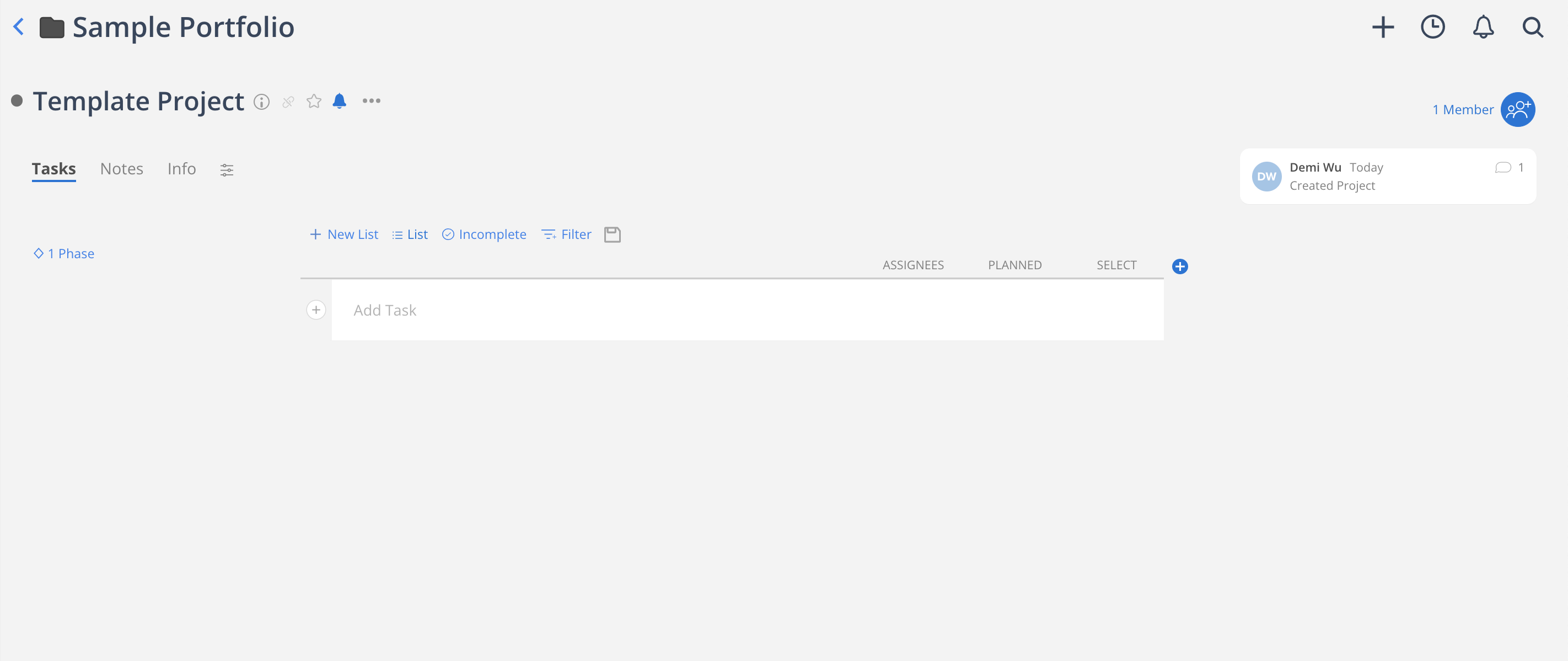
Setup template Task Lists.
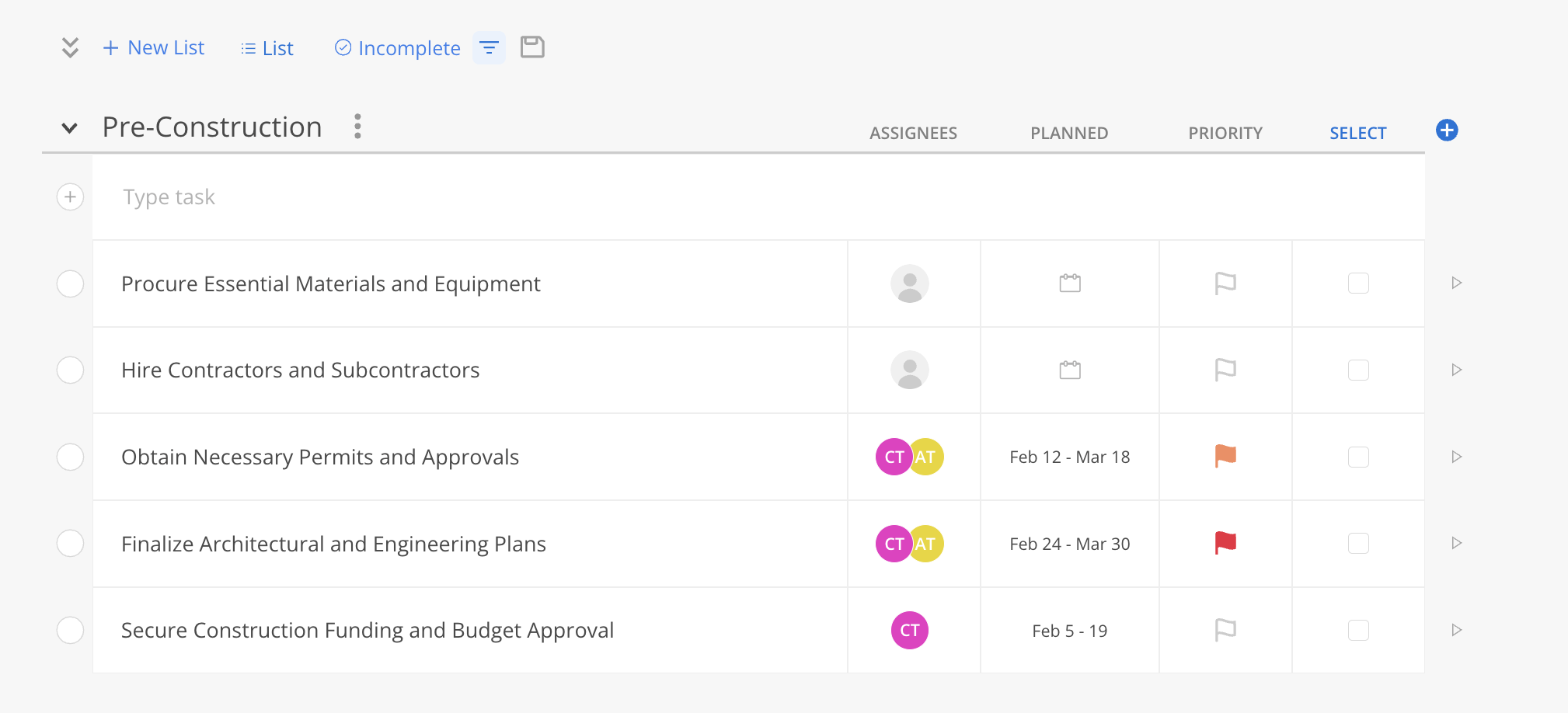
When these lists of Tasks are required, click the three-dot icon to the right of the Project name. Click on the Clone Project item and then the desired option.
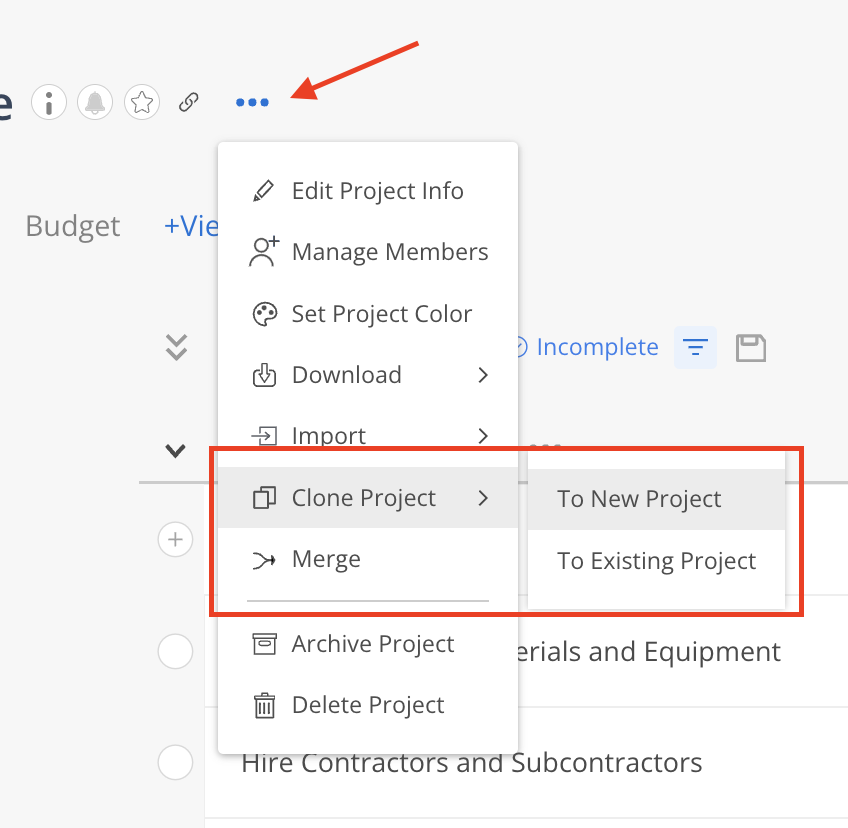
Select the Project (To Existing Project) or Portfolio (To New Project). Check the Tasks option and any information under the Tasks option that you want to clone.
Click the Clone button at the top right of the Clone Project modal.
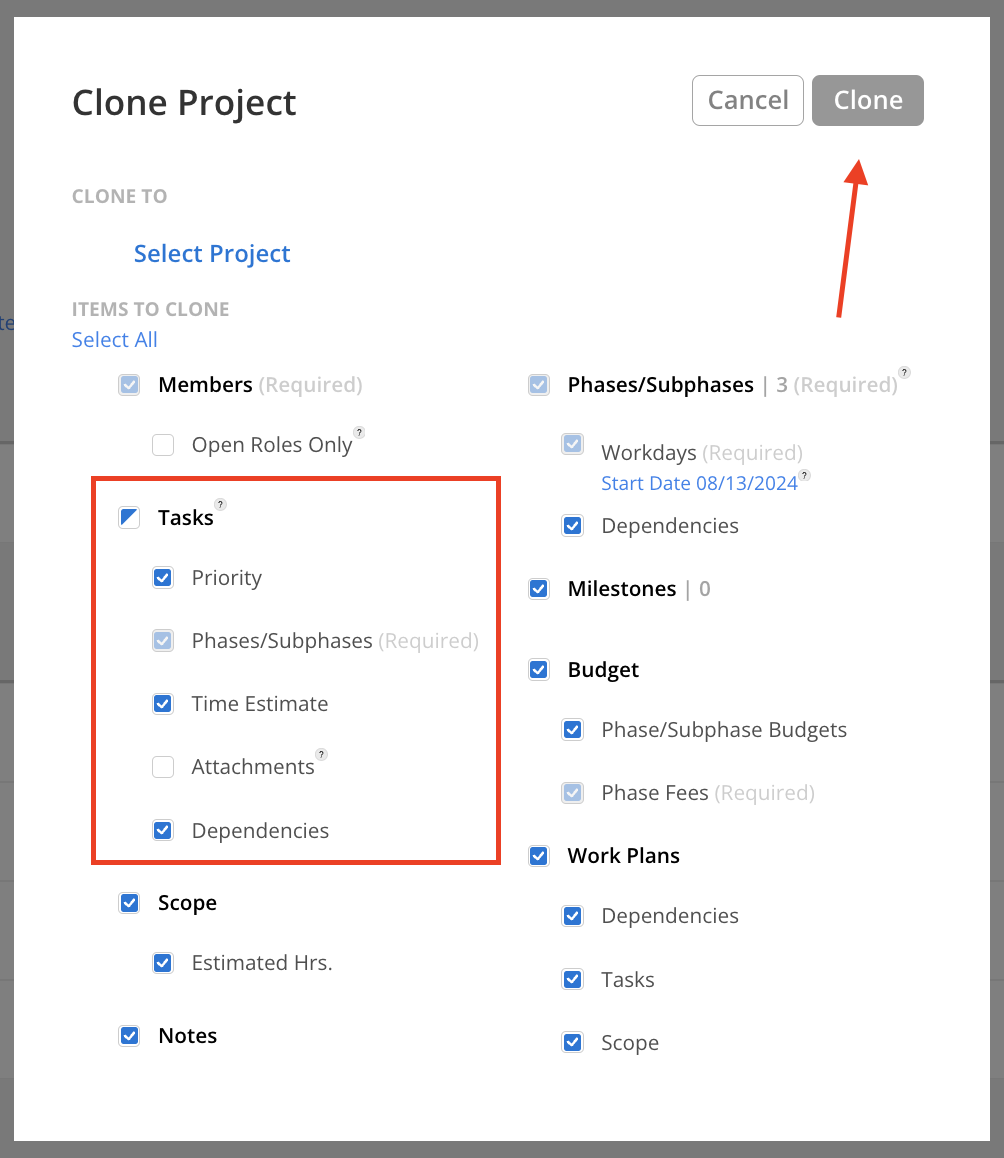
If cloning to a new Project, a new project called Copy-[Name of your template project] will appear in the selected portfolio with all the Tasks and other information that was selected.