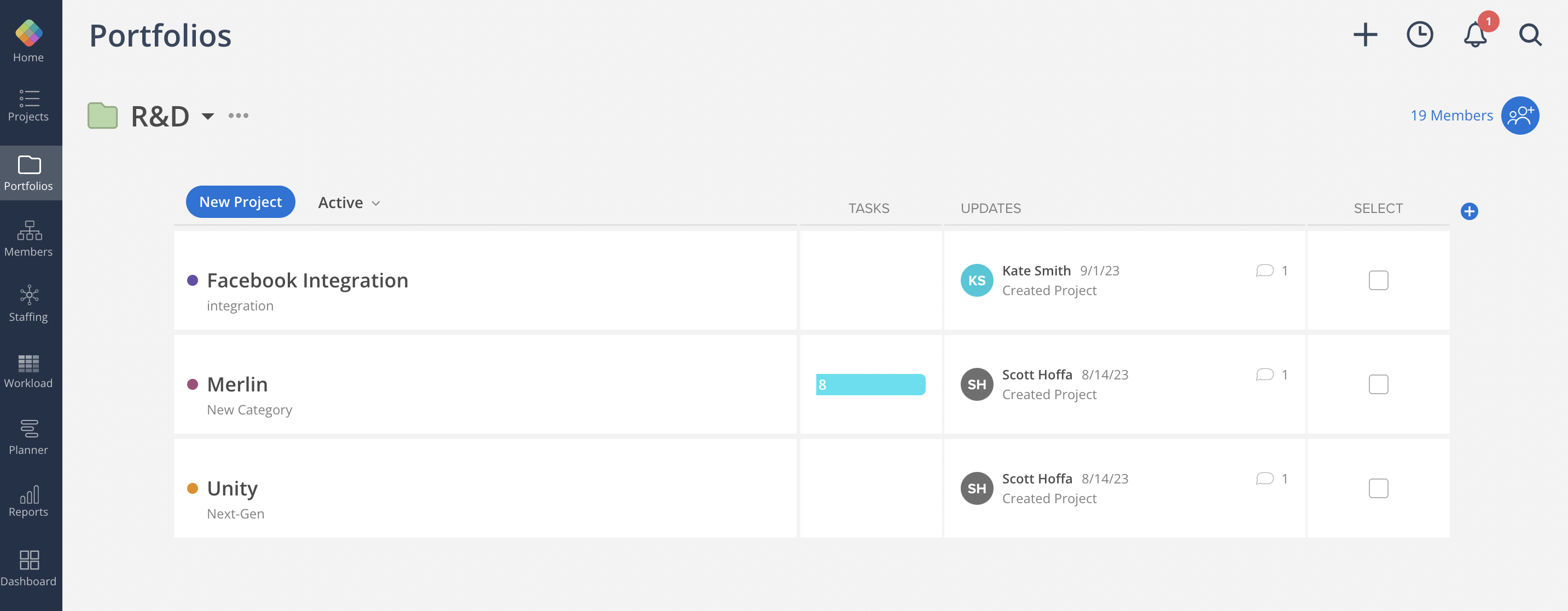This section will give you an overview of Mosaic and how it helps. Mosaic is a visual, easy-to-use tool that can do the following:
Manage Tasks
Plan Projects
Track Time
Manage Resources
Manage Fee Budgets
Manage the Business
Mosaic is designed for everyone on your team - individual contributors, project managers, team leaders, regional managers, and the executives and owners of the company. Mosaic has features built for everyone, it brings everyone together, and structures the right habits for collaboration. Each person’s Mosaic is different. At the core is communication, informing everyone who’s working on what, when all projects are due - even when tasks are due, and the project's status.
Mosaic provides the information you need to run projects, manage the team, and run the company, also answering the following questions: do we have enough work, or should we take on some new projects? How are we doing financially?
Home is your private space to manage all of your work. Here you can:
View your work plans and task assignments
Check in to inform your team what you are working on
Create and schedule tasks
View tasks assigned to others
View completed tasks
Track time
View projects you are a member of
View upcoming project dates
The bell icon in the top right of your screen will appear with a red dot when you have a new Notification. Notifications can be for Tasks, Notes, Budgets, Schedules, and Work Plans.
On Mosaic, projects are organized in Portfolios. Portfolios can be grouped based on your firm’s preference and are typically by grouped department, discipline, client, the scope of work, project manager, or partner-in-charge. We suggest portfolios have 10+ projects; if they contain over 100 projects, consider breaking them up into additional portfolios. Each project can live in one portfolio.
You can access projects from Portfolios or Projects on the left main menu bar. Your Projects list shows your Favorites, My Projects (or Projects you are a member of), your Personal projects portfolio, as well as the projects from any portfolios you have access to.
You can click on any project to access the Project space.
Mosaic’s Schedules allows you to view the schedule of every project in one place. Quickly pull up projects by Department, Portfolio, or Member, to plan projects, and simply drag and drop to keep them up to date. Mosaic tracks every scheduled update so that you don’t have to. And you can easily learn how things change with our Variance Report.
In just a couple of clicks, you can view a team member’s active project schedules, to check any upcoming due dates or milestones. Plus, you can quickly sort projects to view by activity and phase.
Known by many names - resource management, resource planning, resource allocation, manpower, staffing - whatever you call it, Mosaic’s Workload was designed to track what everyone on your team is doing and when. This space literally gets your team on the same page, looking at the same thing, even when you’re not in the same room. And when everyone is in the office, you can easily put Mosaic up on a big screen TV to make planning both visual and collaborative, updating it together during your planning meeting.
Unlike scheduling tools, Mosaic is based on actual available time, factoring in weekends, holidays, vacations, and more importantly, other projects, giving you a realistic plan of what can be accomplished.
With Mosaic’s Workload Space, you simply create “Work Plans” or time blocks for the projects people are working on, which are easy to modify with a simple drag and drop. You can even add tasks to these Work Plans with Mosaic’s project management tools, or integrate your task management tool.
Mosaic’s Reports gives leadership and executives the information needed to run the business, understand past and current events, as well as forecast the future. Reports include:
Timesheet Report for easy access to where time is spent
Workload Report showing you how much work your team and the firm has on their plate
Budget Tracking Report to easily see where projects stand
Profit to prevent losing money and recapture additional services
Utilization Report will give you a summary view of all Billable and Non-Billable time entered
Demand Report shows you the capacity of the individuals you have by role as well as the number of work plans they have.
Variance Report to look back at planned vs. actuals
For the first time, you’ll be able to easily see how much work the team has, view utilization rate at any time, and learn from past projects to run a better, more resilient business.
One of the best ways to get started with Mosaic is to start planning work for the team. Set up a planning meeting with the team to review what everyone is working on. In real-time, together you can add work plans and focus on plans on a weekly or biweekly basis.
If you’re new to Resource Planning, we recommend you start with 1-2 week planning and slowly add long-term plans as new projects kick-off.
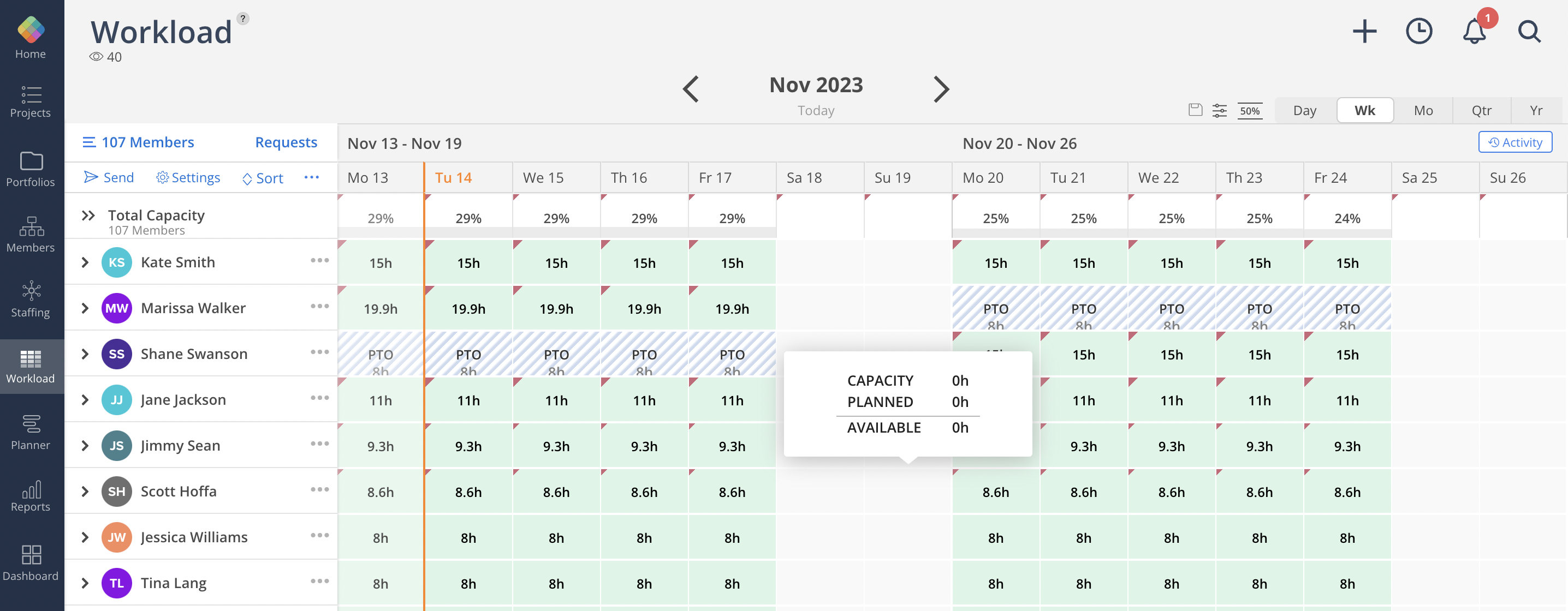
If you’re experienced in Resource Planning or ready to jump in, you can plan your projects long-term on Mosaic’s Work Planner/Project View.

Time Tracking allows everyone on the team to post what they are working on. It is a powerful communication tool that ensures people are working on what’s important.
You can easily post Time Tracking to the team on your Day Planner. With our integrations, these Time Tracking can be sent to Slack or Microsoft Teams to keep everyone informed.
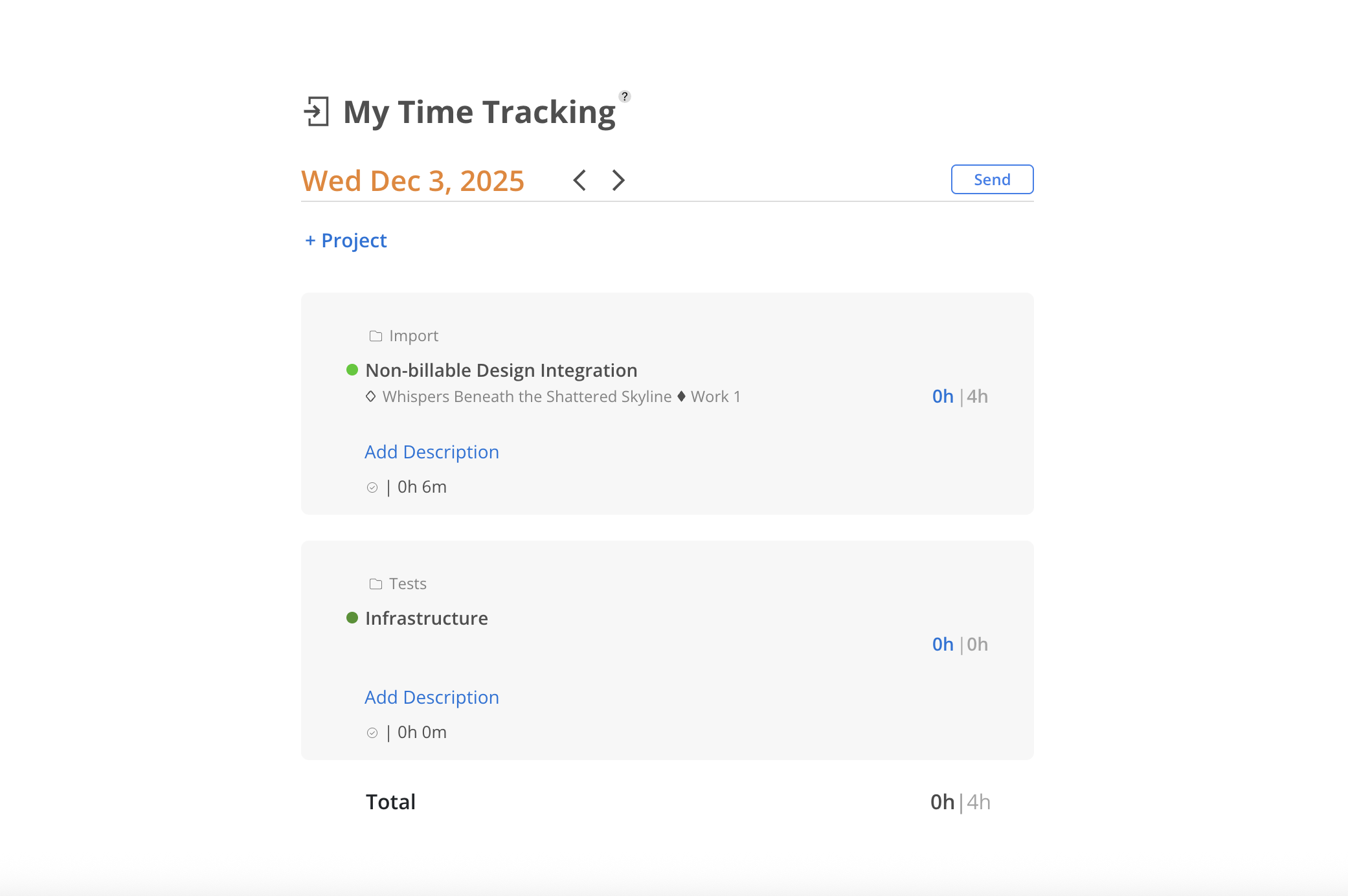
We like to say Mosaic structures your meetings, and one of the most important meetings is the Project Status Meeting. Mosaic’s updates structure this meeting to help teams quickly review the status of all active projects.
Get your team started on Mosaic by having them post updates to their projects weekly. Mosaic’s Portfolios are then used to view these updates.