Exporting Timesheets from a Project provides a detailed record of hours logged by team members. This export is valuable for tracking time spent, analyzing team productivity, supporting billing or invoicing processes, and ensuring accurate reporting for clients or internal stakeholders.
To export a Project's time entries, navigate to the Spent tab in the Budget Modal.
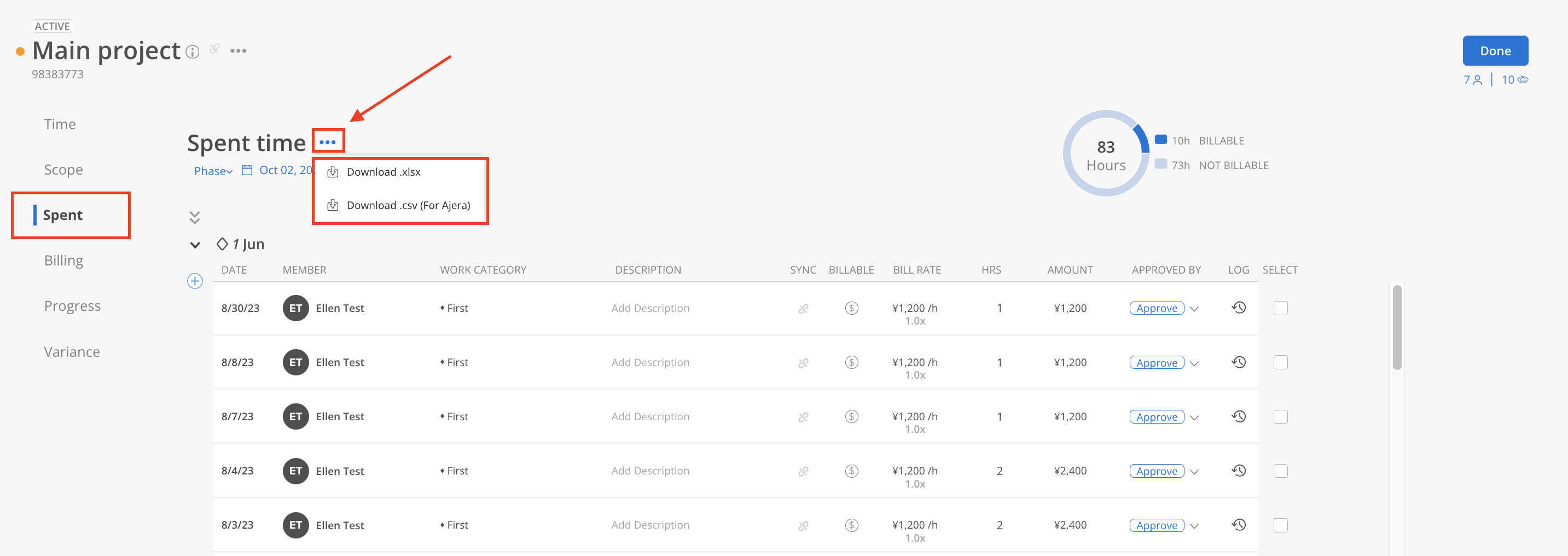
The file will be sent to the email address of the current user once it's ready, as well as a notification in Mosaic, which you can just click on the notification to download the file.
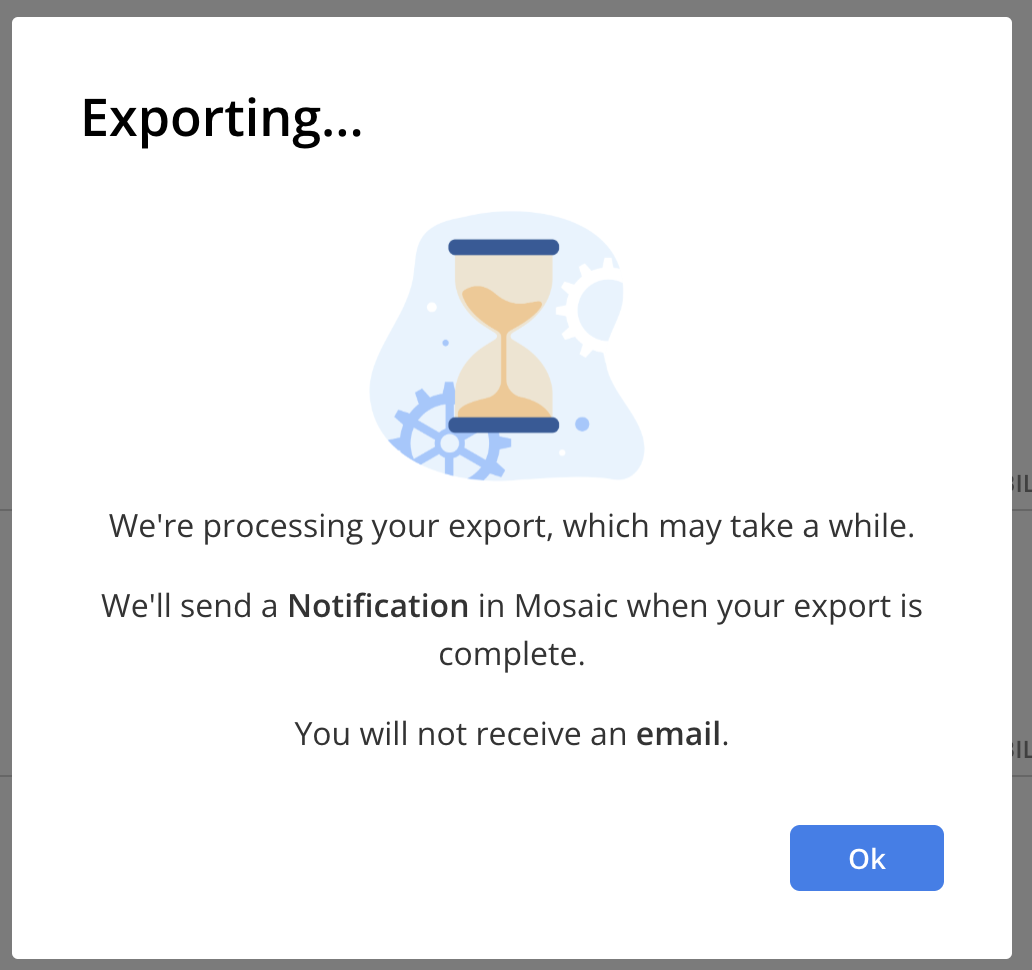
You will see the notification icon with a number on the top right when the file is ready to download. Click the icon to go to notifications page.
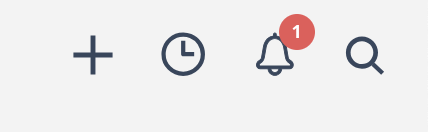
On the notifications page, the notification looks like this. Click on the download button to download the file.
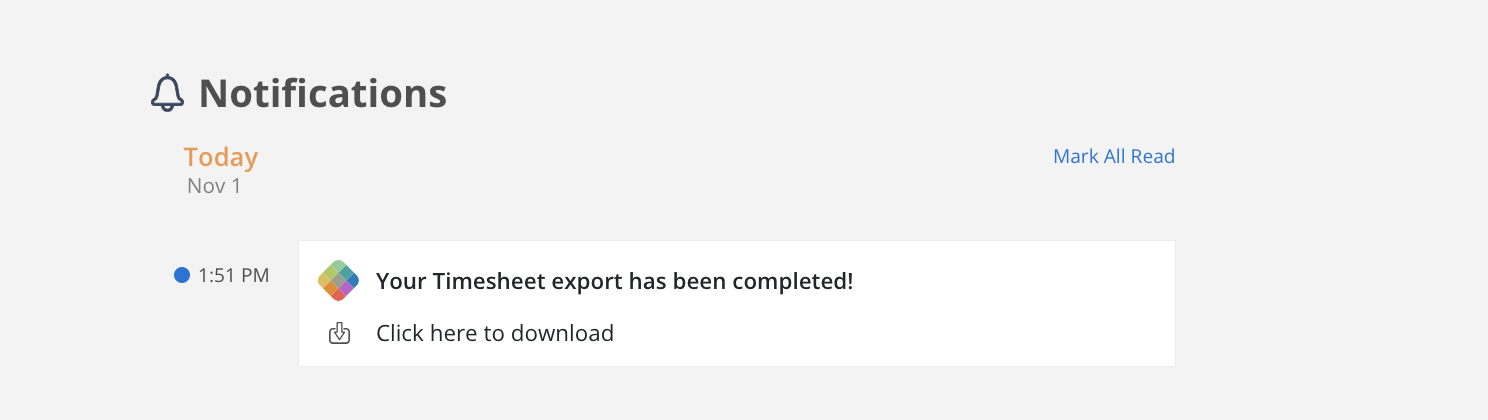
The email will look like this. If there is an issue with the Download Exported File button, there is a link at the end of the email that can be copied and pasted into a browser to download the file.
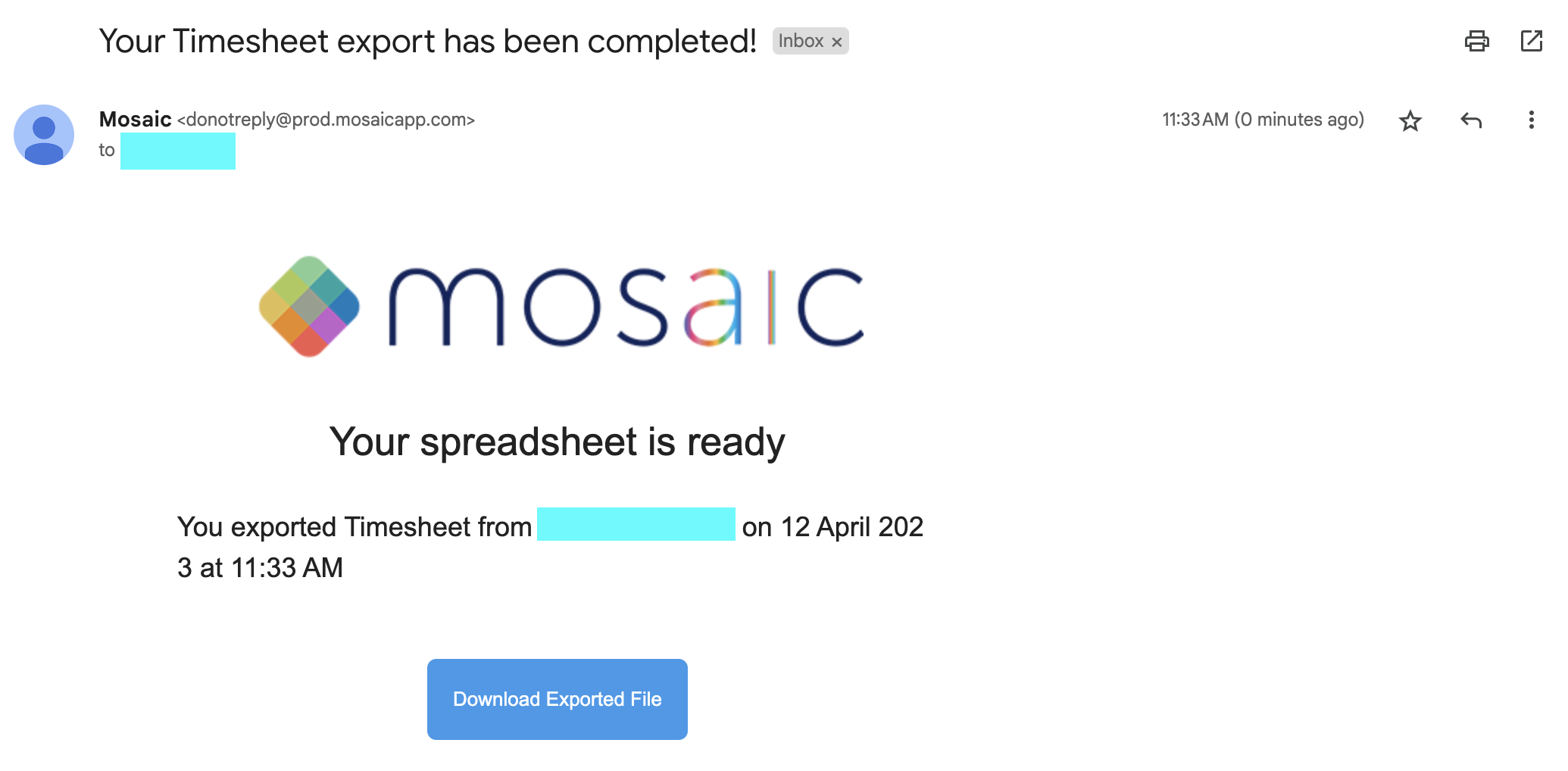
Updated the column order
Renamed
"Project Number" to "Project Ref#"
"Profit Center" to "Phase Profit Center"
"Work Category Code" to "Work Category Ref#"
"Expense" to "Bill Rate Expense"
Removed
"Role"
Added
"Member Email"
"Project Client"
"Project Profit Center"
"Phase Ref#"
"Cost Rate"
"Cost Rate Expense"
Subphase fields
"Subphase 1"
"Subphase Ref# 1"
...
"Subphase 9"
"Subphase Ref# 9"