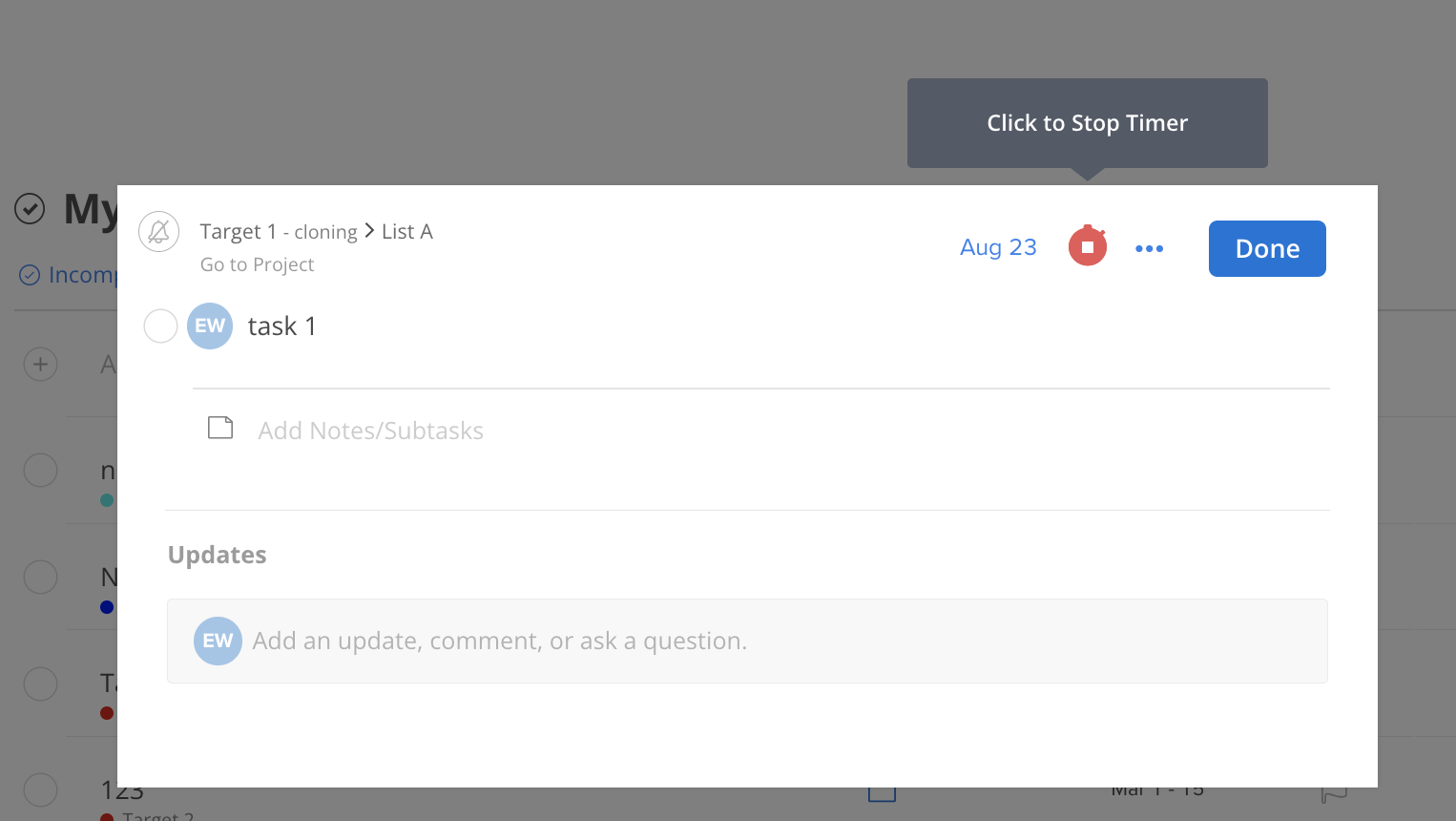Time tracking is an integral part of managing tasks, especially when you need to monitor the hours spent on specific activities or ensure adherence to estimated timelines. The task modal often includes a timer functionality, allowing team members to start and stop a timer as they begin and complete work on a particular task. This real-time tracking can provide valuable insights into efficiency, resource allocation, and overall project progress.
Click the play button on the top right to start the timer on the task.
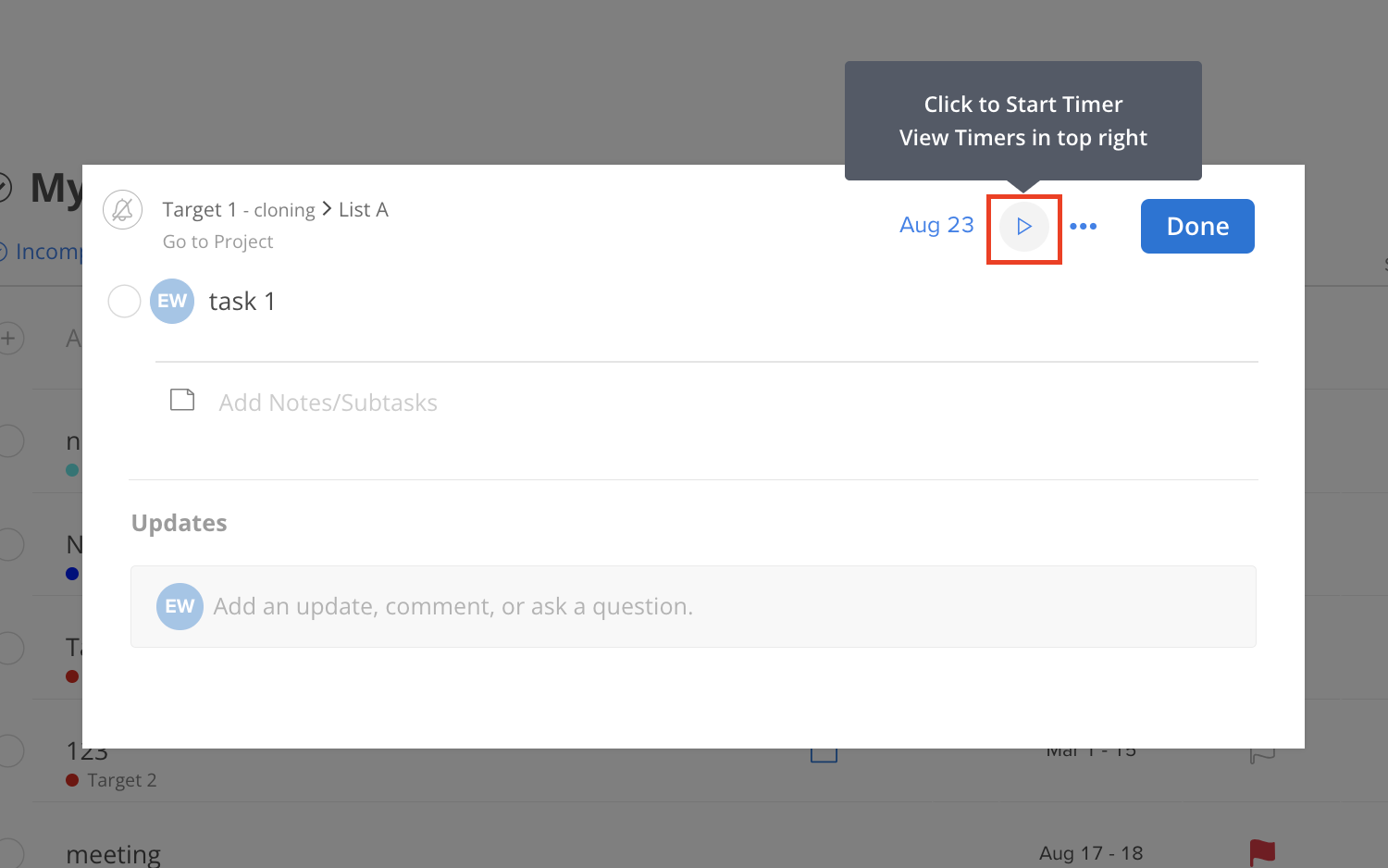
A banner will show to notify you the timer on the project (Project name: Target 1) has started. The icon will turn green, indicating the timer is active.
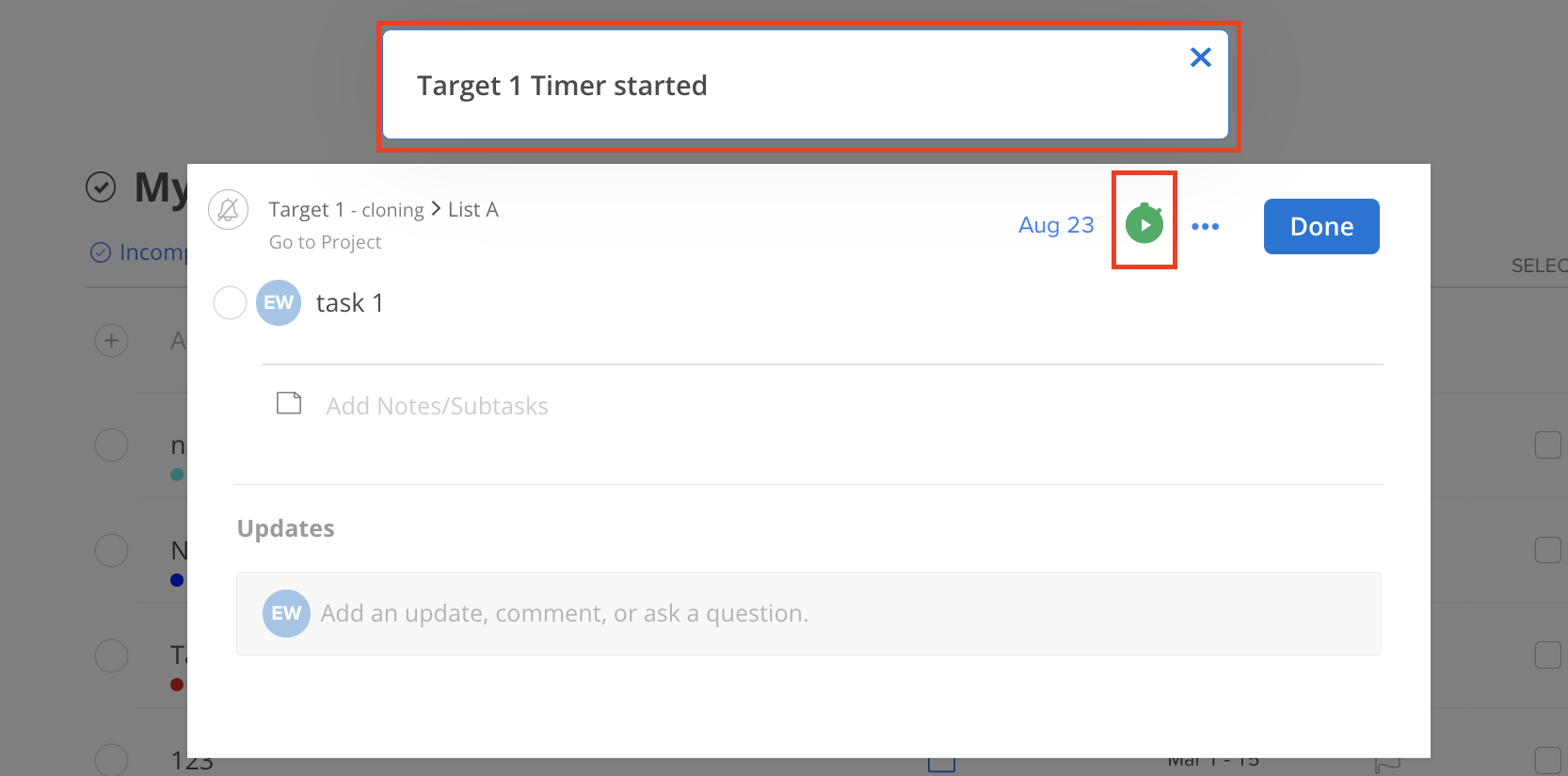
Click the timer icon on the top of the page to open the time tracking drawer
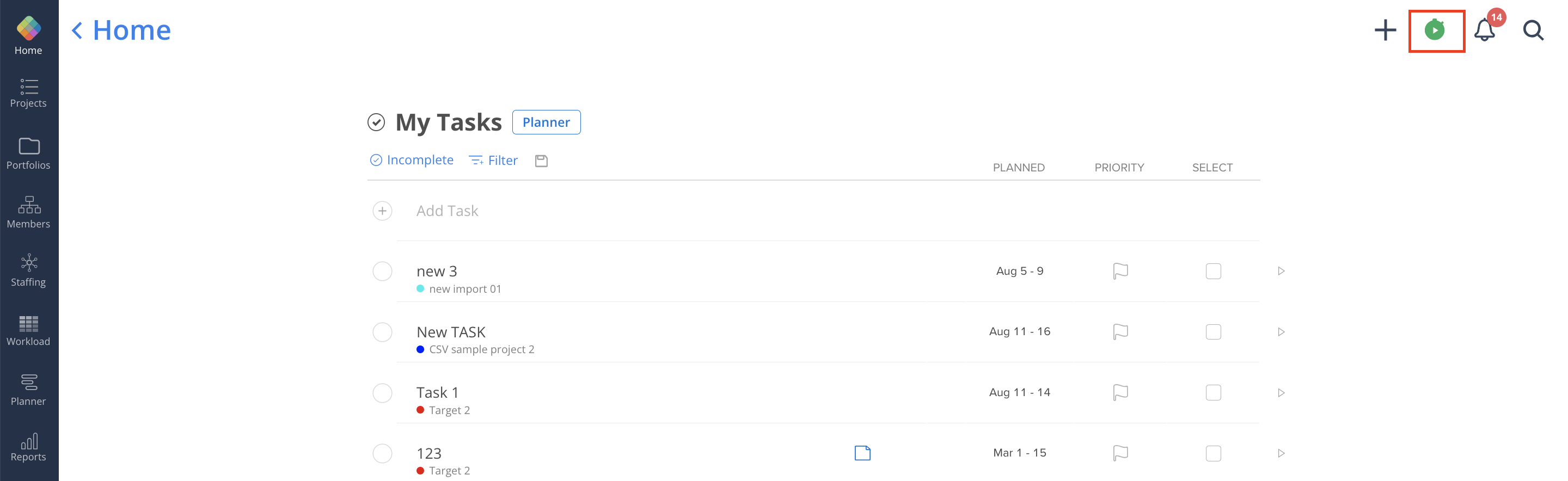
You can see your active timer on the task and the Project and Phase where the task is in.
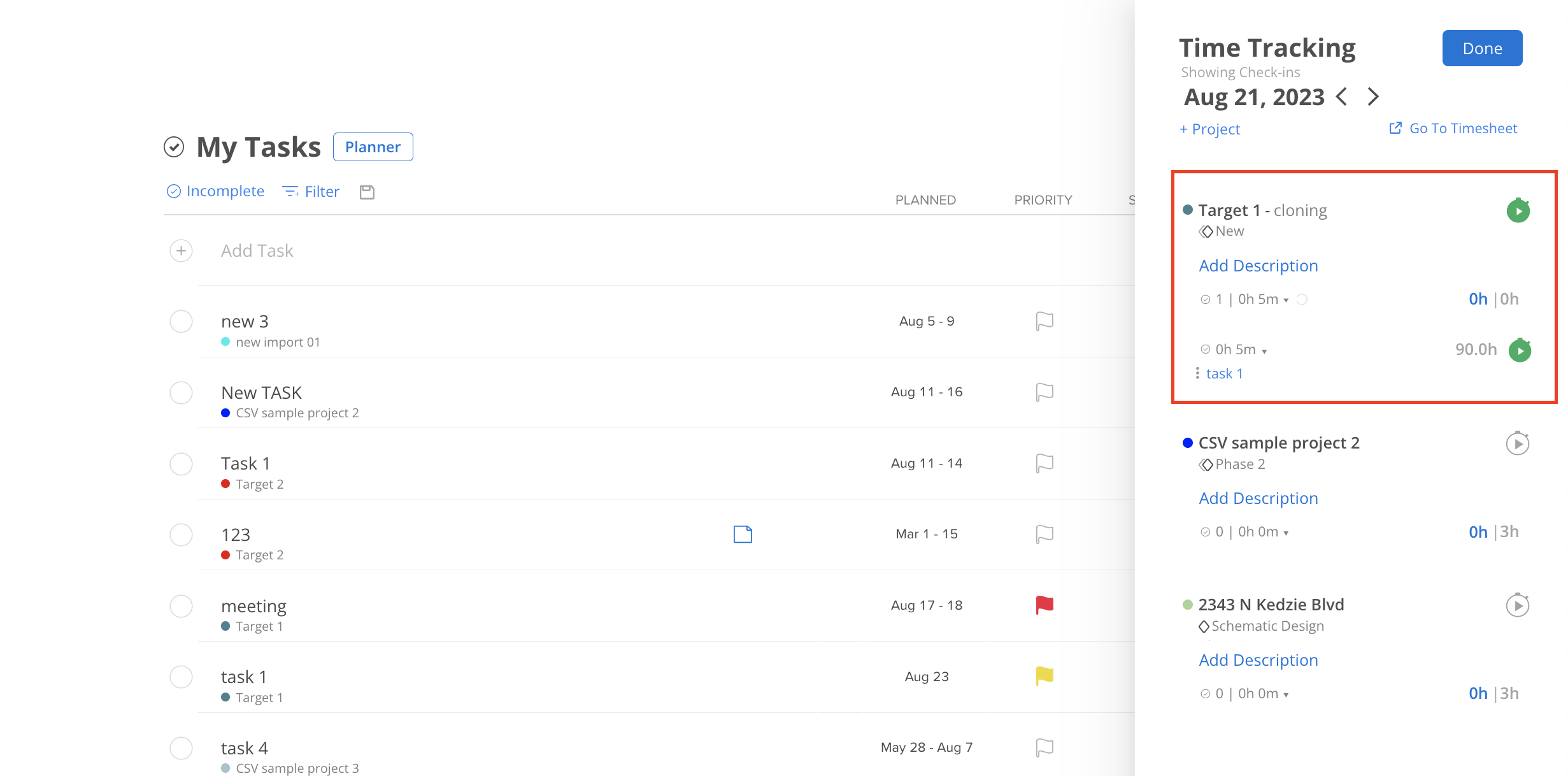
Hover over the green timer icon, you will see it turns red and a tooltip. Click on the icon to stop the timer.
Note: Any timer that is less than 1 minute won't be recorded.