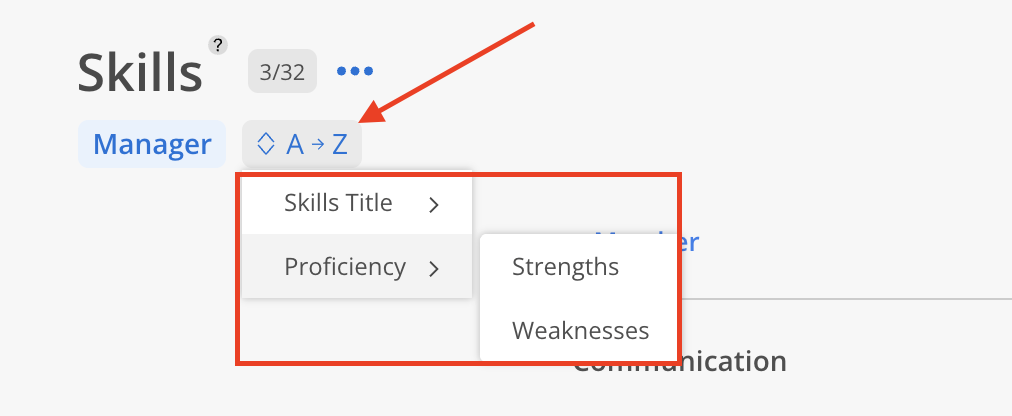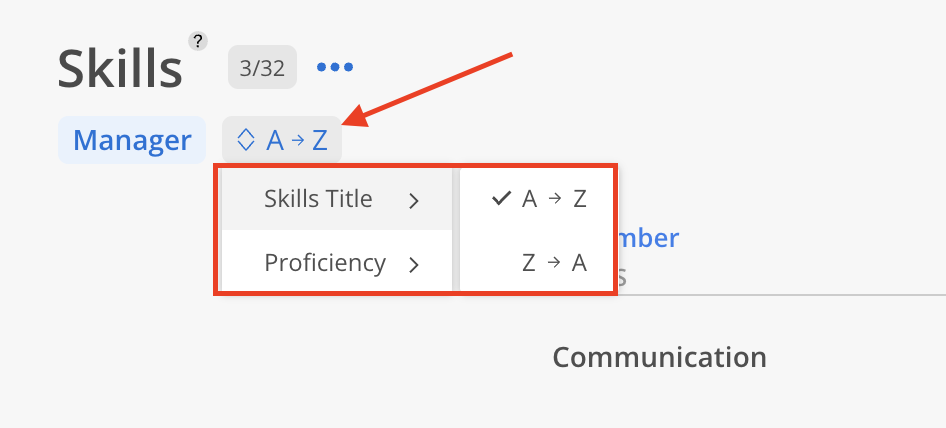The Skills Report presents a heatmap illustrating team Members' Skill proficiencies, ranked on a scale from 1 to 5. This visualization highlights both strengths and areas for improvement. Use the Skills Report to identify Skill gaps, plan hiring, and target training for your team. All selected Roles, sorting options in this report are automatically saved for future use.
The report includes Members assigned to the selected Non-Default Roles, regardless of their Default Role. However, individuals who hold only a Default Role and are not associated with any selected Non-Default Roles are excluded from the report.
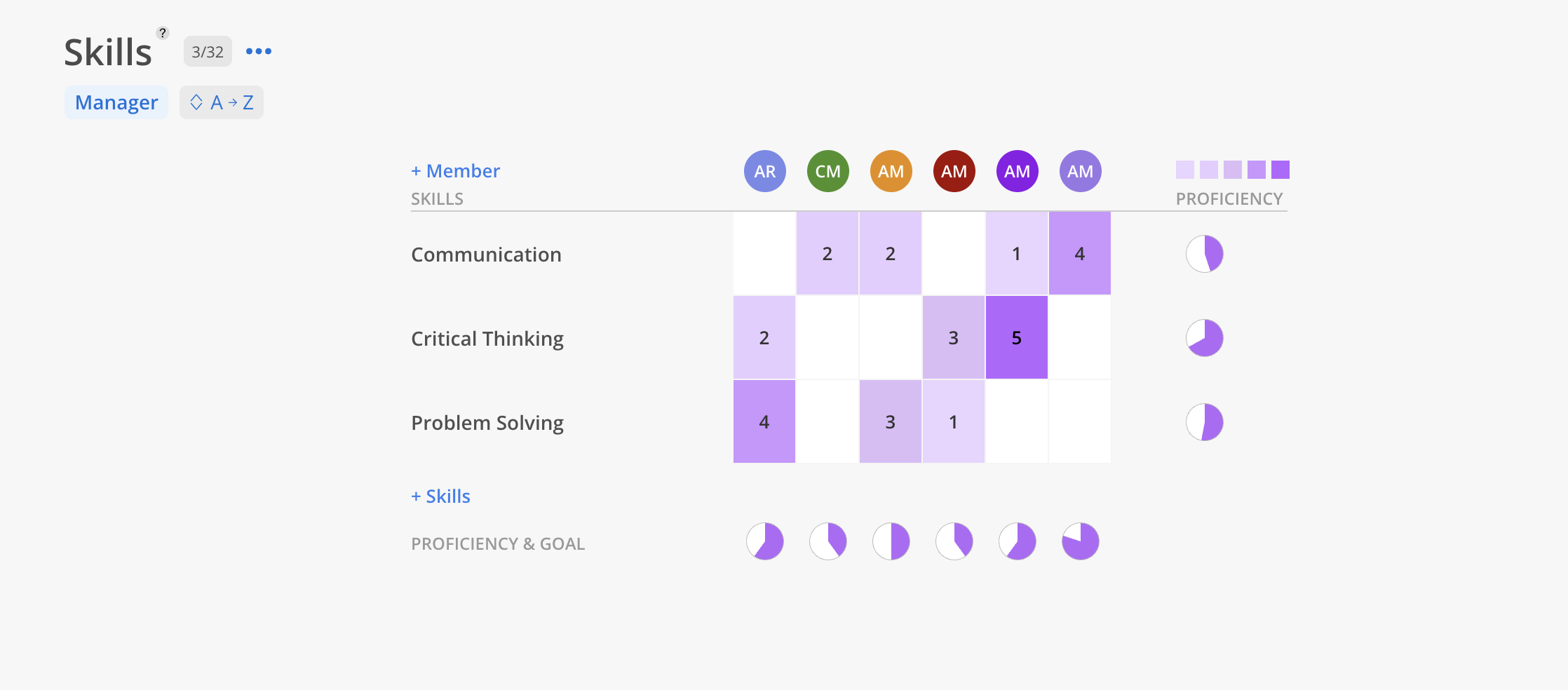
Only Admins can add or edit Skills and this will be done on the Organization Settings > Member > Skills page.
Click the three-dot on the report header. Click Add Skills or Edit Skills to go to Organization Settings > Member > Skills.
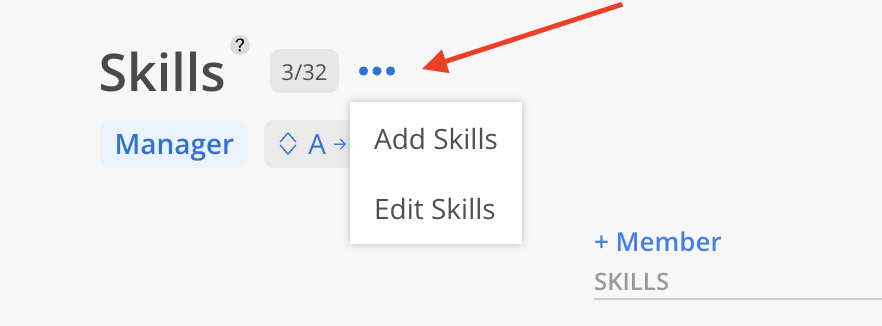
Use the dropdown menu in the top left corner to select a role and view the heatmap for that role.
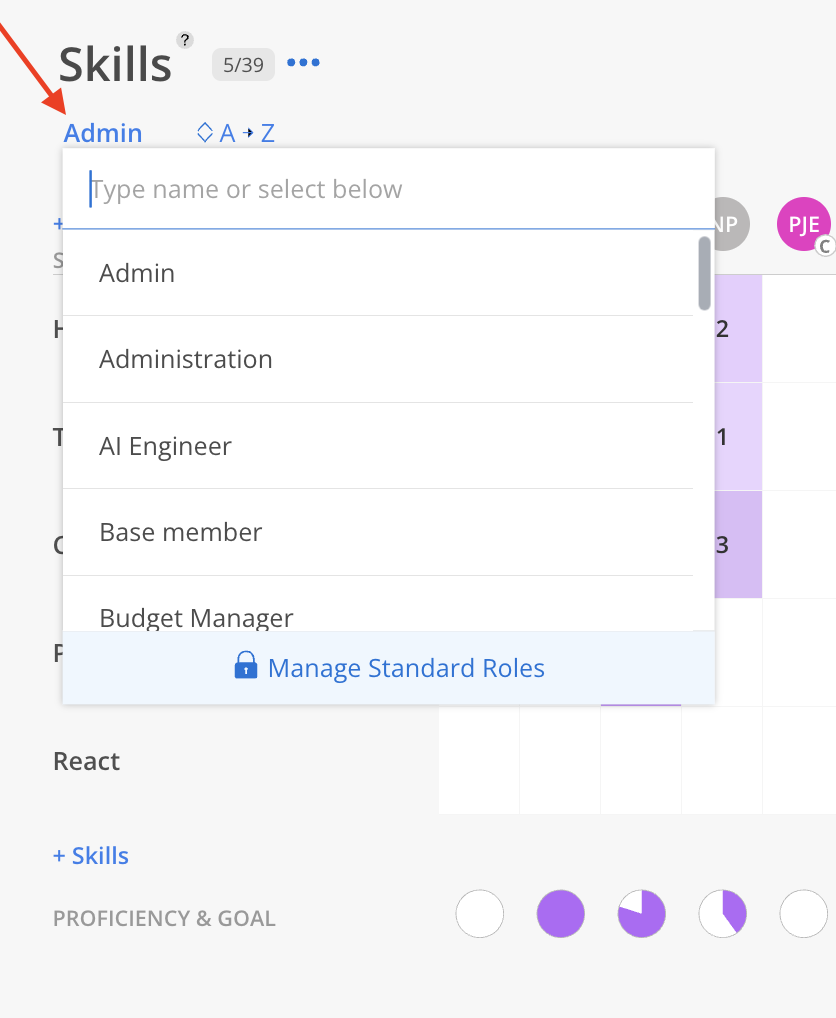
Members assigned to this Role will be displayed. The heatmap illustrates Members' proficiency levels across various Skills, ranked from 1 (lowest) to 5 (highest).
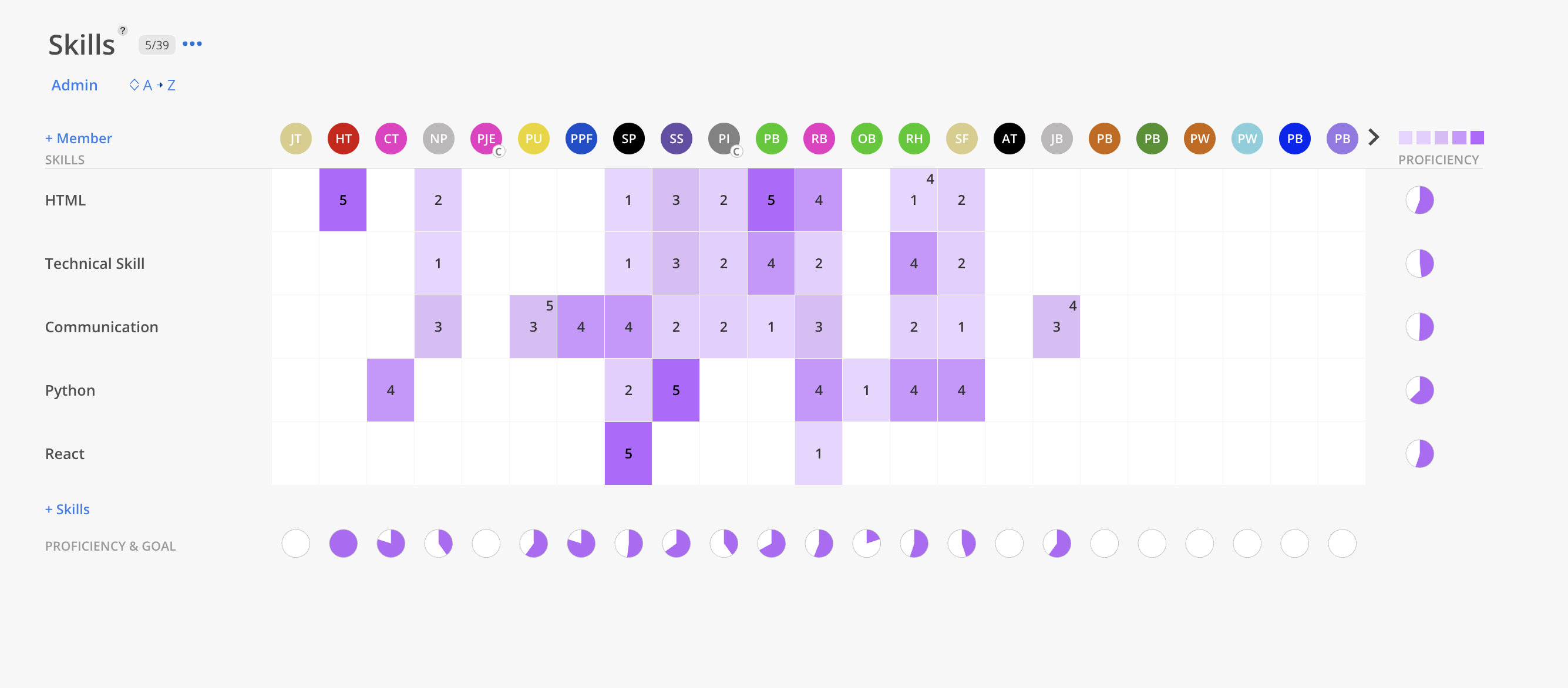
Next to the Report title, the number of displayed Skills is shown alongside the total number of Skills.
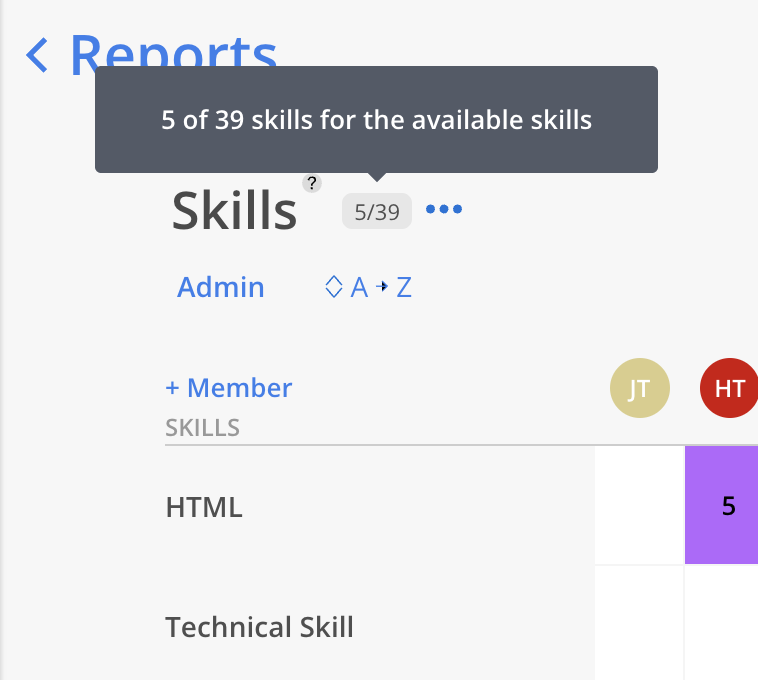
Click the center of a heatmap cell to edit a Member's proficiency level.
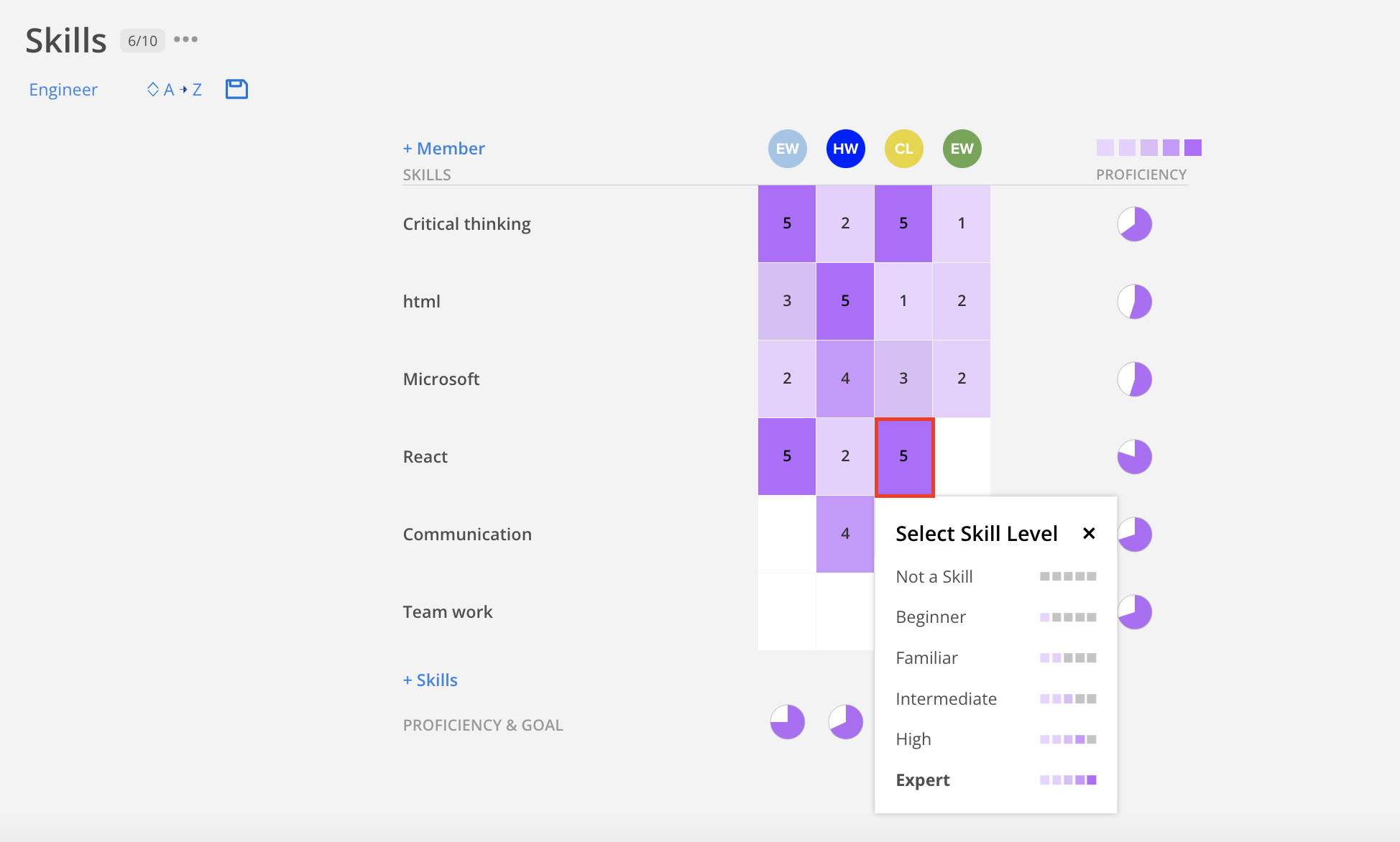
Click the top-right corner of a cell to set a goal for a Skill. If a goal has already been set, it will be displayed in the top-right corner.
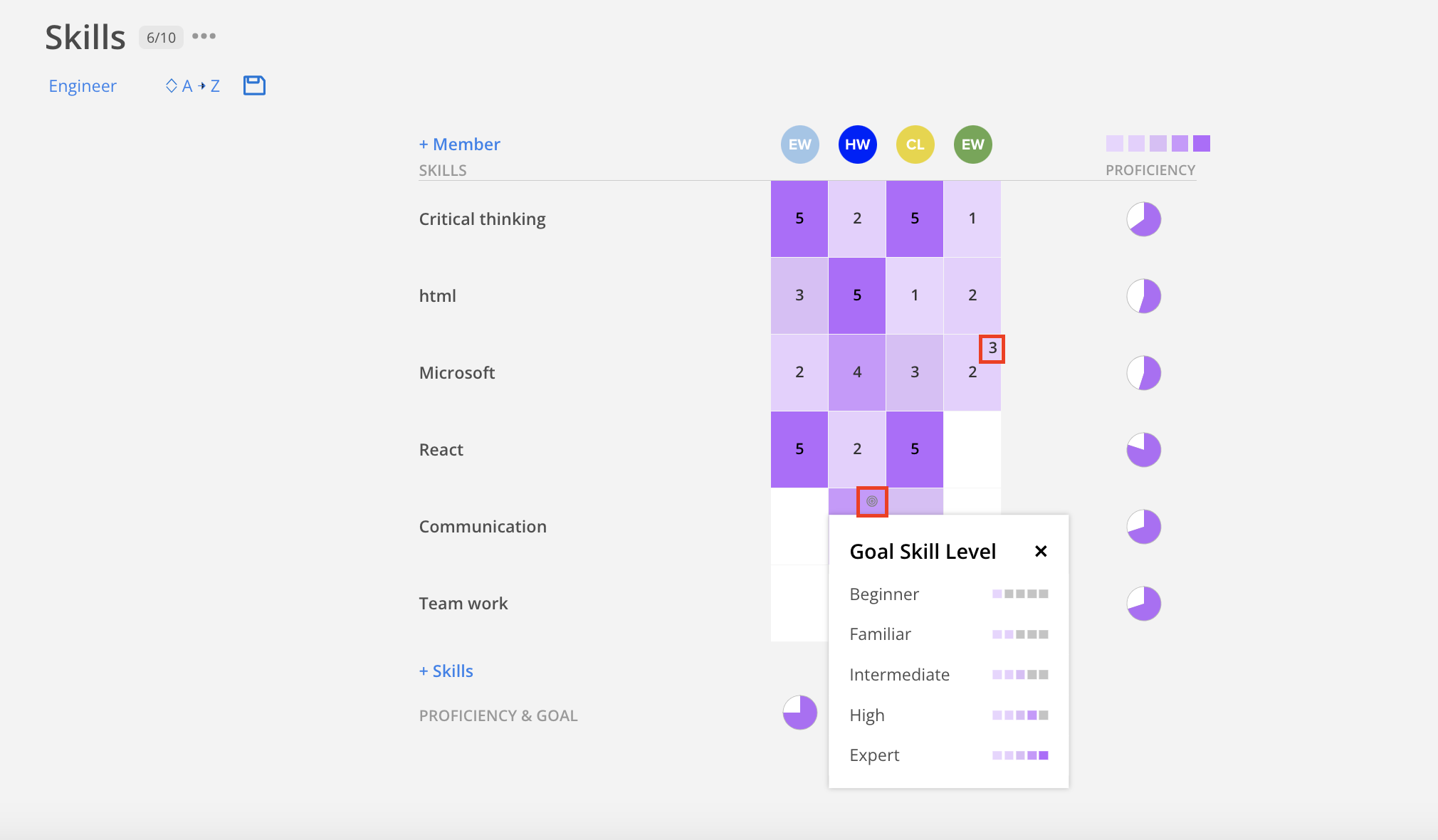
Click "+Member" at the top of the Skills Report.
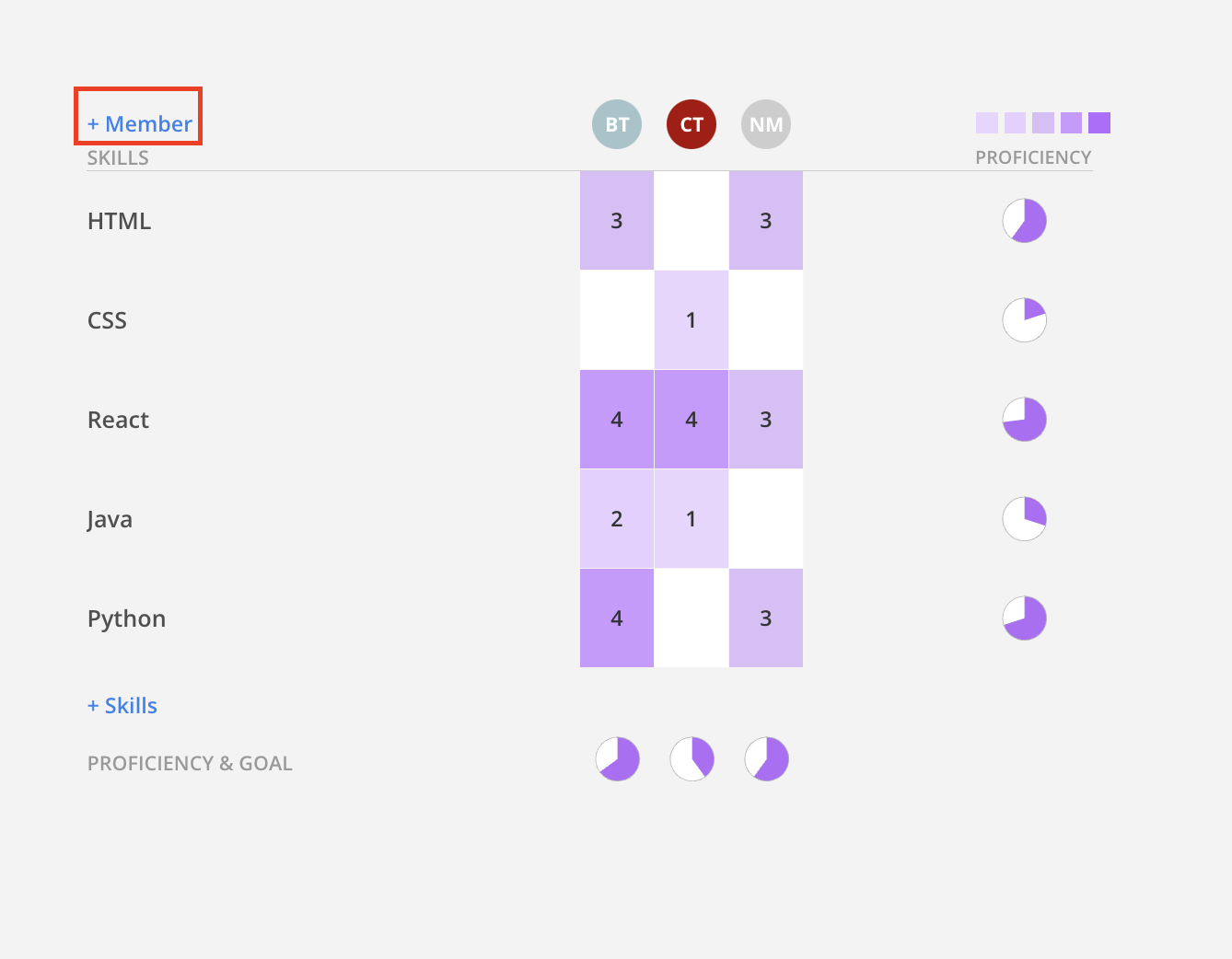
Select the Member to add. To simplify the search, enter the Member's name in the search bar.
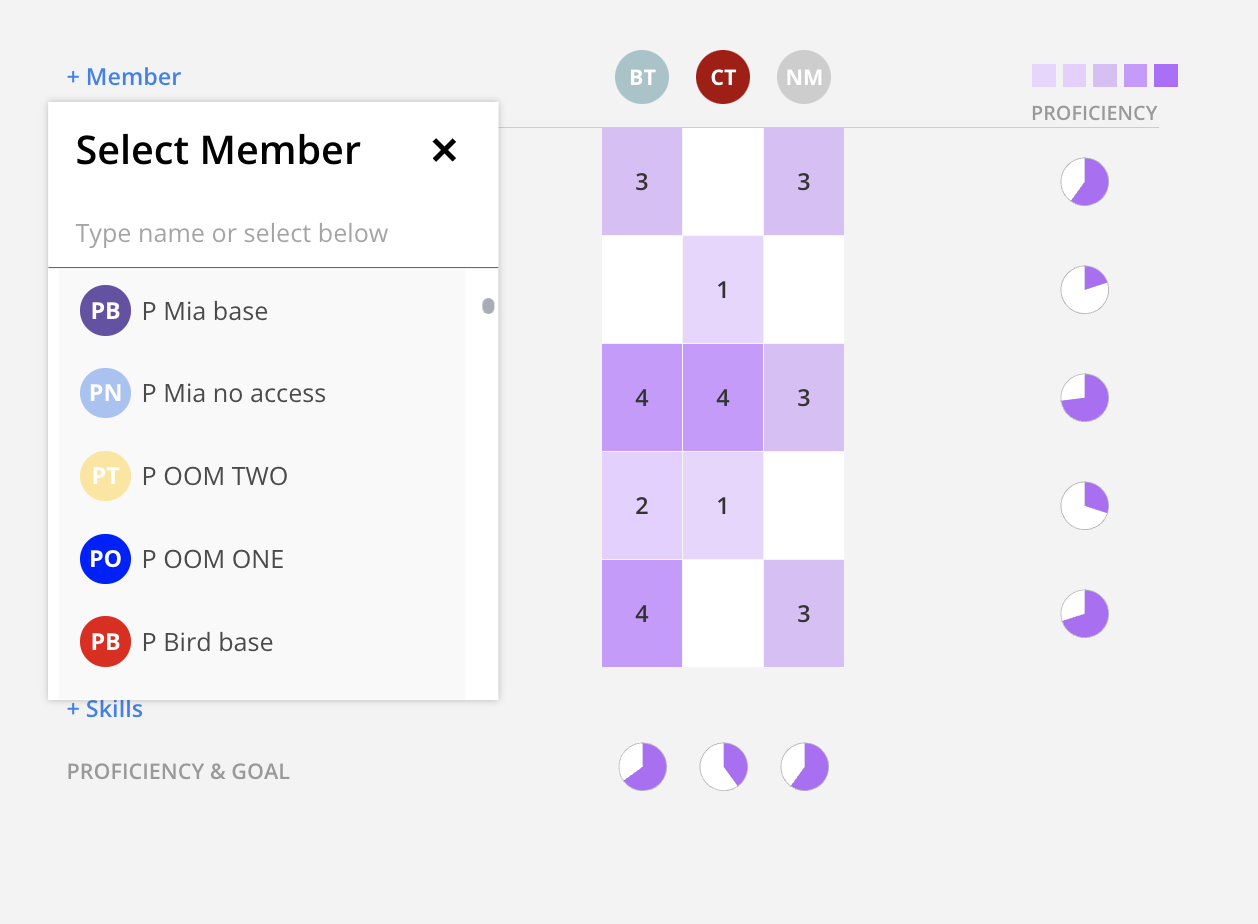
A confirmation modal will appear—click Confirm to proceed.
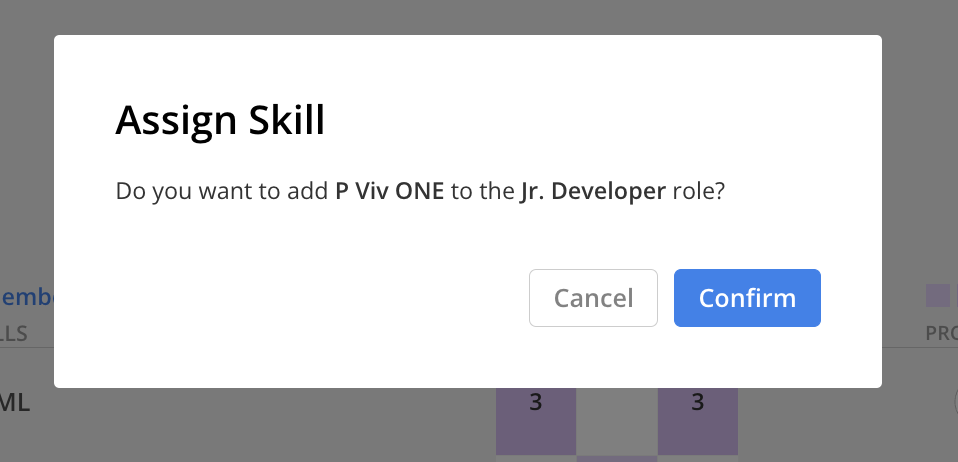
Click "+Skills" at the bottom of the chart.
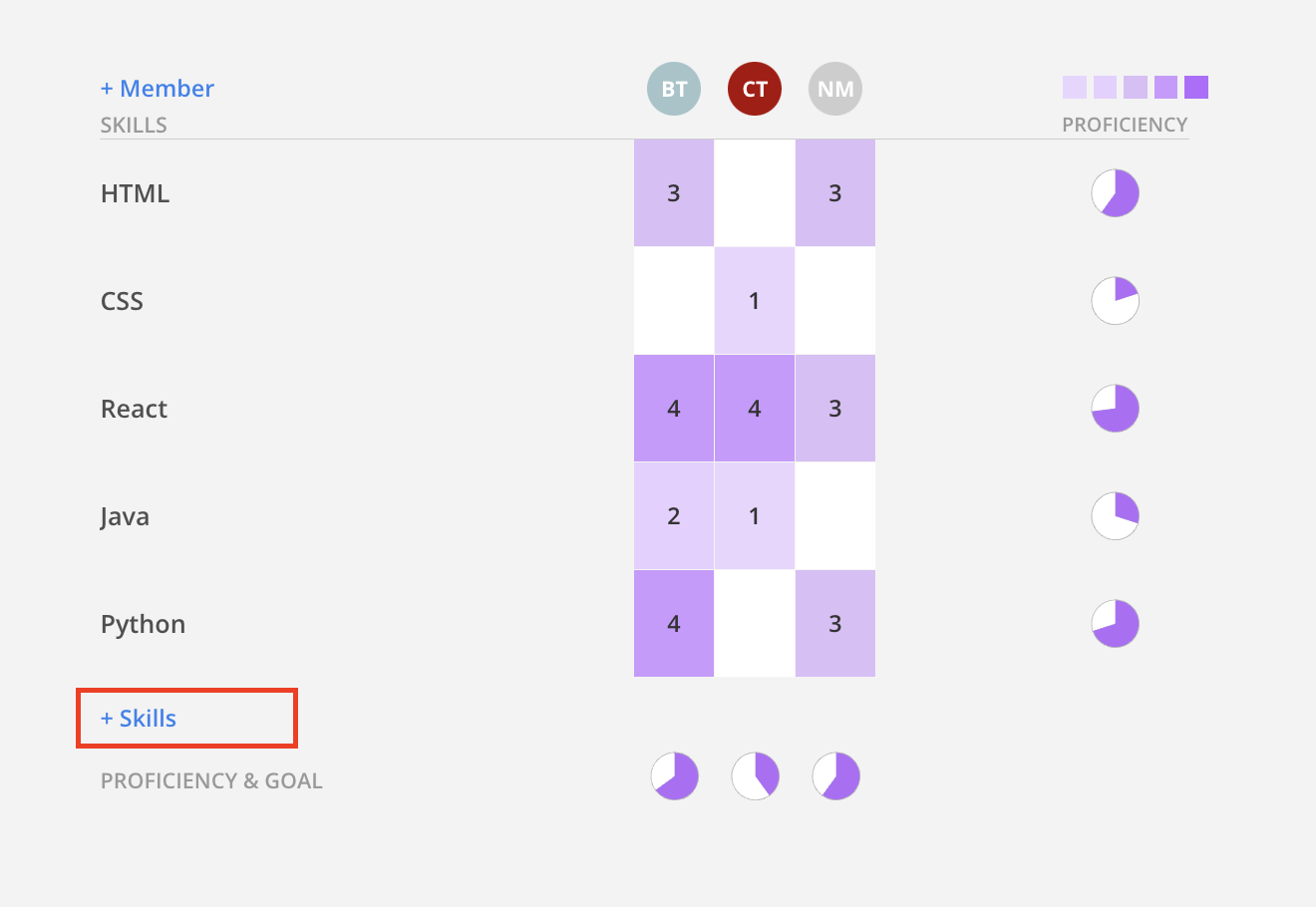
Select the Skill to add. To simplify the search, enter the Skill's name in the search bar. Clicking Edit Standard Skills redirects to Organization Settings > Member > Skills page.
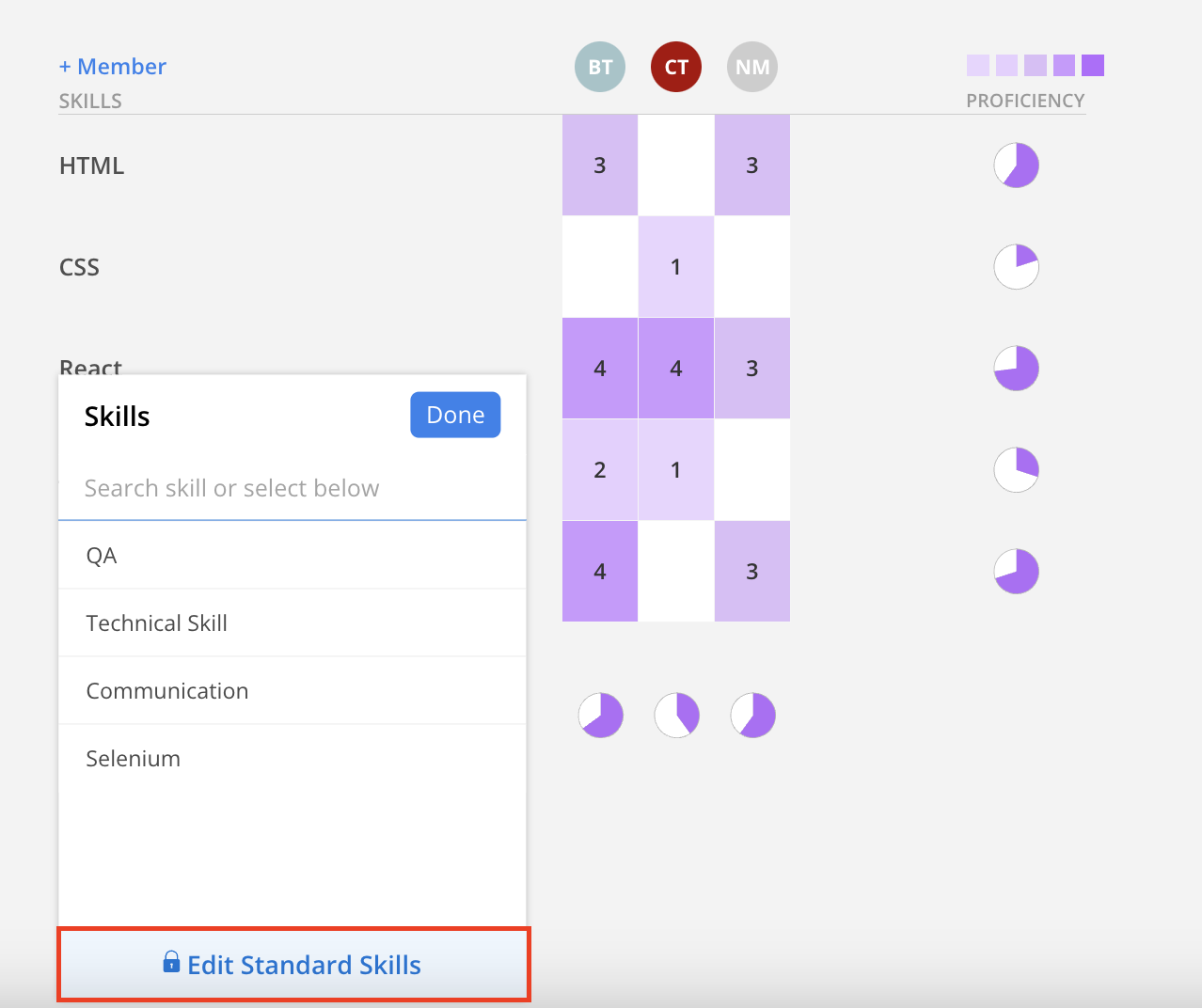
A confirmation modal will appear—click Add to proceed.
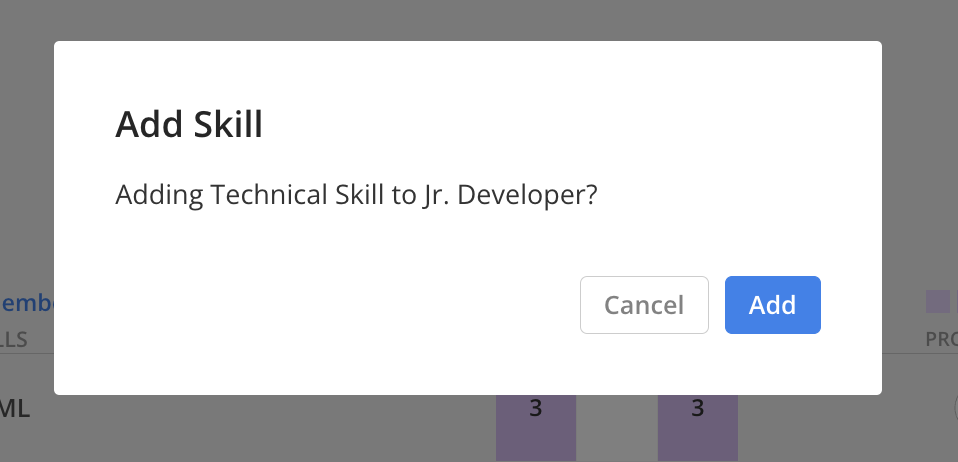
Clicking the three-dot menu next to a Skill (e.g., Critical Thinking) opens a menu with the following options:
Edit Standard Skills – Opens the standard Skill editor (Admin only)
Remove Skill from Role – Removes the Skill from the Role in the report

To remove a Skill from a Role, click the three-dot menu next to the desired Skill and select Remove Skill from Role.
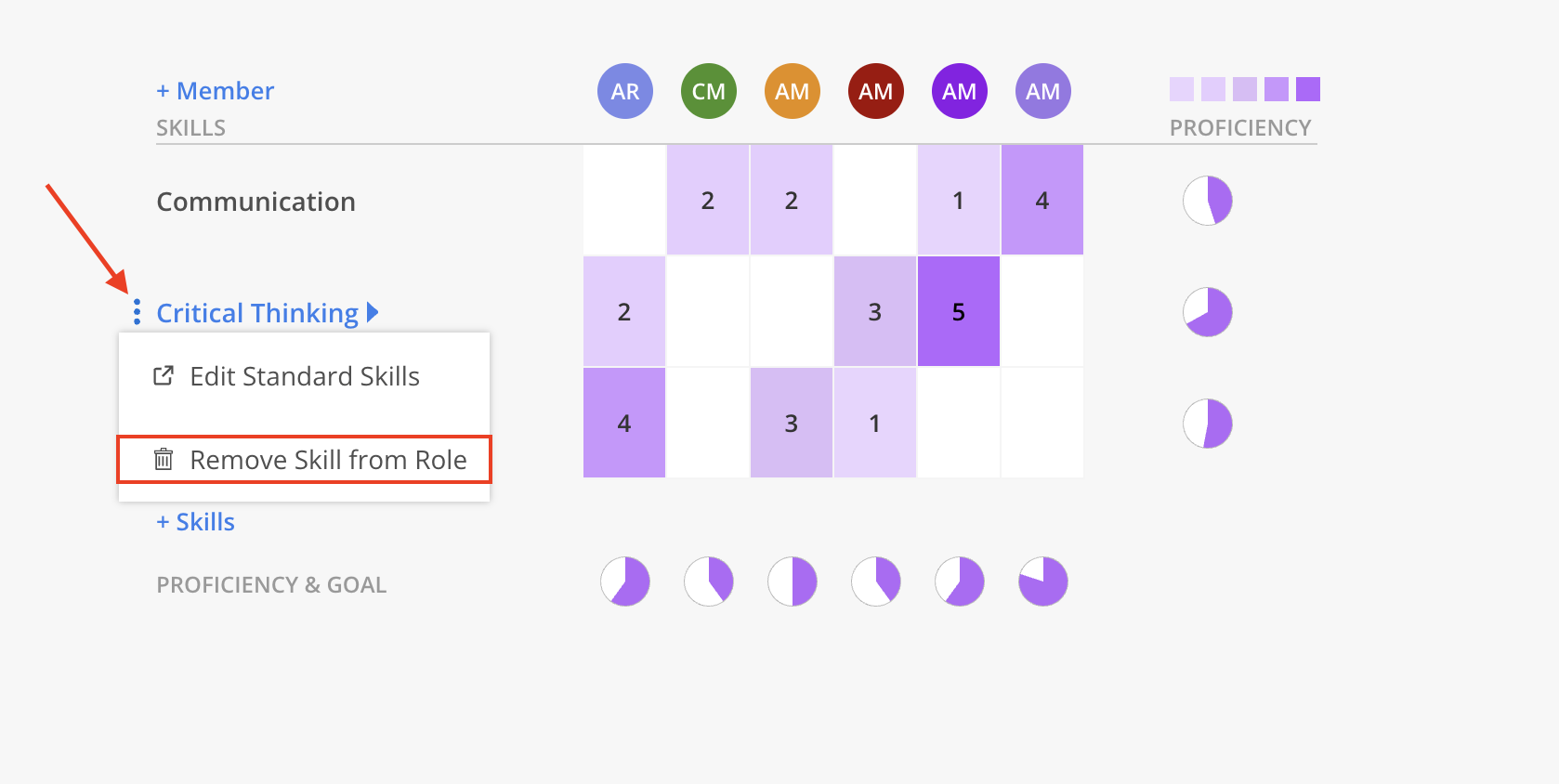
A confirmation modal will appear. Click Remove to confirm the action.
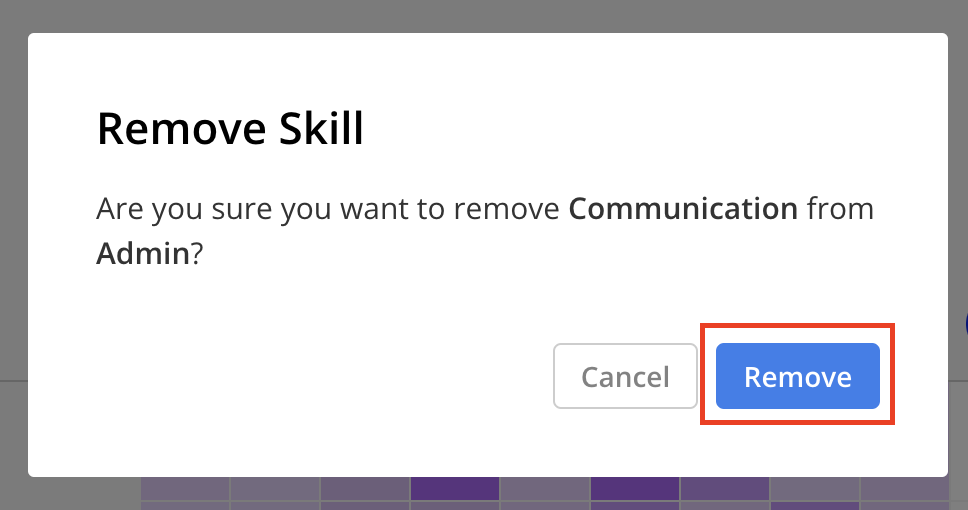
Pie charts on the right display overall proficiency rankings for each Skill, while charts at the bottom show rankings by staff Member.
Click Proficiency on the right to sort Skills in ascending or descending order.
Click Proficiency & Goal at the bottom to sort Members in ascending or descending order.
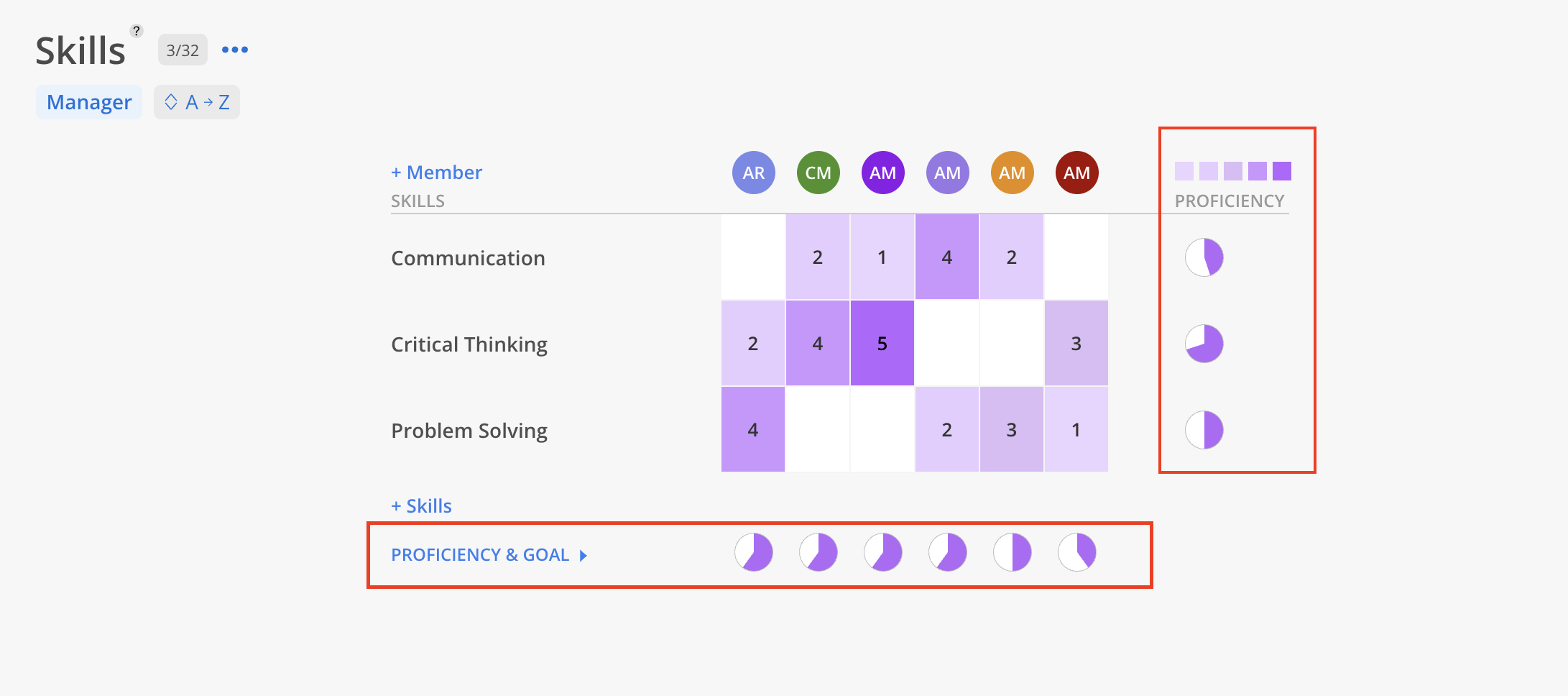
Sort the heatmap by overall Member proficiency, Skill proficiency, a specific Member's Skill levels, or a specific Role's Skill levels by clicking the relevant options.