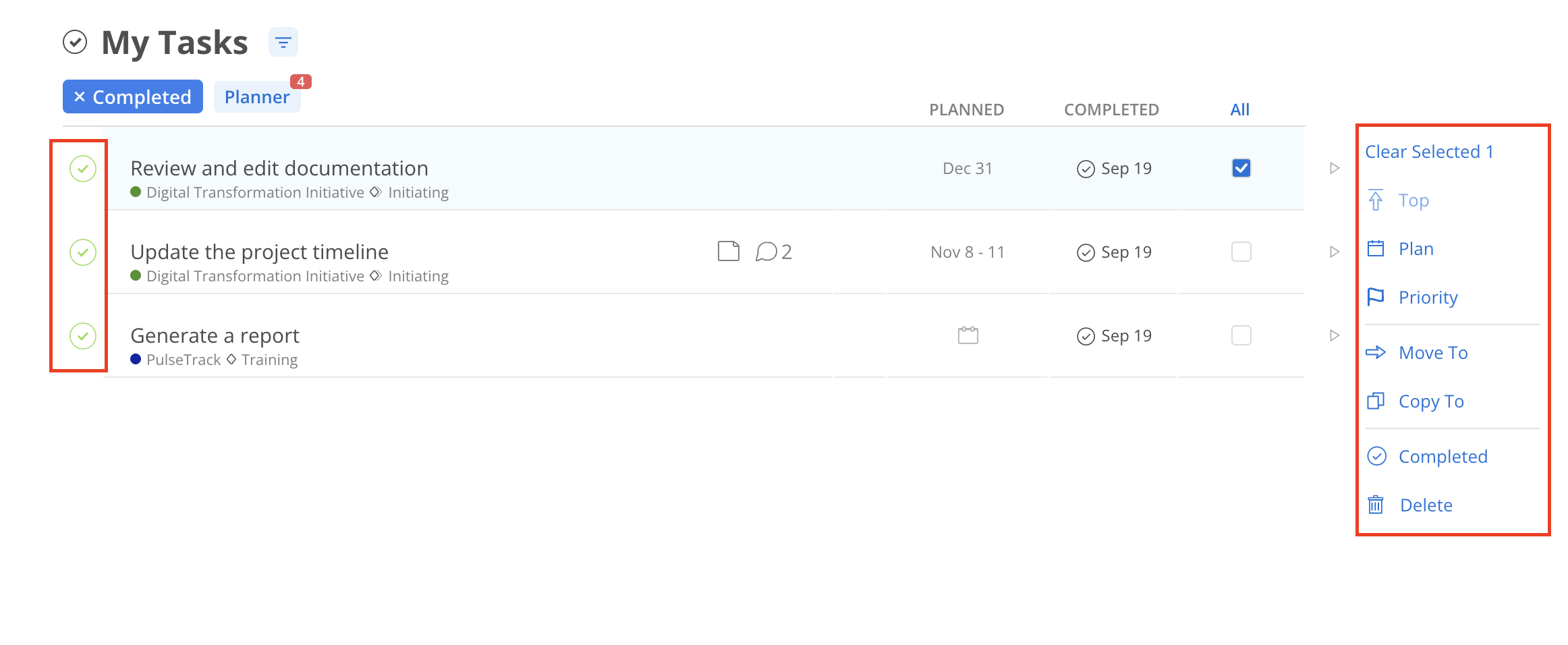On the Home page, Completed widget displays the number of tasks that have been completed today, this week and last week with a percentage comparing this week and last week.
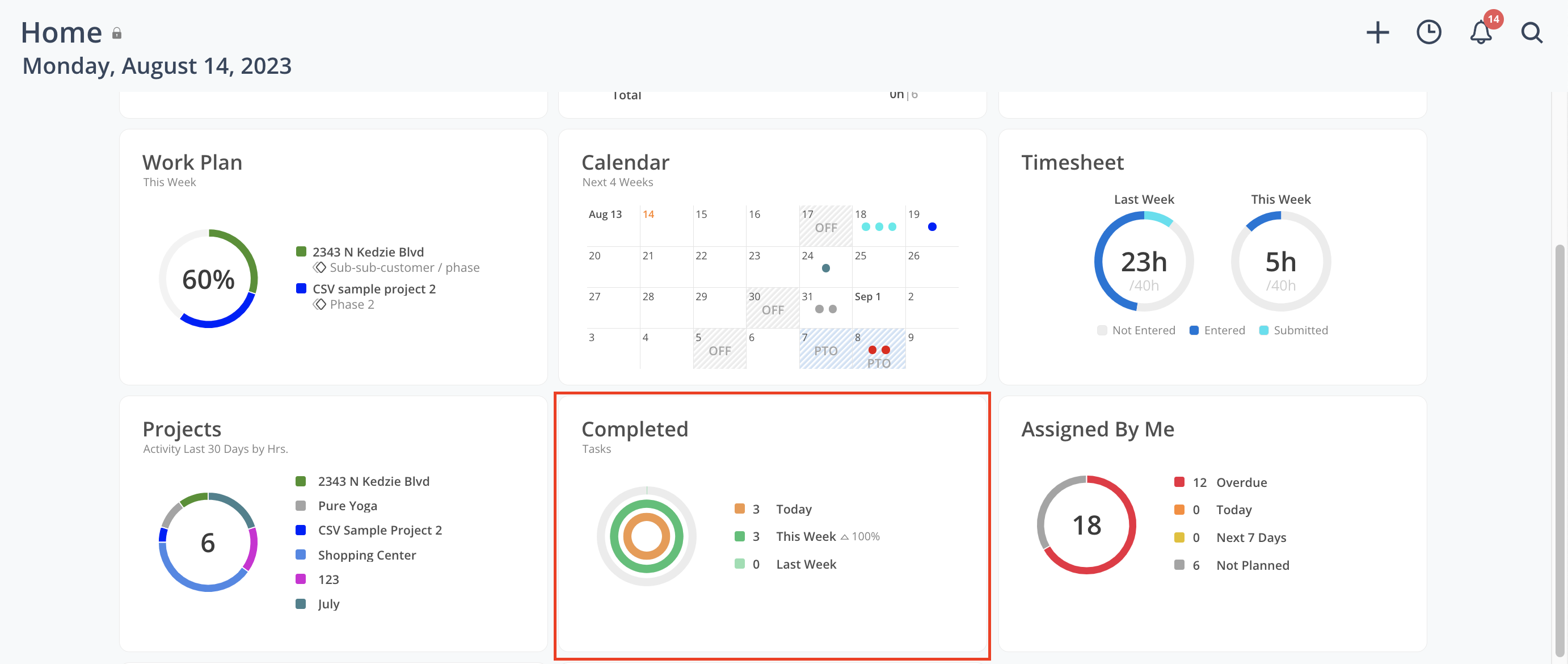
Click the Completed widget to go to the Completed Task page, which looks exactly the same as the My Tasks page, but is set to view only completed tasks.
Click Complete at the top of the page to switch to the Incomplete Tasks view.
Click Planner to view all Tasks assigned on the Planner layout.
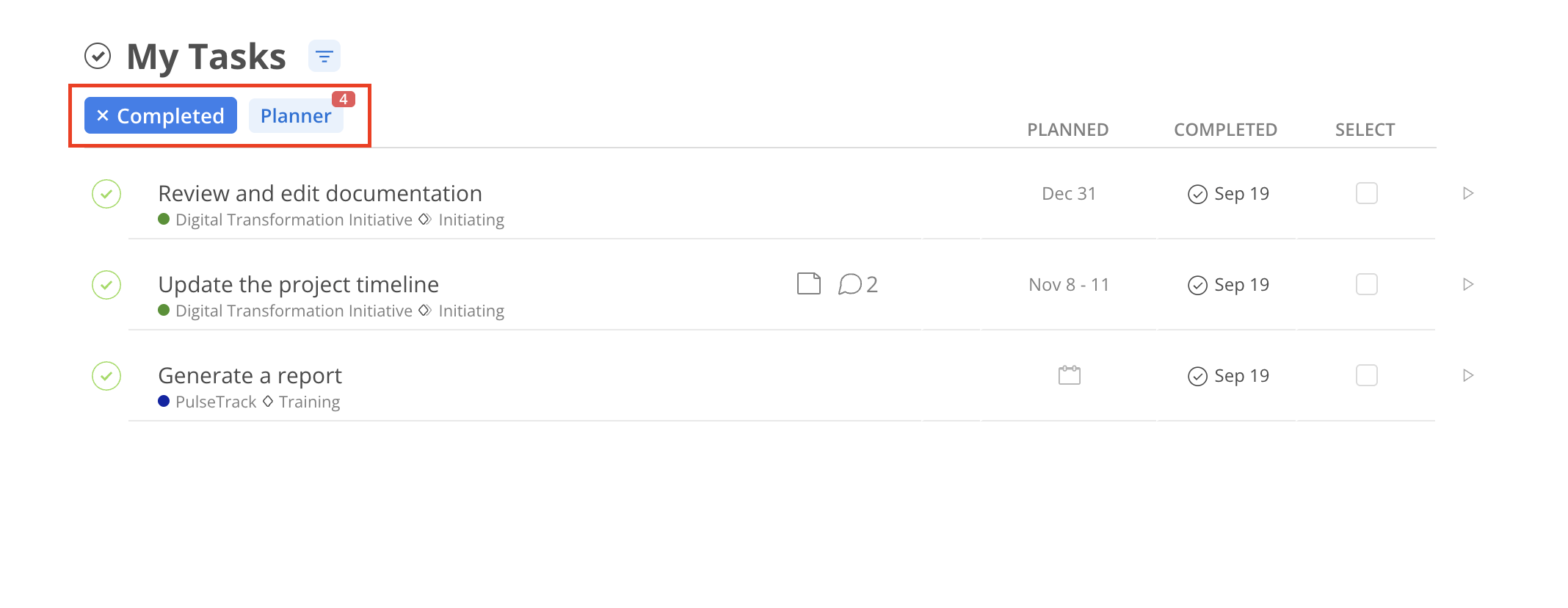
Click the filter icon at the top to apply filters to Tasks. Selected filters are automatically saved for future access.
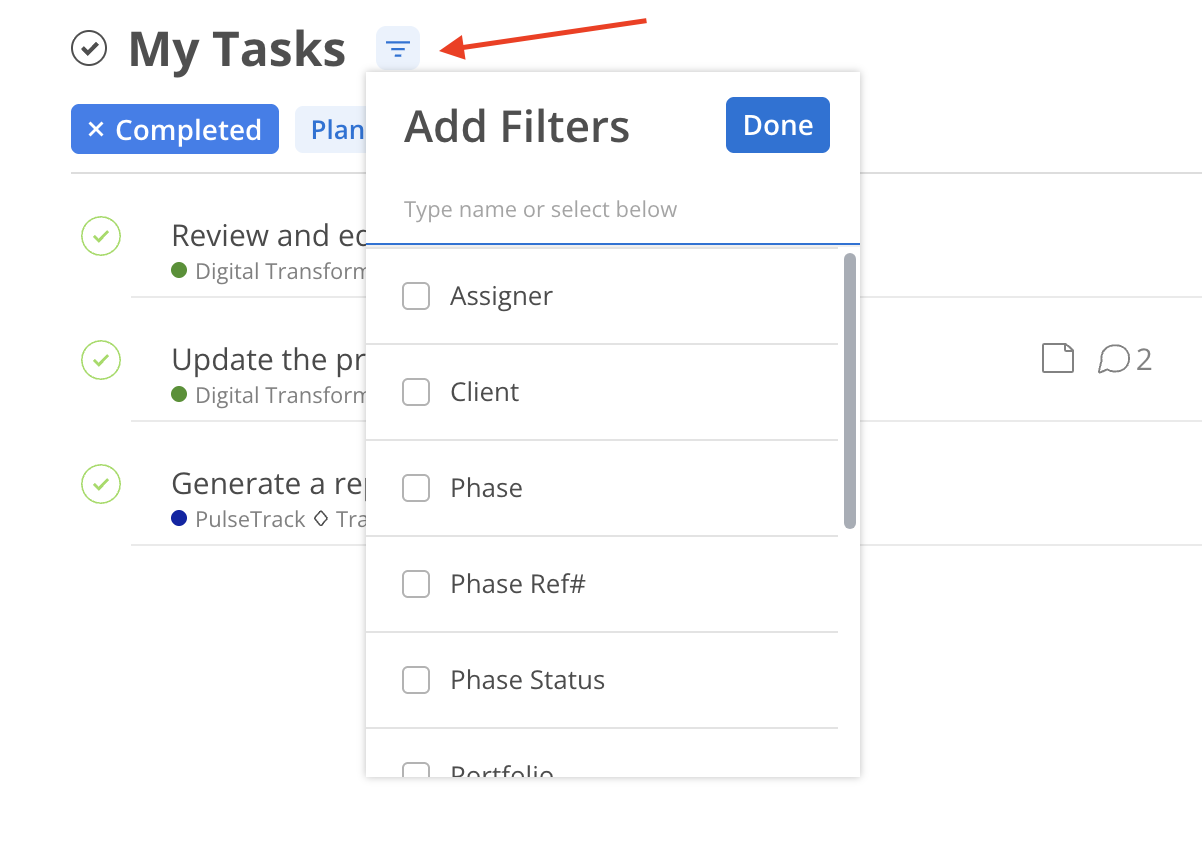
You can see all of the details for the task as well as the date that it was marked completed. If you wish to mark a task as Incomplete, simply uncheck the circle on the left-hand side.
Also, clicking the checkbox to the right of the task allows you to perform additional actions on multiple tasks:
Top: Move Tasks to the top of the list
Plan: Plan dates for the Tasks
Move To: Move Tasks to a different Project
Copy To: Copy Tasks to another Project
Incomplete: Mark Tasks as incomplete
Delete: Delete Tasks