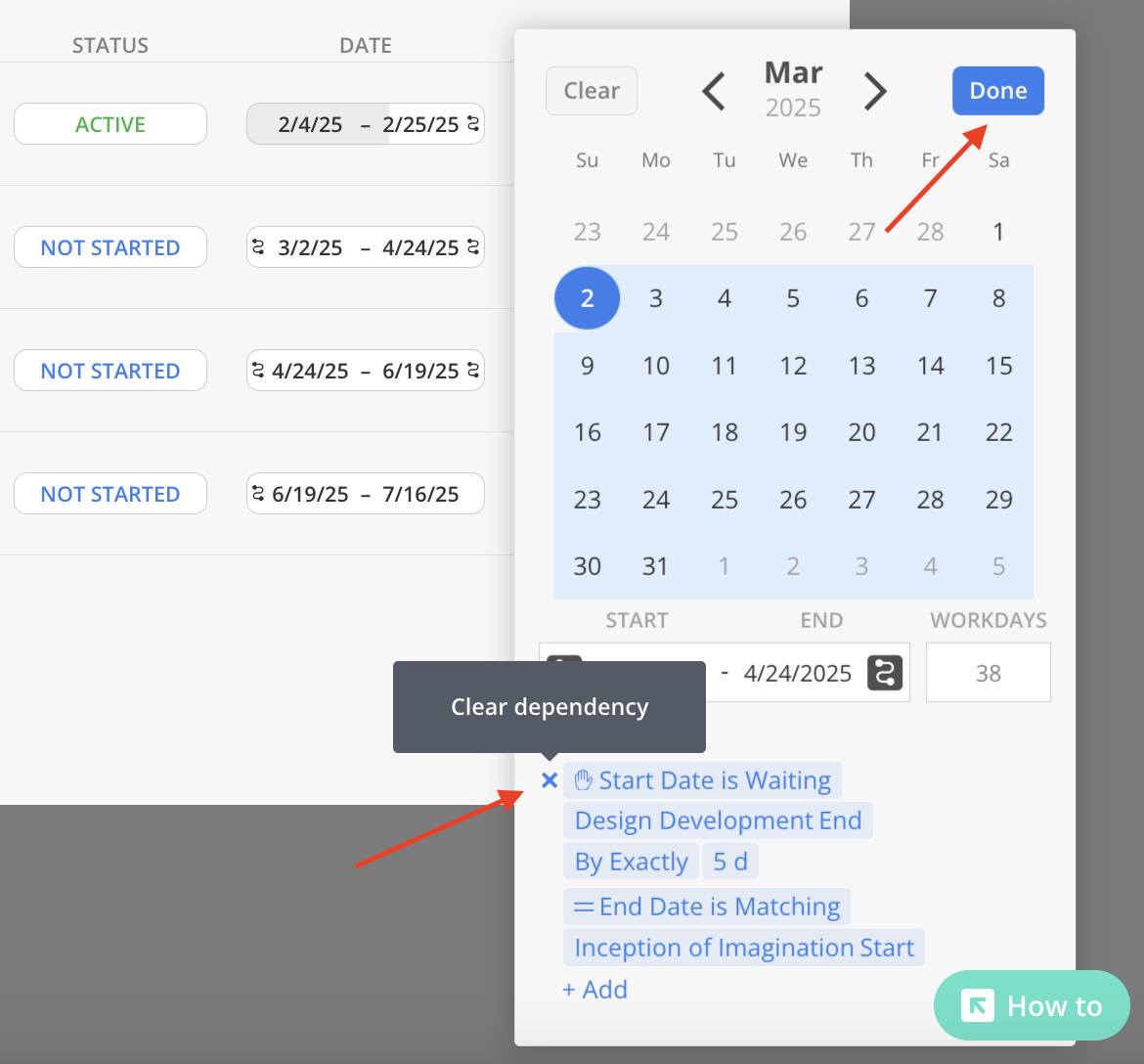A Phase or Subphase can be configured to depend on another Phase or Subphase, ensuring that its start or end is directly linked to the timeline of the preceding one. Similarly, a Milestone, which signifies a key event in the Project timeline, can be set to depend on the initiation or completion of a specific Phase.
In any screen where dates can be scheduled for a phase, such as the Budget Modal or the Project Schedule Modal, the dependency can be set.
To do this, select the dates field for the Phase, SubPhase or Milestone that needs modification and then click "+Add" in the calendar modal under the dependency section.
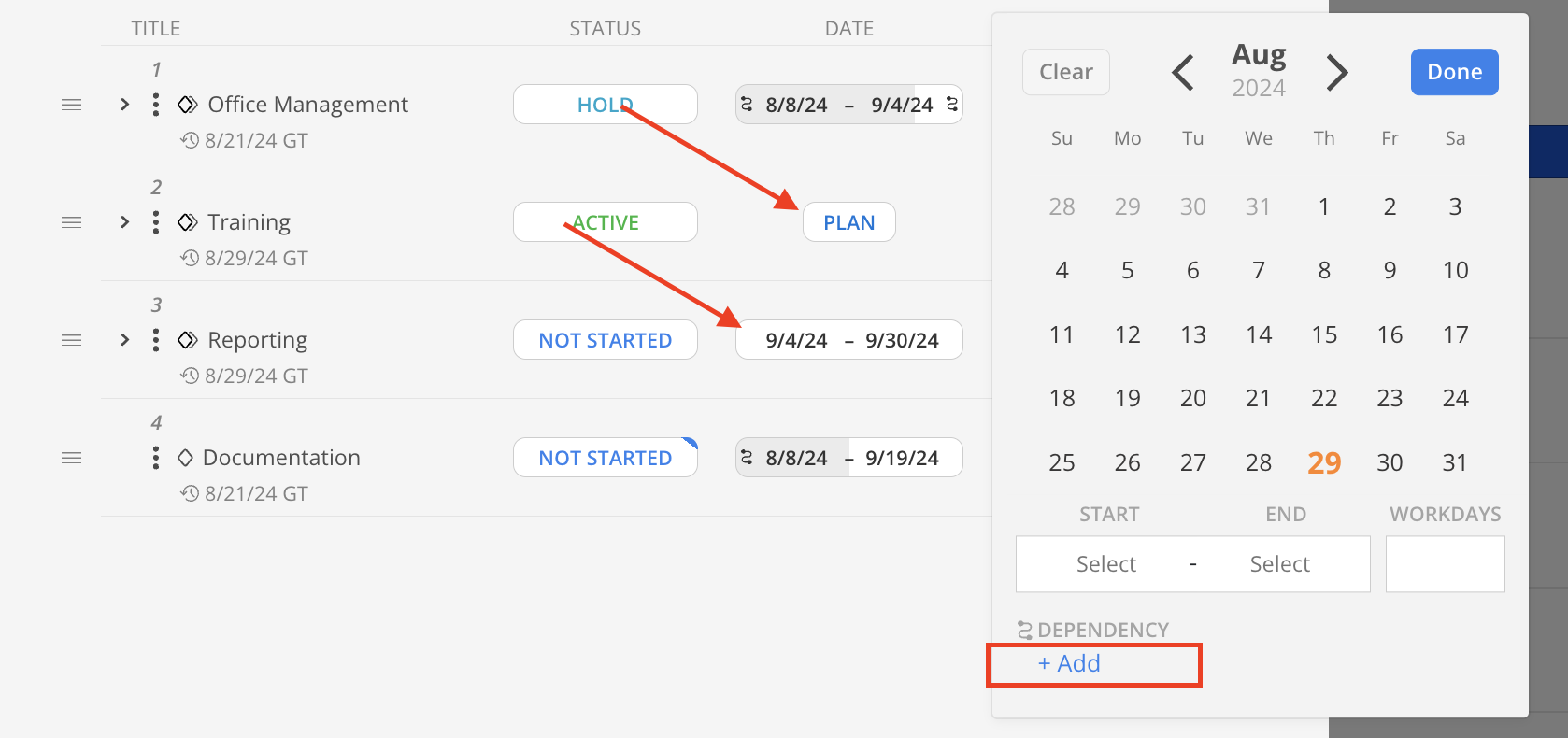
Select to make a Phase's start date, end date, or both start and end dependent.
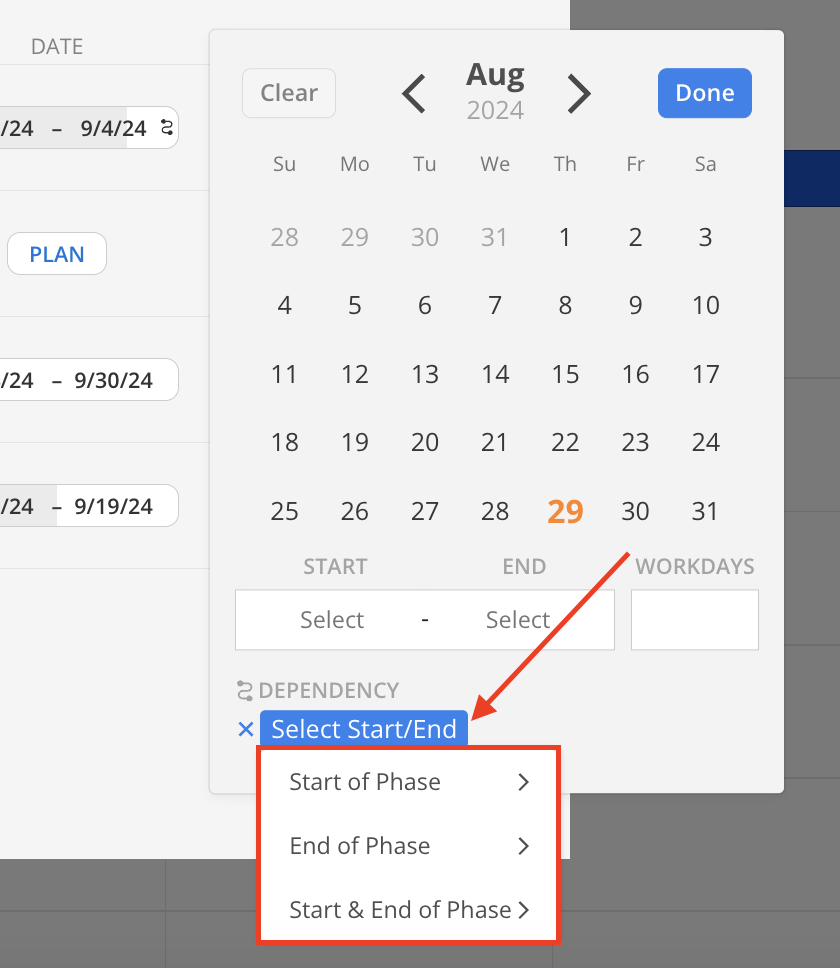
Dependency types include Waiting, Blocking, and Matching.
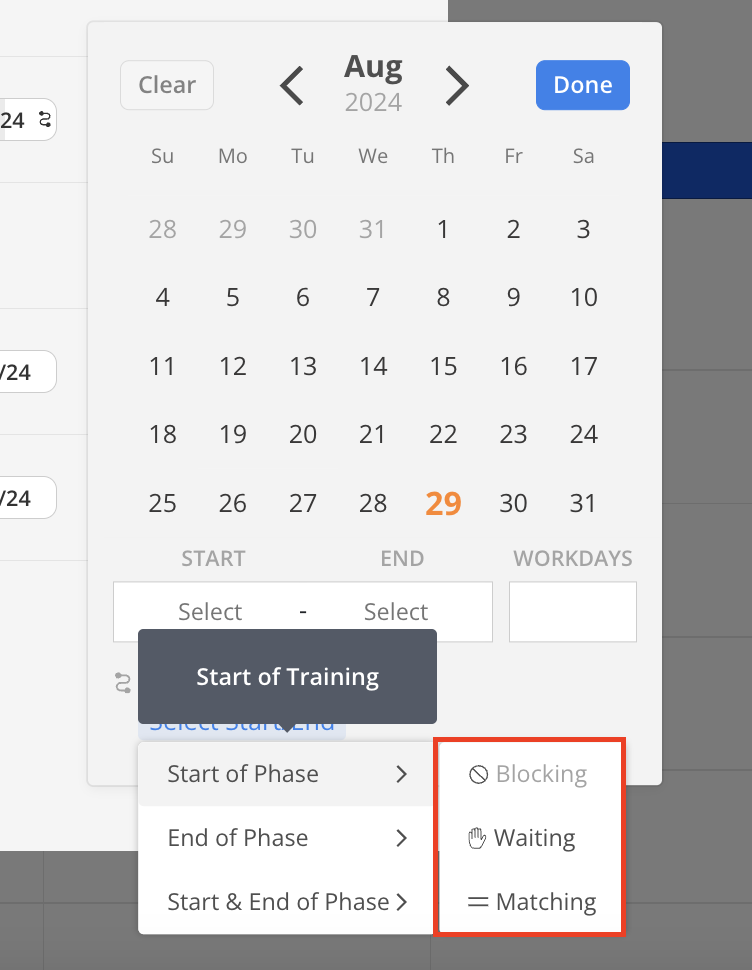
Waiting - allows you to add a deliberate delay between two phases. Office Management's end date is waiting on Training's start date by 5 days, means that Office Management will end 5 days after Training starts.
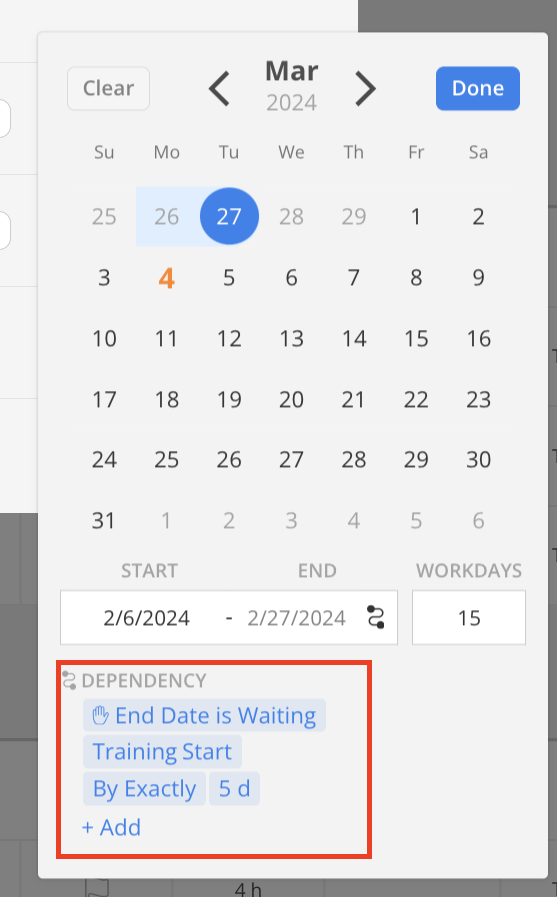
Blocking - views the timeline from the alternative phase's viewpoint. Click on Training's date. It says the start date is blocking Office Management end date by 5 days.
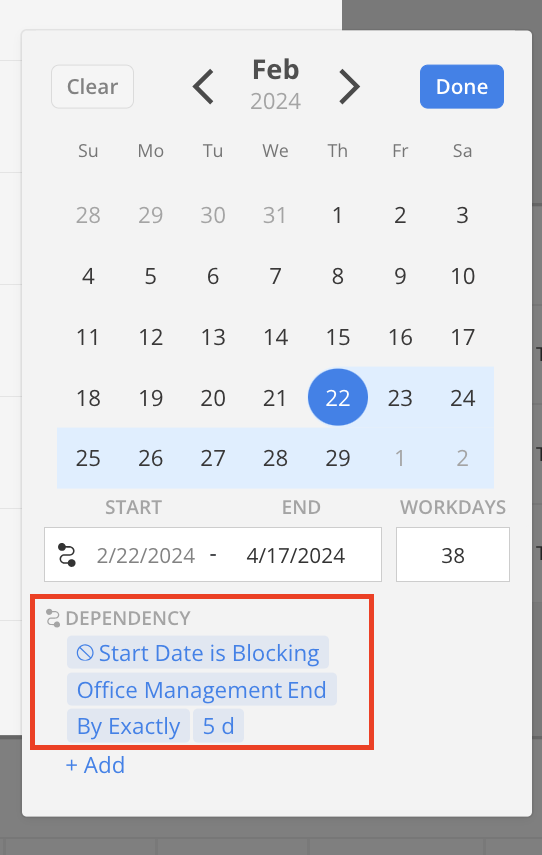
Matching - the start and/or end date(s) on the phase will be identical to the date(s) of the other phase. Here, Analysis has the same start and end dates as the Training Subphase. You can also set the start date to match one phase and the end date to match another phase.
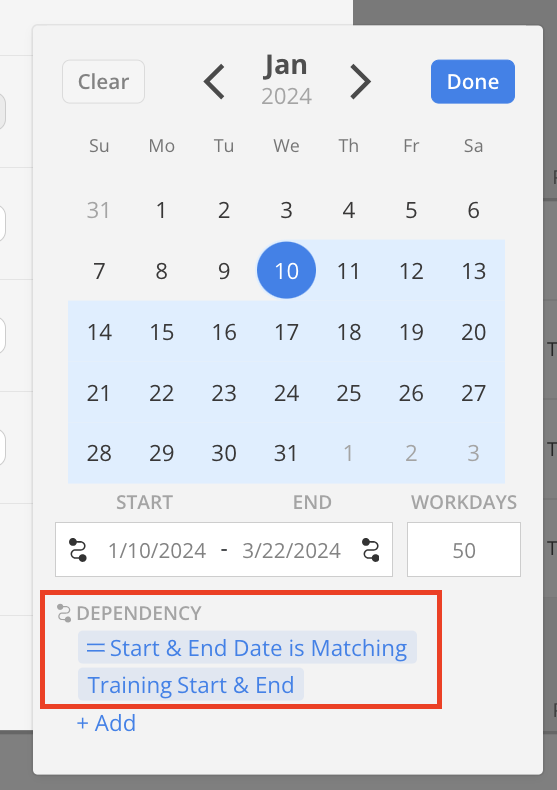
Then select the item and date that this Phase date will be dependent on.
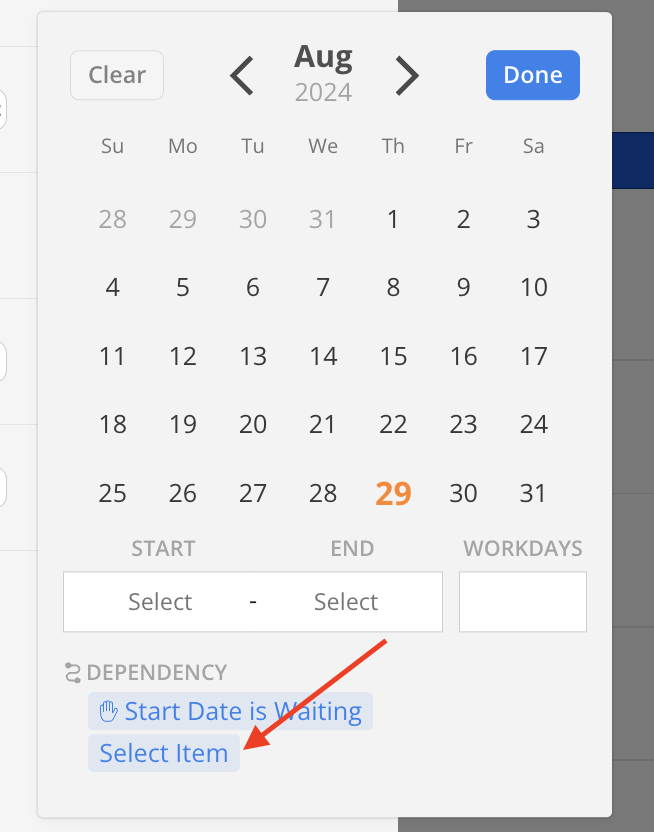
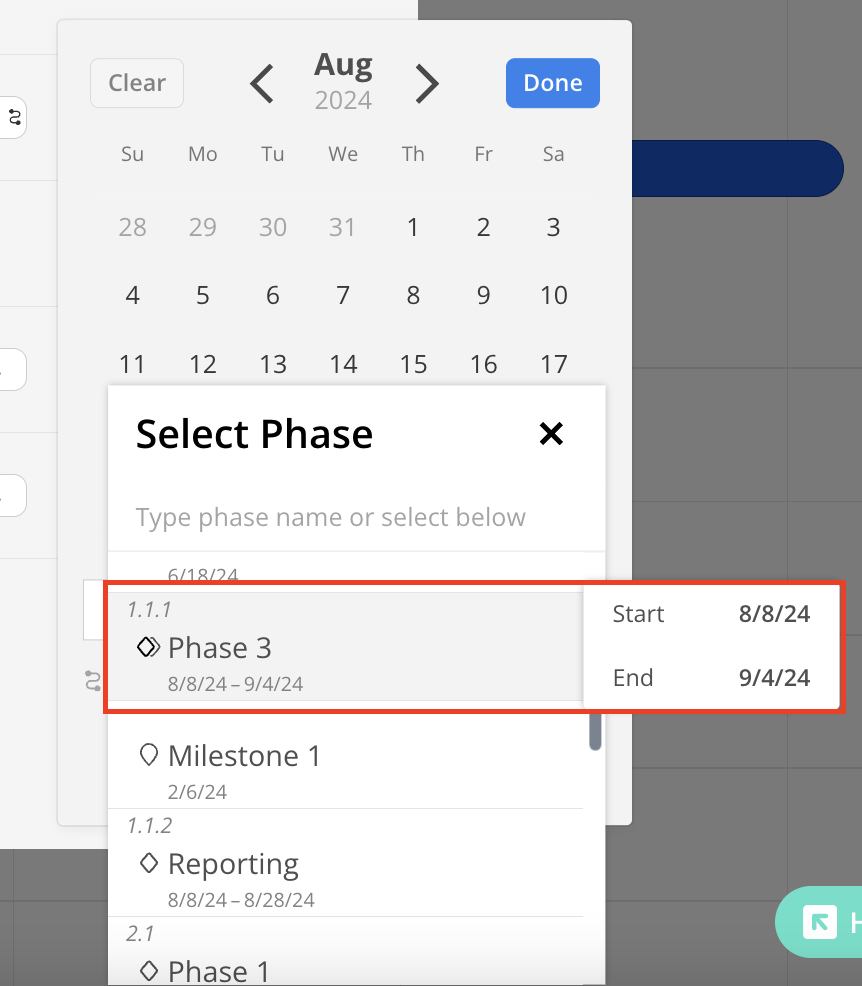
Select the day options, which include Exactly, At least, Up to.
Exactly - This option requires the dependency to be set for exactly X days. There is no flexibility in this setting. Here, the Phase will start exactly 10 days after Office Management start date.
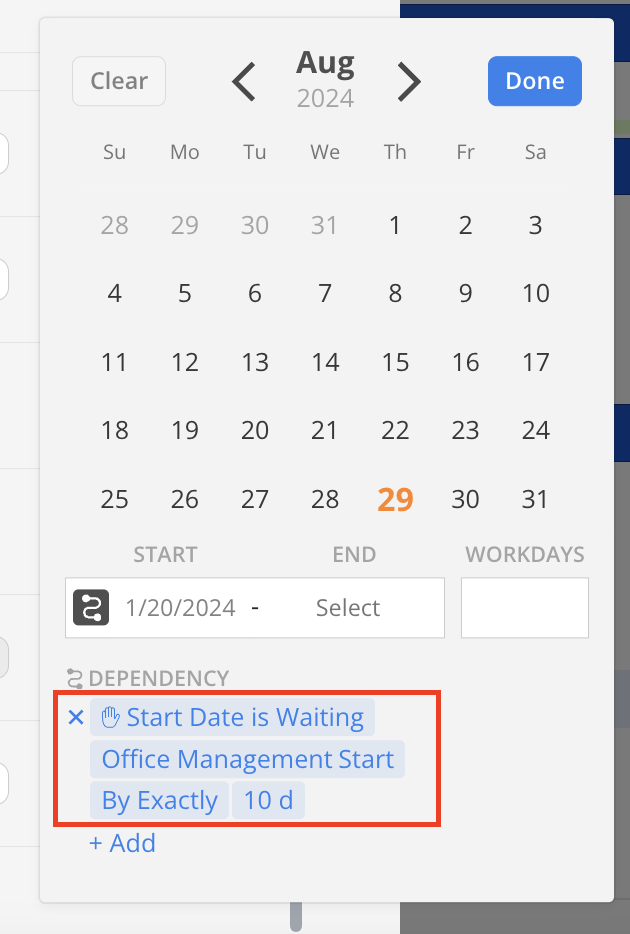
At least - With this option, the dependency must have at least X days between the dependent date and the preceding date. The start or end date of the dependent phase or task can be X days or more after the specified date. Here, the Office Management phase starts on January 10th, the dependent Phase can start on any date after January 20th, which is 10 days later.
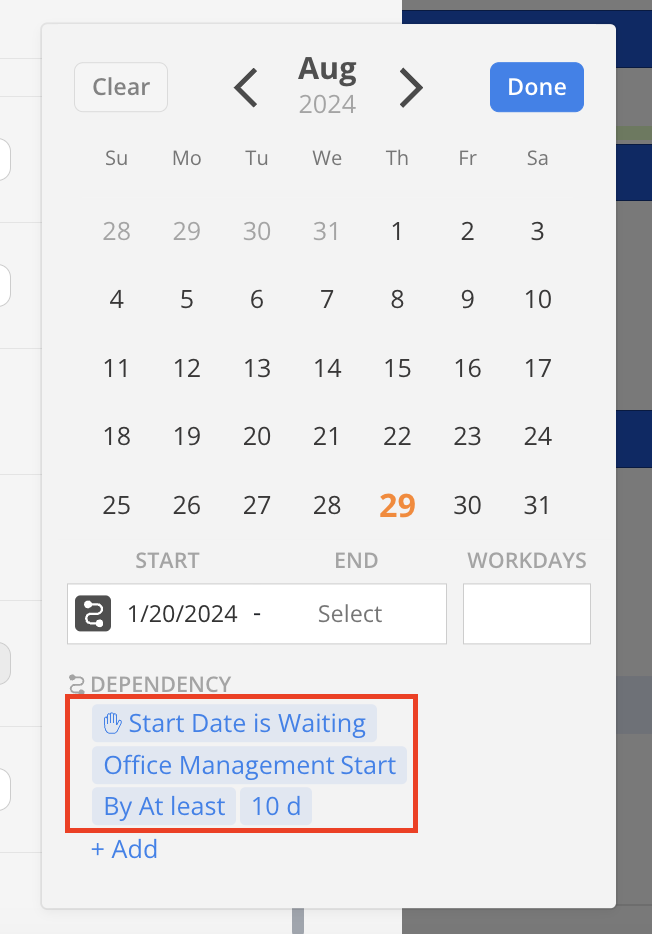
Up to - This setting allows the dependency to be set with a maximum of X days. The dependent phase or task must occur within X days from the preceding date. For example, the Office Management has a start date of January 10th, 2024, the dependent Phase's start date can be any date between January 11th and January 20th, 2024.
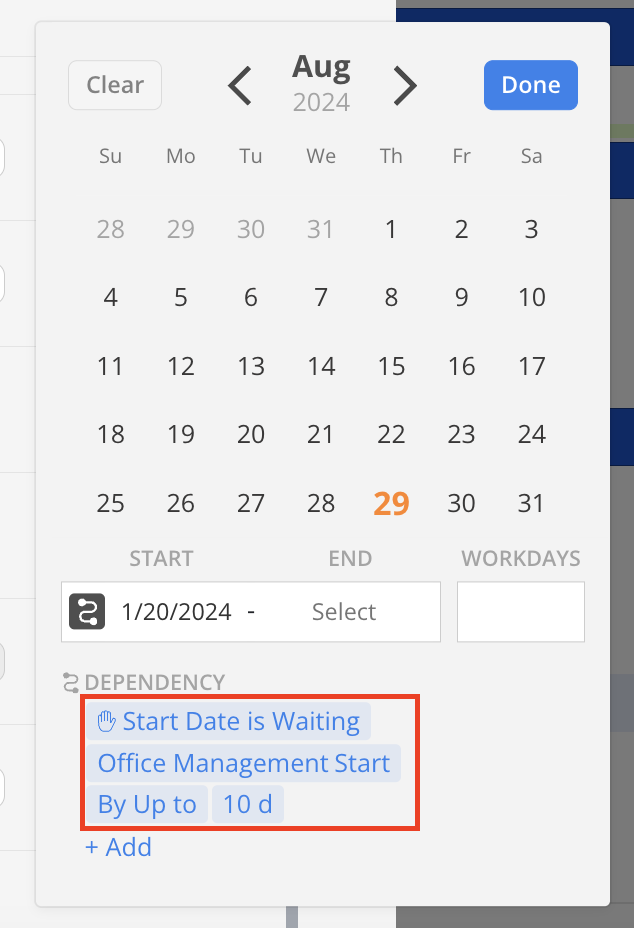
Click Done on the calendar when finished.
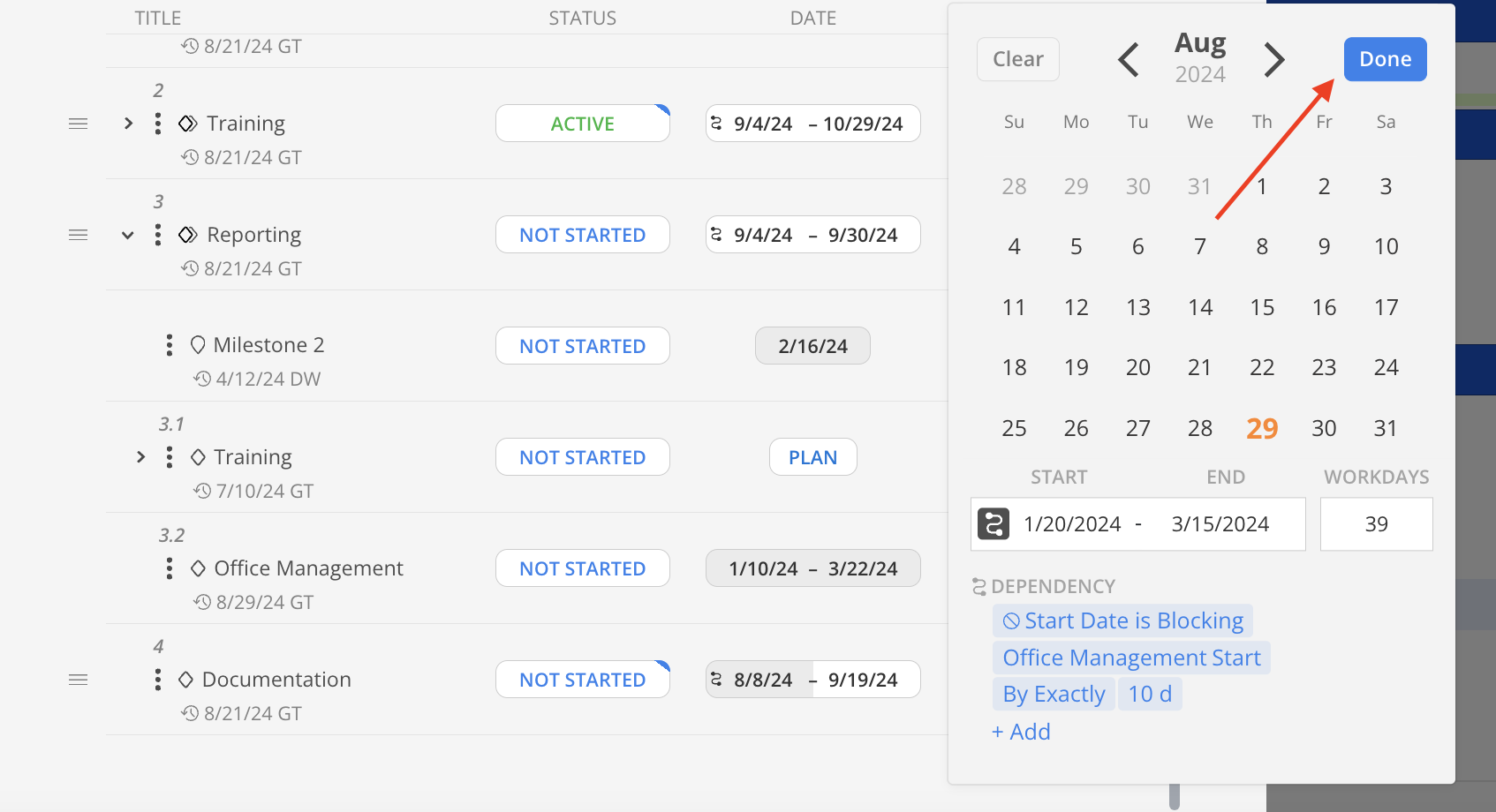
The dates will be updated on the modal. The dates dependencies will show the dependency icon.
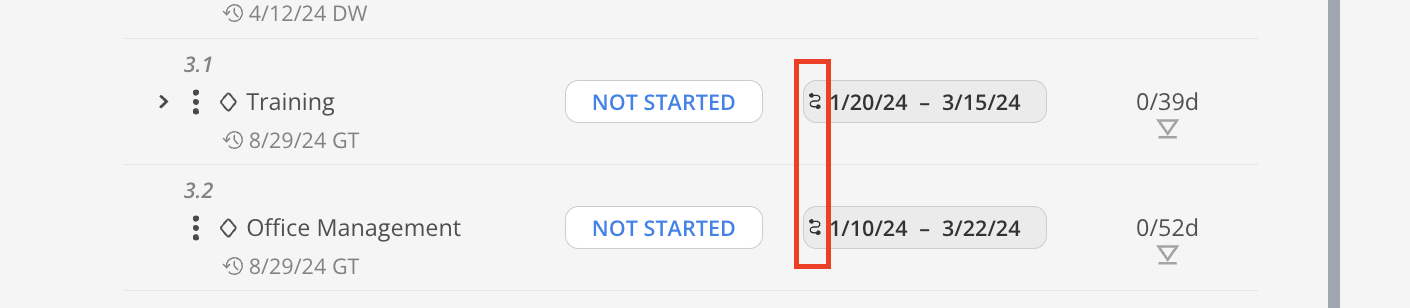
Identify Phases with dependencies by looking for the dependency icon next to the date. Click on the date to open the calendar.
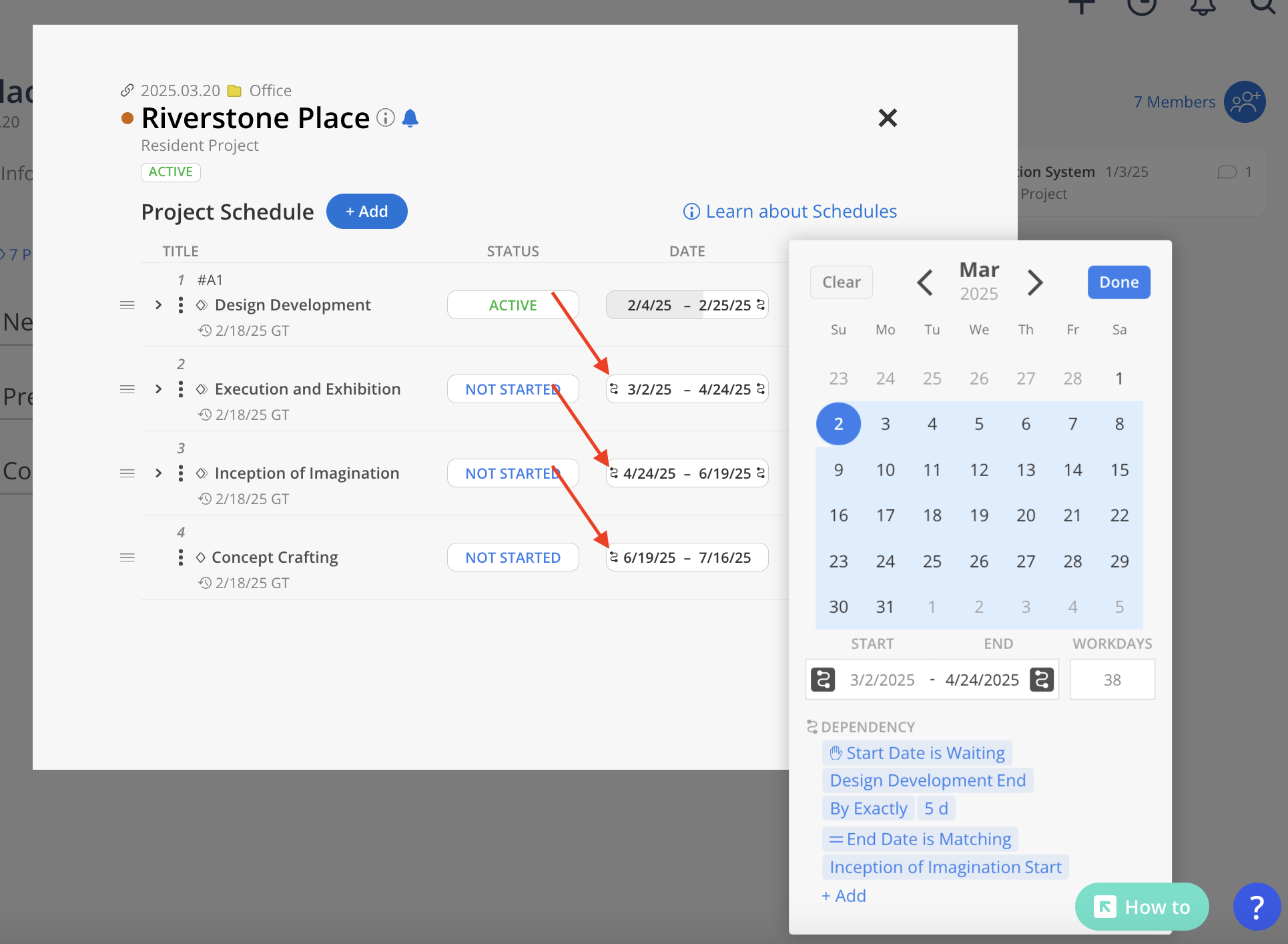
Hover over the dependency item that needs to be removed. Click the "X" button to clear the dependency item. Select "Done" to save the changes.