Exporting budget data for an individual Project provides valuable insights into its financial performance. Mosaic enables the export of detailed budget information specific to a single Project, including data related to its Phases and Members.
The export includes time metrics such as spent, planned, remaining, and estimated hours, as well as budget figures like spent budget, planned spending, remaining budget, and estimated budget. This focused export supports more informed decision-making when managing the financial aspects of a specific Project.
The file will include the following columns:
Portfolio: Portfolio name.
Project: Project name.
Project Ref#: Project number or ID.
Project Client: Project client name.
Project Profit Center: Profit Center of the project, synced from Deltek integration.
Project Budget Status: Proposal, Active, Hold, Completed.
Project Billable: Yes or No, if the project is billable or not.
Project Currency: The currency used by the project.
Project Fee: Project total fee amount.
Project Planning Time on Phase: Yes or No, if the project budget tracking level is set to Track Time on Phase.
Project Independent Phase Rates: Yes or No, if the independent phase rate setting is turned on or not.
Project Member Rates: Project rates setting of the project - Member Rates, Role Rates, Work Category Rates.
Project Rate Group: The rate group used by the project.
Project Bill Rate Multiplier: Bill rate multiplier of the project.
Project Cost Rate Multiplier: Cost rate multiplier of the project.
Phase: Phase Name.
Phase Ref#: Phase number or ID.
Phase Client: Client of the phase.
Phase Profit Center: Profit Center of the phase, synced from Deltek integration.
Phase Budget Status: Not started, Active, Hold, Completed.
Phase Billable: Yes or No, if the phase is billable or not.
Phase Contract Type: Fixed Fee, Hourly.
Phase Fee: Phase total fee amount.
Phase Planning Time on Phase: Yes or No, if the phase budget tracking level is set to Track Time on Phase.
Phase Member Rates: Phase rates setting of the project - Member Rates, Role Rates, Work Category Rates.
Phase Rate Group: The rate group used by the phase.
Phase Bill Rate Multiplier: Bill rate multiplier of the phase.
Phase Cost Rate Multiplier: Cost rate multiplier of the phase.
Phase Start Date: Start date of the phase.
Phase End Date: End date of the phase.
Work Category: Work Category name.
Work Category Ref#: Work Category number or ID.
Work Category Budget Status: Not started, Active, Hold, Completed.
Work Category Billable: Yes or No, if the Work Category is billable or not.
Work Category Contract Type: Fixed Fee, Hourly.
Work Category Fee: fee amount of Work Category.
Work Category Bill Rate Multiplier: Bill rate multiplier of the phase.
Work Category Cost Rate Multiplier: Cost rate multiplier of the phase.
Work Category Start Date: Start date of the Work Category.
Work Category End Date: End date of the Work Category.
Member: Member name/open role name, Project total, Phase total, Work Category total, All Work Category Members, All Phase Members.
Member Email: Email of the Member.
Bill Rate: Bill rate of the Member.
Cost Rate: Cost rate of the Member.
Row Type: Corresponding to the Member column, values can be Project, Phase, Work Category, Member, Phase Member, Work Category Member, Open Role.
Budget (h): Budget hours on Phase or Work Category or individual Member.
Budget (Bill): The total budgeted amount, calculated using the bill rate, for a Phase, Work Category, or individual Member.
Budget (Cost): The total budgeted amount, calculated using cost rate, for a Phase, Work Category, or individual Member.
Spent (h): Spent hours on Phase or Work Category or individual Member.
Spent (Bill): The actual amount spent, calculated using the member's bill rate, for a Phase, Work Category, or individual Member.
Spent (Cost): The actual amount spent, calculated using the member's bill rate, for a Phase, Work Category, or individual Member.
Planned (h): Planned hours on Phase or Work Category or individual Member.
Planned (Bill): The planned amount, calculated using the member's bill rate, for a Phase, Work Category, or individual Member.
Planned (Cost): The planned amount, calculated using the member's cost rate, for a Phase, Work Category, or individual Member.
Remaining (h): Remaining hours on Phase or Work Category or individual Member.
Remaining (Bill): Remaining amount calculated using Bill rate on Phase or Work Category or individual Member.
Remaining (Cost): Remaining amount calculated using Cost rate on Phase or Work Category or individual Member.
Subphase 1 - 9: Name of the subphases
Subphase Ref# 1 - 9: Number or ID of the subphases
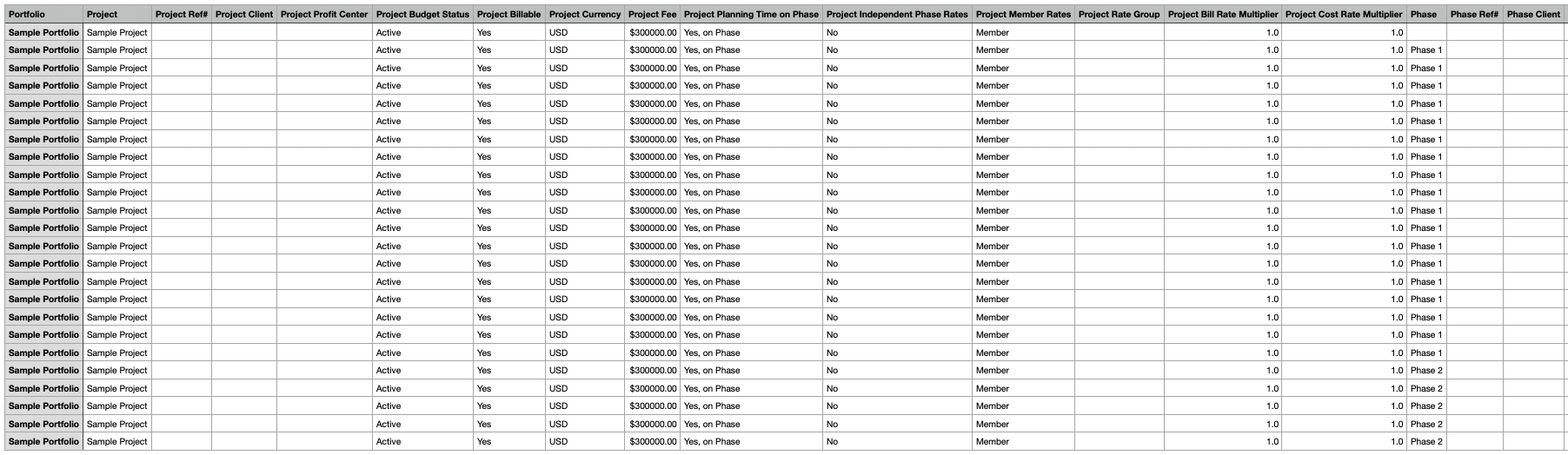
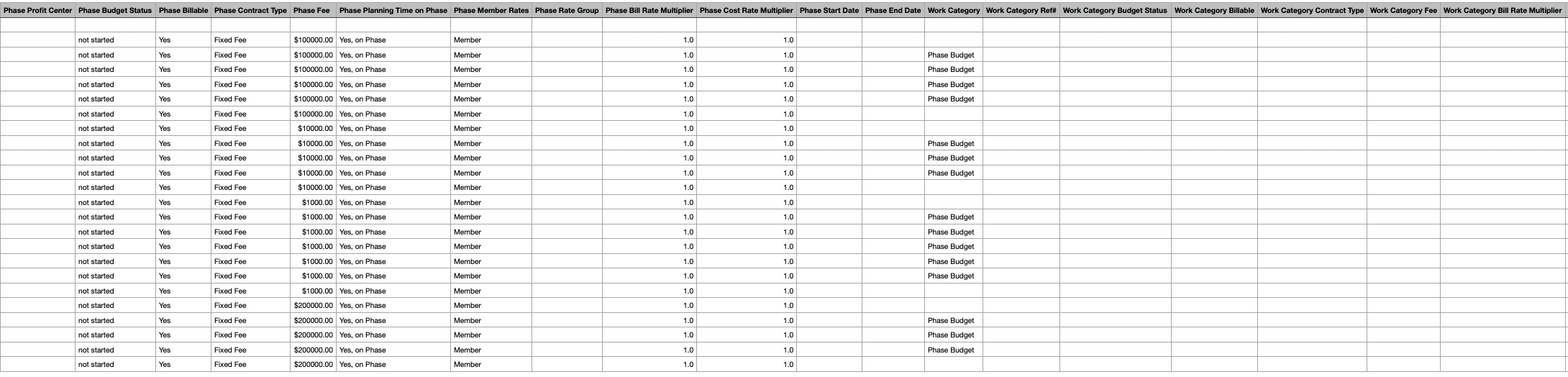
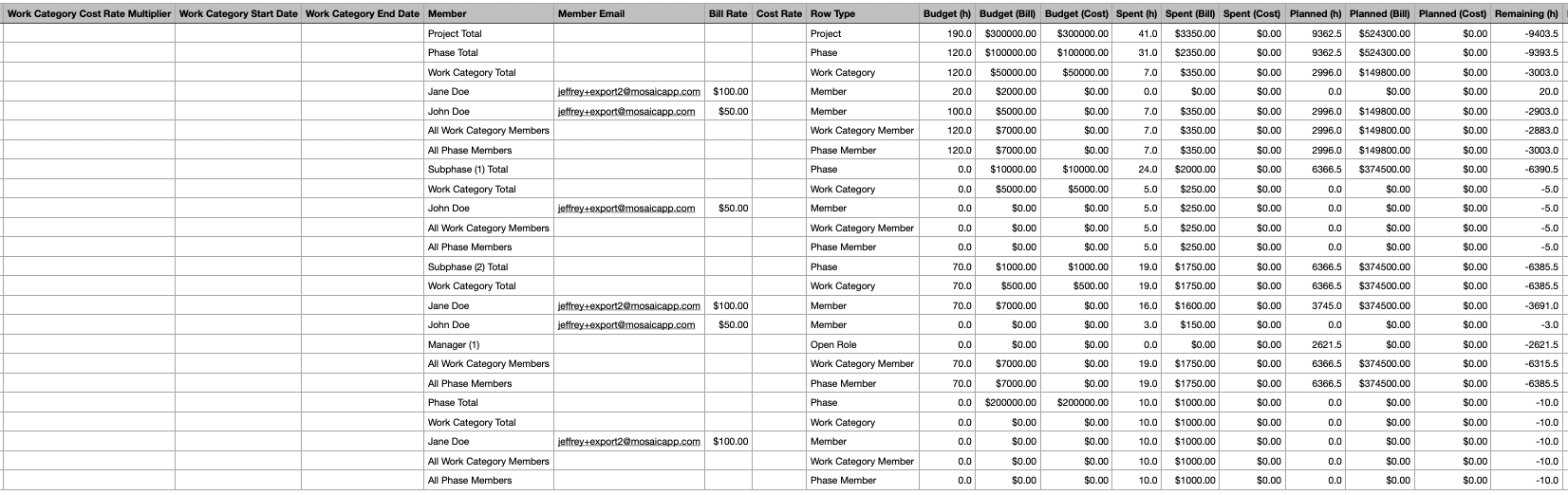
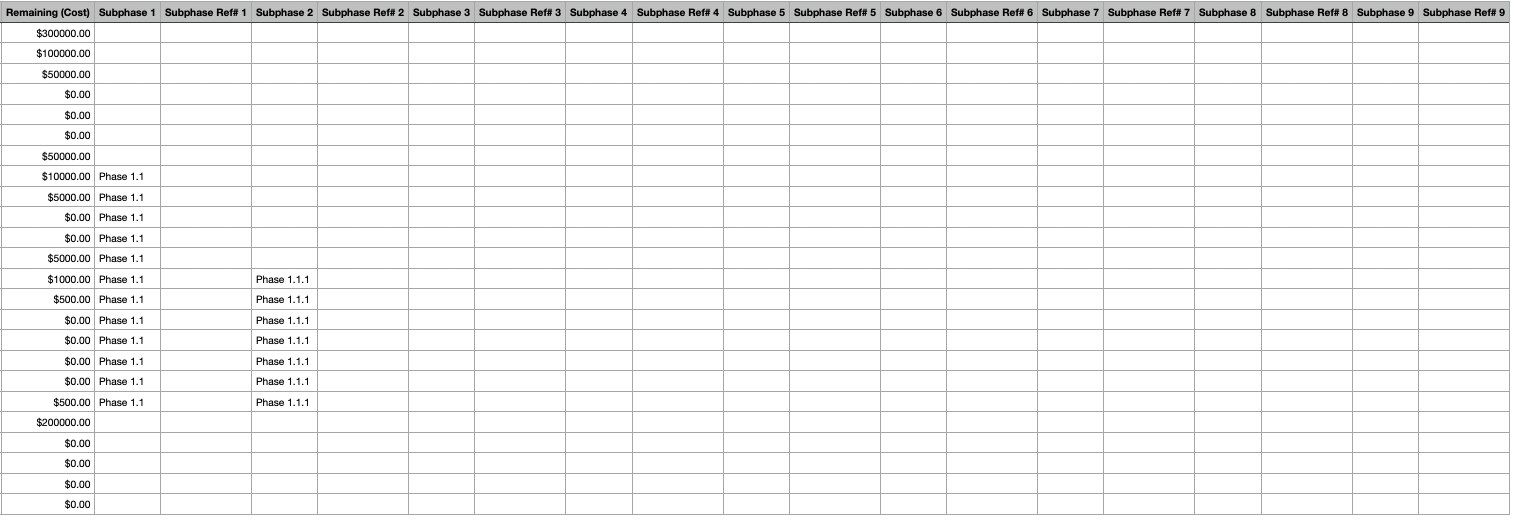
Click the three-dot icon in the Budget modal and select the desired Download option.
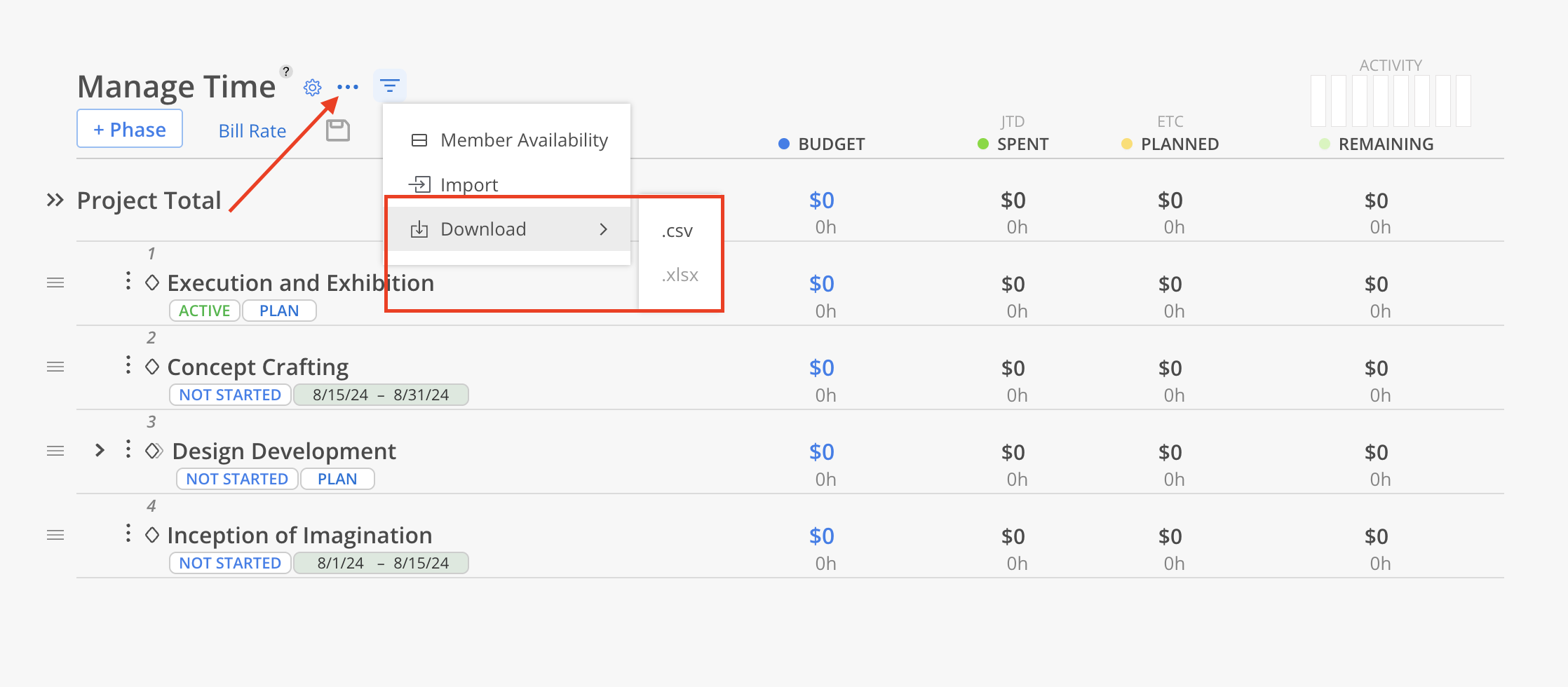
The file will be sent to the email address of the current user once it's ready.
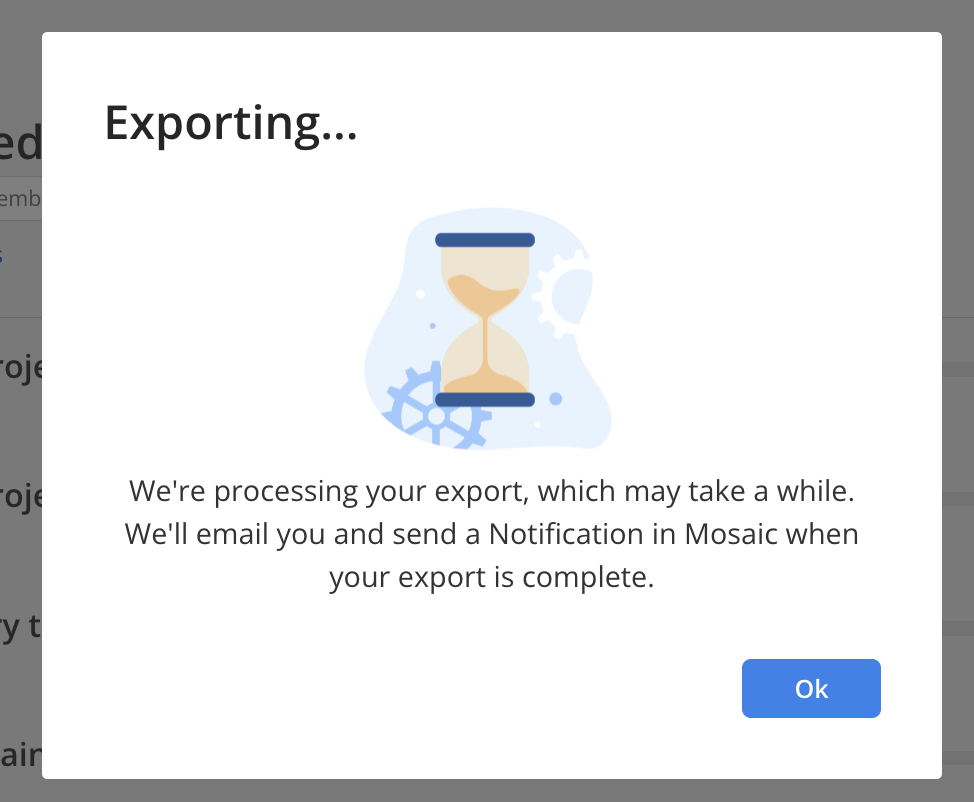
A notification icon with a number will appear in the top-right corner when the file is ready for download. Select the icon to navigate to the Notifications page.
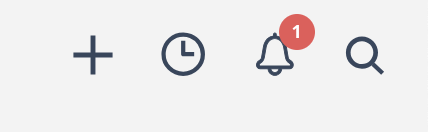
Navigate to the notifications page, the notification looks like this. Click on the download button to download the file.
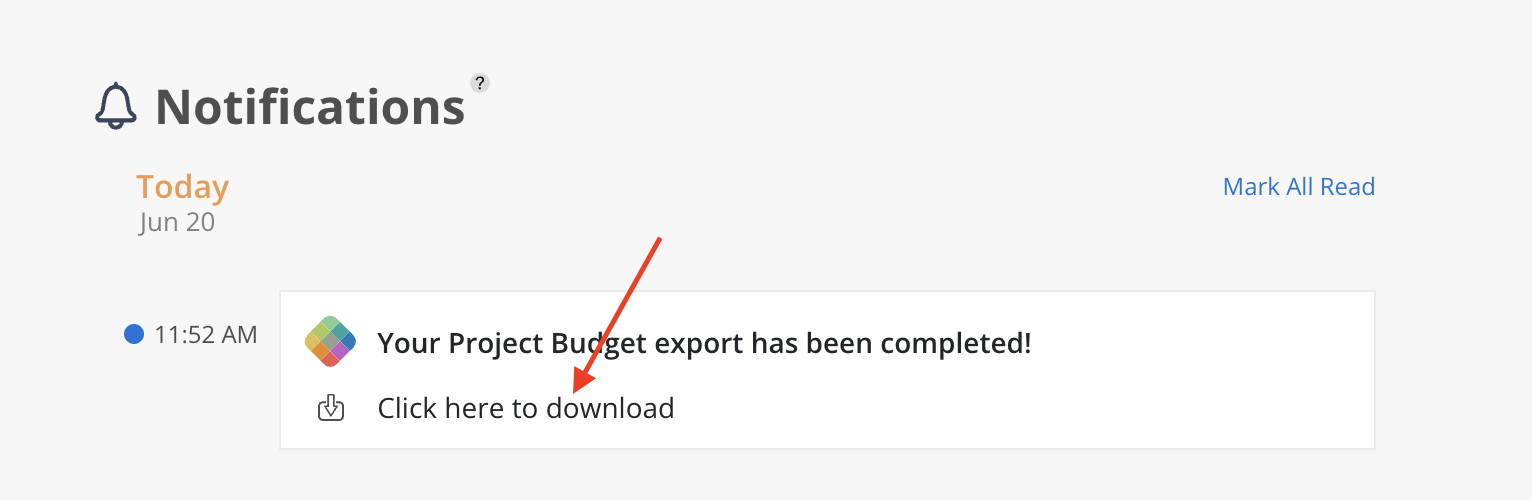
The email will look like this. If there is an issue with the Download Exported File button, there is a link at the end of the email that can be copied and pasted into a browser to download the file.
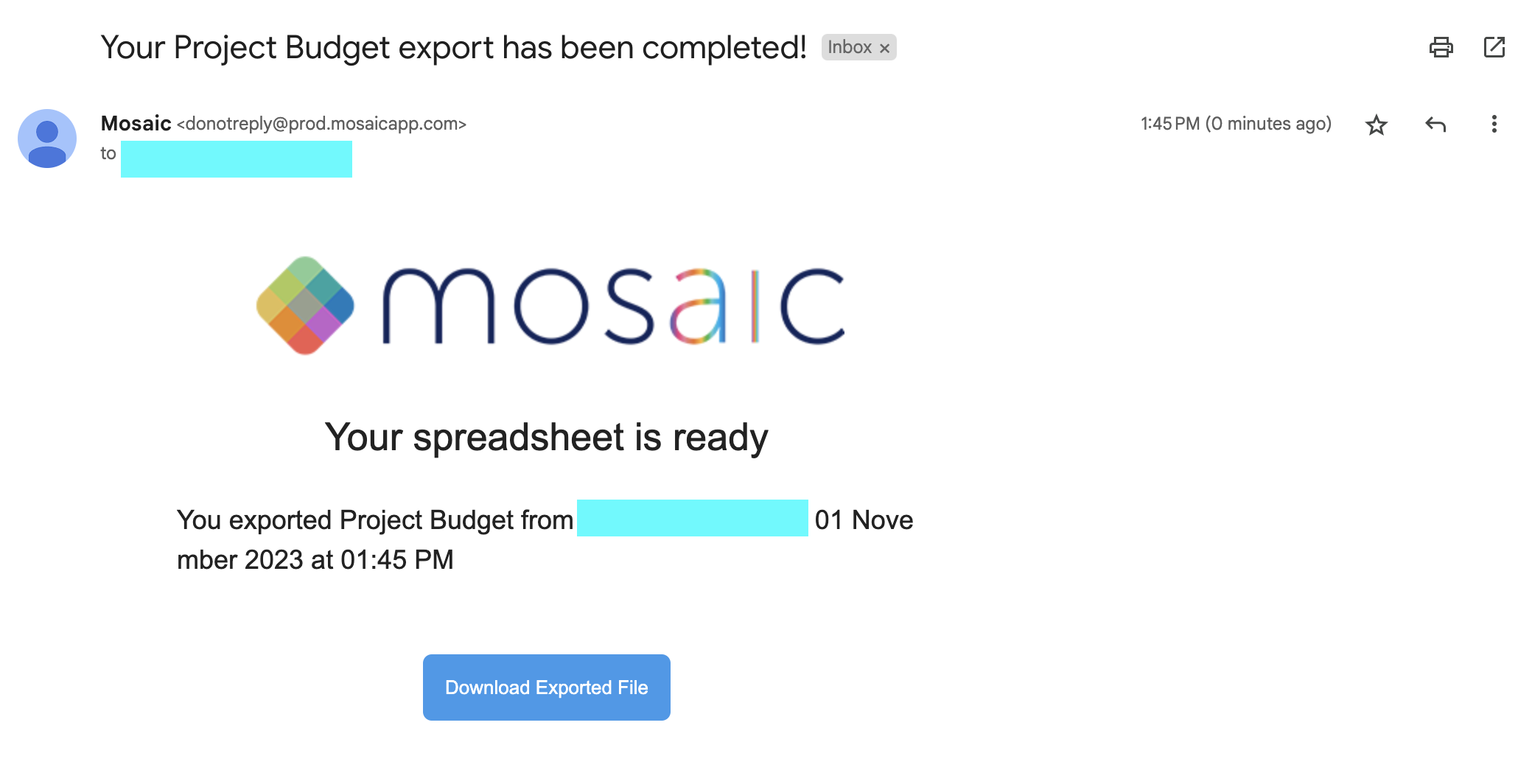
The filters will affect the data in the file that is exported.
For example, here Tom Test is selected on the people filter, the table will only include Phases or Work Categories that this member is in. The same applies to the exported file.
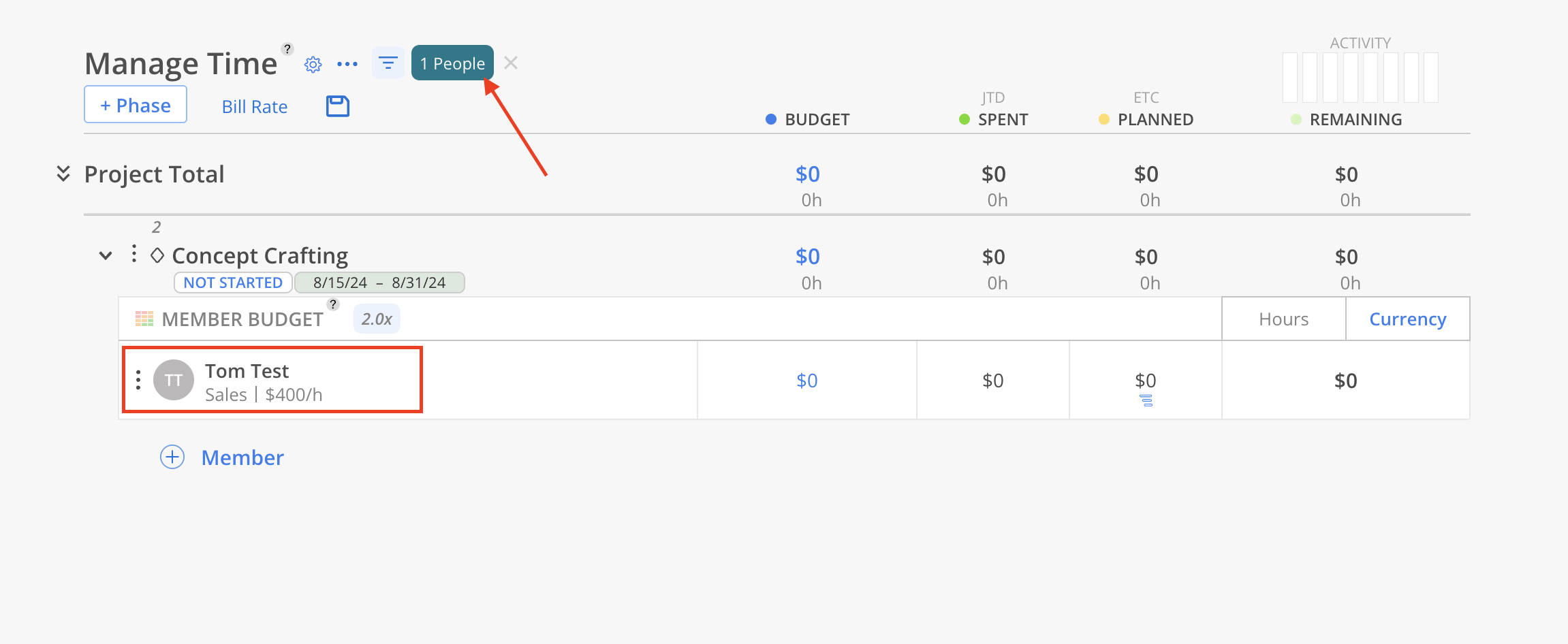
This modal can be triggered from various spaces in Mosaic by clicking the Budget icon button.
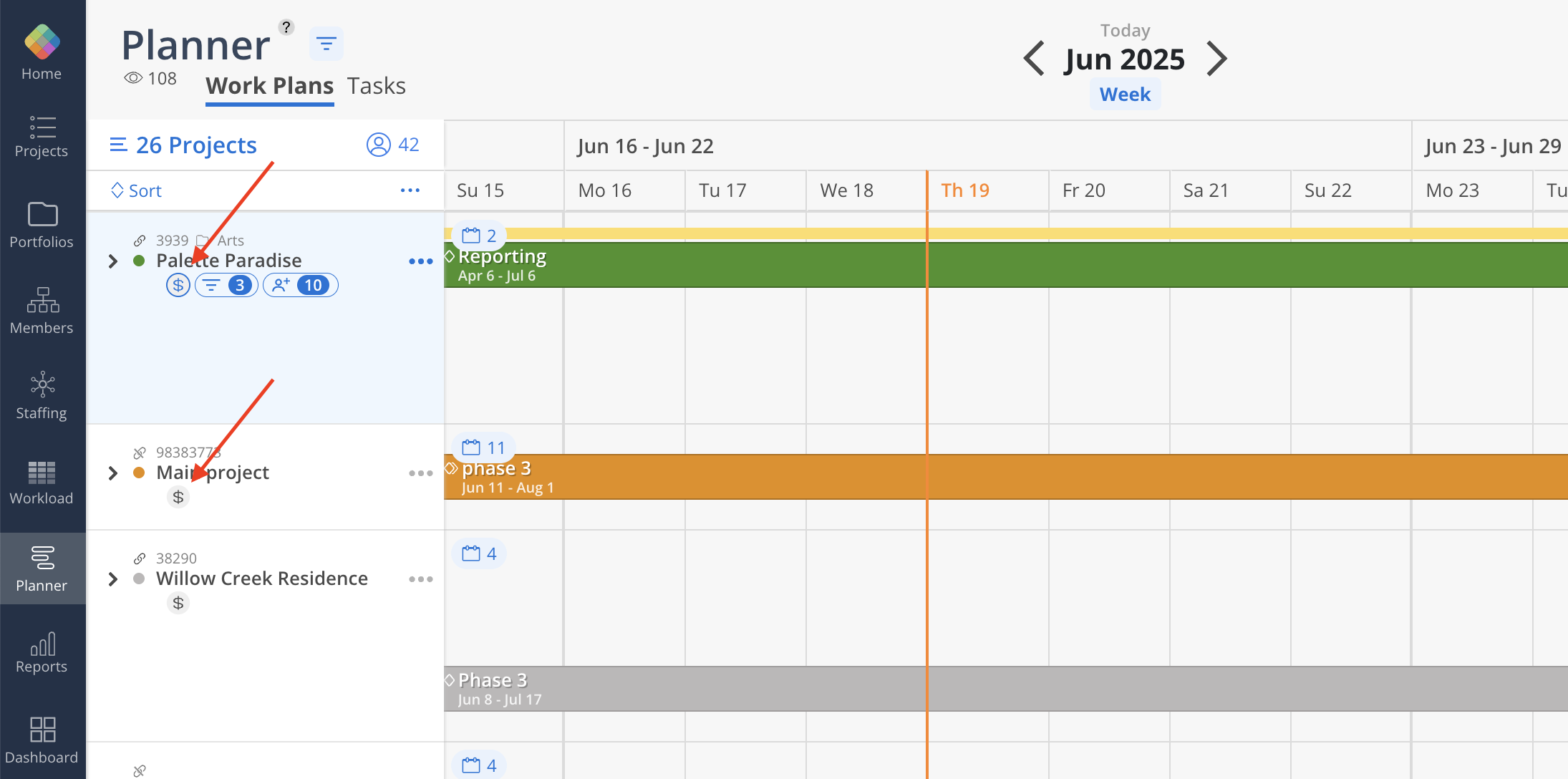
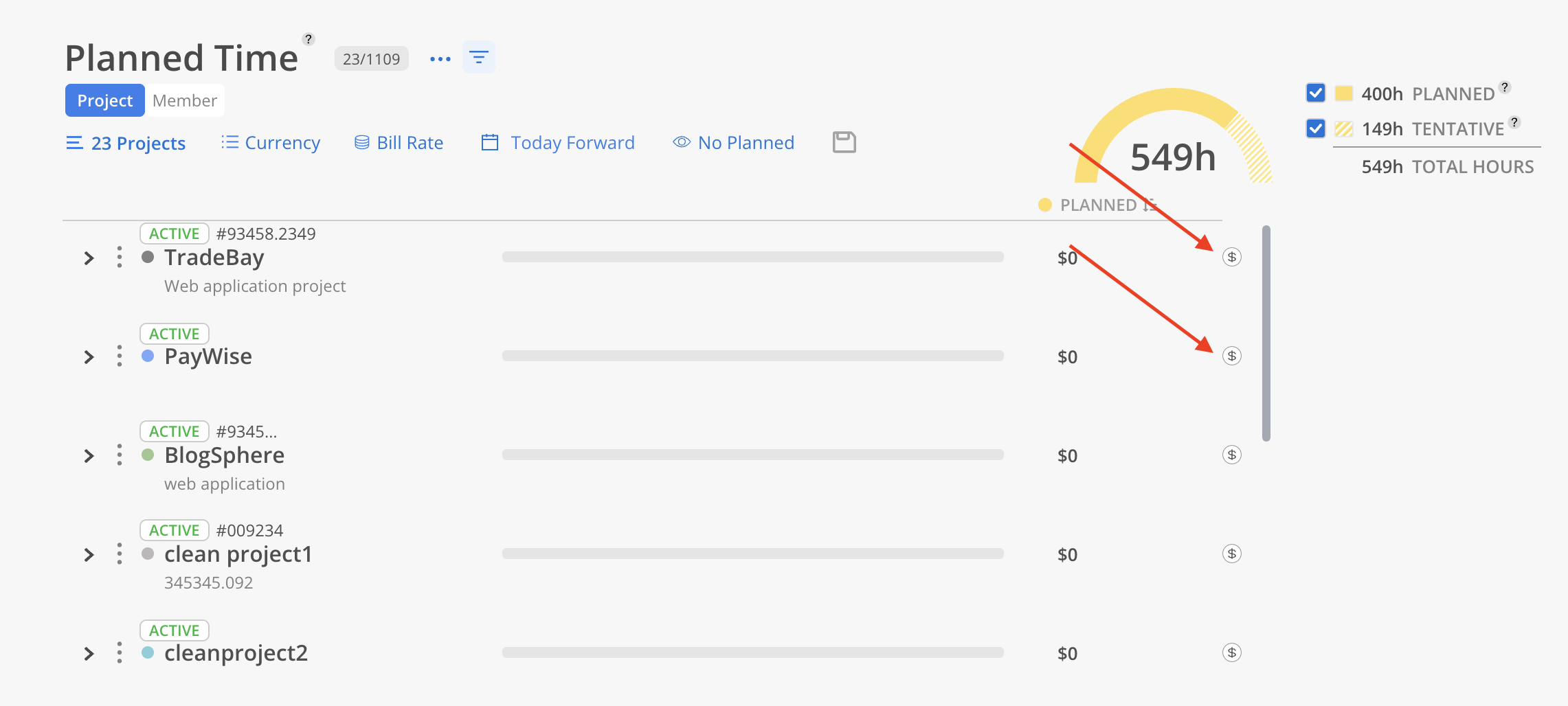
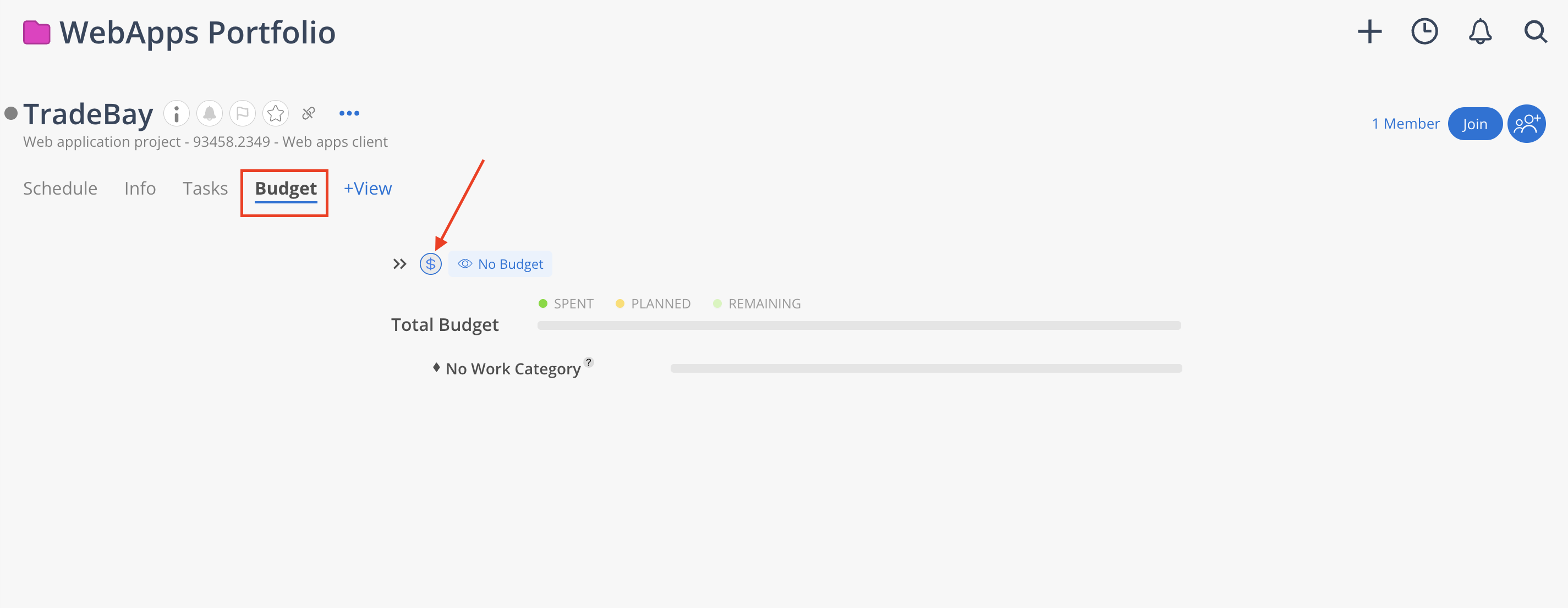
Sample (coming soon)
Update Billable column to Yes or No
Rename Budget columns to Fee
Project Budget
Phase Budget
Work Category Budget
Add Row Type column
Add Project Budget Setting columns
Project Planning Time on Phase
Project Independent Phase Rates
Project Member Rates
Project Rate Group
Project Bill Rate Multiplier
Project Cost Rate Multiplier
Add Phase Budget Setting columns
Phase Planning Time on Phase
Phase Member Rates
Phase Rate Group
Phase Bill Rate Multiplier
Phase Cost Rate Multiplier
Add Work Category Budget Setting columns
Work Category Bill Rate Multiplier
Work Category Cost Rate Multiplier
Add currency symbol to columns
Project Budget
Phase Budget
Budget (Bill)
Budget (Cost)
Spent (Bill)
Spent (Cost)
Planned (Bill)
Planned (Cost)
Remaining (Bill)
Remaining (Cost)
Added Project Currency column on csv export