Downloading Project information is a crucial aspect of Project and Team management. Being able to access detailed information about the Projects' and Phases' progress, status, and billable status and Members' availability, utilization, capacity, and personal time off is essential for making informed decisions and ensuring Projects' success. This information can be downloaded in the Planner space.
Learn more about Planner Space
The file will include the following columns:
Portfolio: Portfolio name
Project Title: Project name
Project Number: Project number
Project Profit Center
Project Client: Project client name
Project Budget Status: Proposal, Active, Hold, Completed
Project Budget: Number, Budget amount of the project
Project Fee: Number, Fee amount of the project
Project Billable: If the project is billable or not
Project Currency
Phase: Phase Name
Phase Number: Phase number
Phase Client
Phase Profit Center
Phase Budget Status: Not started, Active, Hold, Completed
Phase Contract Type: Fixed Fee or Hourly
Phase Fee: Number, Fee amount of each phase
Phase Budget: Number, Budget amount of each phase
Phase Billable: if the Phase is billable or not
Phase Start Date: Date
Phase End Date: Date
Subphase Name
Subphase Number
Work Category: Work Category name
Work Category Number
Work Category Budget Status: Not started, Active, Hold, Completed
Work Category Contract Type: Fixed Fee, Hourly
Work Category Budget: Number, Budget amount of each Work Category
Work Category Billable: If the Work Category is billable or not
Work Category Start Date: Date
Work Category End Date: Date
Member: Member name
Email: Member email
Cost Rate ($ / h): Member cost rate
Bill Rate ($ / h): Member bill rate
Description: Member rate description
Breakdown of hours and currency amount by weeks
Total (h): Total hours of all the week columns
Total ($): Total currency amount of all the week columns
Each row is specific to one Project, Phase, or Work category.
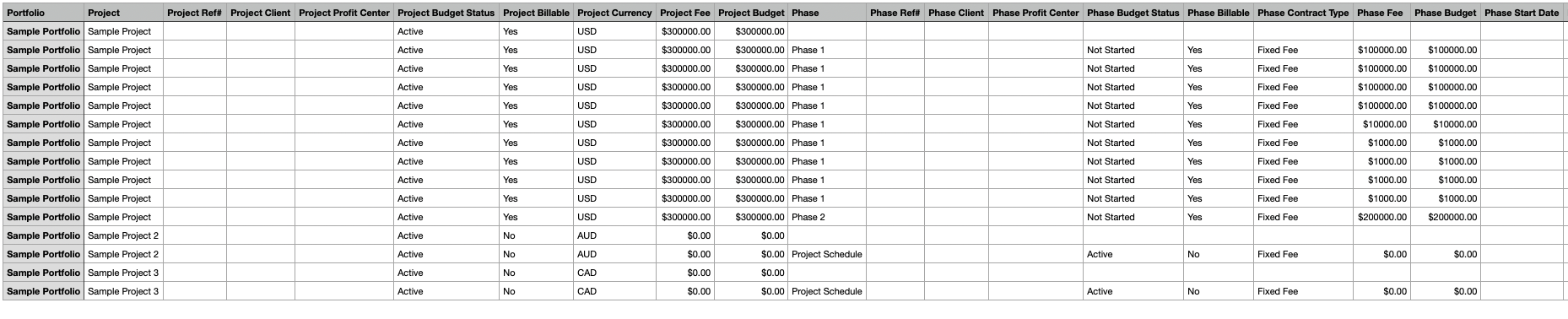


Go to the Planner page. Select the Projects that you want to export.
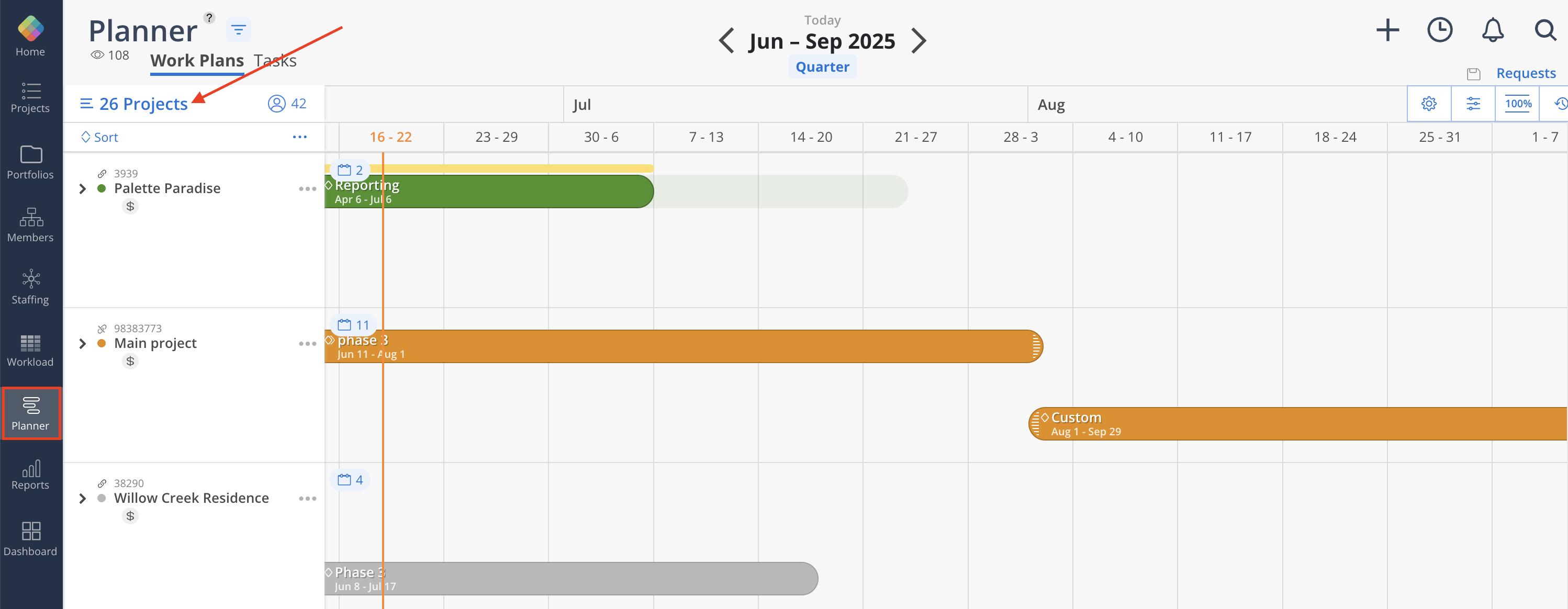
The Planner view can be exported with the selected Projects into a .xlsx or .csv file by clicking the three-dot icon beside the Sort button and clicking the desired option.
For xlsx file, we also have options to export the data by Phase or by Member.
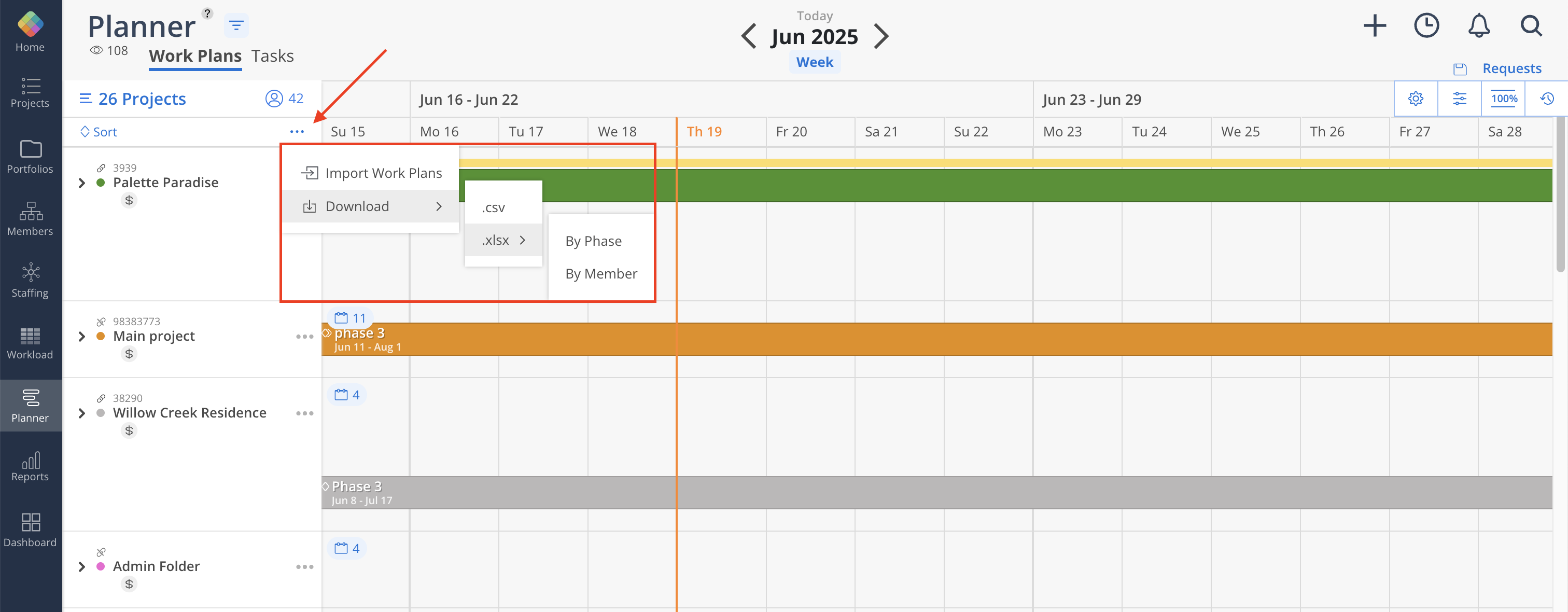
The file will be sent to the email address of the current user after it's ready.
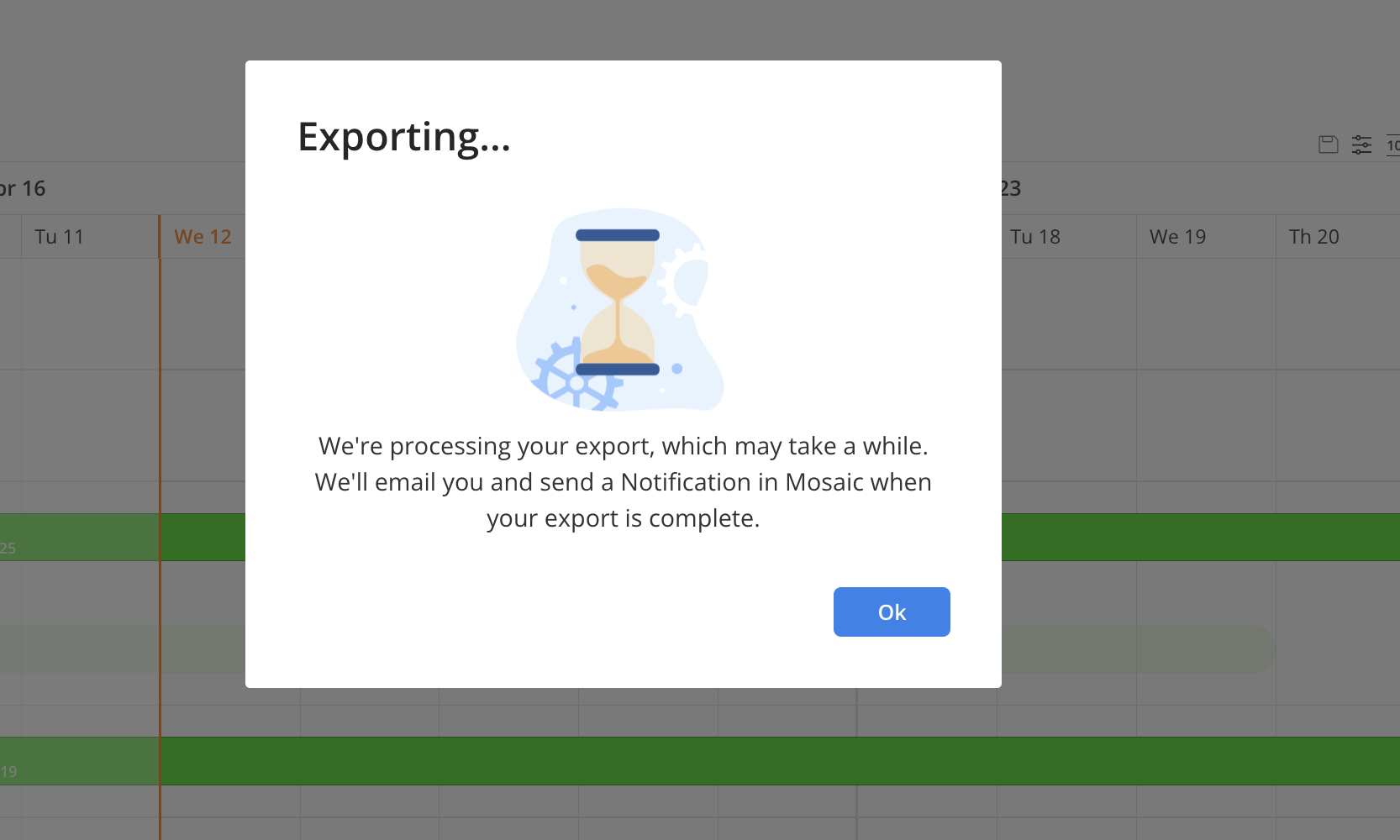
You will see the notification icon with a number on the top right when the file is ready to download. Click the icon to go to notifications page.
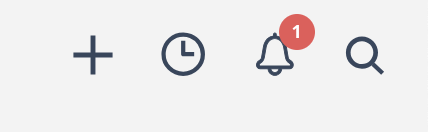
On the notifications page, the notification looks like this. Click on the download button to download the file.
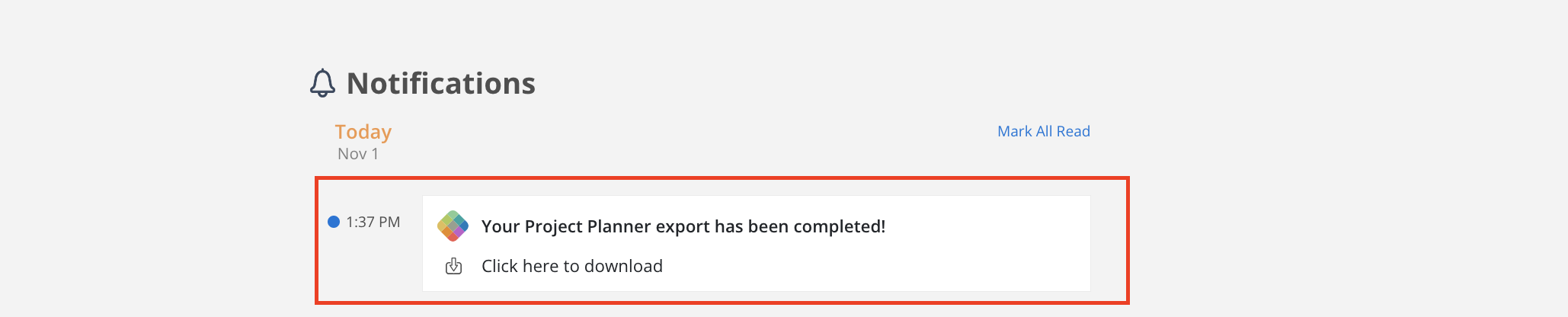
The email will look like this. If there is an issue with the Download Exported File button, there is a link at the end of the email that can be copied and pasted into a browser to download the file.
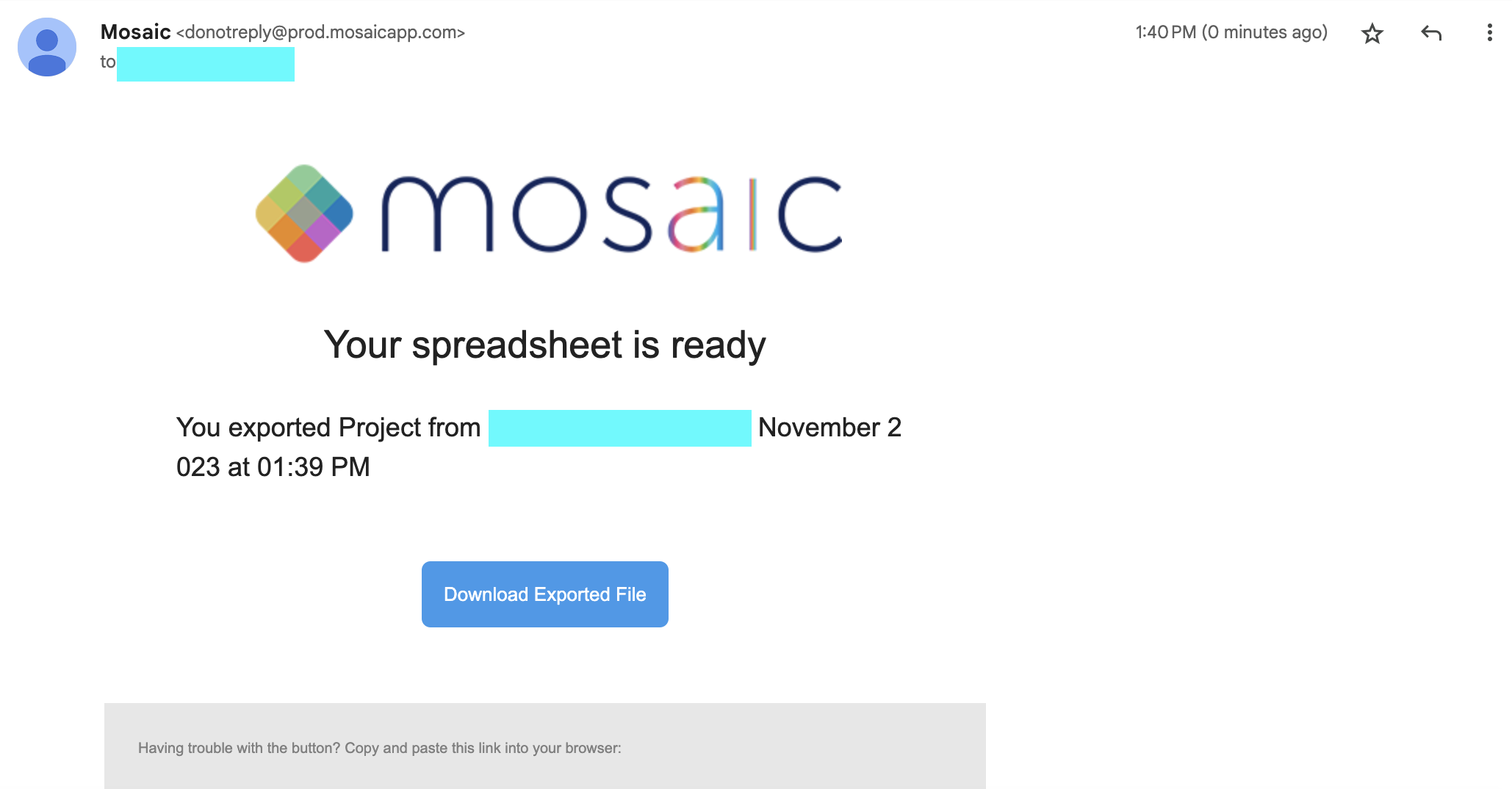
Download a sample XLSX export - By Member
Download a sample XLSX export - By Phase
Add currency symbol to columns
Project Budget
Phase Budget
Bill Rate
Cost Rate
Week ($)
Total ($)
Added Project Currency column on csv export
Updated the column order
Renamed
"Project Title" to "Project"
"Project Number" to "Project Ref#"
"Project Status" to "Project Budget Status"
"Billable" to "Project Billable"
"Phase Number" to "Phase Ref#"
"Status" to "Phase Budget Status"
"Billable" to "Phase Billable"
"Contract Type" to "Phase Contract Type"
"Budget" to "Phase Budget"
"Status" to "Work Category Status"
"Billable" to "Work Category Billable"
"Contract Type" to "Work Category Contract Type"
"Budget" to "Work Category Budget"
"Email" to "Member Email"
"Rate ($ / h)" to "Bill Rate"
Removed
"Description"
Added
"Project Profit Center"
"Phase Profit Center"
"Work Category Ref#"
"Cost Rate"
Subphase fields
"Subphase 1"
"Subphase Ref# 1"
...
"Subphase 9"
"Subphase Ref# 9"