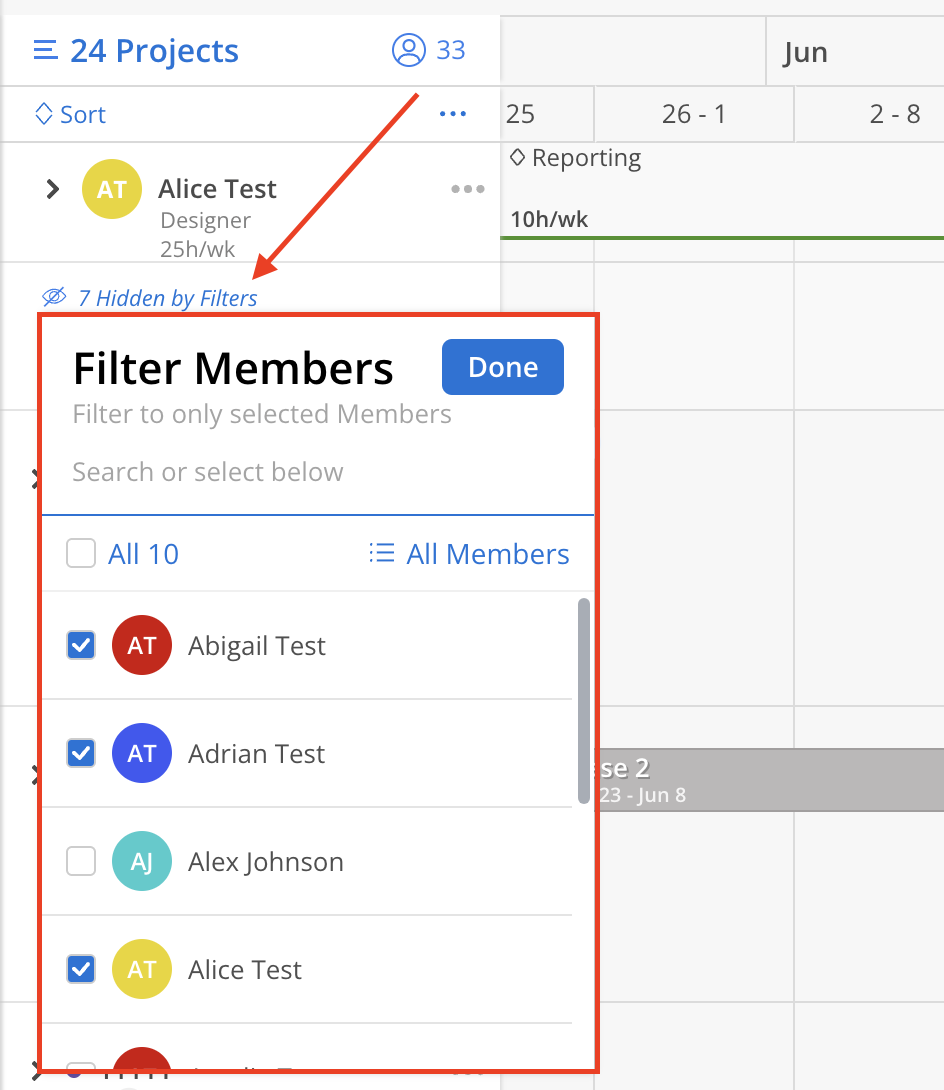The Project-level filter feature in Planner allows quick viewing and focus on specific team members within a Project. The Member list can be grouped by either individual Members or Phase Members.
Hover on the Project Name row to see filter and Member button. Click the filter button to select Members to display. Search for Members by name or number.
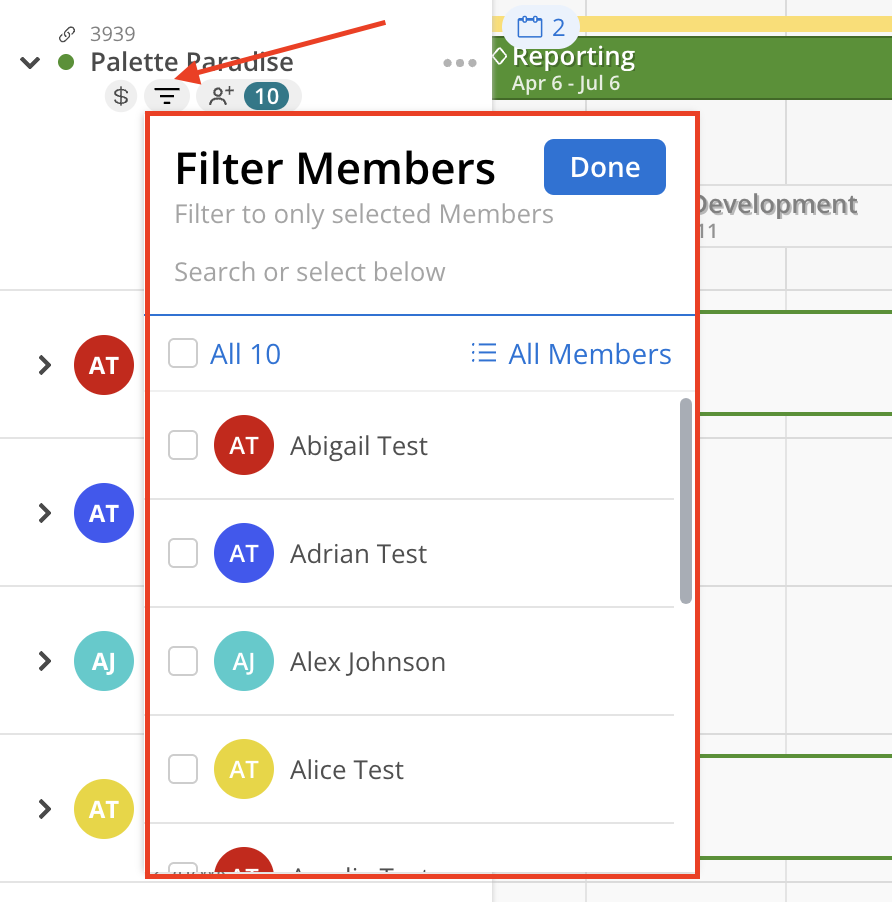
Select the members by clicking the checkbox next to them, or click the checkbox "All" to select all members at once. Click Done to apply the filter.
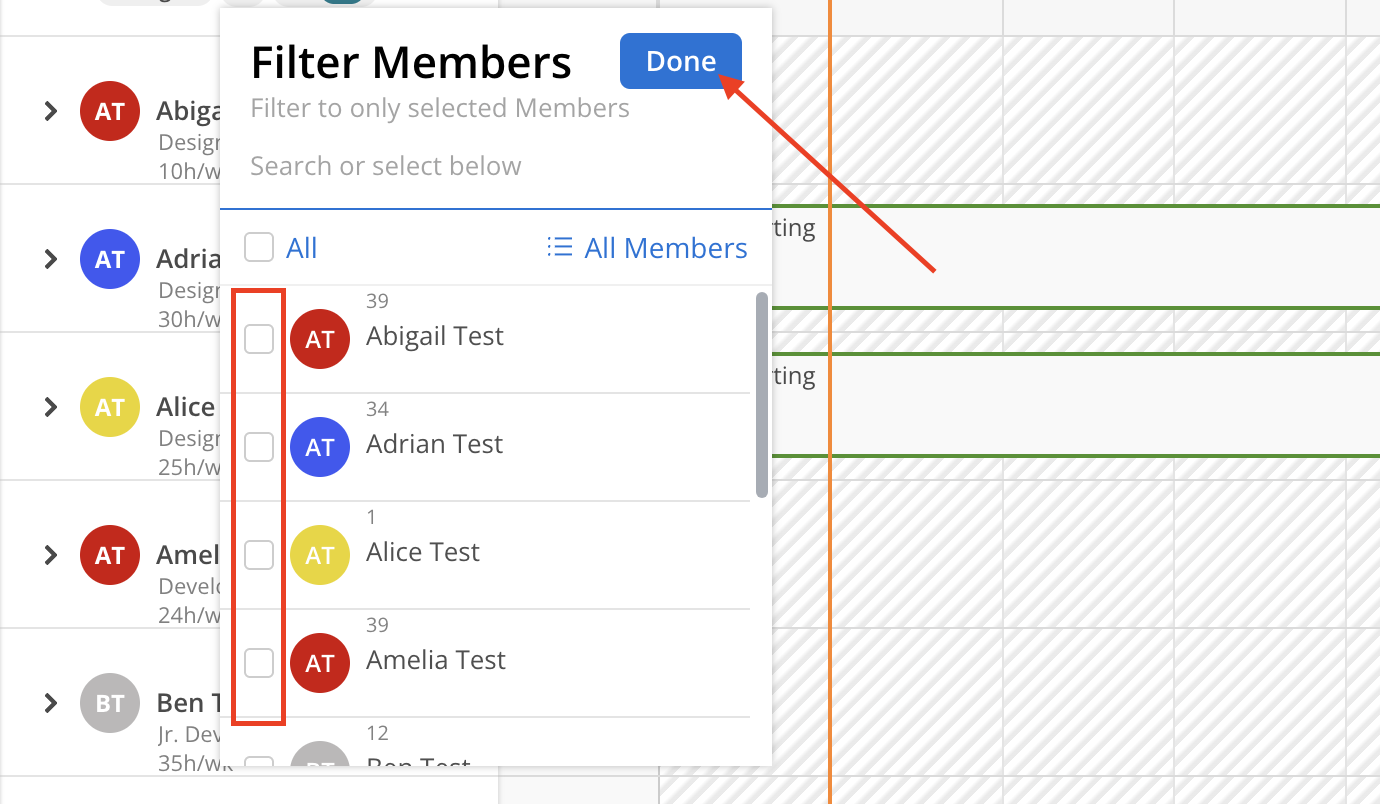
Additionally, the list can be grouped by project phase, providing a clear and organized way to manage your team and their tasks efficiently.
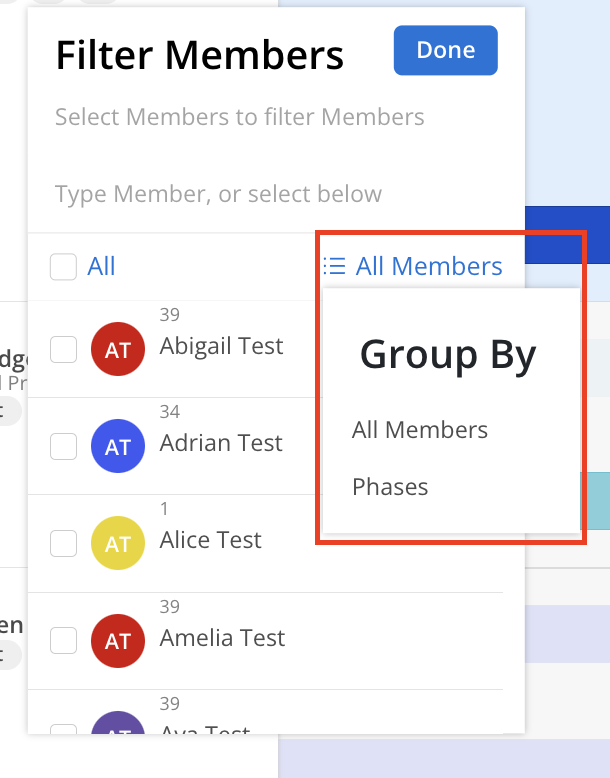
Phases can be searched by name. The checkbox next to each Phase allows selecting all members within that Phase or selecting individual members by checking the box next to their names. The numbers displayed beside each Phase indicate the total number of members in the Phase and the number currently selected. The caret icon enables expanding or collapsing Phases, which are set to expand by default.
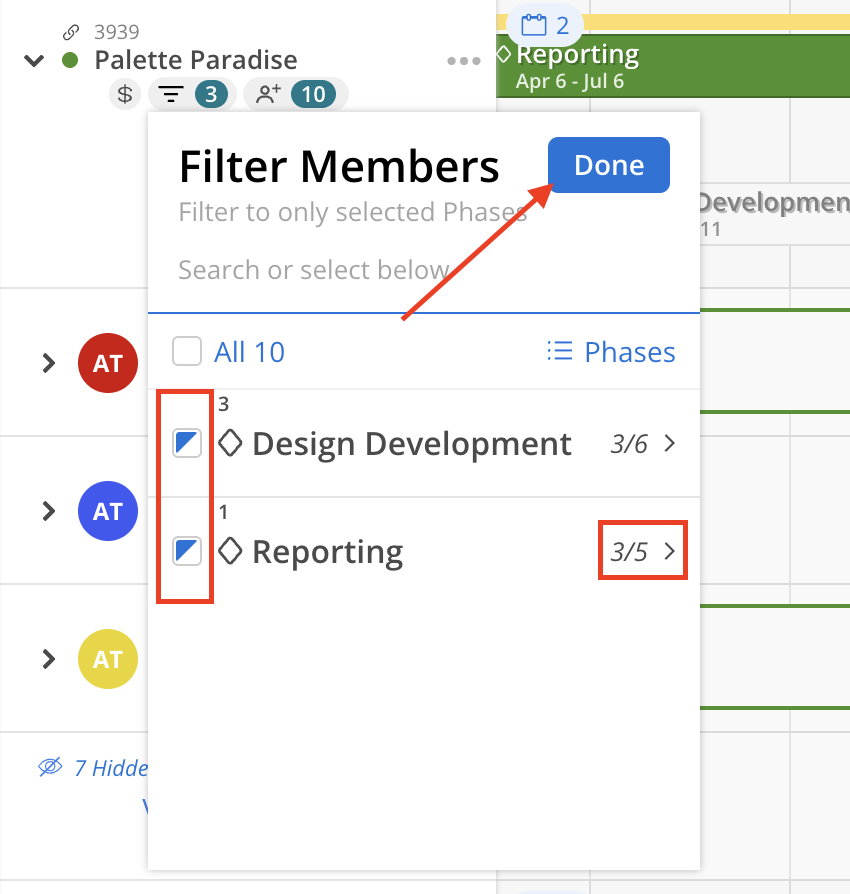
When a Member filter is applied, a “X Hidden by Filters” indicator appears at the bottom of the Member list under each Project.
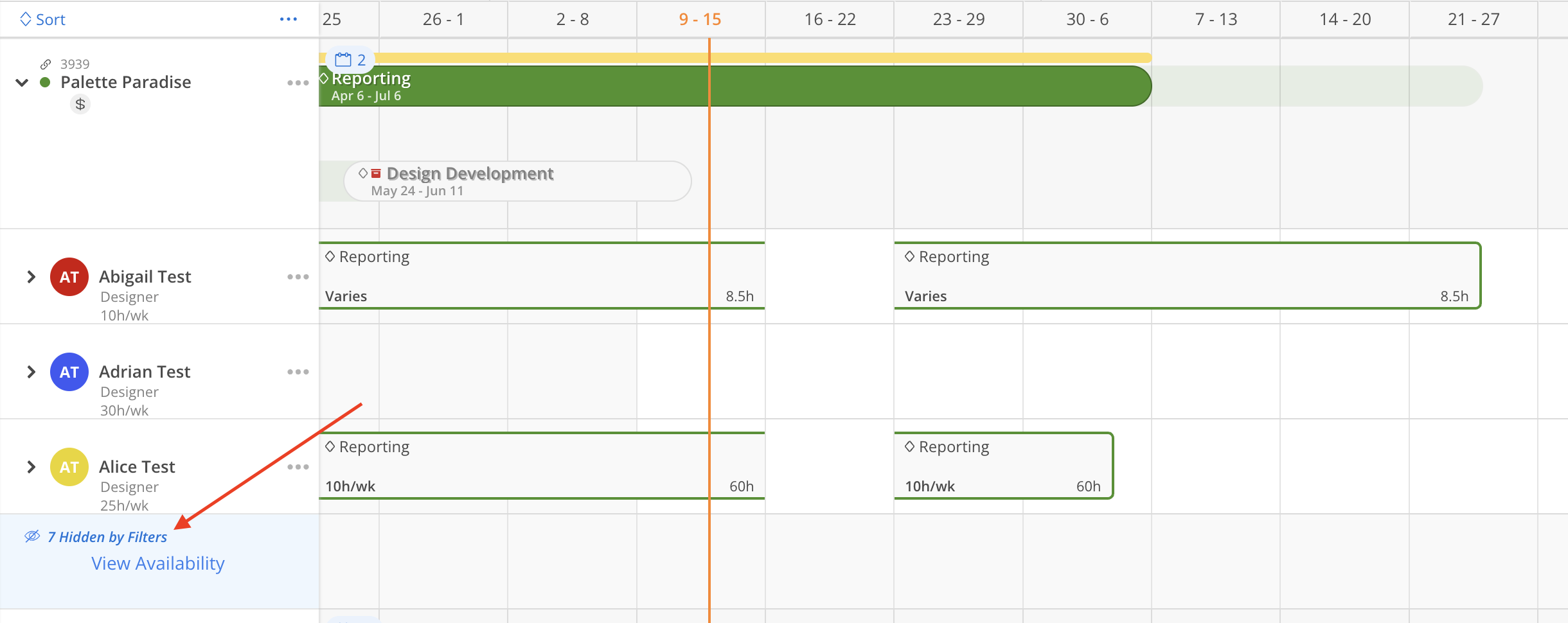
Click this indicator to open the Member Filter panel and adjust the selection as needed to view hidden Members.