Exporting Portfolio Members provides a comprehensive view of all Members across multiple Projects in the Portfolio. This export is especially useful for team planning, auditing access permissions, managing resourcing across a Portfolio, and generating reports for leadership or compliance purposes.
Learn more about Portfolio Space
These are the columns that are available for export:
Portfolio: Name of the Portfolio
Member: Name of the Portfolio Member
Member Email: Email address of the Portfolio Member
Member Role: Default role assigned to the Member
Permission: Portfolio-level permission assigned to the Member.
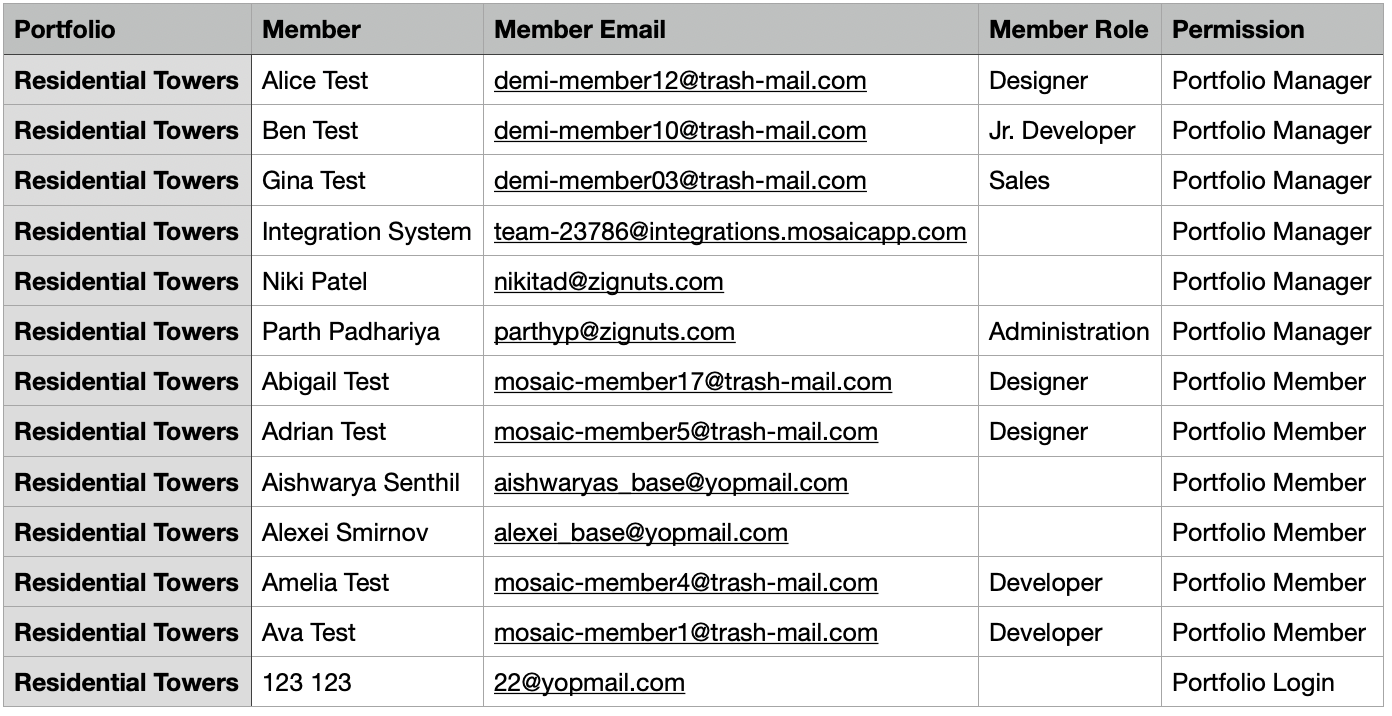
Navigate to the Portfolio page. To manage Portfolio Members, either click the three-dot menu next to the Portfolio name and select Manage Members, or click the Members button at the top right of the screen.

Click the three-dot menu at the top right next to the Portfolio name. Select Download, then choose the preferred file format (.csv or .xlsx) to export the list of Portfolio Members.
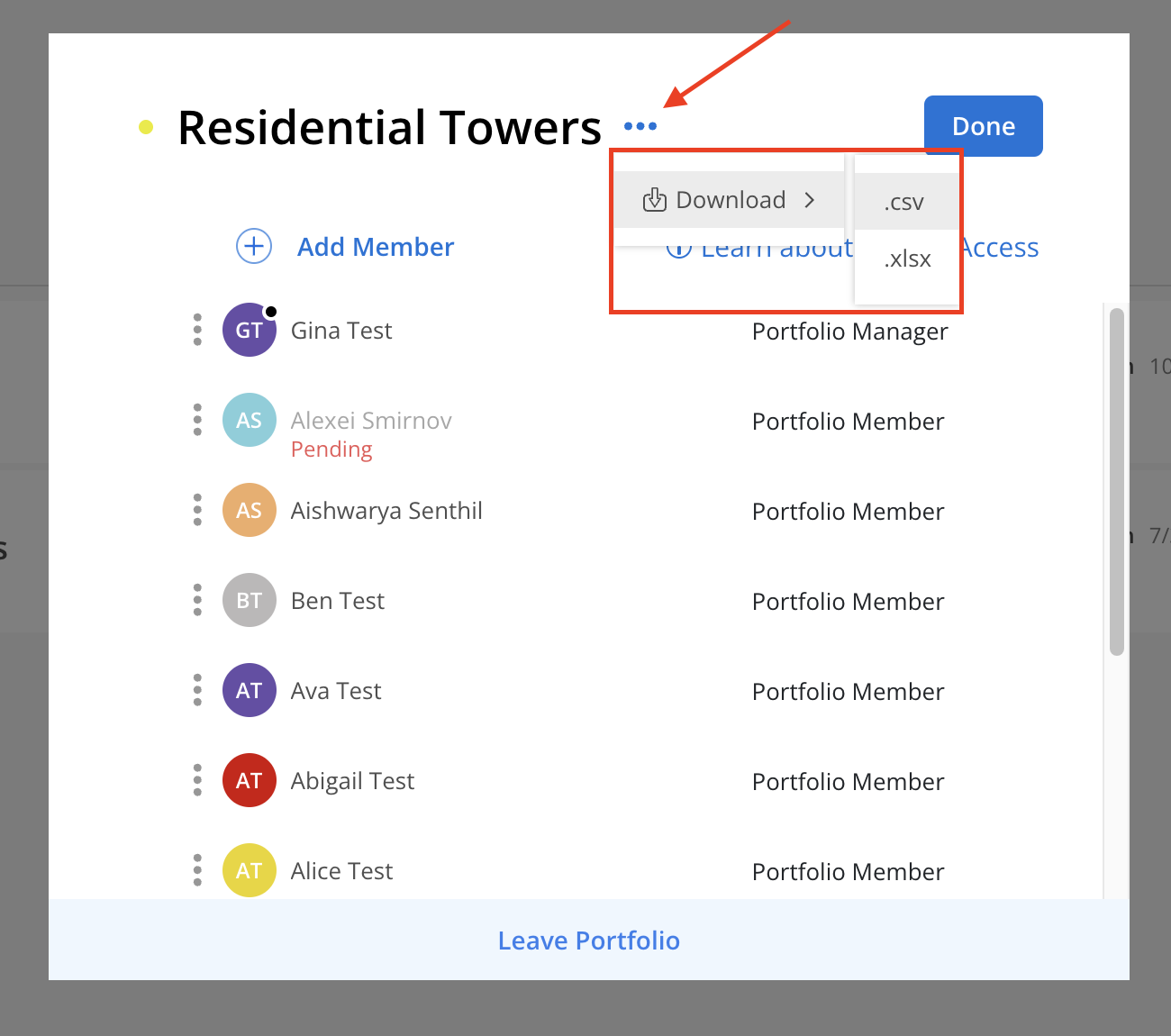
file will be sent to the email address of the current user after it's ready.
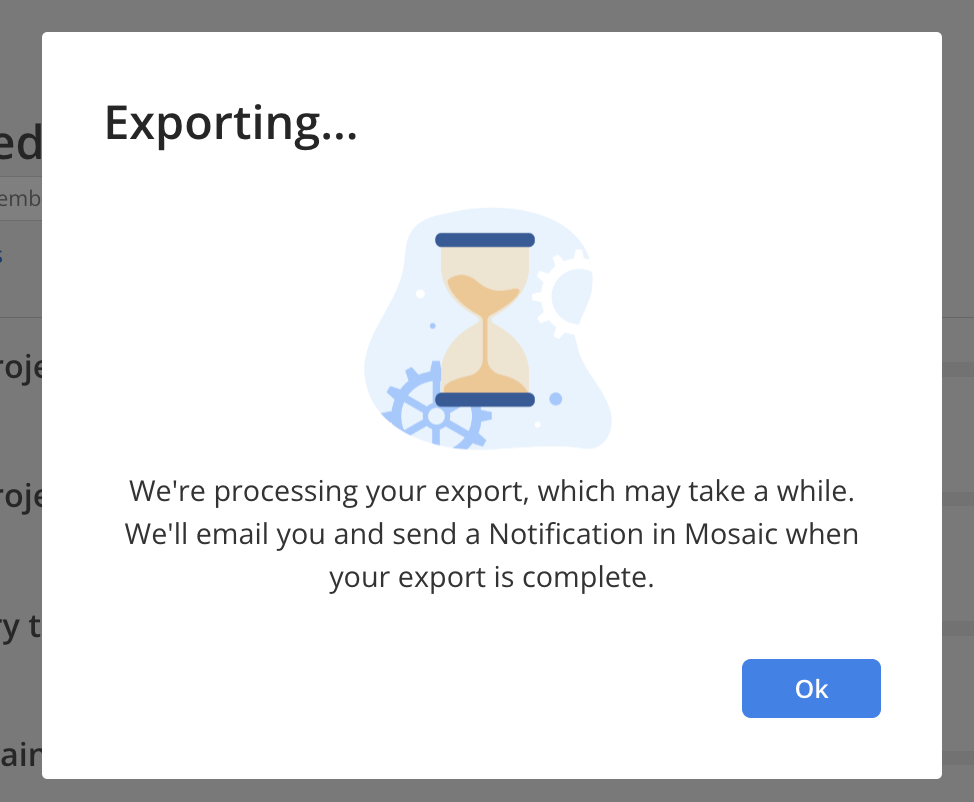
You will see the notification icon with a number on the top right when the file is ready to download. Click the icon to go to notifications page.
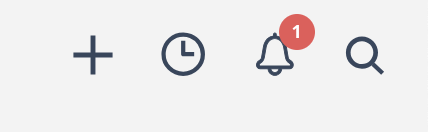
On the notifications page, the notification looks like this. Click on the download button to download the file.
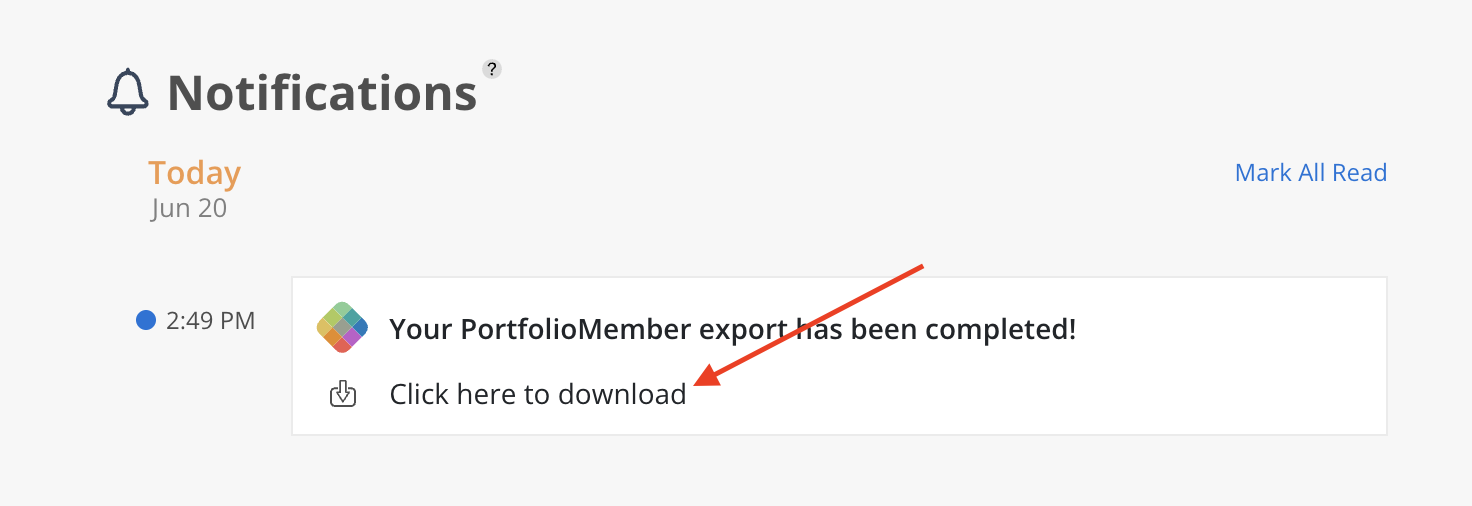
Including Columns:
Portfolio
Member
Member Email
Member Role
Permission