Merging Phases allows the combination of two Phases into a single, cohesive Phase. This feature is especially useful in cases where duplicated Phases exist with different Phase numbers or when Phases are duplicated due to name typos. By consolidating tasks and removing these duplicates, the Project schedule is simplified, making it easier to manage and track progress.
In this example, Phase 3 is a duplicate of Phase 1 due to a typo in the name, and there are timesheets associated with this Phase.
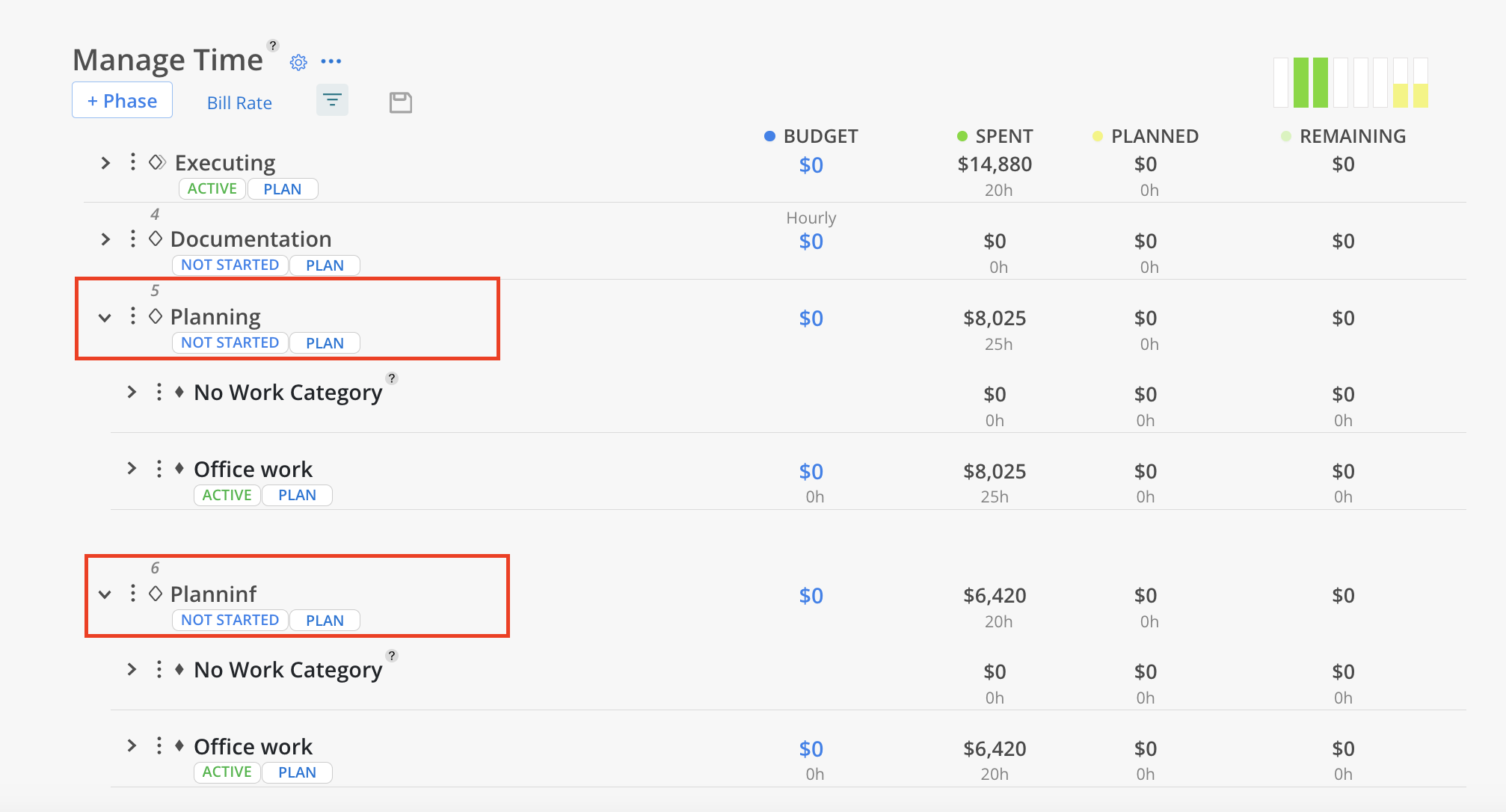
To resolve this, click the three-dot menu on Phase 3, the phase you want to merge and delete, then select Merge w/Phase.
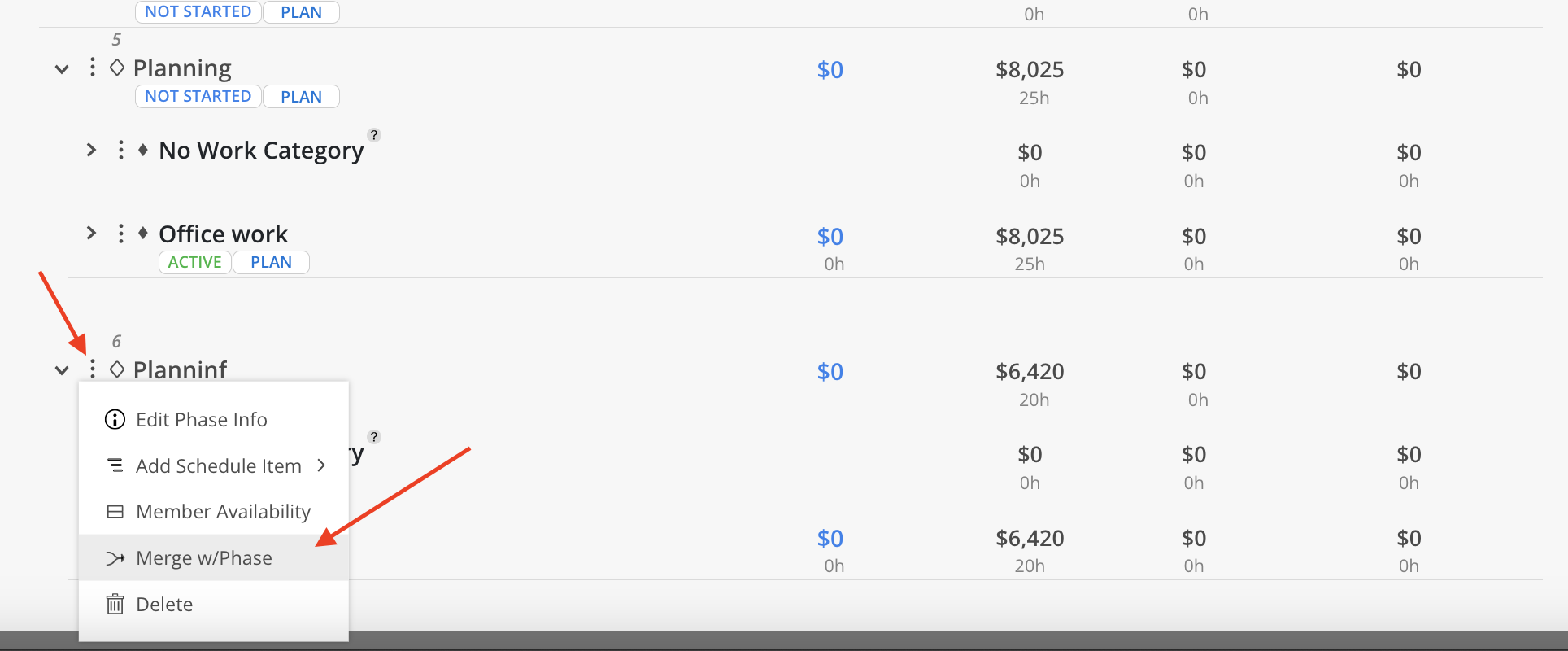
Select the Phase to merge into.
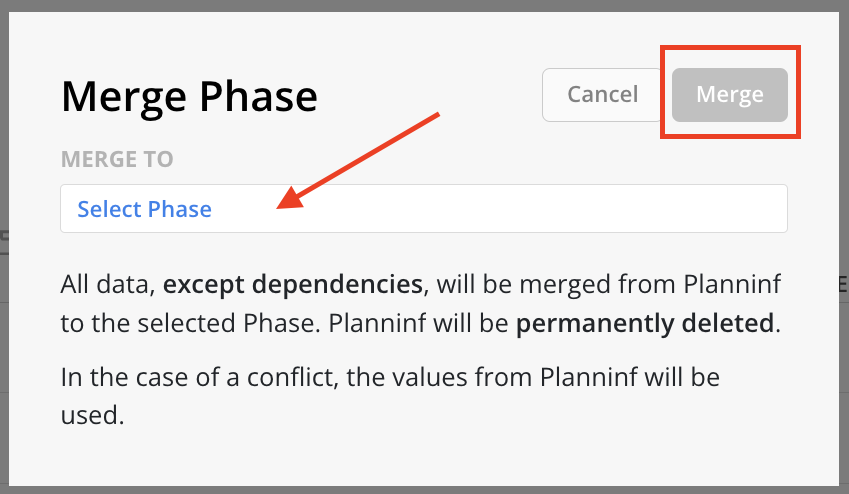
The Phases will be merged together. The Work Plans and Timesheets will be moved into the Phase as well.
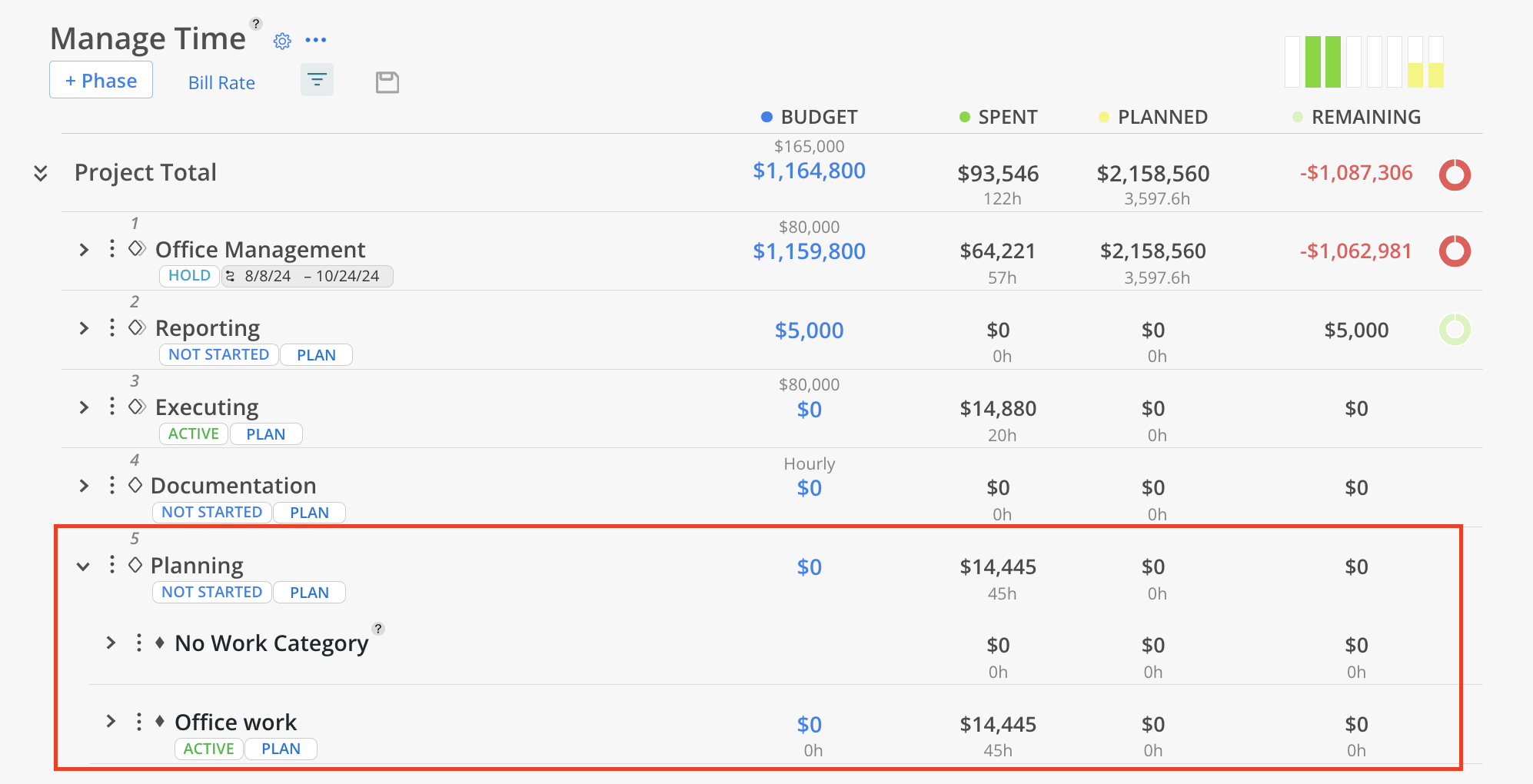
In the target Phase:
Phase name and number: Keep the same.
Budget settings: If current and target Phases have different settings, use the current one if the target project setting wasn’t previously set; otherwise, keep the same.
Work Category: Work Category with the same name within the parent Phase with the same name: Use the current one if the Work Category information and date range weren’t previously set; otherwise, keep the same. This also applies to Work Category Budget.
Phase Scope: keep from both Phases.
Member Budget:
Actual members: Use the current one if the member budget wasn’t previously set; otherwise, keep the same.
Unassigned role budget: Copied as a new Role into the target Project.
Unassigned Roles Only: Copied for Members that are not duplicated as separate new budgets with that role; clone to the Member if the Member has no budget set previously.
Work Plans: keep from both Phases.
Timesheets: keep from both Phases.