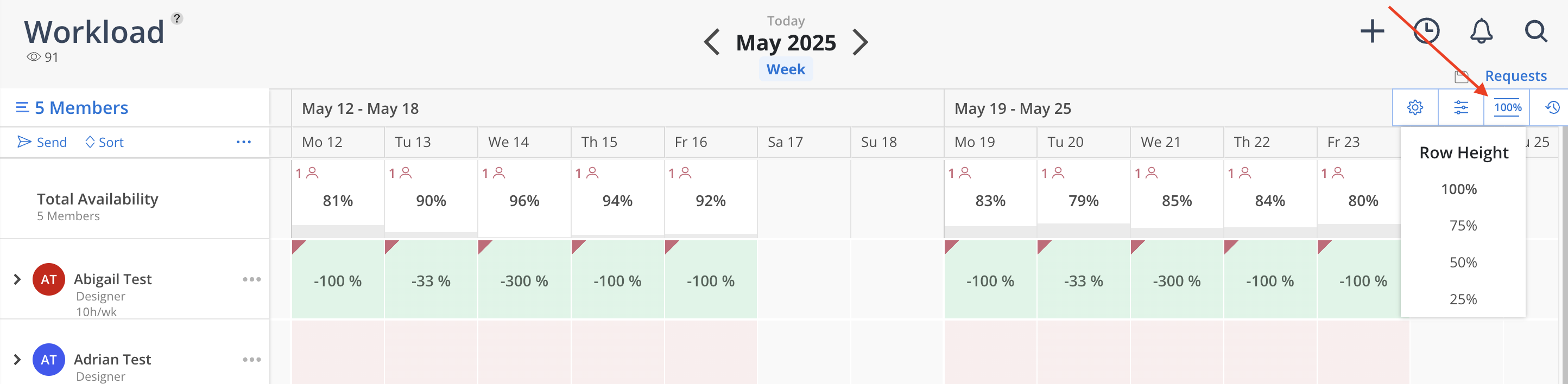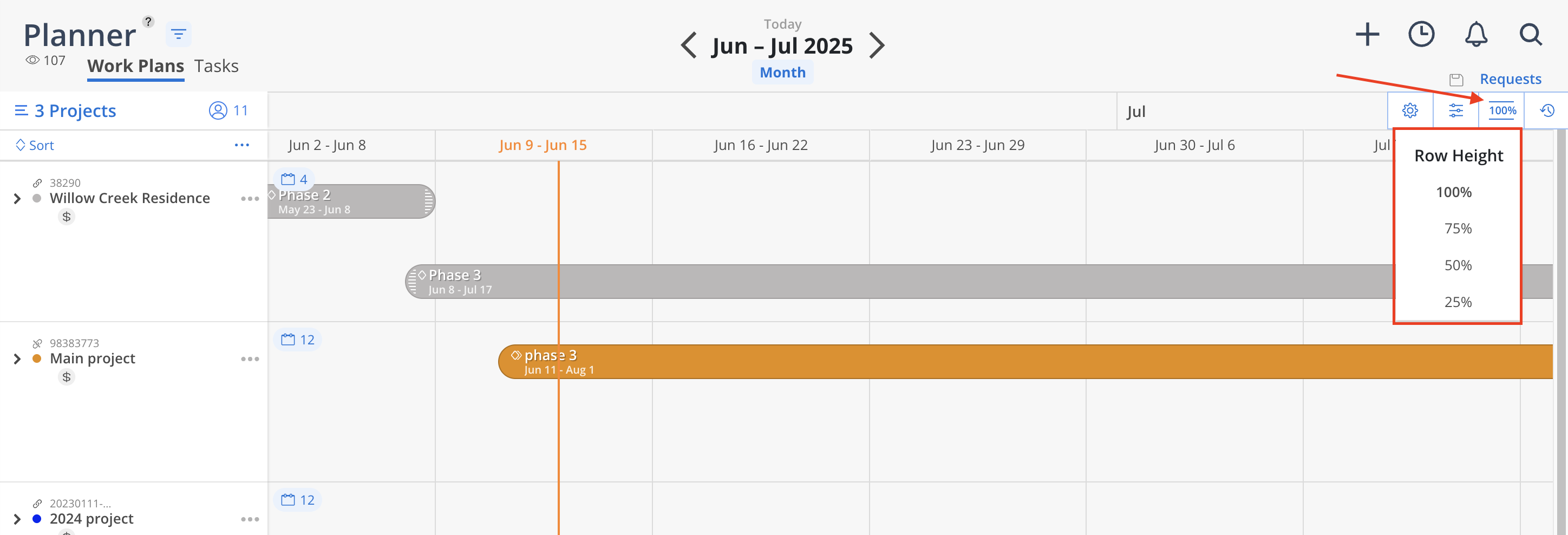At the top of the Workload and Planner space, select the desired time period view: Day, Week, Month, Quarter, or Year. This feature enables quick switching between timeframes, providing a customized view of workload data.
This setting will be automatically saved for future access.
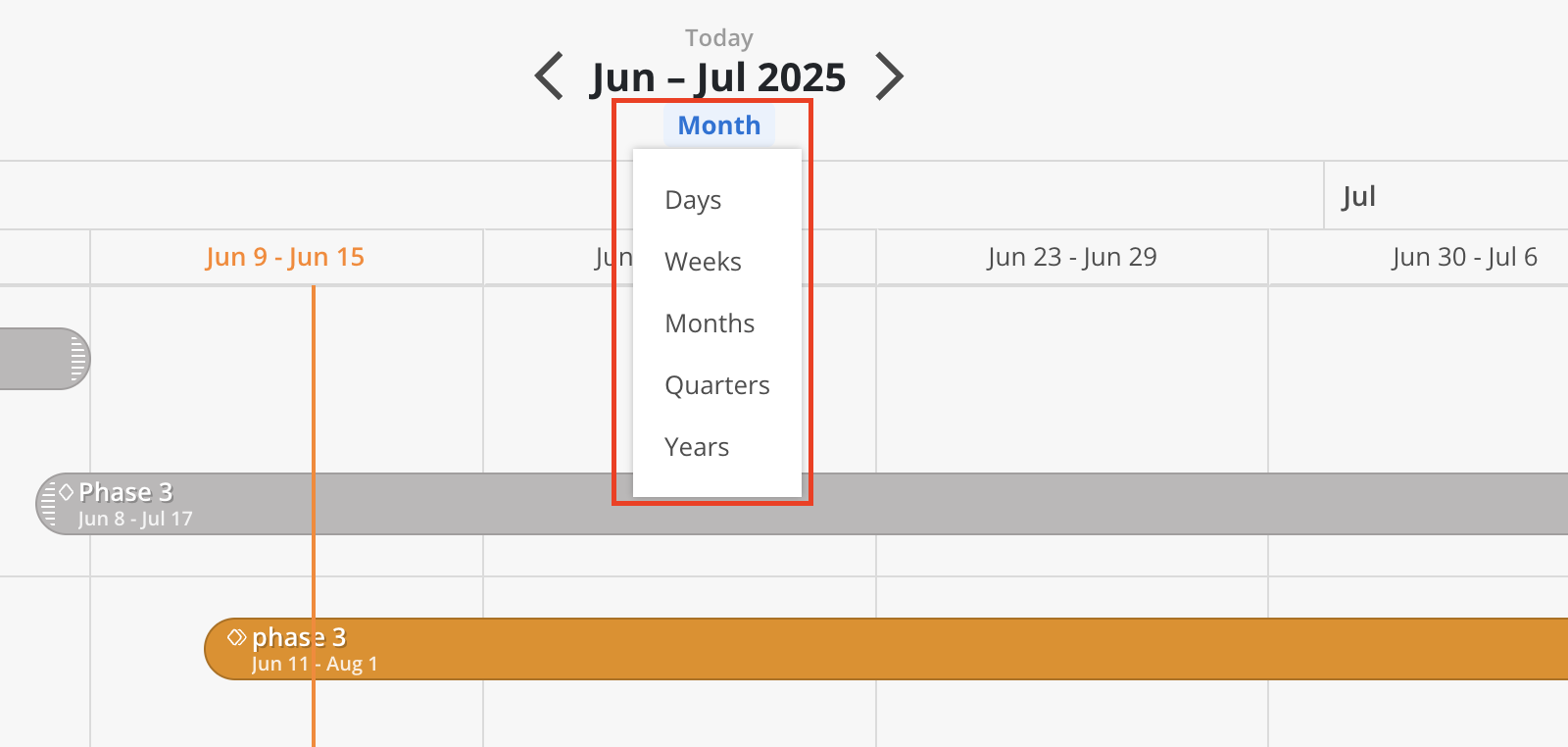
Left and Right Arrows: Use the arrows adjacent to the date display to move backward or forward through the selected time period.
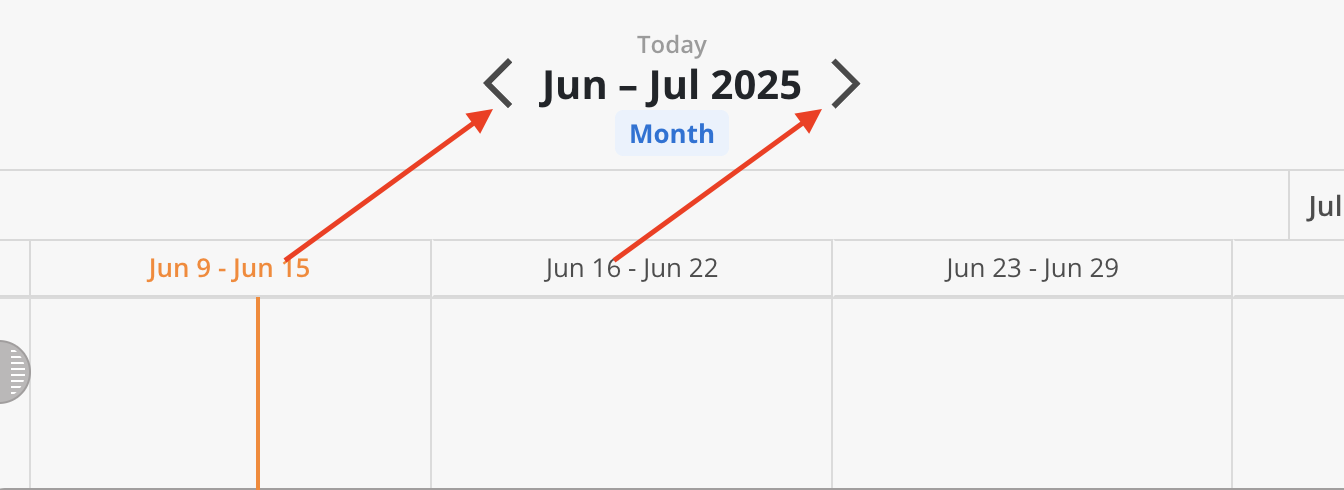
Date Picker: Click on the date text to open a date picker menu, allowing quick navigation to a specific month and year.
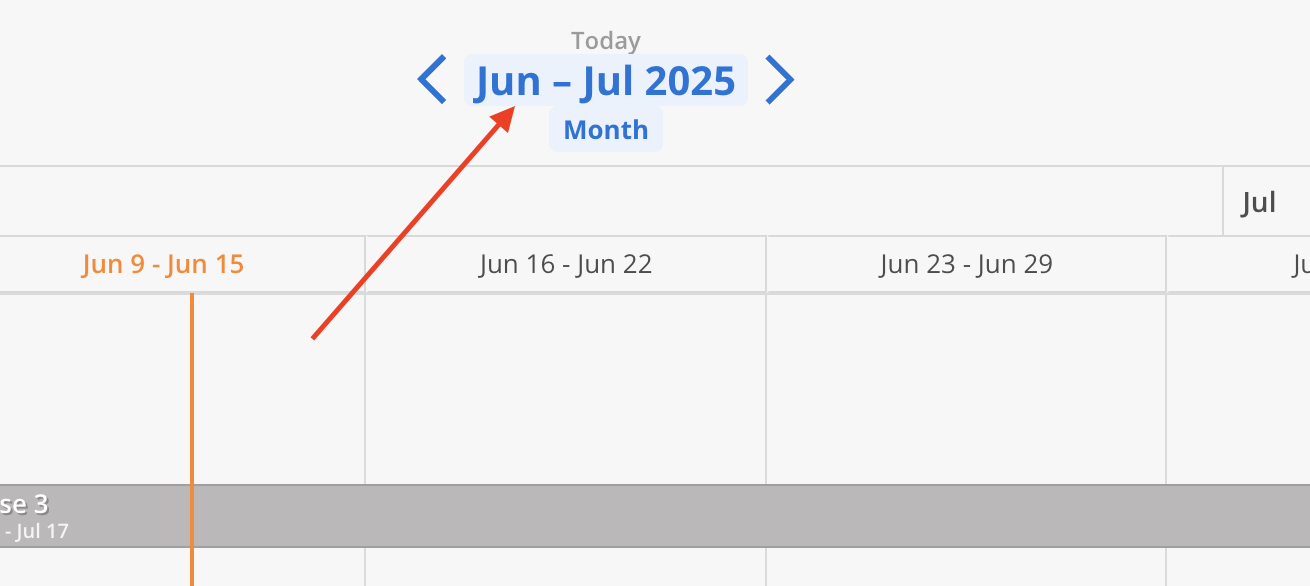
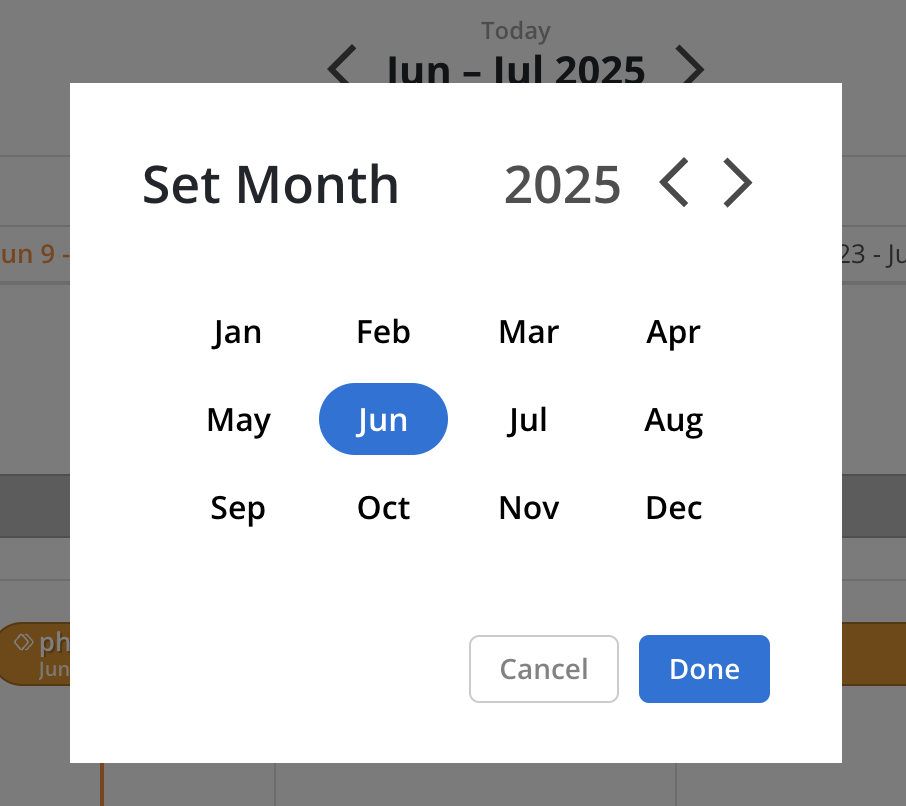
Today Button: Click the Today button to return to the current date.
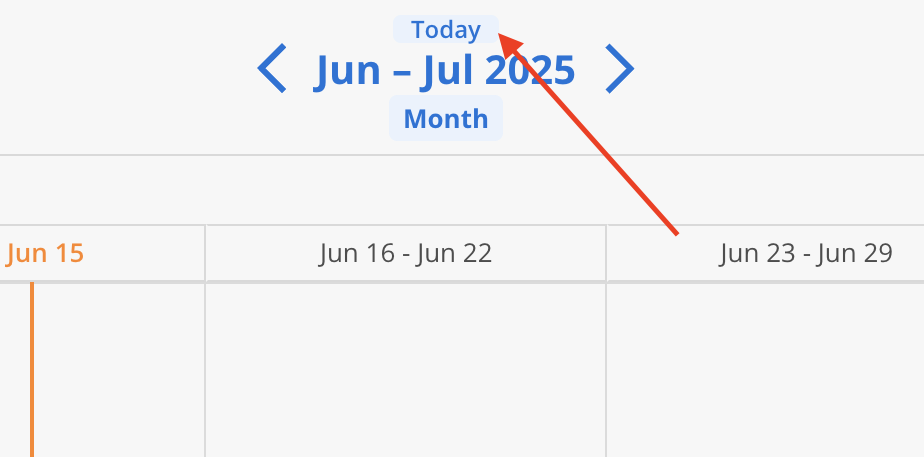
To preserve the current view configuration, click the Save icon (floppy disk) located near the top-right corner. This ensures that the selected settings are retained for future sessions.

The row height settings feature offers the flexibility to condense the screen to 75%, 50%, or 25% of its full size. This adjustment allows more data to be displayed on the screen simultaneously, facilitating a broader overview of team members and projects.