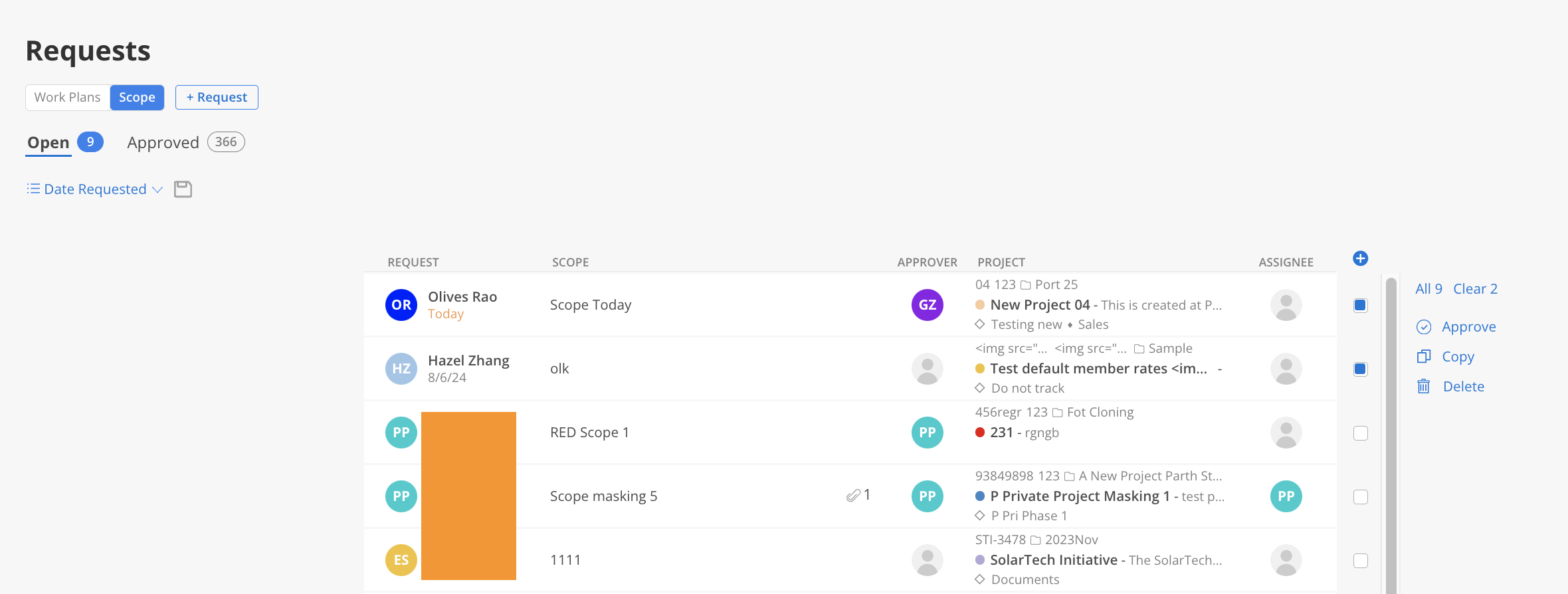On Scope tab, click + Request on the top left of the modal.
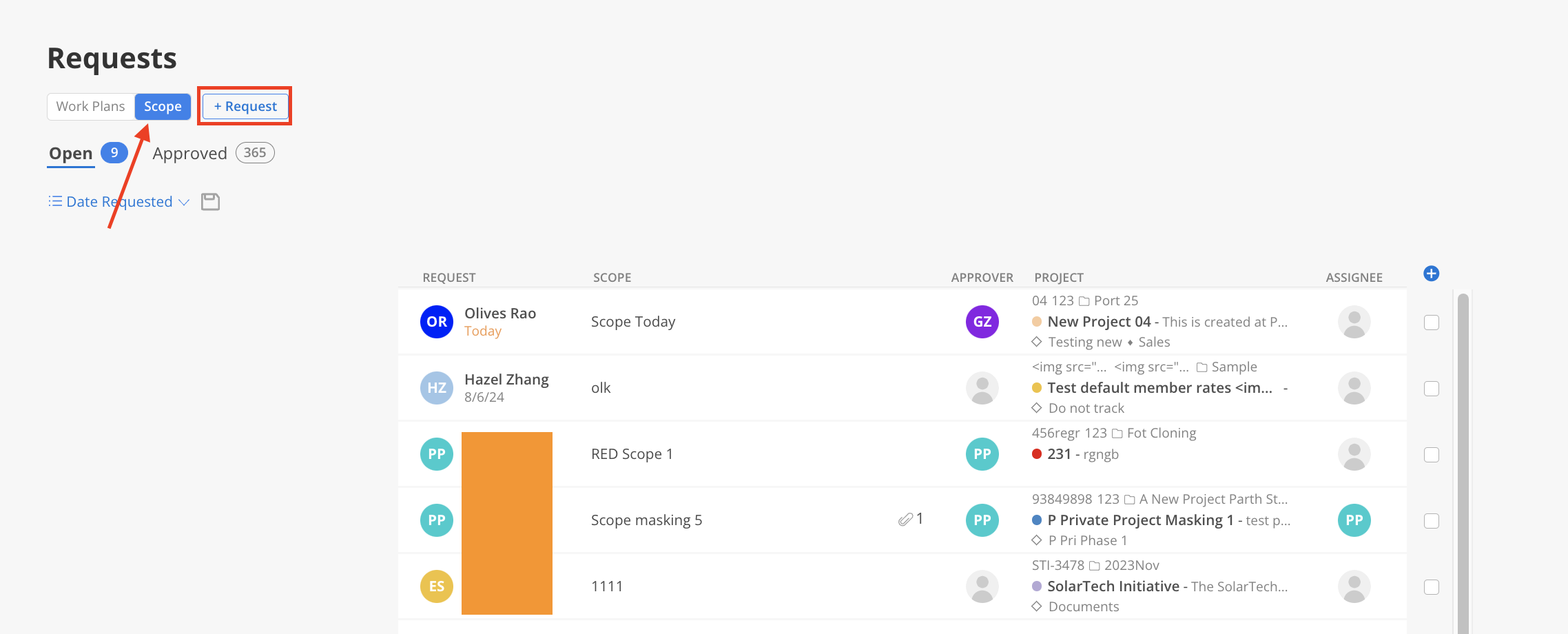
Fill out the Request information.
Scope Title: Name of the scope. Only the Scope name is required for creating the Request.
Notes: Notes related to the scope.
Attachments: Files to be attached.
Requested Dates: Dates associated with the scope.
Project: Project, phase, or work category (if applicable) related to this scope.
Approver: The individual authorized to approve the request.
Assigned: Members to whom this scope is assigned. Unlike Work Plans, Scopes and Scope Requests can be assigned to multiple Members.
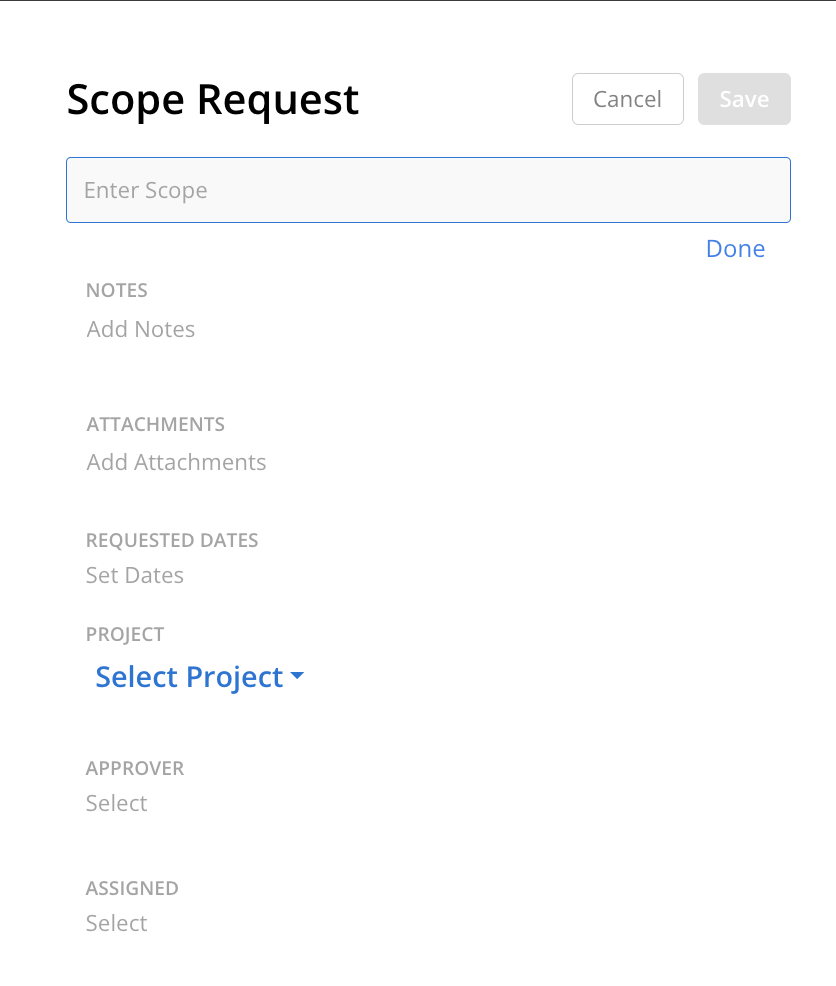
Click Save once finished.
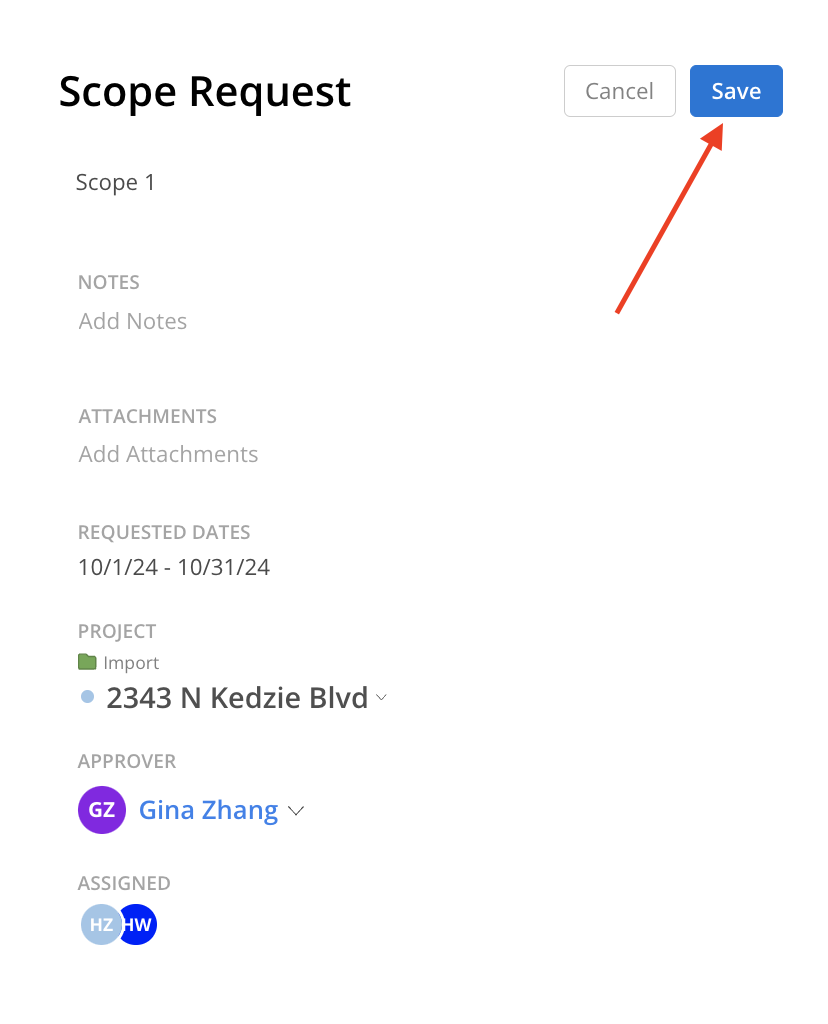
A new Request will be created.
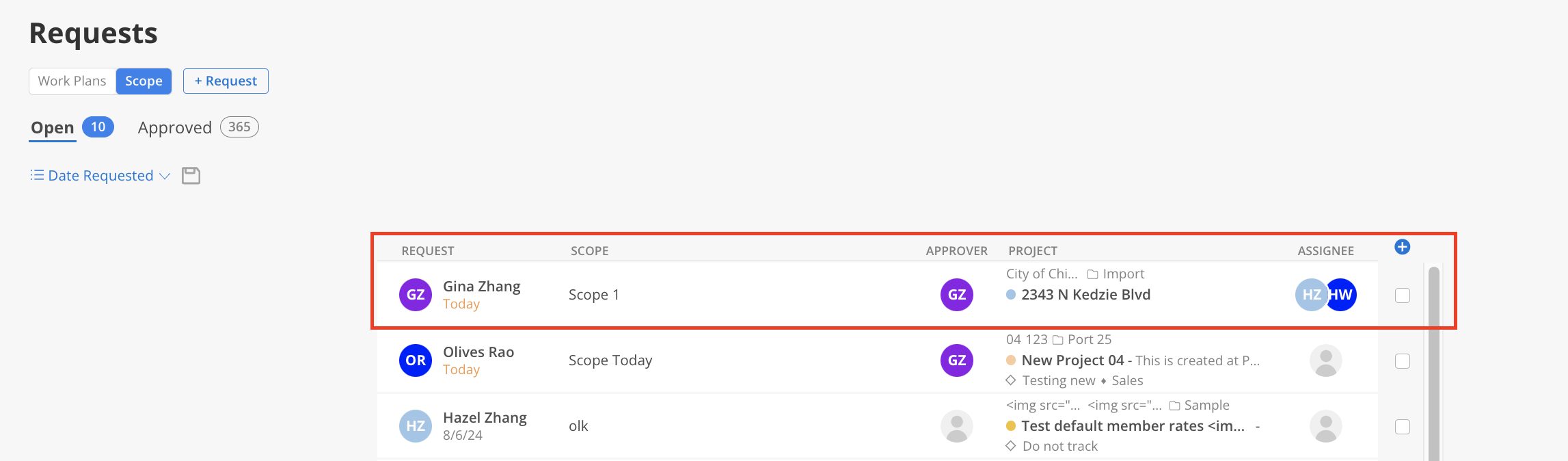
Click the Request
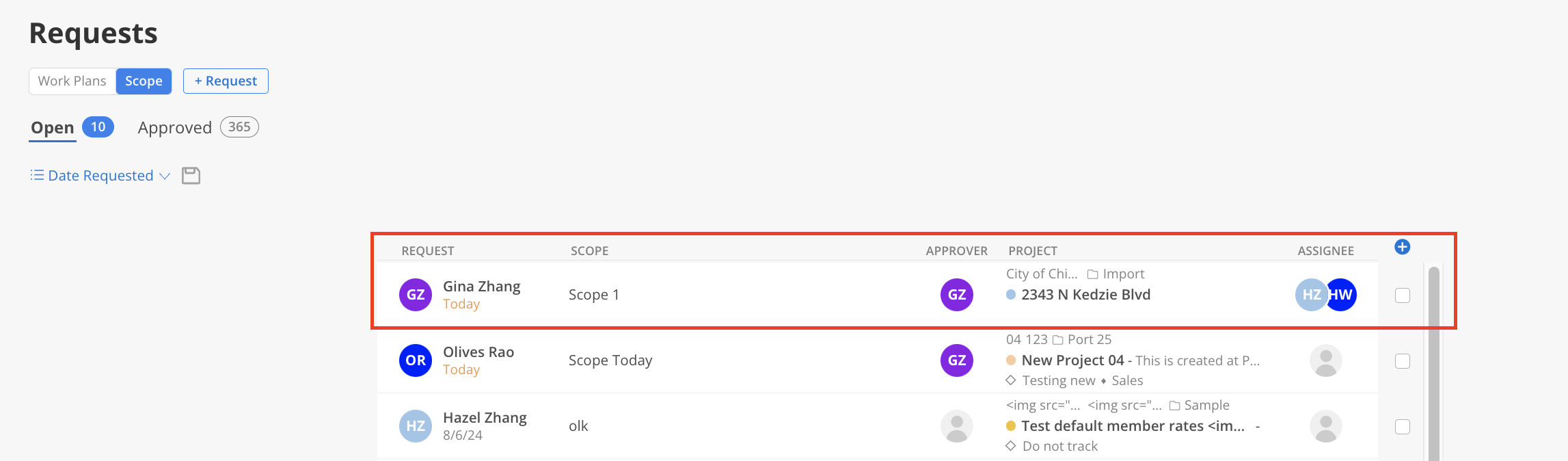
Click approve button
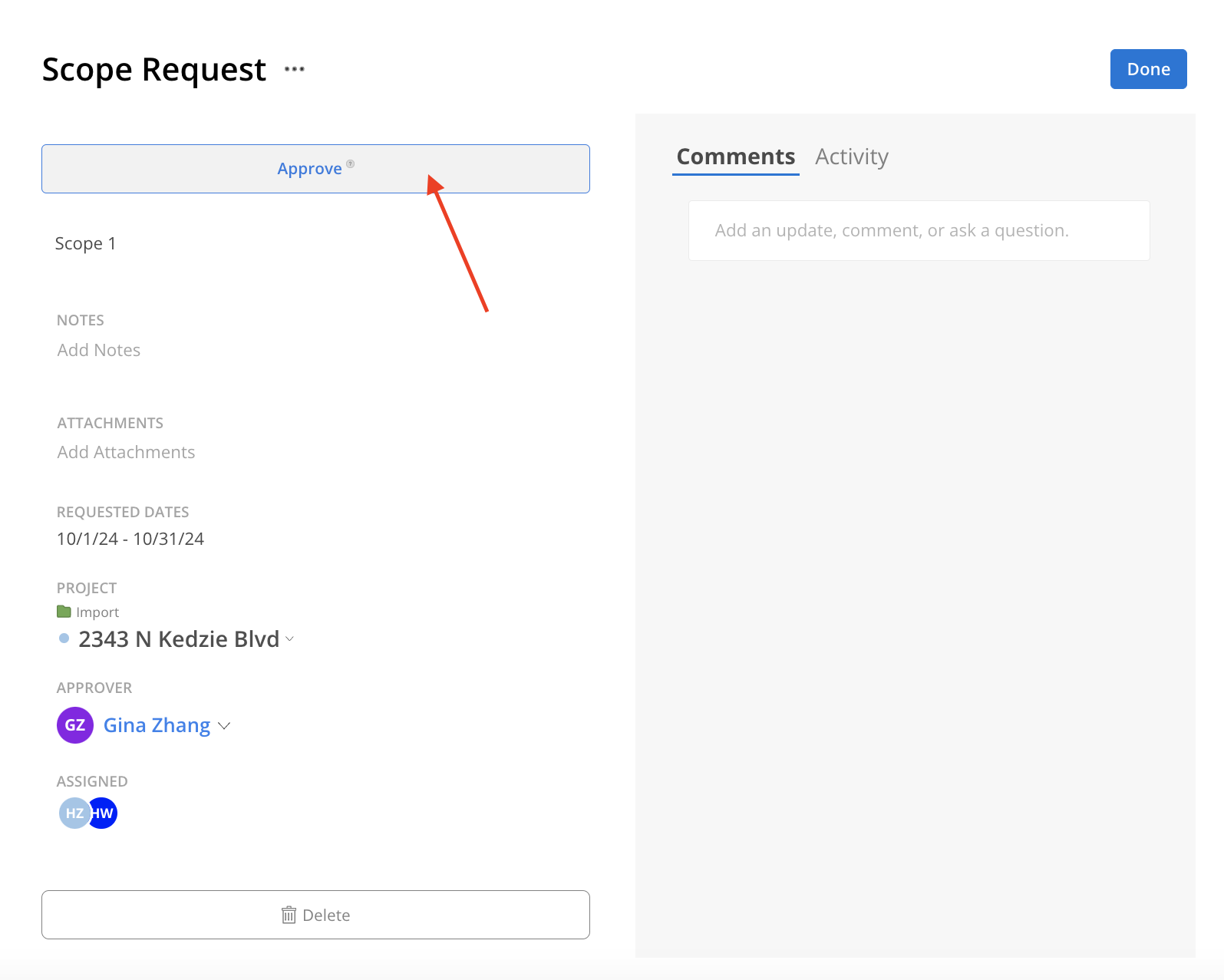
Change to approved tab to see approved Scope Request
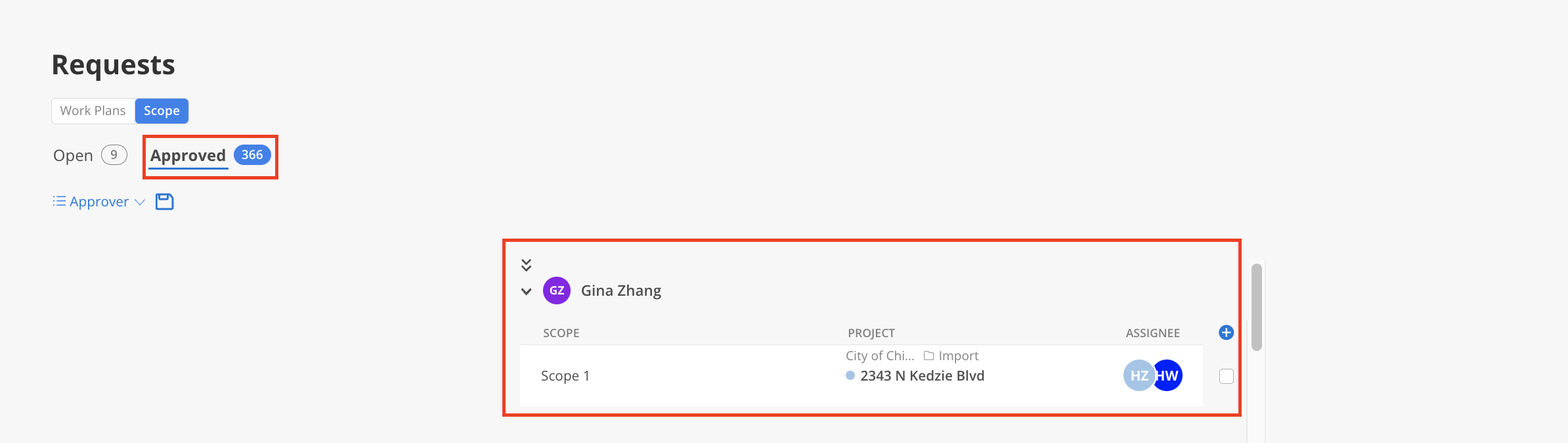
Check the Project to make sure the Scope is created
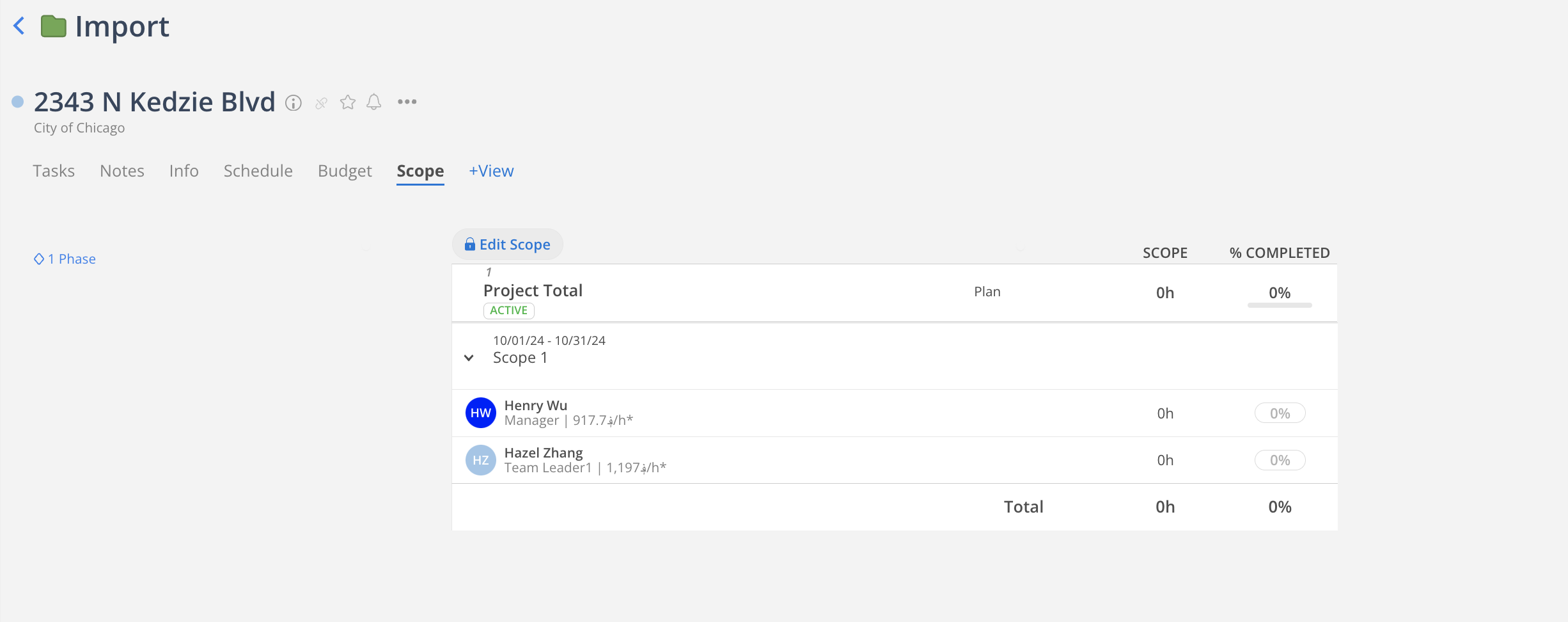
Select the Requests by clicking the checkbox to:
Approve the request
Copy the request
Delete the request
Additionally, there is an option to select all requests or clear selected requests.