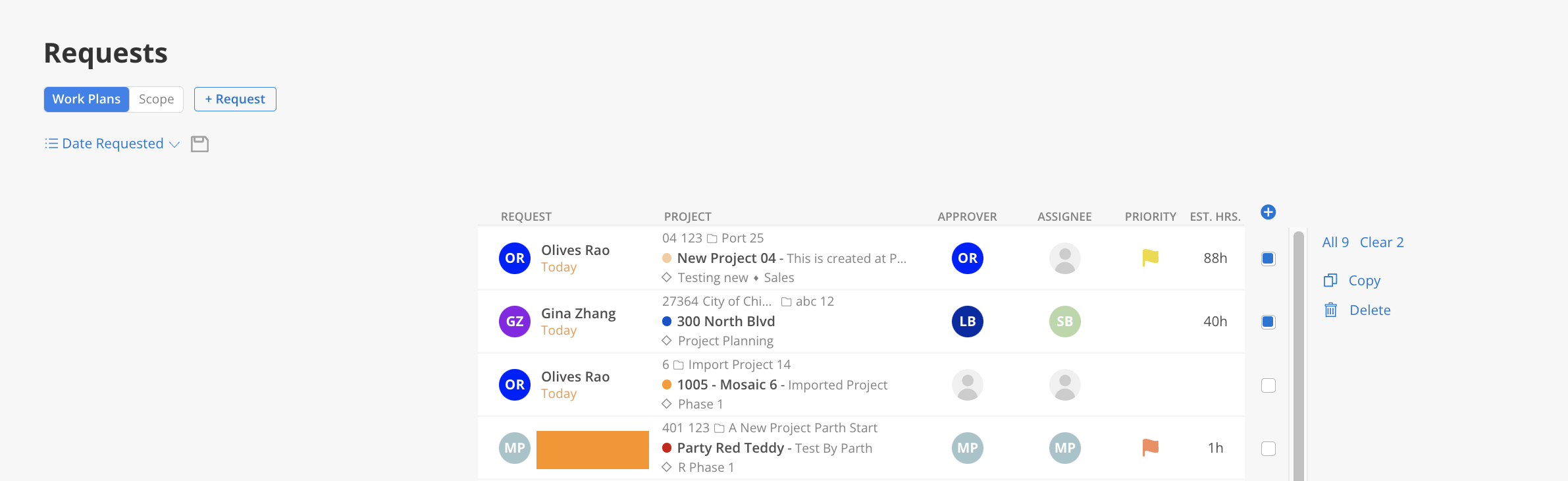Click + Request on the top left of the modal.
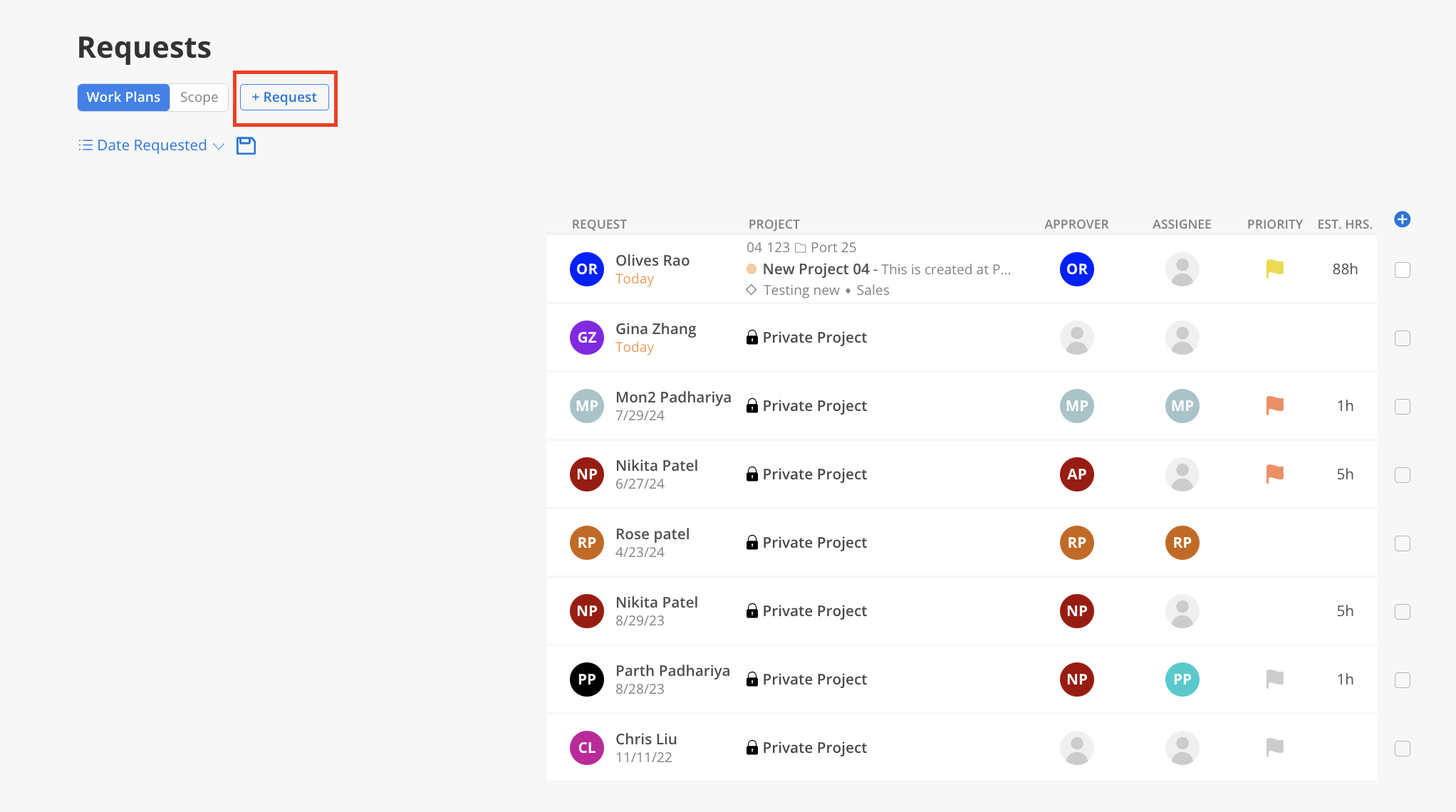
In the pop-up, choose a project and select either an assignee or a role to which this work plan will be assigned.
Project: Project, phase, or work category (if applicable) related to this Work Plan. Required for creating the Work Plan Request.
Request Notes: Notes related to the Work Plan.
Requested Dates: Dates associated with the Work Plan.
Est. Hrs.: Estimated total hours of the Work Plan.
Priority: Priority of the Work Plan Request.
Approver: The individual authorized to approve the request.
Role: An Open Role to which this work plan will be assigned.
Assigned To: A member to which this work plan will be assigned.
*Either an assignee or a role is required for creating the Work Plan Request.
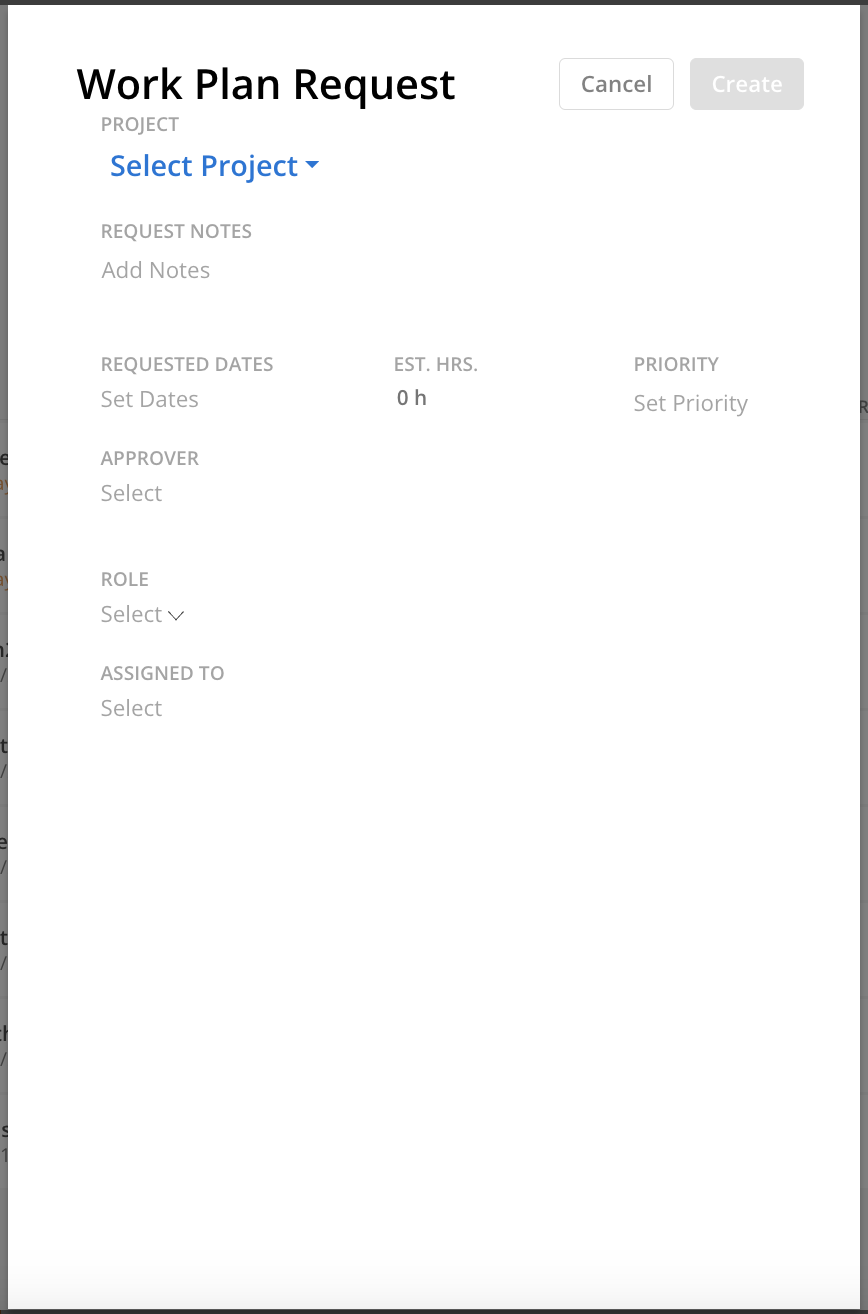
Click Create on the top when finished.
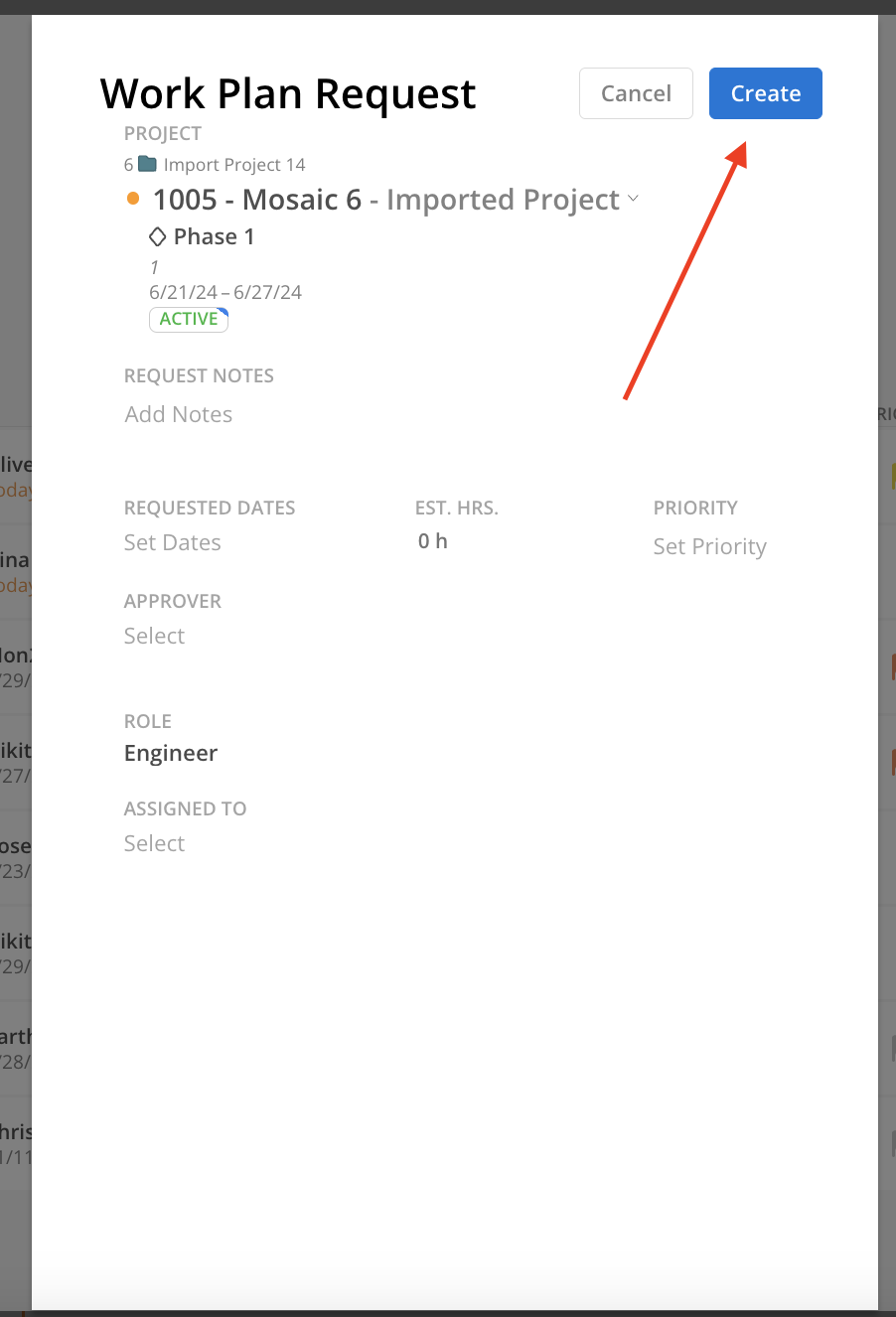
The new request will show on the table
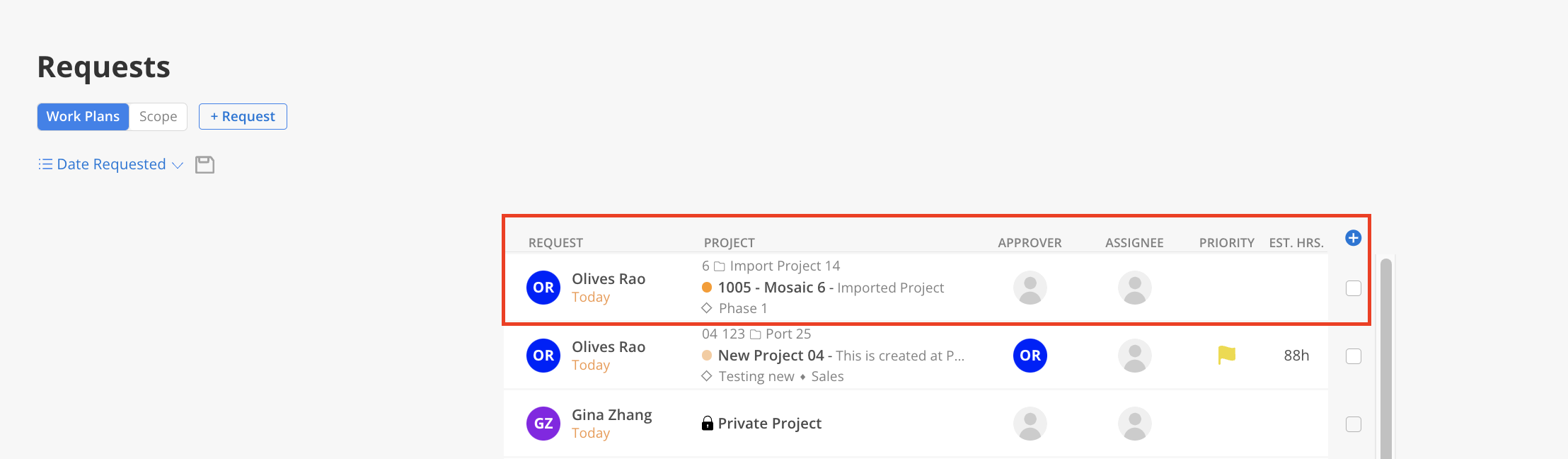
Click the request
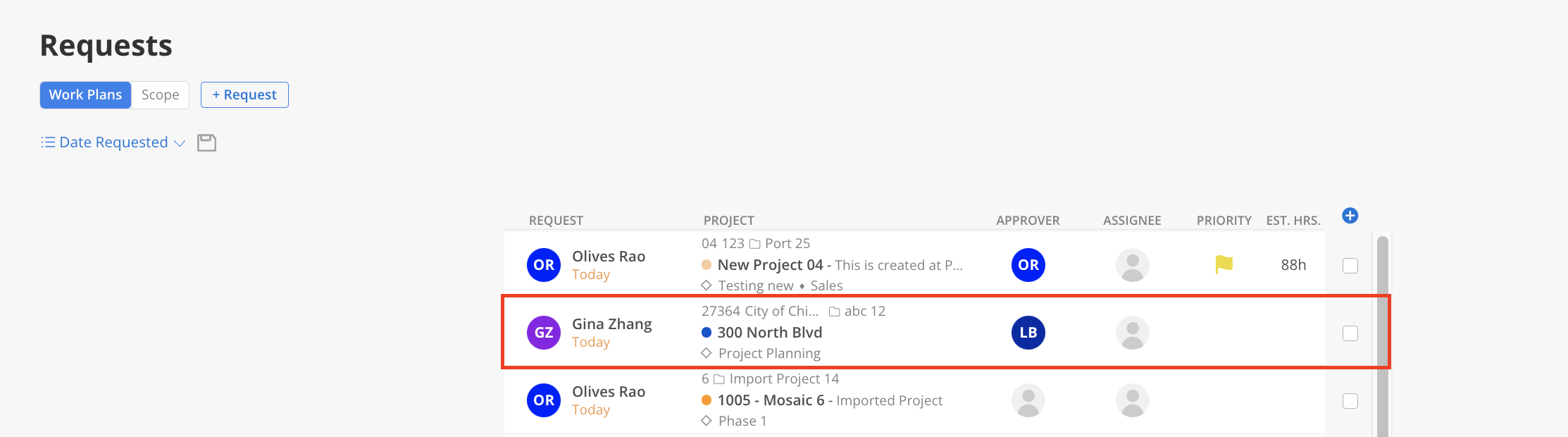
If the request is assigned to an Open Role, a Member must be selected before the request can be approved.
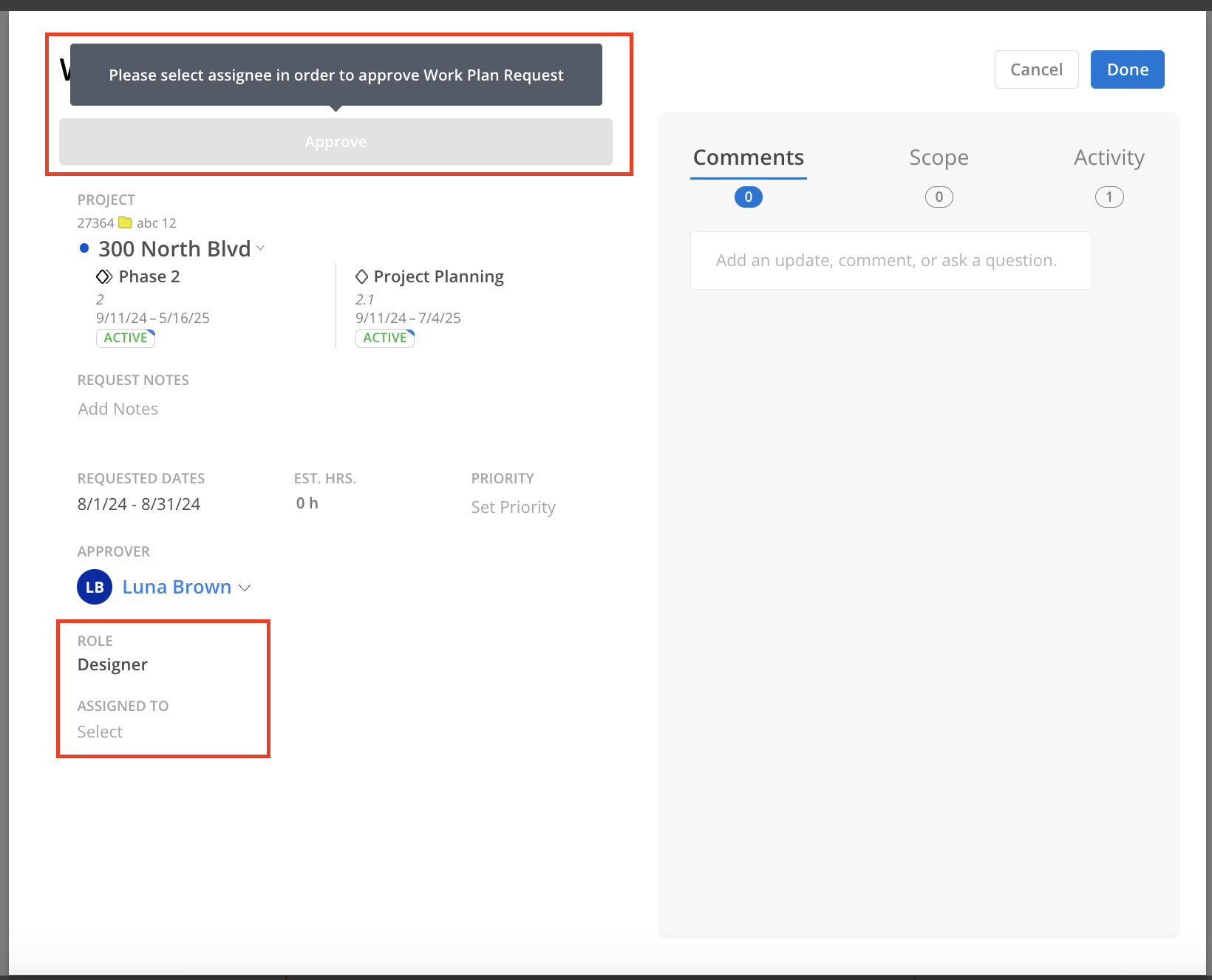
Click Approve
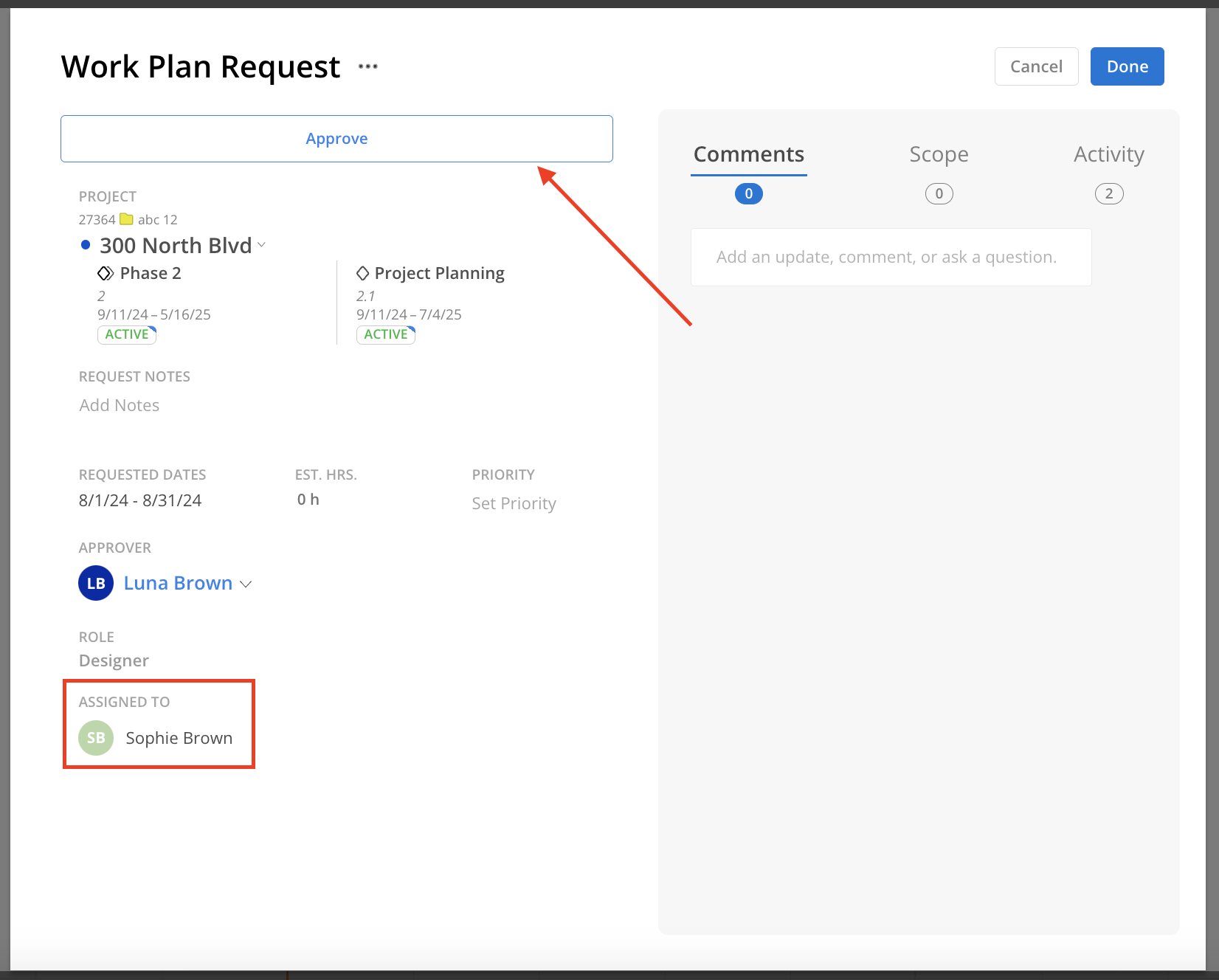
A Work Plan modal will appear, allowing modifications to the information before creating the Work Plan.
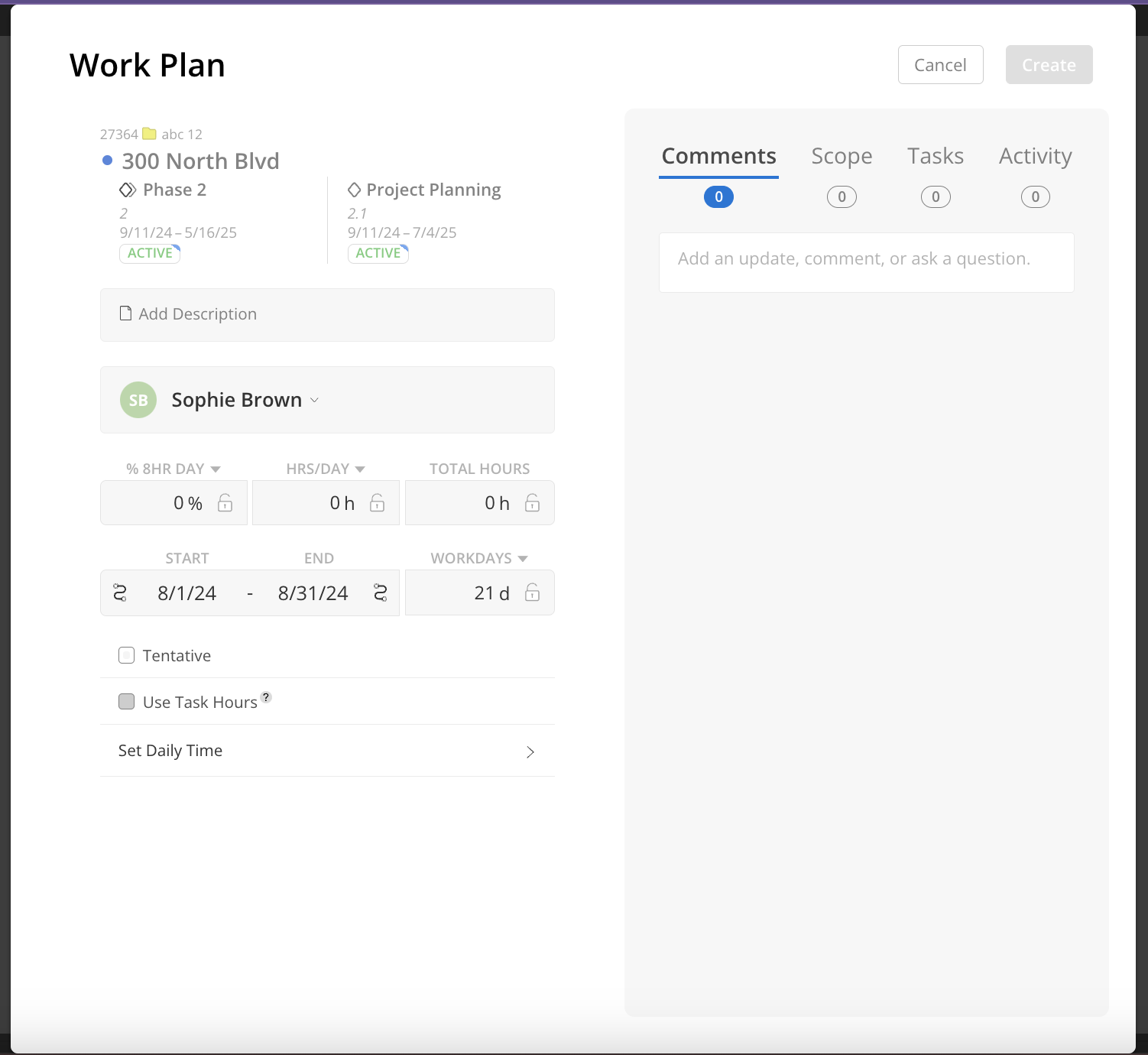
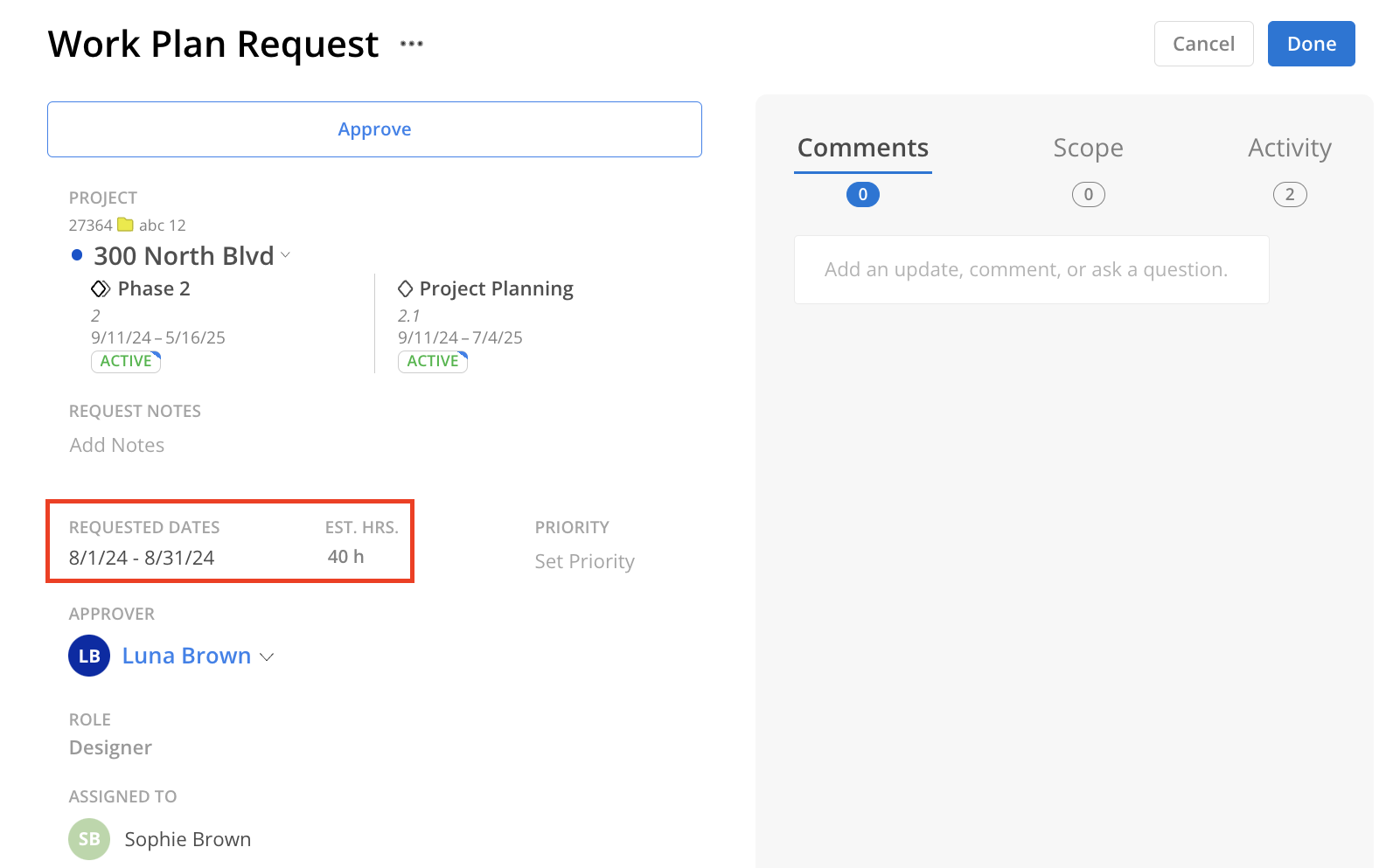
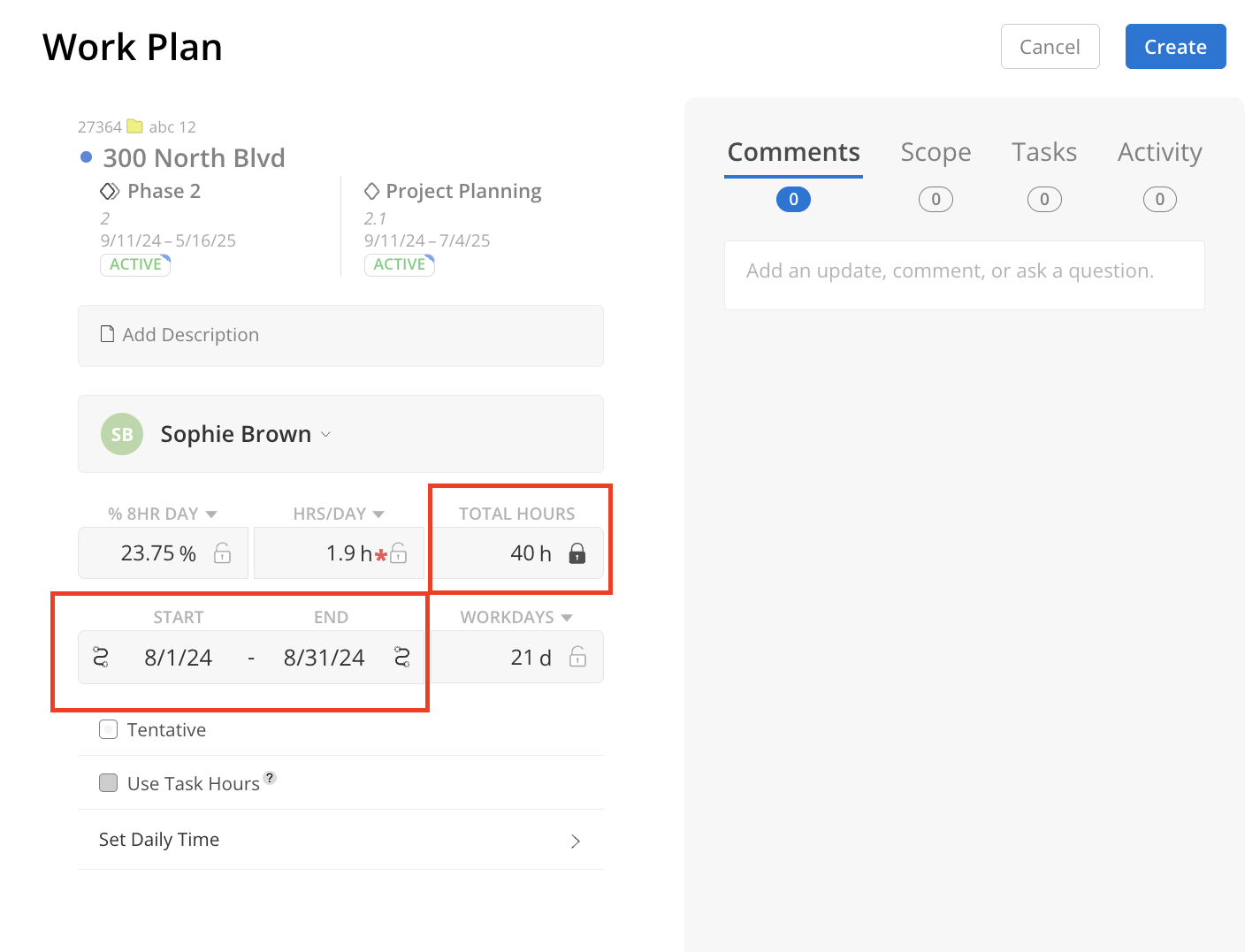
Select the Requests by clicking the checkbox to:
Copy the request
Delete the request
Additionally, there is an option to select all requests or clear selected requests.